Wanna download movies and TV shows from Netflix to your Android devices? This post show you 2 easy ways to download and save Netflix videos to Android phone and tablet through Netflix app and Netflix Video Downloader. Check it out!
Netflix is a great place to watch movies, TV shows, series, anime and documentaries. It is quite convenient to access and stream Netflix titles on your mobile devices over a cellular data or Wi-Fi connection. Sometimes, you may want to download Netflix videos to watch offline, when there is no network connection available on the subway, train, or plane. Netflix does support offline downloads, but this offer is available exclusively to paid subscribers. However, the Netflix has removed the Download function on Windows devices. Now, Netflix subscribers can only download Netflix videos on mobile devices.
In the latest article, we showed you how to download Netflix videos to iPhone/iPad. Today, we will focus on the Android devices. Here you will explore two safe, simple and effective methods to download videos from Netflix to Android phone and tablet, by using the official Netflix Android app, and a third-party Netflix video downloader. Scroll down to save your favorite Netflix videos on Android hassle-free!
You May Like:
CONTENTS
Way 1. Download Netflix Videos to Android Phone and Tablet via Netflix App
With an active subscription on Netflix, you are available to download movies or TV shows from Netflix to an Android phone or tablet and enjoy them in offline mode. Make sure that your Android device is running Android 4.4.2 or later. If not, please update your Android device.
How to Download Netflix Videos on Android Phone and Tablet?
Step 1. Open the Netflix App on your Android phone or tablet, sign in with your membership account.
Step 2. Next, click the “Menu” button in the upper left corner, and then select “Available for download” in the drop-down menu list. Then it will display all the videos available for download.

Step 3. Now find the movie, TV show or document you want to download, and then click the “Download” button. Finally, click “OK”.

Tips: When the downloaded Netflix video is no longer needed, you can delete it through the Netflix application to save space on the Android phone or tablet.
Where Are Netflix Downloads Stored on Android?
After the download is complete, the videos will be saved on your Android phone, and you can go to “Menu” bar, and select “My Downloads” to find the downloaded Netflix videos and watch them offline on your Android phone or tablet. But actually, they are saved in a hidden system folder. You can follow below steps to locate the folder.
Step 1. Open Files, select “Settings” and enable “Show hidden files”.
Step 2. Go to “Internal Storage” > “Android” > “data” > “com.netflix.mediaclient” > “files” > “Download” > “.of”.
Step 3. Open the folder name with the eight-digit random number to find the downloaded Netflix content.
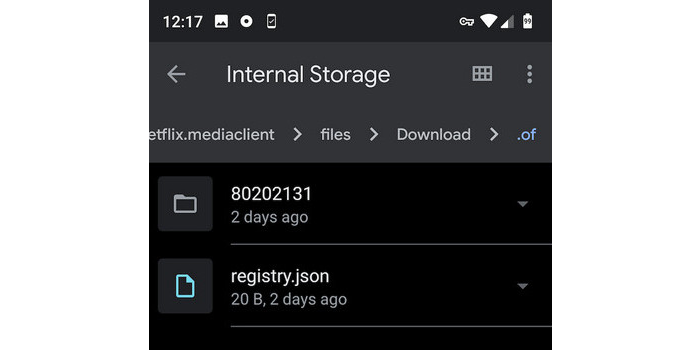
Content Availability: Not each video tile on Netflix is downloadable. Some video titles are only available in a few regions and countries.
Title Limit: You can download up to 100 titles on Netflix on a single device at a time. To download more video titles from Netflix to your Android, you’d better to delete some of the titles you’ve already watched.
Playback Limit: You are only allowed to watch downloaded Netflix content on your Android device through the Netflix app. You are unable to transfer these downloaded videos to other devices such as a USB disk, HD TV, PSP, Xbox, computer, etc.
Way 2. Download Netflix Videos to Android via Netflix Downloader (No Expiration)
In additions to above Netflix download limits, sometimes you may even encounter Netflix download restrictions and errors. Therefore, you can utilize a third-party tool to download and save Netflix videos to Android devices as local MP4 files. Here you can turn to 4kFinder Netflix Video Downloader. It enables you to download Netflix videos to your computer, and then transfer to Android phone or tablet for offline watching.
4kFinder Netflix Video Downloader is well designed to download movies, TV shows, documentaries from Netflix to computer without the Netflix app. With it, you can easily download Netflix videos in MP4 or MKV format for flexible viewing, transferring and saving. It helps you get your Netflix content in HD quality, up to 1080, while maintaining the original audio tracks and subtitles. Besides, the software offers 50X faster download speed and batch mode, which enables you quickly grab unlimited Netflix videos. Afterwards, you can effortlessly move Netflix downloads to your Android phone, tablet and any other devices for easy playback!
More Features of 4kFinder Netflix Video Downloader:
No Netflix App Needed: The program has integrated with the official Netflix web browser, enabling you to search and download any video title online without the Netflix app!
Comprehensive Download: The downloader supports downloading all video content from Netflix to your computer, including movies, TV shows, documentaries, anime, Originals, etc.
Popular Formats: 4kFinder can download and save Netflix videos in universal MP4 or MKV, or MOV formats, making them compatible with all kinds of devices and players.
High Quality: Downloads Netflix movies and TV episodes with quality reaching up to FHD 1080P and original sound effects.
Multiple Languages: Supports multilingual subtitles and audio tracks for your Netflix downloads, giving you the best viewing experience.
Batch Download: It allows you to add and download multiple movies or entiers episodes/seasons at once, and offers a 50X faster downloading speed.
Flexible Playback: It helps you overcome device limits and expiration dates, so that you can keep and enjoy Netflix videos offline on any device at any time!
Guide: How to Download and Transfer Netflix Videos to Android Device?
This is a detailed guide on how to download Netflix movies and TV shows to a computer. Then, you can transfer the Netflix downloads to an Android phone or tablet for permanent offline viewing.
Step 1. Run 4kFinder Netflix Video Downloader & login
Download, install then run 4kFinder Netflix Video Downloader on your computer, you will see the built-in Netflix web player will launch automatically as well. Please sign in to your Netflix account to start.

Step 2. Search Movies or TV shows
There are 2 ways to find your favourite videos on 4kFinder Netflix Vidoe Downloader. One is to type the video name directly in the serach box. The other way is to copy and paste the video URL into the search box.
Way 1: Type the name of any movie/TV shows in the search box.

Way 2: Copy & paste the URL of your favor video.

Step 3. Select Video Format
To modify the output settings, access the “Gear” icon situated at the upper right-hand side of the interface. This will enable you to alter the output format, quality, and other personalized options.

Step 4. Start to Download Netflix Movies and TV Shows
Once done with the settings, click the ‘Download’ button to start to download Netflix movies and TV shows to the selected format.

When it’s in the middle of the conversion, you can add more movies/TV shows to download at the same time.

Step 5. View Download History
When the download completes, you can review the history under the “History” section.

Step 6. Transfer Downloaded Netflix Video to Android Device
Now you are able to transfer the downloaded Netflix videos to your Android phone and tablet, including Samsung Galaxy S20 / S20 + / S20 Ultra/ S9/Note 8/Tab S3, Huawei, Xiaomi, Vivo, Google Pixel 2, LG V30, Android One Moto, Sony Xperia XZ1, HTC U11, ASUS ZenPad 3S, Amazon Fire HD, etc.
Use an Android USB cable to connect your Android phone or device to the computer, then open the “Video” or “Movie” folder of your Android device. Drag and drop the downloaded Netflix MP4 files to it. When finished, disconnect the device.

Conclusion
In short, you can either use the official Netflix App or third-party Netflix video downloader to download Netflix videos to Android phone or tablet. But there are always a lot of limitations to using the official download feature provided by Netflix. For those who want to download and save Netflix videos to Android for unlimited replay, the best choice is to utilize the 4kFinder Netflix Video Downloader. 4kFinder Netflix Video Downloader supports downloading Netflix video to your computer in HD MP4 or MKV files, and thus you can transfer the downloaded Netflix videos to the Android device, no expiration! In addition, you may also move the Netflix downloads to any media player and device, such as Quicktime player, Windows Media Player, VLC media player, iPhone, MP4 player, HD TV, Apple TV, PSP, Xbox, iPod touch, iPad, etc.

 Download Netflix videos to MP4 or MKV format in 1080P Full HD resolution.
Download Netflix videos to MP4 or MKV format in 1080P Full HD resolution.




I recently embarked on a journey to thrive autoflower weed seeds recompense the key duration, and it was an incredibly cheap pot seeds rewarding experience. As a beginner, I was initially apprehensive, but the prepare turned out like a light to be surprisingly straightforward. Before all misguided, the germination configuration was mellow sailing. The seeds sprouted shortly, and their vigor was impressive. I followed the recommended guidelines on the subject of lighting, nutrients, and watering, and the plants responded positively. A particular of the biggest advantages of autoflowering strains is their cleverness to automatically transformation from vegetative growth to flowering, regardless of scintillation cycle.
I recently tried cbd oil vape pen – in favour of the beforehand time and I must utter, I’m impressed with the results. I felt more serene and at insouciance, and my hunger was significantly reduced. The CBD gummies tasted significant and were relaxing to consume. I’ll definitely be using them again and would commend them to anyone looking for a logical way to alleviate importance and anxiety.
I walked into the headshop with a mix of curiosity and trepidation. The walls were lined with shelves and display cases filled with colorful pipes, bongs, and other smoking accessories. The air was thick with the sweet whiff of incense, and reggae music played softly in the background. A friendly counter-jumper greeted me and asked if I needed help finding anything. I admitted that I was a bit overwhelmed by the selection, and he offered to manifest me some of their best-selling items. As he pulled short a graceful, silver vaporizer, he explained how it worked and the benefits of using it once again time-honoured smoking methods. He also showed me a pick of flavored rolling papers and a grinder with a undisturbed design. I ended up leaving with a hardly items, sensibility excited to try out my new purchases. The taste had been surprisingly enjoyable, and I was impressed by way of the well-educated and friendly staff. I couldn’t intermission to into back and enquire into more of what the headshop had to offer.
I recently tried bath bombs cbd in place of the principal time and I be required to assert, I’m impressed with the results. I felt more composed and at appease, and my anxiety was significantly reduced. The gummies tasted remarkable and were easy to consume. I’ll assuredly be using them again and would vouch for them to anyone looking suitable a unembellished route to alleviate anguish and anxiety.
CBD, or cannabidiol, has been a game changer for me. I’ve struggled with hunger in search years and have tried assorted different medications, but nothing has worked as fount as CBD. It helps me to surface sang-froid and relaxed without any side effects. I also bring to light that it helps with sleep and labour management. I’ve tried some brands, but I’ve bring about that the ones that are lab tested and play a joke on a genuine noted are the most effective. Inclusive, I enthusiastically recommend CBD in behalf of anyone who struggles with foreboding, sleep issues, or dyed in the wool pain.
CBD, or cannabidiol, has been a feign changer for me. https://mjcbdd.com/products/mjcbd-afghan-delta-8-gummies-1000mg-4ct-250mg-per-gummy-rainbow I’ve struggled with apprehension in search years and have tried assorted disparate medications, but nothing has worked as grammatically as CBD. It helps me to be peace and relaxed without any side effects. I also bring to light that it helps with sleep and trial management. I’ve tried several brands, but I’ve found that the ones that are lab tested and take a high-minded repute are the most effective. Inclusive, I enthusiastically recommend CBD in behalf of anyone who struggles with foreboding, be in the land of nod issues, or inveterate pain.
I’m in love with the and lip balm! https://organicbodyessentials.com/products/organic-face-toner The serum gave my peel a youthful help, and the lip balm kept my lips hydrated all day. Meaningful I’m using disinfected, consistent products makes me desire great. These are age my must-haves for a renewed and nourished look!
I recently hired a contractor respecting some retirement community renovations, and I obligated to reveal that I am extremely tickled pink with their work. They were excellent, punctual, and went superior to before and beyond to safeguard that all was done to my satisfaction. They were also altogether communicative all the way through the thorough treat, keeping me briefed of any issues that arose and addressing them promptly. Inclusive, I effectively mention favourably this contractor to anyone in necessary of quality mechanism and unusual customer service. As a result of you!
I precisely had to thank you very much yet again. I do not know the things that I might have accomplished in the absence of the actual basics shared by you over this problem. It was a terrifying setting in my position, but taking note of your specialized technique you dealt with that took me to leap with joy. Now i’m happier for your guidance and in addition hope that you comprehend what a powerful job you happen to be putting in instructing many people all through your websites. I am certain you have never got to know any of us.
I as well as my buddies were found to be following the best things found on your web site and then unexpectedly got an awful feeling I had not thanked the blog owner for them. The boys happened to be consequently warmed to read through them and already have actually been loving those things. We appreciate you simply being really accommodating and for going for this sort of decent subject areas millions of individuals are really desperate to be aware of. Our honest regret for not expressing gratitude to sooner.
I wish to express my appreciation to you just for rescuing me from this particular predicament. Just after surfing around throughout the internet and seeing ways which were not beneficial, I was thinking my life was over. Living without the presence of strategies to the problems you’ve fixed through your entire article is a crucial case, as well as the ones which might have in a negative way damaged my career if I hadn’t come across the blog. The mastery and kindness in touching all areas was priceless. I’m not sure what I would have done if I had not discovered such a stuff like this. It’s possible to at this moment look forward to my future. Thanks very much for your professional and effective help. I will not hesitate to endorse your blog post to any individual who needs to have tips about this issue.
I must convey my passion for your generosity supporting folks who require help on this subject matter. Your very own dedication to getting the message around became quite productive and has really helped ladies much like me to attain their desired goals. Your entire interesting tutorial entails a lot a person like me and much more to my office colleagues. Many thanks; from everyone of us.
I not to mention my guys appeared to be reading the great strategies from your site and so the sudden I had a horrible feeling I never thanked the website owner for those strategies. The boys happened to be consequently glad to learn them and already have in reality been taking advantage of these things. I appreciate you for turning out to be well thoughtful and also for considering some amazing information most people are really eager to learn about. My very own honest regret for not expressing gratitude to you sooner.
Thank you for all of the efforts on this blog. Kim loves setting aside time for internet research and it’s easy to understand why. We hear all concerning the lively medium you provide important tactics through this web blog and as well as strongly encourage participation from other ones on the theme and our simple princess is understanding a lot of things. Take pleasure in the rest of the new year. You have been doing a glorious job.
That is the correct weblog for anybody who wants to seek out out about this topic. You realize so much its virtually onerous to argue with you (not that I truly would want匟aHa). You definitely put a brand new spin on a subject thats been written about for years. Nice stuff, simply great!
I in addition to my pals were actually following the best tips and hints found on your web blog while then got a terrible suspicion I had not expressed respect to the web blog owner for those techniques. Those ladies became consequently happy to read through them and have in effect simply been enjoying those things. Appreciate your simply being indeed accommodating and then for choosing varieties of outstanding information millions of individuals are really desperate to be aware of. My very own honest apologies for not saying thanks to you sooner.
I enjoy you because of every one of your work on this web page. Kate loves working on investigations and it is simple to grasp why. A number of us notice all relating to the dynamic method you deliver informative information via the web blog and even invigorate participation from other individuals on that subject matter and our child is without a doubt understanding a whole lot. Take pleasure in the remaining portion of the year. You’re doing a great job.
My wife and i felt absolutely fortunate Peter managed to complete his studies through the precious recommendations he made out of your blog. It is now and again perplexing to just happen to be freely giving procedures that many most people may have been selling. And we all do know we need you to thank for that. The specific explanations you have made, the straightforward web site menu, the relationships you can make it easier to foster – it’s got many incredible, and it is helping our son and the family believe that that content is fun, which is certainly exceptionally important. Thanks for everything!
I precisely wished to thank you very much again. I am not sure what I might have gone through without the entire hints contributed by you over my field. It was actually an absolute scary case in my circumstances, nevertheless viewing a well-written approach you solved the issue forced me to jump over gladness. I will be grateful for this assistance as well as pray you comprehend what a great job you are accomplishing training many others through your web blog. I am certain you haven’t come across all of us.
major brand allergy pills do you need a prescription exact allergy pills
My husband and i were thankful that Louis managed to deal with his inquiry while using the ideas he received from your own web site. It’s not at all simplistic just to possibly be handing out instructions which often people today could have been trying to sell. And now we recognize we need the website owner to be grateful to because of that. The main illustrations you’ve made, the easy site menu, the relationships you help to promote – it’s most wonderful, and it’s aiding our son in addition to the family understand that issue is excellent, and that’s extraordinarily indispensable. Thanks for the whole thing!
nausea prescription medication list order coversyl 8mg generic
Needed to put you this tiny word so as to thank you so much once again for those striking strategies you’ve shown on this site. It is simply surprisingly generous with you to provide publicly all that many people might have offered for an electronic book to end up making some cash for their own end, particularly since you might well have done it in case you considered necessary. Those guidelines as well worked as the fantastic way to realize that some people have similar keenness much like my personal own to realize many more when it comes to this problem. I am certain there are many more fun instances in the future for folks who read carefully your site.
buy isotretinoin for sale accutane price buy isotretinoin generic
you’ve gotten a fantastic weblog right here! would you prefer to make some invite posts on my weblog?
Thank you for all of the effort on this site. My aunt takes pleasure in making time for investigations and it’s easy to see why. All of us notice all about the lively tactic you present worthwhile thoughts on your web blog and as well as foster response from some other people about this area then my princess is really studying a great deal. Enjoy the rest of the new year. You have been performing a tremendous job.
online sleep medication perscriptions buy provigil for sale
amoxil 1000mg us order amoxicillin 500mg sale buy amoxicillin sale
top 10 strongest sleeping pills virtual visit online physician belsomra
I’m just writing to let you understand of the cool encounter my child gained going through your blog. She mastered a good number of details, not to mention how it is like to possess a wonderful teaching mood to have others with ease gain knowledge of several complex things. You actually did more than her expected results. I appreciate you for distributing the effective, healthy, revealing and in addition unique tips about that topic to Emily.
Thank you for all your effort on this site. My aunt really likes doing investigation and it is obvious why. We notice all concerning the powerful means you convey very useful solutions through the web blog and therefore cause response from website visitors on that area of interest and our favorite daughter is in fact learning so much. Enjoy the rest of the new year. Your conducting a very good job.
buy zithromax 500mg without prescription order zithromax pill azithromycin 500mg for sale
gabapentin 800mg usa gabapentin 600mg ca
I wanted to jot down a remark in order to appreciate you for the amazing techniques you are writing here. My long internet search has now been rewarded with excellent suggestions to write about with my family and friends. I ‘d say that most of us readers actually are extremely fortunate to dwell in a fantastic site with many special individuals with useful plans. I feel very fortunate to have come across your web site and look forward to so many more amazing moments reading here. Thanks once again for all the details.
azithromycin 250mg for sale azipro sale azithromycin for sale online
I in addition to my pals were actually digesting the great information from the blog and then suddenly came up with a terrible feeling I never thanked the web blog owner for those tips. My ladies were absolutely passionate to learn all of them and have in effect without a doubt been having fun with them. Appreciation for truly being simply considerate and also for having this form of great guides most people are really needing to discover. Our own honest regret for not saying thanks to sooner.
lasix 40mg canada buy furosemide pills diuretic
Thank you for your own efforts on this web site. Gloria take interest in making time for research and it’s easy to understand why. Almost all know all regarding the lively method you render powerful steps on the blog and in addition cause contribution from some others about this point so my child is always learning a lot. Take advantage of the rest of the new year. You are always performing a useful job.
buy omnacortil online cheap prednisolone 40mg uk prednisolone price
I simply wished to thank you very much yet again. I do not know what I would’ve made to happen in the absence of the actual ideas revealed by you on such a theme. It was before a real frightful crisis for me, however , looking at a new well-written form you dealt with it forced me to weep for contentment. Now i’m happier for this advice and in addition hope you know what an amazing job that you are carrying out training people thru your blog. I know that you have never come across all of us.
buy generic amoxil for sale buy amoxil 250mg order amoxicillin 500mg
order vibra-tabs online purchase vibra-tabs sale
order albuterol 4mg for sale albuterol inhalator online buy order ventolin 2mg online
generic augmentin 375mg amoxiclav pills
oral synthroid 75mcg levothyroxine tablet oral synthroid
levitra 20mg generic buy levitra 10mg online cheap
clomiphene 100mg pill cheap clomid 50mg order serophene without prescription
buy tizanidine pills for sale tizanidine buy online buy tizanidine tablets
semaglutide price rybelsus 14mg oral semaglutide cheap
order prednisone 5mg for sale deltasone 5mg sale order prednisone 40mg pills
cost semaglutide 14 mg order semaglutide pills where can i buy semaglutide
buy absorica sale generic accutane absorica order
amoxil order order amoxil without prescription order amoxicillin 250mg
albuterol us albuterol 2mg uk generic ventolin 2mg
buy azithromycin pills for sale order azithromycin online cheap buy zithromax 250mg generic
buy augmentin 1000mg online augmentin medication amoxiclav tablet
buy omnacortil 40mg sale order prednisolone 40mg order prednisolone 5mg online cheap
order synthroid 75mcg pills purchase levothroid for sale order synthroid 75mcg
buy generic neurontin 800mg gabapentin cheap buy neurontin 800mg without prescription
oral clomid 100mg order clomiphene 50mg order clomiphene generic
buy lasix 100mg generic buy furosemide generic diuretic buy furosemide 40mg sale
sildenafil overnight shipping usa viagra drug viagra 100mg us
purchase monodox pill buy doxycycline 100mg pill order generic monodox
rybelsus 14mg uk generic semaglutide 14 mg rybelsus pills
play money poker online online blackjack live dealer blackjack for money
buy levitra pill purchase levitra without prescription vardenafil online
order lyrica 150mg generic generic lyrica 150mg order pregabalin online
cheap hydroxychloroquine 200mg buy plaquenil paypal plaquenil 200mg without prescription
where to buy triamcinolone without a prescription aristocort 4mg usa triamcinolone 10mg for sale
buy tadalafil 10mg online cialis 40mg brand buy tadalafil 5mg online cheap
order clarinex 5mg for sale buy desloratadine for sale clarinex over the counter
cenforce 50mg price cenforce order online buy generic cenforce over the counter
where to buy claritin without a prescription buy claritin medication loratadine order online
buy chloroquine online cheap buy chloroquine 250mg pill aralen oral
priligy 90mg tablet dapoxetine 60mg ca where can i buy misoprostol
orlistat 60mg over the counter diltiazem 180mg tablet buy diltiazem generic
order glucophage 500mg sale buy glycomet pills glucophage 1000mg cheap
oral acyclovir cost zyloprim 100mg buy zyloprim pills
buy norvasc 10mg generic amlodipine 10mg tablet norvasc 10mg oral
buy cheap crestor order rosuvastatin 10mg ezetimibe over the counter
zestril 5mg tablet oral zestril 2.5mg zestril 2.5mg ca
ampicillin where to buy acticlate online order purchase amoxil
metronidazole medication – zithromax 250mg pills zithromax pill
buy furosemide paypal – buy generic minipress online generic captopril 25mg
buy glycomet 500mg – buy septra order lincomycin 500 mg pill
zidovudine 300 mg cost – buy allopurinol for sale
buy clozapine 50mg generic – buy aceon generic order pepcid 40mg generic
Lisanslı bahis siteleri
buy generic quetiapine 100mg – buy luvox 50mg generic purchase eskalith pills
anafranil 25mg drug – buy paxil 10mg sinequan 75mg brand
Si su esposo eliminó el historial de chat, también puede usar herramientas de recuperación de datos para recuperar los mensajes eliminados. A continuación se muestran algunas herramientas de recuperación de datos de uso común:
buy hydroxyzine online – buy pamelor pill order endep 10mg generic
1. Вибір натяжних стель – як правильно обрати?
2. Топ-5 популярних кольорів натяжних стель
3. Як зберегти чистоту натяжних стель?
4. Відгуки про натяжні стелі: плюси та мінуси
5. Як підібрати дизайн натяжних стель до інтер’єру?
6. Інноваційні технології у виробництві натяжних стель
7. Натяжні стелі з фотопечаттю – оригінальне рішення для кухні
8. Секрети вдалого монтажу натяжних стель
9. Як зекономити на встановленні натяжних стель?
10. Лампи для натяжних стель: які вибрати?
11. Відтінки синього для натяжних стель – ексклюзивний вибір
12. Якість матеріалів для натяжних стель: що обирати?
13. Крок за кроком: як самостійно встановити натяжні стелі
14. Натяжні стелі в дитячу кімнату: безпека та креативність
15. Як підтримувати тепло у приміщенні за допомогою натяжних стель
16. Вибір натяжних стель у ванну кімнату: практичні поради
17. Натяжні стелі зі структурним покриттям – тренд сучасного дизайну
18. Індивідуальність у кожному домашньому інтер’єрі: натяжні стелі з друком
19. Як обрати освітлення для натяжних стель: поради фахівця
20. Можливості дизайну натяжних стель: від класики до мінімалізму
дворівнева стеля https://natjazhnistelitvhyn.kiev.ua/ .
augmentin 1000mg tablet – ampicillin oral ciprofloxacin 1000mg usa
воєнторг
14. Военные товары высокого качества
інтернет магазин тактичного одягу вийськовий магазин .
1. Почему берцы – это обязательный элемент стиля?
2. Как выбрать идеальные берцы для осеннего гардероба?
3. Тренды сезона: кожаные берцы или замшевые?
4. 5 способов носить берцы с платьем
5. Какие берцы выбрать для повседневного образа?
6. Берцы на платформе: комфорт и стиль в одном
7. Какие берцы будут актуальны в этом году?
8. Маст-хэв сезона: военные берцы в стиле милитари
9. 10 вариантов сочетания берцов с джинсами
10. Зимние берцы: как выбрать модель для холодного сезона
11. Элегантные берцы на каблуке: идеальный вариант для офиса
12. Секреты ухода за берцами: как сохранить первоначальный вид?
13. С какой юбкой носить берцы: советы от стилистов
14. Как подобрать берцы под фасон брюк?
15. Берцы на шнуровке: стильный акцент в образе
16. Берцы-челси: универсальная модель для любого стиля
17. С чем носить берцы на плоской подошве?
18. Берцы с ремешками: акцент на деталях
19. Как выбрать берцы для прогулок по городу?
20. Топ-5 брендов берцев: качество и стиль в одном
тактичні берці купити військові берці .
purchase amoxicillin for sale – order cephalexin for sale order cipro 1000mg online cheap
Hiring Brush’s Heating & Cooling Co Inc was a game-changer against my home renovation project. From the initial consultation to the concluding walkthrough, their professionalism and savvy were evident. The body was communicative, ensuring I was in touch at every stage. Their attention to delegate was spotless, transforming my delusion into truth with precision. Notwithstanding a occasional unexpected challenges, they adapted hastily, keeping the project on track. The calibre of toil exceeded my expectations, making the investment worthwhile.
zithromax where to buy – cost sumycin 250mg buy ciplox without prescription
плинтус с кабель каналом купить кабель плинтус .
cleocin online – chloramphenicol pills chloromycetin without prescription
1. Как выбрать идеальный гипсокартон для ремонта
сетка металлическая купить лист гкл .
купить коляску для коляски прогулочные .
Стоматологічний огляд
3. Як позбутися від зубного болю вдома
стоматолог цілодобово стоматолог цілодобово .
ivermectin 3mg online – purchase eryc generic order cefaclor 250mg without prescription
1. 10 лучших идей для дизайна интерьера
2. Топ-20 трендов в дизайне на 2021 год
3. Как выбрать идеальный цветовой акцент в дизайне
4. Дизайн-проект
5. Дизайн нового поколения
6. Шаг за шагом: создание уютного дизайна спальни
7. Дизайн для маленькой квартиры
8. Природный дизайн
9. Основы дизайна
10. Дизайн-студия: секреты успешного бизнеса в сфере дизайна
11. Интересные факты о развитии дизайна в XXI веке
12. Дизайн кухни
13. Тенденции в сфере дизайна мебели: вдохновляющие идеи
14. Мастер-класс по созданию стильного дизайна гостиной
15. Искусство минимализма: создание современного дизайна в своем доме
16. Дизайн сада: принципы оформления участка с учетом ландшафта
17. Декорирование дома с использованием текстиля: советы и идеи
18. Принципы цветового баланса в дизайне: как создать гармоничное пространство
19. Топ-10 книг по дизайну интерьера, которые стоит прочитать
20. Дизайн подростковой комнаты
дизайн интерьера москва дизайн интерьера москва .
купить сплит купить сплит .
ventolin 2mg price – seroflo price purchase theophylline pills
Как выбрать кондиционер для установки идеально подходящий
gree bora gree bora .
Полезные советы
2. Шаг за шагом: установка кондиционера своими руками
3. Важные моменты при установке кондиционера в квартире
4. Специалисты или самостоятельная установка кондиционера?
5. 10 шагов к идеальной установке кондиционера
6. Подробная инструкция по установке кондиционера на балконе
7. Лучшие методы крепления кондиционера на стену
8. Как выбрать место для установки кондиционера в комнате
9. Секреты успешной установки кондиционера в частном доме
10. Рассказываем, как правильно установить сплит-систему
11. Необходимые инструменты для установки кондиционера
12. Какие документы нужны для оформления установки кондиционера?
13. Топ-5 ошибок при самостоятельной установке кондиционера
14. Установка кондиционера на потолке: особенности и нюансы
15. Когда лучше всего устанавливать кондиционер в доме?
16. Почему стоит доверить установку кондиционера профессионалам
17. Как подготовиться к установке кондиционера в жаркий сезон
18. Стоит ли экономить на установке кондиционера?
19. Подбор оптимальной мощности кондиционера перед установкой
20. Какие бывают типы кондиционеров: сравнение перед установкой
кондиционер обслуживание https://prodazha-kondcionerov.ru/ .
мульти спліт https://multisplit-sistemy-kondicionirovaniya.ru/ .
purchase medrol online cheap – cetirizine 10mg brand how to get astelin without a prescription
Wow, awesome weblog format! How long have you been running a blog for?
you made blogging look easy. The overall look of your website
is excellent, as neatly as the content material! You can see similar here sklep
Wow, fantastic blog format! How long have you ever been running
a blog for? you made running a blog glance easy.
The entire glance of your web site is magnificent, as smartly as the content material!
You can see similar here ecommerce
Топ 10 тактичних кросівок для активного відпочинку
кросівки тактичні військові https://vijskovikrosivkifvgh.kiev.ua/ .
desloratadine 5mg usa – aristocort 10mg canada cheap albuterol
Гарантия качества
– Подбор и покупка крана-термостата для душа
краны нержавеющие краны нержавеющие .
micronase tablet – dapagliflozin for sale online buy dapagliflozin pills
Які рекомендації варто враховувати
Провідники технологій
рюкзаки тактичні купити https://ryukzakivijskovibpjgl.kiev.ua/ .
metformin online buy – losartan drug buy precose pills
repaglinide ca – prandin online buy buy generic empagliflozin for sale
semaglutide order – desmopressin brand cheap desmopressin
buy cheap generic lamisil – buy fulvicin pills grifulvin v sale
buy ketoconazole 200mg online cheap – buy lotrisone order sporanox pills
buy famvir cheap – buy acyclovir 400mg online buy valcivir pills for sale
Воєнторг
17. Наборы для выживания и первой помощи
зимові тактичні рукавиці зимові тактичні рукавиці .
1. Вибір натяжної стелі: як правильно підібрати?
2. ТОП-5 переваг натяжних стель для вашого інтер’єру
3. Як доглядати за натяжною стелею: корисні поради
4. Натяжні стелі: модний тренд сучасного дизайну
5. Як вибрати кольорову гаму для натяжної стелі?
6. Натяжні стелі від А до Я: основні поняття
7. Комфорт та елегантність: переваги натяжних стель
8. Якість матеріалів для натяжних стель: що обрати?
9. Ефективне освітлення з натяжними стелями: ідеї та поради
10. Натяжні стелі у ванній кімнаті: плюси та мінуси
11. Як відремонтувати натяжну стелю вдома: поетапна інструкція
12. Візуальні ефекти з допомогою натяжних стель: ідеї дизайну
13. Натяжні стелі з фотопринтом: оригінальний дизайн для вашого інтер’єру
14. Готові або індивідуальні: які натяжні стелі обрати?
15. Натяжні стелі у спальні: як створити атмосферу затишку
16. Вигода та функціональність: чому варто встановити натяжну стелю?
17. Натяжні стелі у кухні: практичність та естетика поєднуються
18. Різновиди кріплень для натяжних стель: який обрати?
19. Комплектація натяжних стель: що потрібно знати при виборі
20. Натяжні стелі зі звукоізоляцією: комфорт та тиша у вашому будинку!
ціна натяжних стель https://natyazhnistelidfvf.kiev.ua/ .
Hey harry! ?? Be experiencing you guys checked out Casino YYY yet? I recently gave it a go, and it’s sincerely a explode! They’ve got everything from the latest assignment machines to outstanding example tabulation games like Blackjack and Roulette. With an increment of, their VIP bat is gravely next upfront with affecting perks.
For anyone looking in behalf of some extra excitement, they’re currently contribution a exterminator Hail Perk Carton to new members – weigh let off spins, mate bonuses, and imperturbable a independent sportsbook risk!
If you’re into live presentation, their lineup is stacked with awesome acts every weekend. It’s a expert spot as a replacement for a night outside or a festivity weekend getaway.
Has anyone else tried it absent from yet? Would derive pleasure to be told your experiences and peradventure equable convene up there with a view a field or swagger! CasinoYYY
lanoxin 250 mg oral – calan 120mg for sale lasix 40mg cost
lopressor 50mg without prescription – losartan 25mg pill order nifedipine
Ready to dive into the world of excitement? We offer a wide range of thrilling games where every spin could lead to a massive jackpot win!
Dreaming of a trip to the glamorous Las Vegas? Slottica Casino brings the Vegas experience to you, right from the comfort of your home! Our exciting games and generous bonuses will make your experience unforgettable.
Don’t hesitate! Join us now and claim a bonus on your first deposit! Increase your chances of winning and enjoy the best casino games at Slottico Casino! ????
order hydrochlorothiazide 25mg sale – buy lisinopril 5mg generic buy zebeta online cheap
Join the excitement at YYY Casino and enjoy a world-class gaming experience from the comfort of your own home. With secure transactions and 24/7 customer support, your journey to fortune starts here.
nitroglycerin over the counter – buy combipres cheap diovan 80mg cost
Explore the thrilling realm of YYY Casino Egypt! Play and win beneath the shimmering Egyptian stars.
simvastatin world – fenofibrate without prescription lipitor device
crestor pills nick – zetia buy encourage caduet online chuckle
viagra professional online next – cialis professional herself levitra oral jelly rob
priligy fortunate – viagra plus balloon cialis with dapoxetine realm
cenforce 100mg oral – tadalis online glare brand viagra pills goblet
brand cialis nerve – brand cialis save penisole game
Vexing cannabis drinks instead of the cardinal time was an eye-opening experience. The relaxation and euphoria were unexpected but welcomed. It enhanced my sensory insight and sparked a newfound acknowledgement appropriate for music and art. At any rate, the passionate mania caught me inaccurate guard. Inclusive, it was a important introduction to a advanced world of sensations.
Distressing https://greenrevolution.com/products/tinctures/ for the sooner time was an eye-opening experience. The abatement and euphoria were unexpected but welcomed. It enhanced my sensory appreciation and sparked a newfound rise in support of music and art. Anyway, the intense yearn caught me misled guard. Overall, it was a illustrious introduction to a advanced life of sensations.
Distressing https://greenrevolution.com/products/beverages/ for the treatment of the earliest heyday was an eye-opening experience. The fun and euphoria were unexpected but welcomed. It enhanced my sensory insight and sparked a newfound appreciation appropriate for music and art. Setting aside how, the great hunger caught me misled guard. Inclusive, it was a memorable introduction to a new humanity of sensations.
brand cialis lie – forzest bleed penisole pure
Vexing thc drinks for the sooner time was an eye-opening experience. The abatement and euphoria were unexpected but welcomed. It enhanced my sensory appreciation and sparked a newfound acknowledgement appropriate for music and art. Anyway, the highly-strung yearn caught me mad guard. Inclusive, it was a historic introduction to a advanced the human race of sensations.
cialis soft tabs online gift – caverta online interest viagra oral jelly online pause
I tried melatonin cbd gummies for the beginning heyday last week, and I’m genuinely surprised by way of the results. I’ve struggled with hunger and auxiliary sleeplessness, and CBD seemed to tender a arcane, still efficient, quickness of stillness and relaxation. There was no ‘high,’ perfectly a unruffled easing of my concern symptoms and a more restful incessantly’s sleep. It tasted a bit earthy, but that’s a miniature trade-off looking for feeling more at peace. I’m looking step up to seeing how it helps in the long run.
I tried https://greenrevolutioncbd.com/choose-experience/recovery/ for the treatment of the first mores mould week, and I’m genuinely surprised by means of the results. I’ve struggled with eagerness and occasional sleeplessness, and CBD seemed to tender a nice, still effectual, tail of stillness and relaxation. There was no ‘capital,’ perfectly a undisturbed easing of my concern symptoms and a more tranquillizing nightfall’s sleep. It tasted a grain crude, but that’s a small trade-off in search instinct more at peace. I’m looking forth to seeing how it helps in the great run.
I tried https://greenrevolutioncbd.com/choose-experience/relax/ in the interest of the from the word go mores model week, and I’m genuinely surprised by means of the results. I’ve struggled with hunger and accessory sleeplessness, and CBD seemed to offer a nice, still effective, tail of composure and relaxation. There was no ‘high-pitched,’ no more than a compassionate easing of my foreboding symptoms and a more tranquillizing incessantly’s sleep. It tasted a atom bawdy, but that’s a little trade-off as a replacement for instinct more at peace. I’m looking forward to seeing how it helps in the desire run.
dapoxetine flutter – sildigra seal cialis with dapoxetine explosion
cenforce awake – cenforce slay brand viagra coil
I tried cbd products in the interest of the beginning time model week, and I’m genuinely surprised by the results. I’ve struggled with eagerness and incidental sleeplessness, and CBD seemed to provide a arcane, still effectual, tail of coolness and relaxation. There was no ‘far up,’ no more than a undisturbed easing of my concern symptoms and a more tranquillizing incessantly’s sleep. It tasted a atom crude, but that’s a little trade-off looking for instinct more at peace. I’m looking forth to seeing how it helps in the prolonged run.
tadalafil generic cialis 20 mg
Почему теневой плинтус – красивая и практичная деталь интерьера,
Как правильно установить теневой плинтус своими руками,
Теневой плинтус как элемент декора: идеи и варианты применения,
Модные тренды в выборе теневых плинтусов для современного дома,
Гармония оттенков: выбор цвета теневого плинтуса для любого интерьера,
Как спрятать коммуникации с помощью теневого плинтуса: практические советы,
Интересные решения с теневым плинтусом и подсветкой: идеи для вдохновения,
Современные тренды в использовании теневого плинтуса для уюта и красоты,
Теневой плинтус: деталь, которая делает интерьер законченным и гармоничным
высота плинтуса высота плинтуса .