Netflix allows its subscribers to download movies and TV shows from Netflix to iOS, Android devices, Amazon Fire and Windows 10 apps. This post covers 4 effective methods on how to download Netflix movies and TV shows for offline viewing.
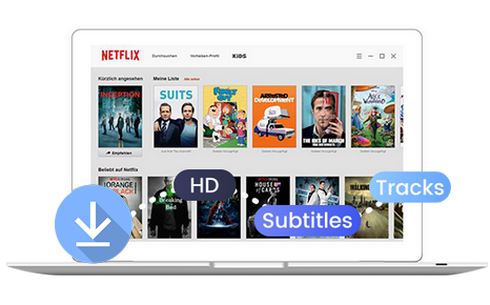
Situation 1: “I am disappointed that there is no Netflix app for Mac. How do I download Netflix movies to my Macbook offline? Is there tool can download videos from Netflix to any computer? Thanks”
Situation 2: “Can I download Netflix TV Shows on my laptop running Windows 8? I want to burn the Netflix TV shows into a DVD, please help.”
Netflix is one of the most streaming service that allows users to stream lots of movies and TV shows on their devices with internet connection. However, you are not always connected to the Internet. Thankfully, Netflix’s paid plans make it easy to take your favorite shows offline. In this article, we will show you the ultimate guide download movies and TV shows from Netflix. You can download Netflix movies and shows on your smartphone, fire tablet, Mac and Windows computer, online, etc. After that, you are able to offline watch your favourite Netflix movies and TV shows on your portable device when you are on the go, without worrying about the internet connection.
CONTENTS
- Question: Can You Download Movies and Shows from Netflix?
- Way 1. Download Movies and TV Shows on the Netflix App
- Way 2. Download Netflix Movies and Shows via Netflix Video DownloaderBEST!
- Way 3. Download Netflix Movies and TV Shows via Online Tool
- Way 4. Record & Download Netflix Movies & Shows via Free App
Question: Can You Download Movies and Shows from Netflix?
The answer is positive. Netflix is mainly a subscription-based streaming service. It offers 4 subscription plans: Netflix Standard with Ads, Netflix Basic, Netflix Standard, Netflix Premium. During your subscription period, you can watch various high-quality TV shows, movies, videos, etc. online, and download them to for offline playback. You can take a look at this comparison of Netflix subscription plans.
| Netflix Standard with Ads | Netflix Basic | Netflix Standard | Netflix Premium | |
|---|---|---|---|---|
| Price | $6.99 / month | $9.99 / month | $15.49 / month | $19.99 / month |
| Unlimited Contents | No, a few | Yes | Yes | Yes |
| Ads | Yes | No | No | No |
| Simultaneous Streams | Two | One | Two | Four |
| Quality | Full HD | HD | Full HD | Ultra HD with Spatial Audio |
| Devices with Downloads | None | One | Two | Six |
Way 1. Download Movies and TV Shows on the Netflix App
If you have joined the Netflix streaming plans, it’s quite easy to download Netflix movies and TV shows via Netflix app on your device. Next, we’ll show you a complete guide on how to download movies and TV shows from Netflix to your phone, Fire tablet, and Windows PC using the Netflix app.
NOTE: Before downloading movies and shows from Netflix, you’ll need to download and install the Netflix app, available for Android 4.4.2 and later, iOS 9.0 and later, Kindle Fire tablet running Fire OS 4.0 and later and Windows 8 and later.
1) On iOS & Android Devices:
Step 1. Open the Netflix app on your iPhone/Android or Amazon Fire, and log in to your Netflix member account. For Windows 10 users, please refer to download Netflix TV Shows and Movies on Windows 10.
Step 2. Click on the “Menu” button > “Available for Download”

Step 3. Select the movie or TV show that you want to download.
Step 4. Click the “Download” icon.

After watching the movie, you can go back to the “Download” section and delete it to free up some space on your device.
How to Find Something is Downloadable on Netflix?
If you don’t know which Netflix movies and shows you can download, you can open the Netflix app on your device, and login to your Netflix Premium account. Then click the “Download” button on the bottom navigation bar. You should see a gray “Find Something to Download” or “Find More to Download” button.

2) On Fire Tablets:
Step 1. Open the Netflix app, tap the menu button and choose “Available for Download”, browse the downable videos.

Also, you can search for a certain movie or TV show in the Search box.
Step 2. Locate the video you like, and tap on the “Download icon”.
Step 3. When finished, go to “My Downloads” to check your downloaded titles on your tablet, and you can play them offline.
3) On Windows PC:
Step 1. Launch the Netflix app on your Windows 8/10/11, sign with your paid account.
Step 2. Find and pick the movie or TV episode you want, then click the small “Download” icon under the video.
Step 3. If you want to change the video quality, please go to “Settings” and find the “Downloads” section. You can choose between “Standard” and “High”.

Step 4. Afterwards, go to the Netflix Menu and select “My Downloads” to watch your downloaded videos offline.

However, don’t be over-pleased too early. There are some download limits and restrictions on Netflix.
Way 2. Download Netflix Movies and Shows via Netflix Video Downloader (Best)
To get around of Netflix download limits and keep them forever, the best way is to downlaod and save Netflix movies and TV shows to local MP4 files. In such case, you can use a professional Netflix Video Downloader. Here we bring the 4kFinder Netflix Video Downloader.
4kFinder Netflix Video Downloader is a must-have video downloader for Netflix, available on Windows 7/8/8.1/10/11 and Mac computers. It is capable of downloading movies and TV shows from Netflix to computer in MP4/MKV format lossless at 6X faster speed, During the downloading process, you can continue to add Netflix video URLs to the search bar for batch downloading. What’s more, all the audio tracks and subtitles will be well kept of Netflix videos.
Great Features of 4kFinder Netflix Video Downloader:
- Download movies, TV shows from Netflix.
- Download any movies and TV shows to MP4/MKV in 1080p from Netflix.
- Download Netflix videos with keeping the audio tracks and subtitles.
- Supports batch download and multi-task download, 6X speed and easy to use.
- Save Netflix movies, TV shows on computer forever without Netflix subscription.
- Features built-in Netflix web player, no Netfix app required.
- Strongly compatible with the Windows 11/10/8.1/8/7, macOS and laptop.
- Watch Netflix videos on HD TV, Apple TV, iPhone, iPad, Android, PSP, Xbox, etc.
Discover and Explore More Features of 4kFinder Netflix Video Downloader:
Steps to Download Movies and TV Shows with 4kFinder
Step 1. Run 4kFinder Netflix Video Downloader on Mac/PC
After installation, Open the 4kFinder Netflix Video Downloader on your computer and the built-in Netflix web player will appear automatically. Please sign in to your Netflix account to proceed.

Step 2. Search Movies or TV shows
There are two methods to find video content on Netflix using the 4kFinder Netflix Video Downloader. Firstly, you can search for a video by its name directly within the software, or alternatively, you can copy and paste the video URL into the search box.
Method 1: In the search box, type the name of any movie/TV shows.

Method 2: Copy & paste the video URL that you want to download.

Step 3. Choose Video Format & Quality
Click the “Gear” icon on the top right corner of the interface to change the output settings. From here, you can change the output format, quality, and other customized settings.

Step 4. Start to Download Netflix Movies and TV Shows
After configuring the settings, simply click the ‘Download’ button to initiate the download process for your selected movies or TV shows. The 4kFinder Netflix Video Downloader will then proceed to download and convert the content into MP4 or MKV format for you.

During the download process, you can add more movies/TV shows to download at the same time.

Step 5. View Downloaded Netflix Videos
Once the download is complete, you are able to browse the downloaded Netflix movies and shows under the “History” section. Click the bule folder icon to watch them offline on your computer!

👍 Advantage:
- Download Netflix movies and TV shows to any macOS, Windows OS.
- HD 1080p quality downloadable.
- Save Netflix videos in MP4/MKV format.
- Built-in Netflix web player, no Netflix app needed.
- Offer batch mode and fast speed.
- Keeps audio tracks, subtitles, metadata.
- Supports multiple languages.
👎 Disadvantage:
- Not totally free.
- No mobile version.
Way 3. Download Netflix Movies and TV Shows via Online Tool
If you want to download Netflix movies and TV shows without using the app, you can use an online tool. PasteDownload is online-based video downloader application for downloading online videos from streaming sites. It supports to download Netflix movies and shows to MP4 via pasting URL.
Here are the steps to follow if you want to download Netflix movies and TV shows online.
Step 1. First, open Netflix web browser, find the video you want to download, and copy its URL.
Step 2. Go to PasteDownload page, paste the video URL to its search bar, and click “Download” button.

Step 3. It will take a few minutes to analyze the link, then show you the related video.
Step 4. Click “Download” button, and you will be taken to a new page with the video playing.
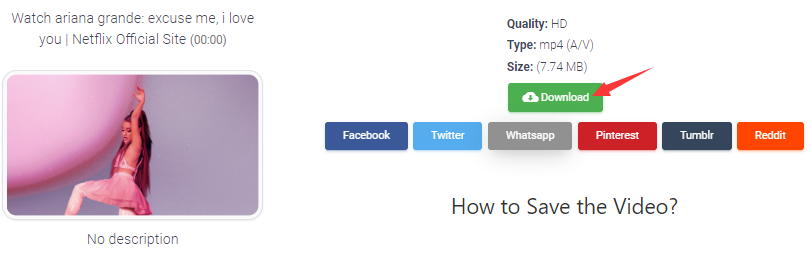
Step 5. Click the three dots at the low right corner, and choose “Download” button.
👍 Advantage:
- Free to use.
- No need to install third-party software.
👎 Disadvantage:
- Unsafe. When you paste the video URL into it, the page displays many porn videos. Remember not to click, otherwise the computer will have a virus.
- Slow. It takes a long time to analyze the video link.
- Video size limits. As you can see, it can only download short video, under 10MB.
- Not 100% Working. I pasted five Netflix video URLs to it, it only can download two videos.
Way 4. Record & Download Netflix Movies & Shows via Free App
PlayOn Cloud is a mobile app for clouding recording and storage from popular video sites. It allows to download and record online videos from Netflix, Amazon Prime Video, Disney +, Hulu, tubi, etc. You can use it to record and save Netflix movies, TV shows to your phone and watch them offline. Here is a step-by-step guide for your reference.
Step 1. Download and install PlayOn Cloud app on your iOS or Android device.
Step 2. Open the app and start its free trial to get free recording.

Step 3. Tap on the Netflix channel and select the Netflix movie or show you want to download.

Step 4. Hit on “Record” or “Record All” to starting record Netflix movies.
Step 5. Once the recording is complete, you can find them in the “Recordings” tab.
👍 Advantage:
- Download and record Netflix videos on your phone to watch offline.
- Supports multiple streaming video platforms.
👎 Disadvantage:
- It only offers 7-days free trial.
- Slow, it records Netflix videos in real-time.
- No HD 1080p recording, it only supports SD and 720p.
Conclusion
If you download Netflix movies or TV shows, the easiest way it is to subscribe to Netflix. But Netflix downloads have certain restrictions. To get rid of these limits, the best way is to download and save Netflix videos to MP4. 4kFinder Netflix Video Downloader is all you need. This is professional tool that allows you to download Netflix videos to MP4 with HD quality easily and quickly. In this way, all the downloaded Netflix videos will be saved on your computer forever, then you can watch them on any device offline without limit, or burn them into a DVD! If you don’t care about the video quality, speed and annoying ads, you may try a free tool mentioned above. 4kFinder also provides a free trial version that enables you to download the first six minutes of each video files. It’s worth trying!

 Download Netflix videos to MP4 or MKV format in 1080P Full HD resolution.
Download Netflix videos to MP4 or MKV format in 1080P Full HD resolution.


