Want to know how to download YouTube Music for free? In this article, we will explore how to download songs/playlists/albums from YouTube Music without subscription.
“I am on a free plan of YouTube Music, is it possible to download YouTube Music for offline listening without subscription?”
YouTube Music faced significant challenges in the past, but through continuous updates, YouTube has been refining the platform to transform it into one of the finest sources for music. With YouTube Music’s browser or app, you can access a vast collection of music tracks. However, the ads that come with the Free YouTube Music subscription can be quite bothersome. By opting for a $9.99 per-month YouTube Music Premium subscription, you can eliminate ads and gain the ability to download music tracks for offline playback on various devices.
In addition to downloading YouTube Music tracks with a paid plan, this article will present a more reliable solution. Join us as we explore how to download songs/playlists/albums from YouTube Music without subscription. The process can be completed in just a few steps. Let’s get started.
How to Downloading YouTube Music with a Free Account
While YouTube offers free access to online music, there are instances when we find ourselves without an internet connection. During such times, having the ability to download songs for offline listening becomes crucial. One option is to subscribe to YouTube Music as a paid user, which unlocks the offline download feature. However, there is a more advanced solution available that allows you to download songs directly with a free YouTube Music account, using a reliable third-party tool, without needing to upgrade to a paid subscription.
Currently, there are only a handful of truly professional YouTube Music downloaders on the market. Among them is 4kFinder YouTube Music Converter, a remarkable tool that effectively addresses the challenge of downloading music from YouTube Music. Its innovative approach involves assisting both free and paid users of YouTube Music in downloading and converting songs into popular formats, such as MP3, M4A, AAC, FLAC, WAV, and AIFF. Once the songs or audio from YouTube Music’s extensive library are in these standard, unprotected formats, you can retain them indefinitely and use them as you please.
What’s more, this program features a built-in YouTube Music web player, allowing you to search, browse, and play music all within one convenient interface, there is no need for additional apps or installations.
Outstanding Features of 4kFinder YouTube Music Converter
- Download YouTube Music songs with both a free or premium account.
- Convert YouTube Music to MP3, M4A, AAC, WAV, FLAC, AIFF format.
- Download YouTube Music at 10x speed in batches.
- Lossless audio quality retained.
- Keep ID3 tags and metadata info after conversion.
- Play YouTube Music on any media player, like Windows Media Player, VLC Media Player, iTunes, etc.
- Transfer YouTube Music to various devices.
- Available on Windows and Mac operating system.
Tutorial: Download YouTube Music without Subscription
Step 1. Launch 4kFinder YouTube Music Converter
Install the software on your computer and proceed with the installation process. After successful installation, open the program and log in to your YouTube account to gain access to the integrated YouTube Music web player.

Step 2. Choose Output Format
Click on the “Settings” button. You will find six format options to choose from, including MP3, M4A, AAC, FLAC, WAV, and AIFF. By default, the output format is set to M4A. Additionally, you have the flexibility to adjust the output quality, specify the output file name, language, and more.

Step 3. Add YouTube Music Playlist/Album
You can search and explore any desired song, playlist, or album that you wish to download. Simply click on the red “+” icon to load all the songs into the program.

Once the playlist or album is loaded, all songs will be automatically selected by default. You can simply deselect the ones you do not need by unchecking them.

Step 4. Start Downloading YouTube Music to Computer
Once you have made the necessary preparations, click on the “Convert” button to initiate the process of downloading YouTube Music songs to your computer. The conversion will take place at an impressive 10X faster speed.

After the download is complete, click on the History icon to access a comprehensive list of all the downloaded YouTube Music files. To locate the music files on your computer, simply click on the blue folder icon. This will enable you to easily find and access the downloaded music files.
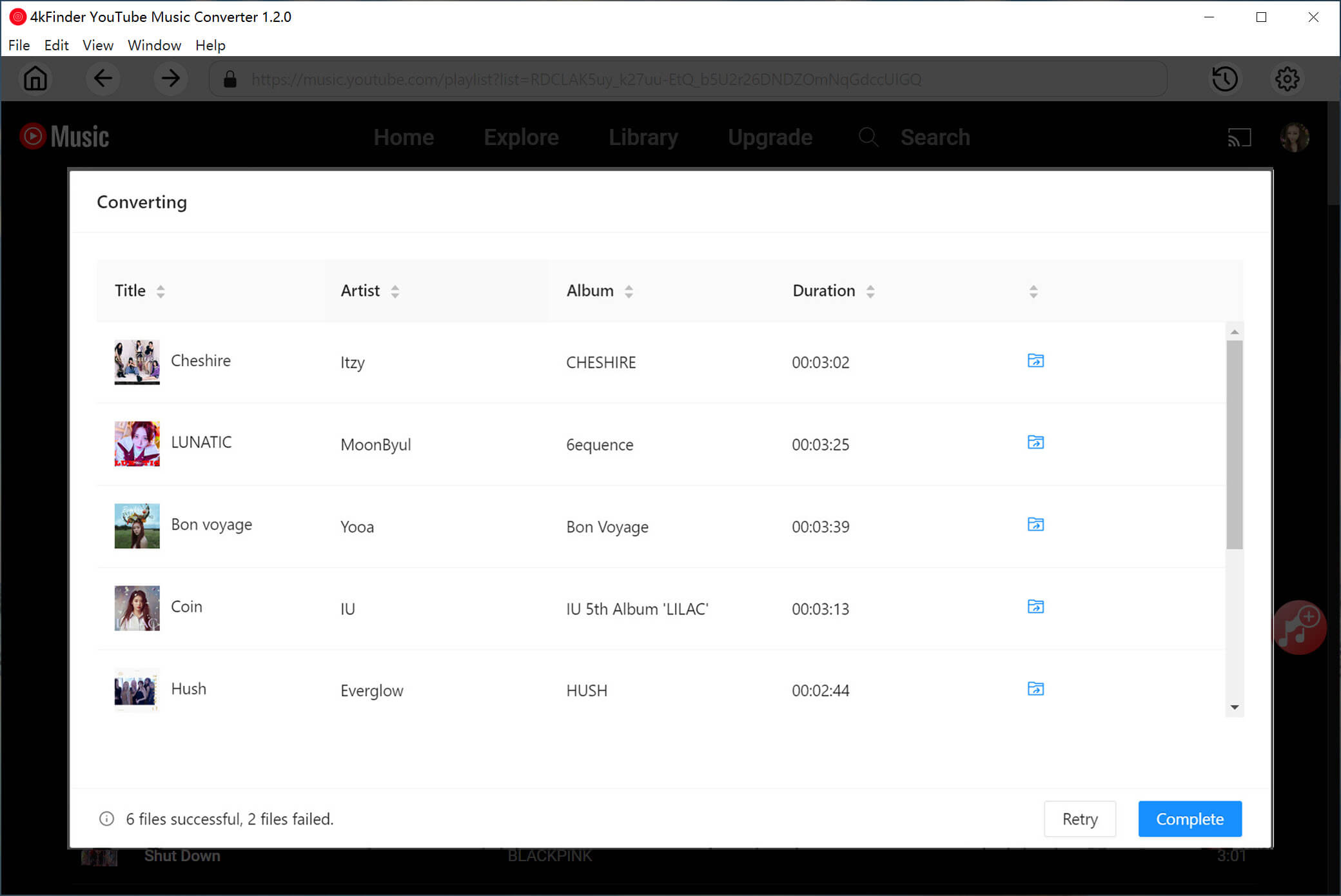
Step 5. Play Music Offline with Built-in Music Player
4kFinder Music Converter is equipped a convenient built-in Music Manager & Player. You can utilize this feature to directly play the downloaded songs offline without the need to install the YouTube Music app or any other external music player. Simply open the built-in Music Player within the program and enjoy your downloaded songs hassle-free.

Don’t hesitate to give 4kFinder YouTube Music Converter a try. This powerful tool allows you to download YouTube Music to MP3 and other audio formats, enabling you to enjoy permanent offline playback without the need for a premium subscription. Start benefiting from the convenience of offline listening today.

 Download Netflix videos to MP4 or MKV format in 1080P Full HD resolution.
Download Netflix videos to MP4 or MKV format in 1080P Full HD resolution.



6 Replies to “Free Download YouTube Music without Subscription”
Comments are closed.