Wonder how to play Netflix video on Windows Media Player? Follow this guide to download Netflix videos to MP4, then you could play Netflix Movies and TV Shows in Windows Media Player with ease.
“Is it possible to play Netflix streams on Windows Media Player or other apps?”
Netflix is a great choice among video streaming platforms. If you have an in-depth knowledge of Netflix, then you may know that Netflix downloads are encrypted NFV format and can only be playable in the Netflix app. Futhermore, the downloaded Netflix videos have a deadline to watch (within 7 days or 48 hours). Therefore, saving Netflix videos to local folder and playing them on other video players would be your best option. For Windows users, the free built-in Windows Media Player is a handy tool to watch your local videos. So, the question is, how to play Netflix videos on Windows Media Player? Keep reading, here you will find the answer.
It would be a great experience to play Netflix streams on Windows Media Player. Below we list some advantages, you can have a look.
▶️ Watch Netflix videos on Windows Media Player anytime without expiration.
💻 Offline playback of Netflix videos on Windows Media Player even without Internet connection.
📀 Burn Netflix movies to DVD using Windows Media Player.
⚙️ Organize and manage Netflix videos on Windows Media Player for free.
Tool Required: 4kFinder Netflix Video Downloader
To play Netflix videos on Windows Media Player, you need to download and convert Netflix video to MP4 files. Here 4kFinder Netflix Video Downloader comes into handy. 4kFinder Netflix Video Downloader is a desktop application with powerful and effective functions. It enables users to download Netflix movies, TV shows to MP4, MKV format with up to HD 1080p quality at high speed. With advanced video downloading core in this program, 4kFinder also provides batch mode and faster speed to save your time. Another highlight is that it offers multiple language and subtitle options.
By integrating Netflix’s web player to 4kFinder Netflix Video Downloader, users just need to log in to their Netflix accounts for searching Netflix movies or TV shows directly. Besides keyword searches, 4kFinder also supports the exact search by video URL. After downloading Netflix videos to MP4, you can easily play these Netflix videos through Windows Media Player, iTunes, Quick Time, VLC Media Player and other media players!
Outstanding Features:
- Download Netflix movies, TV dramas, documentaries, etc.
- Download anything from Netflix to computer at 6X higher speed.
- Download Netflix video to MP4, MKV format.
- Batch download Netflix videos with up to full HD 1080p.
- Built-in Netflix web player, no Netflix app needed.
- Support audio tracks and subtitles preserved.
- Watch Netflix on Windows Media Player, VLC, iTunes, etc.
- Transfer Netflix videos to mobile, tablet, USB drive, etc.
Guide: How to Play Netflix Videos on Windows Media Player?
Here we will show you the complete tutorial to download Netflix videos to MP4 and play them on Windows Media Player. You can download and install the 4kFinder Netflix Video Downloader on your computer first. It has Windows and Mac version.
Step 1. Login to 4kFinder Program
After installation, start the 4kFinder Netflix Video Downloader. No complicated operation is necessary since it comes with a built-in web browser. You need to log into your Netflix paid account.

Step 2. Search and Add Netflix Videos
Now add the Netflix video you want to download. You can enter the name of the movie/show into the search box, then 4kFinder will automatically list all the results for you.

Also, you can copy the video URL from Netflix web player or app, then paste the video URL to the Search box, and tap “Search” icon.

Step 3. Set Up the Output Preference
Click the “Gear” icon at the upper-right corner to set up the output settings according to your preference. You can set the video format (MP4, MKV), video quality (high, middle, low), video codec (H264, H265), language, etc. To play Netflix videos on Windows Media Player, you are suggested to choose MP4 format and High quality.

Step 4. Start Downloading Netflix Videos to MP4
When finish customization, hit on “Download” button to start downloading video from Netflix as local MP4 files. Batch mode allows to add more video URLs to the Search box.

Step 5. Find Downloaded Netflix Videos
Afterward, you can find the well-downloaded Netflix videos under “Finished” section.

Step 6. Play Netflix Videos on Windows Media Player
You can click the “blue folder” next to the video to navigate to the output folder. Right-click the Netflix video and play it through Windows Media Player.
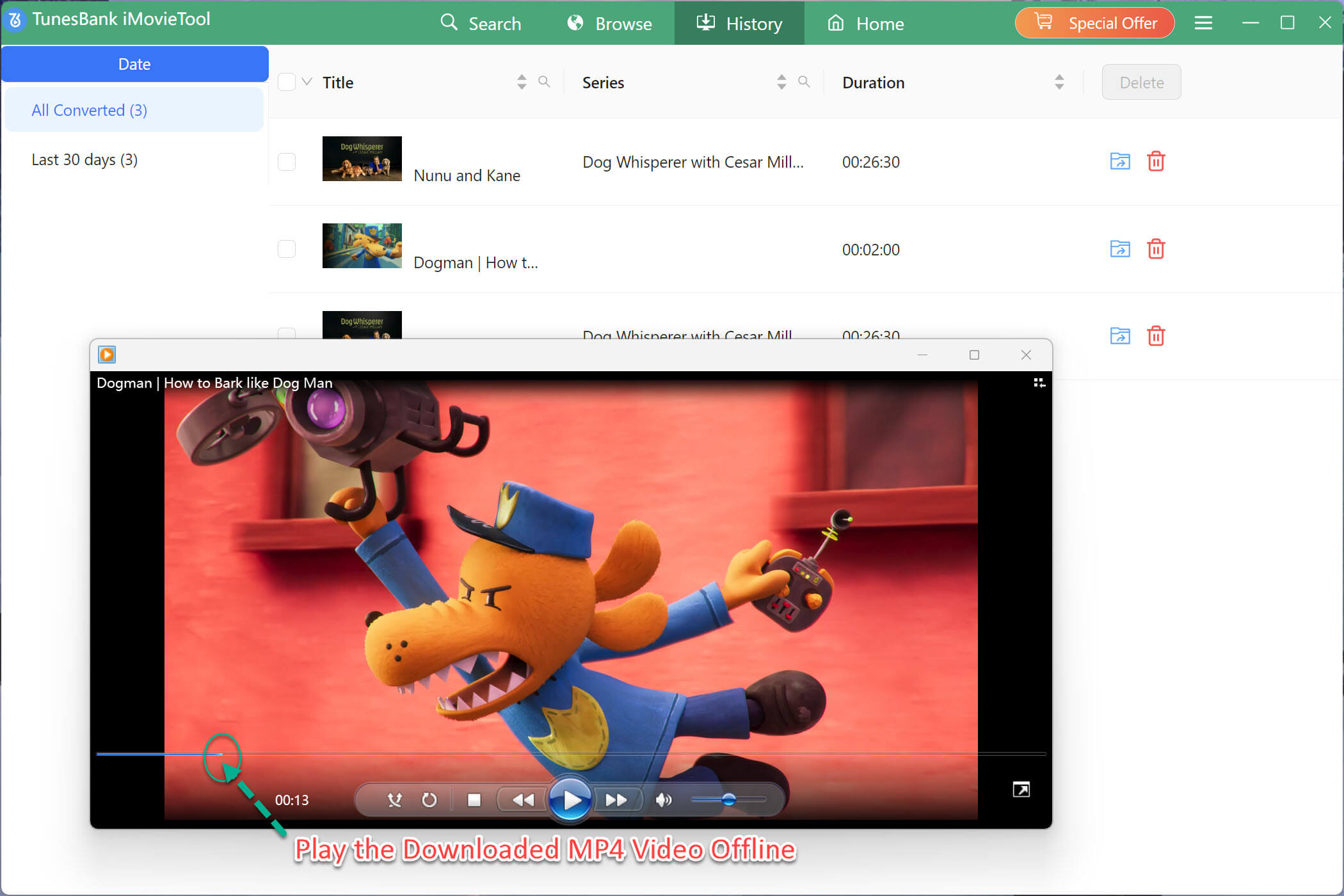
You can play Netflix videos not only in Windows Media Player, but on any other device as well.

 Download Netflix videos to MP4 or MKV format in 1080P Full HD resolution.
Download Netflix videos to MP4 or MKV format in 1080P Full HD resolution.



One Reply to “How to Play Netflix Videos on Windows Media Player”
Comments are closed.