Have you experienced issues with YouTube Music not working or facing difficulties with downloads? This compilation brings together all the common problems and their corresponding solutions, offering convenience for your troubleshooting needs.
“My YouTube Music app sometimes is not working, and even I am a subscriber, sometimes when I download the songs, it stucks in the middle. Can I please have some solutions to fix YouTube Music not working?”
YouTube Music offers a customizable music streaming service, providing both free and paid versions. Opting for the free version grants access to playlists, with occasional commercials between songs on the mobile app or web player. Upgrading to the premium membership unlocks additional features, including ad-free experience and the ability to download songs for offline playback.
Many users prefer offline playback, especially during travels to countries or areas with weak reception. However, YouTube Music has encountered issues like being unplayable, unavailable for download, and other nuisances, leading to numerous user complaints. But worry not! This article aims to address common problems with YouTube Music and provide generic solutions to ensure a smoother experience for its users. Keep reading for the solutions!
CONTENTS
Part 1. Troubleshooting Common Issues with YouTube Music
YouTube Music App Crashes
Experiencing program crashes is a widespread issue, not limited to streaming music apps alone; many users encounter this problem across various applications. The frustration of programs getting stuck and forcing an exit is understandable.
If you are facing a similar situation with YouTube Music, ensure that you have updated the app to its latest version. Alternatively, try uninstalling and then reinstalling the app. You can be confident that this process will not cause any loss of your downloaded tracks. Upon reinstalling the app and logging in, your downloaded tracks will be automatically restored.
Chromecast Devices are Unable to Play Music via YouTube Music
1) Reboot your router, ensure that you are using the latest version of the YouTube Music app, and update your Chromecast device to the latest firmware.
2) Make sure your mobile device is on the same Wi-Fi network as your Google Cast device.
If the problem persists, you can try the following:
1) Uninstall and reinstall the YouTube Music app.
2) Attempt casting using a different mobile device or tablet.
Playback Issues with YouTube Music
Encountering issues with YouTube Music playback or other general playback problems can be frustrating. Before troubleshooting, ensure that your internet connection is available and stable.
If the network connection is not the issue, try the following steps to resolve playback problems:
1) Reboot your device.
2) Ensure to check for system updates in the settings of your device.
3) Clear the YouTube Music app cache.
4) Delete and then reinstall the YouTube Music app.
5) If the problem persists after attempting the above steps, reach out to YouTube Music’s official customer service for further assistance.
Google Home is Encountering Issues with Playing Music through YouTube Music
If your Google Home is experiencing difficulties playing music via YouTube Music, consider the following troubleshooting steps:
1) Make sure you have designated YouTube Music as your default music player and that you are logged into the appropriate Google account.
2) Verify that your voice command is supported and specific enough, as unsupported or ambiguous commands may cause issues.
3) Confirm that both your Google Home and casting device are connected to the same Wi-Fi network.
4) Verify that you have effectively linked your casting device to Google Home.
Part 2. How to Download YouTube Music Locally for Offline Playback
Has the above solution resolved the issue you were facing with YouTube Music? Regardless of the outcome, there’s a crucial consideration to keep in mind. Despite your YouTube Music currently downloading songs correctly, you won’t be able to access previously downloaded songs if your paid membership expires without renewal.
To overcome this limitation, we recommend using 4kFinderYouTube Music Converter, a versatile solution. With this tool, you can download your YouTube Music tracks, albums, or playlists directly to your local computer, freeing them from platform restrictions. Once downloaded, you can play YouTube Music using the media player on your computer or mobile phone.
4kFinderYouTube Music Converter boasts a modern and user-friendly interface, making it easy to use. It eliminates the need for additional apps or plug-ins, including the YouTube Music app. Moreover, this tool allows you to download YouTube Music songs in various formats, such as MP3, M4A, AAC, FLAC, WAV, and AIFF, all while preserving high-quality audio and retaining essential ID3 tags. Enjoy the freedom to access your favorite YouTube Music tracks offline without limitations!
Key Features of 4kFinder YouTube Music
- Acquire YouTube Music on your computer.
- Compatible with MP3/M4A/AAC/WAV/FLAC/AIFF formats.
- 10X faster batch conversion speed.
- Supports both YouTube Free & Premium accounts.
- Retain ID3 tags and ensure high-quality after conversion.
- Transfer YouTube Music to MP3 players, SD cards, USB drives, Android tablets, and more.
- Compatible with Windows and Mac.
Guide: How to Download YouTube Music Locally
Step 1. Launch & Login Your Music Account
Once you have installed the 4kFinder YouTube Music Converter on your Windows or Mac computer, open the program and click the “SIGN IN” button. Log in to your YouTube Music Free or Premium account.

Step 2. Choose Output Format
To customize the output format, click on the “Settings” option located in the upper corner. This will open a settings window, presenting various output format choices such as MP3, M4A, AAC, FLAC, WAV, and AIFF. To continue, simply select the MP3 format from the available options.

Step 3. Add YouTube Songs/Albums/Playlists to List
The converter comes with an integrated YouTube Music Web Player, making it easy for you to search, stream, and add songs directly within the platform.
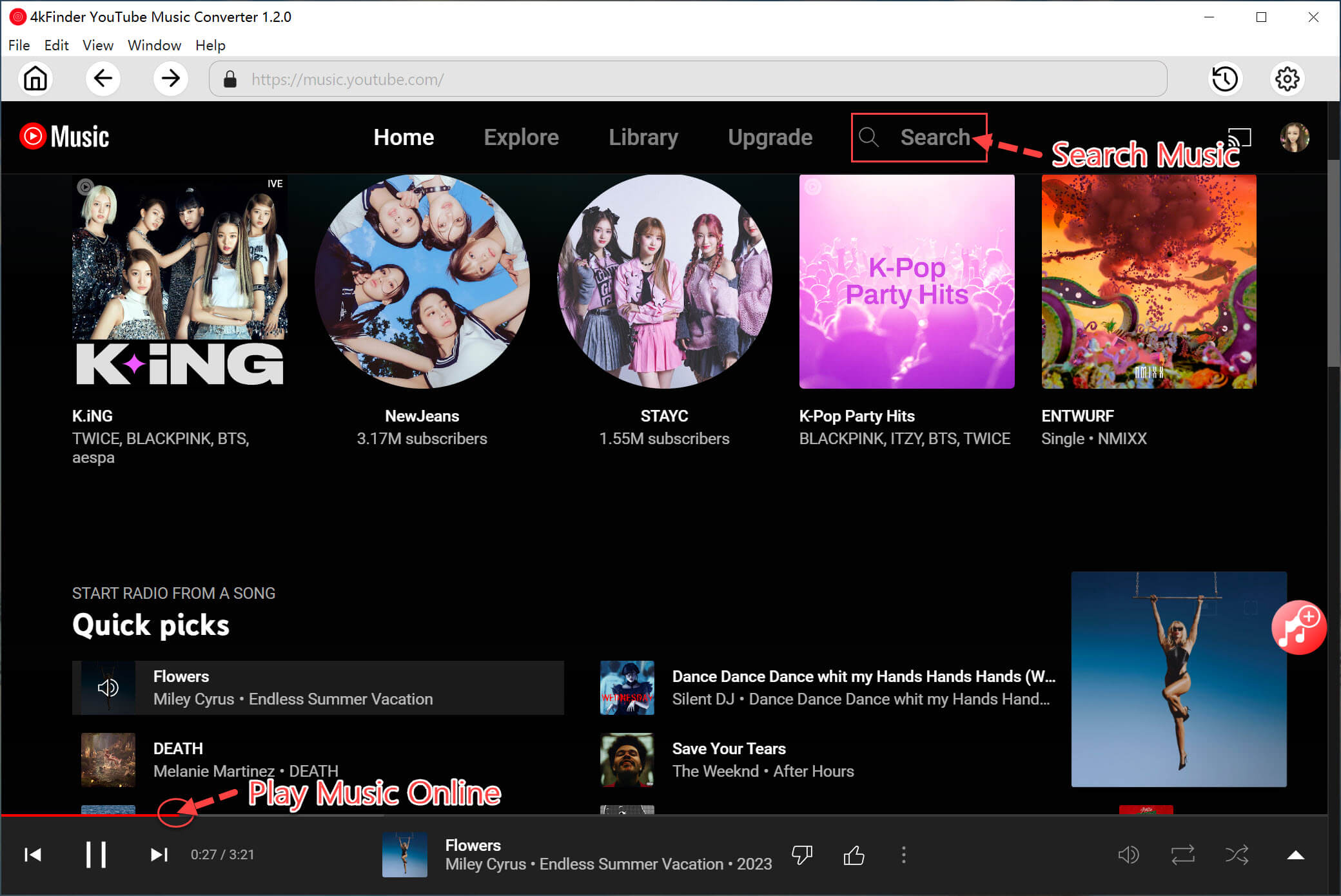
To add any song, album, or playlist in the converting list, simply open it and click on the red “+” icon. This will add the selected item(s) to the list, allowing you to convert them according to your preferences.

Step 4. Select YouTube Music Songs
Once you choose an album or playlist, the conversion panel will automatically load all the included songs. If there are specific songs you don’t want to convert, you can simply unselect them.

Step 5. Download YouTube Music Songs to MP3
Once you’ve selected the songs you wish to convert, simply click on the “Convert” button to begin the download process. This action will convert your chosen YouTube Music tracks into MP3 format.

Step 6. View the Converted YouTube Music Songs
Upon completion of the conversion process, you can access your converted YouTube songs by clicking on the “History” option. To swiftly navigate to the output files containing your converted YouTube music, click the blue folder icon.
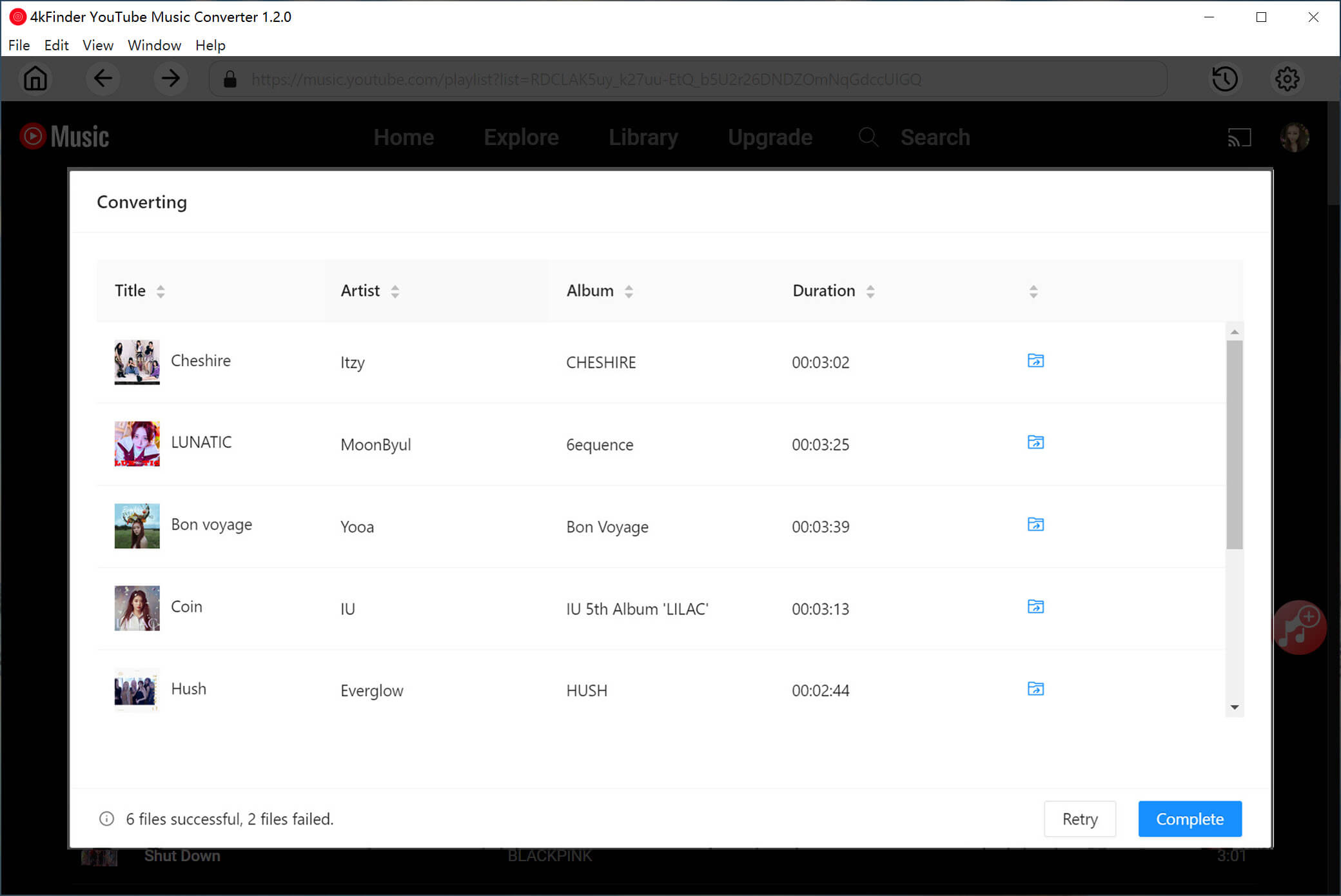
Once the songs are converted, you won’t encounter any issues like unplayability or unavailability for download due to errors or bugs in the YouTube Music app. You can play the songs directly in 4kFinder, drag and drop the downloaded local files into another player, or transfer them to another device with ease.
Conclusion
Based on the information provided above, you now have insights into common issues with YouTube Music and some troubleshooting methods. However, it’s possible that certain situations remain unresolved, or you may find trying each solution one by one cumbersome. In such cases, consider reaching out to YouTube Music’s official customer service for assistance or opting for the foolproof method we recommend.
Download the 4kFinder YouTube Music Converter, and you’ll be able to effortlessly download YouTube Music tracks. Click the button below to download a free trial version!

 Download Netflix videos to MP4 or MKV format in 1080P Full HD resolution.
Download Netflix videos to MP4 or MKV format in 1080P Full HD resolution.


