Wondering how to record Netflix with OBS? In this article, we will show you the way to record Netflix video with OBS, and you will also learn an alternative way to download Netflix movies and TV shows to MP4/MKV on your computer for further use without any restrictions.
OBS Studio, short for Open Broadcaster Software, is a free tool for recording and streaming media on different devices. It works with many video formats and is popular for capturing content from platforms like Netflix, YouTube, and Twitch. This makes it great for live-streamers and podcasters.
With OBS Studio, you can edit Netflix recordings like a pro. If you want to learn how to record Netflix with OBS, this page has clear instructions. Or, if OBS seems complicated, there’s a simple video downloader as an alternative to download Netflix content.
CONTENTS
Part 1. How to Record Netflix with OBS
You can download OBS Studio for free on Windows, Mac, or Ubuntu Linux. It’s easy for beginners to use, it works across different platforms doesn’t require complex guides. Unlike other Netflix recorders, OBS is efficient and performs well on low-end computers by using CPU resources effectively.
Step 1. Get OBS Studio for Free
1. Visit the official OBS Studio website to download the software for free.
2. It works on Mac, Windows, and Linux. Make sure to download it from the official site for a safe installation. Note: Older systems like Windows XP may not be supported.
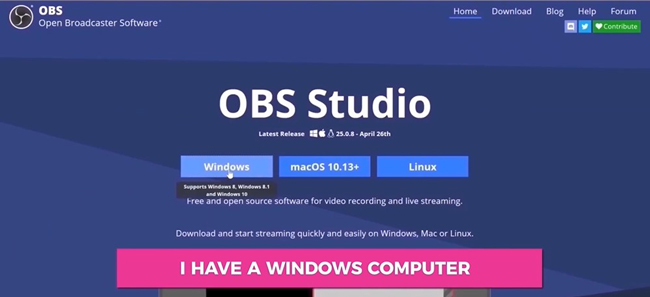
Step 2. Start Recording with OBS
1. Launch OBS and find the “Record” button at the bottom right of the interface.
2. OBS Studio is user-friendly, providing easy-to-use buttons for recording. Adjust settings like fading effects and resolution to enhance your Netflix recording. Set the volume before you start.
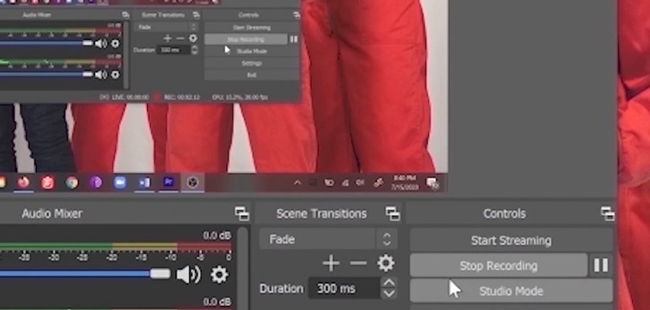
Step 3. Record Netflix Episodes
1.Log in to your Netflix account and play the episode you want to record while OBS is running.
2.Open Netflix, log in, and find the episode to record on your PC with OBS Studio. Trim any unnecessary footage later.
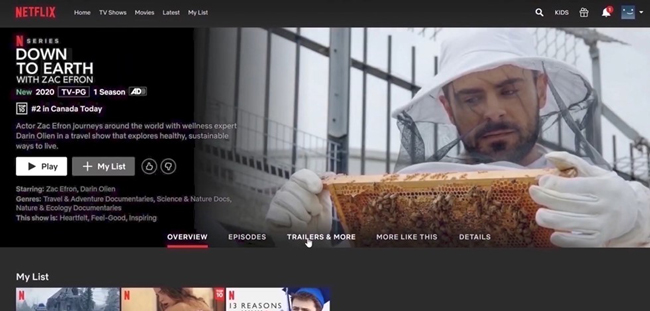
Step 4. Stop Recording and Edit
1.Click “Stop Record” when you’ve finished recording Netflix content.
2.Find your recording files within the OBS interface. OBS Studio includes tools for trimming and editing recordings. You can also convert file formats and adjust video resolution as needed.
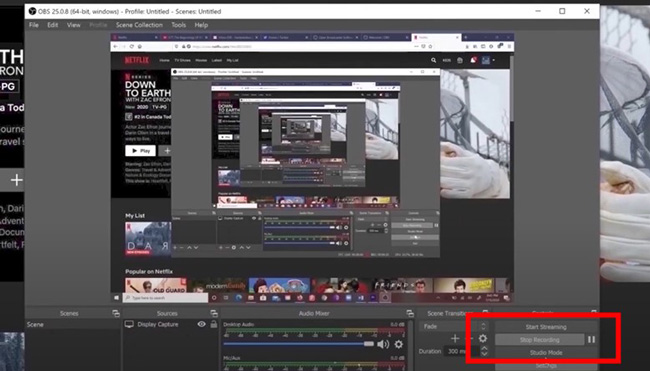
Part 2. Alternative Way to Record Netflix on Computer
Recording Netflix content using OBS can be challenging for computer novices due to its complexity. Additionally, recording an entire video necessitates playing and waiting for its completion. Moreover, there are constraints on the output format and versatile usage of the recorded video. For a more flexible and robust Netflix recording solution, consider using 4kFinder Netflix Video Downloader – it stands out as one of the top choices.
4kFinder Netflix Video Downloader stands out as a robust application that empowers you to download and convert Netflix videos into MP4/MKV formats in HD resolutions 720p/1080p. It ensures the preservation of multilingual languages and subtitles. With support for batch downloads at a remarkable speed of up to 50x faster, you can effortlessly add numerous shows to the download list without waiting for the video playback to conclude. Once downloaded to your computer, these videos can be transferred or played without any restrictions. Additionally, 4kFinder Netflix Video Downloader comes equipped with a built-in web browser, allowing you to search for movies and TV shows directly within the app, eliminating the need for the Netflix app or a separate browser installation.
Main Features of 4kFinder Netflix Video Downloader
- Download Netflix video on Windows & Mac computer.
- Download Netflix video to MP4/MKV.
- Download Netflix video to HD 1080p.
- Maintain multilingual audio and subtitles.
- Download Netflix at 50x faster speed in batch.
- Free to transfer downloaded videos to any device.
- Equipped with built-in Netflix web browser, no Netflix app required.
Tutorial: How to Record Netflix on Computer with 4kFinder
Step 1. Launch and Log into Your Netflix Account
Download and install 4kFinder Netflix Video Downloader on your computer, launch it and you need to log in to your Netflix account.

Step 2. Search Netflix Video You Want to Download
You can search and add any Netflix video into 4Finder using two methods, you can either input the titles of the video directly into the program, or you can copy and paste the video links to the searching bar.

Step 3. Choose Output Format
Click the setting icon to set the output format to either MP4 or MKV, you can also customize the output quality, language, subtitle type and subtitle language, etc.

Step 4. Start to Download Netflix Video
To commence the download of your preferred Netflix movies and TV shows in MP4 format, simply click on the ‘download’ button icon. The selected videos will then be saved in the predetermined output folder that you configured in advance.

While the download process is underway, you can choose to add extra videos to the queue for simultaneous downloads.

Step 5. View Download History
After the download is finished, you can go to the “History” section to see a detailed list of all the files successfully downloaded in MP4/MKV format.

Part 3. FAQs on Recording Netflix on PC
Q1. Why Does the Screen Appear Black When I Record Netflix?
If you play Netflix shows on Edge or Chrome with the hardware acceleration feature, you may encounter a black screen in your recordings due to privacy policies. To overcome this, use a screen recorder while streaming the shows, avoiding the use of online screen recording websites.
Q2. Can OBS Record for 2 Hours?
Yes, OBS Studio has no time limit for recording since it is free to use. However, keep in mind that longer recordings will consume more space on your computer. It is advisable to preset the location for storing recordings on your computer.
Conclusion
It is not advisable to choose online screen recorders to record Netflix. Some users hae reported a black screen issue with OBS studio while recording Netflix due to privacy policies. In such situations, it’s recommended to use 4kFinder Netflix Video Downloader. This user-friendly tool allows you to easily download and record Netflix videos in high definition MP4/MKV format on your computer, so that you can play them on any device without any restrictions.

 Download Netflix videos to MP4 or MKV format in 1080P Full HD resolution.
Download Netflix videos to MP4 or MKV format in 1080P Full HD resolution.



