Want to know how to download documentaries from Netflix for offline viewing? In this article, we will outline 3 ways to download any video from Netflix, using its official Netflix app with subscription, using a third-party Netflix video downloader, and a screen recorder tool.
“I like to watch documentaries from Netflix, is there any way to download documentaries from Netflix for offline viewing?”
Documentaries serve as an artistic medium that observes, listens, and unifies us all. By capturing real-world moments, they bring us closer to the fundamental truths of our lives and offer essential perspectives on our complex world. Documentaries inspire us to delve into the past, present, and future.
Netflix, being one of the most popular streaming platforms, has curated an extensive collection of influential and impressive documentaries. These encompass a wide range of subjects, including environmental issues, celebrity biographies, social movements, human rights, the LGBTQ community, and much more. In the following sections, we will outline three ways to download Netflix documentaries for offline viewing.
CONTENTS
Part 1. Directly download using the Netflix App
As you may be aware, Netflix, like many other streaming services, offers its own offline download feature. This feature allows subscribers to download select on-demand videos, movies, and TV shows onto specific mobile devices, enabling them to enjoy their favorite content even without an internet connection.
Pros
- No need for additional investment in third-party streaming video downloaders.
- Directly download videos and shows to smartphones, tablets, and other supported devices.
Cons
- Not all content in the streaming library is available for download.
- Downloads are limited to certain supported devices such as smartphones and tablets, excluding computers for larger screen viewing.
- Downloads have an expiration period, typically 30 days or even as short as 15 days, requiring re-download if not viewed in time.
- Once playback of a downloaded item begins, a limited window of usually 48 hours is provided to complete watching before expiration.
- Transferring downloads from the original device to other devices is not supported.
If you find these limitations and restrictions of the official Netflix app inconvenient, you may consider opting for a third-party streaming video downloader. In such cases, 4kFinder Netflix Video Downloader emerges as the optimal choice.
Part 2. Download Netflix Documentaries for Offline Viewing without Limits
If you’re seeking a reliable and robust solution to download Netflix Documentaries in MP4/MKV format on your Windows or Mac computer for offline viewing, look no further than 4kFinder Netflix Video Downloader. This professional tool is designed to effortlessly download any content from Netflix to MP4/MKV while preserving HD quality, multilingual audio tracks, and subtitles. Once downloaded, you can enjoy your favorite documentaries wherever you go, as the downloaded videos are highly compatible and can be transferred to various storage devices such as mobile phones, smart televisions, SD cards, USB flash drives, and more.
More Features of 4kFinder Netflix Video Downloader
- Download movies/TV shows/documentaries from Netflix.
- Download and save your favorite Netflix video in MP4 or MKV format.
- Supports downloading Netflix videos in 1080p HD.
- Preserve multilingual audio tracks and subtitles.
- Intuitive interface, ease to use.
- 6x faster downloading speed with batch feature.
- Equipped built-in Netflix app, no need for the official app.
Guide: How to Download Netflix Documentaries to MP4
Even individuals with minimal technical expertise will find it easy to use 4kFinder Netflix Video Downloader. The software boasts a user-friendly and intuitive interface that seamlessly guides you through each step of the download process.
Step 1. Run 4kFinder Netflix Video Downloader on PC/Mac
Once you’ve successfully installed 4kFinder Netflix Video Downloader on your computer, launch the software and the built-in Netflix web player automatically appearing on your screen. Log into your Netflix account within the software to gain access to the desired content and initiate the download process.

Step 2. Search Documentaries
With 4kFinder Netflix Video Downloader, you have two convenient options to search Netflix video content. Firstly, you can directly search for videos by their titles within the software. Alternatively, you can simply copy and paste the URL of the video into the search box.
Way 1: Enter the title of any documentary in the search box.

Way 2: Copy & paste the video URL that you want to download.

Step 3. Choose Video Format to MP4
For personalized output settings, you can easily access them by clicking on the “Gear” icon located at the top right corner of the interface, which allows you to select the desired video format, such as MP4. Additionally, you can adjust the quality, language, and other settings according to your preferences.

Step 4. Start to Download Netflix Documentaries to MP4
Once you have customized the settings, simply click the ‘Download’ button to start the download process for your selected video to MP4.

While a download is in progress, you have the flexibility to add additional videos to the queue. This convenient feature enables simultaneous downloading, saving you time and allowing you to gather multiple videos for offline viewing.

Step 5. View Download History
Once the download is finished, you can easily access the “History” section to view the comprehensive list of downloaded files.

Step 6. Locate the MP4 Files
To find the MP4 files, simply click on the “View Output File” button. This will direct you to the location where the files are saved. Once there, you can delight in watching your downloaded Netflix videos offline.

Part 3. Record Netflix Documentaries with a Screen Recording Tool
In addition to using the Netflix app or third-party video downloader software to obtain your favorite videos from Netflix, there is an alternative solution available: using a screen recording software to capture the streaming videos directly from the platform.
UkeySoft Screen Recorder stands as a versatile and comprehensive screen and video recorder suitable for both Mac and Windows computers. With five recording options available—full screen, custom area, app window, camera, and audio—you have the flexibility to record videos from any online video platform, including Netflix, YouTube, iTunes, Facebook, HBO, and more. The program also supports multiple output formats such as MP4, MOV, M4V, AVI, and FLV. Additionally, you can utilize this software to record various types of content, ranging from Zoom meetings and video calls to tutorials and gameplay.
Steps to Record Netflix Videos to MP4
Step 1. Select App Window Mode
Step 2. Adjust input audio settings
Step 3. Select output format to MP4
Step 4. Start recording Netflix video
Step 5. Get the recorded MP4 file
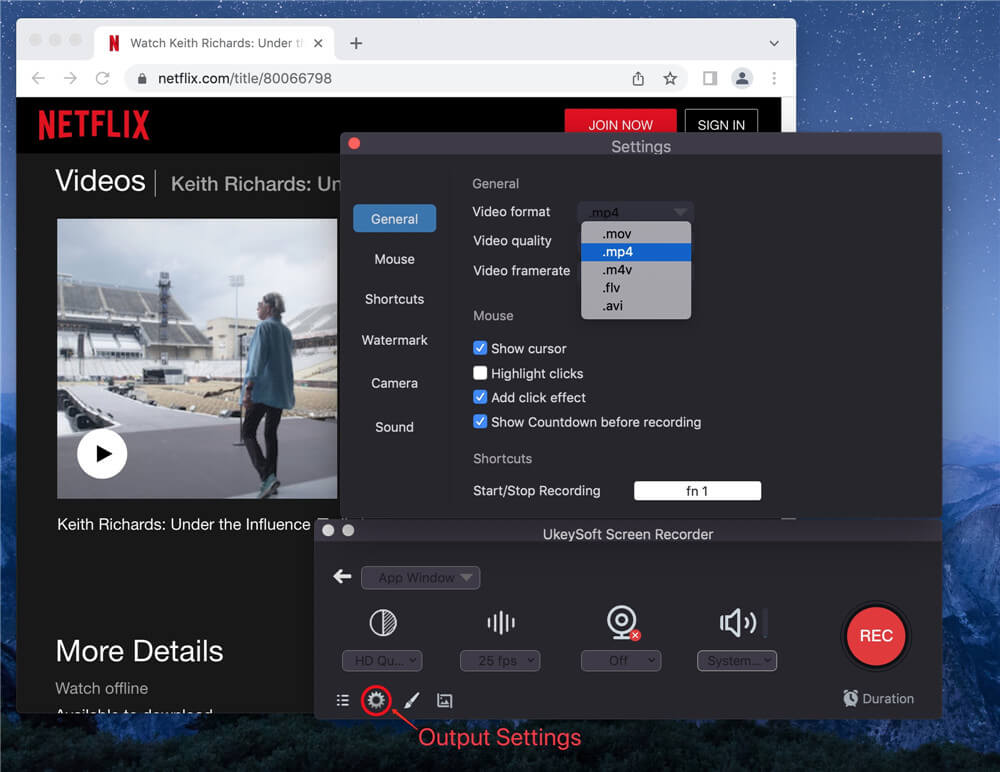
Conclusion
Among the three methods we have discussed for downloading Netflix documentaries for offline viewing, opting for 4kFinder Netflix Video Downloader is undoubtedly the top choice. With this powerful tool, you can effortlessly download any Netflix video to MP4/MKV formats at a high speed while maintaining the original quality. This allows you to transfer the downloaded videos to other devices and enjoy them offline without encountering any restrictions.

 Download Netflix videos to MP4 or MKV format in 1080P Full HD resolution.
Download Netflix videos to MP4 or MKV format in 1080P Full HD resolution.



