Can you use Netflix on Apple Watch? Do you want to access Netflix videos from your wrist? Check out this guide. Here we will clearly show you several methods to watch Netflix on your Apple Watch with/without iPhone in Online or Offline mode.
Apple Watch is a very solid companion device for the iPhone. It can do almost everything iPhone can do, from making calls, entertainment to fitness tracking! To give you more fun, it is also equipped with streaming apps, such as Apple Music, Max, WatchTube, Disney+, Paramount+, MUBI, etc. Does Apple Watch have a Netflix app? Unfortunately, Netflix is not supported on Apple Watch. Don’t worry, there are several alternative ways to watch Netflix on your Apple Watch! In this guide, we’ll explore how to get Netflix on Apple Watch, whether you have an internet connection or not, and how to download Netflix videos to Apple Watch for offline viewing with the help of a useful third-party tool 4kFinder Netflix Video Downloader.
CONTENTS
Part 1. Is it Possible to Watch Netflix on an Apple Watch?
You can easily install the Netflix app onto your iPhone, iPad, iPod Touch (running iOS 16 or later) or Apple TV. However, both Mac computers and Apple Watch models don’t natively support Netflix, meaning there’s no standalone Netflix app available for download. With a little creativity and some clever workarounds, you can enjoy your favorite Netflix content on your Apple Watch with or without iPhone nearby! Keep reading to find out how!
Part 2. Watch Netflix on Apple Watch via Web Player
To stream Netflix videos, first you need to install the Netflix app on your devices. While there’s no official Netflix app for the Apple Watch, you can still use a web player to stream Netflix content to your Apple Watch. In this section, we will guide you how to watch Netflix videos on Apple Music through its web player.
2.1 Use Siri
Siri is a great assistant for Apple devices, which allows you to access various websites with ease. If you have an Apple Watch Series 9 or later models, you can use Siri to open the Netflix website (https://www.netflix.com) directly on your Apple Watch.

Step 1. Connect your Apple Watch to Wi-Fi or mobile date.
Step 2. Raise your wrist and say, “Hey Siri, open Netflix.com”.
Step 3. Then Siri will open the Netflix website in a web browser.
Step 4. Log in to your Netflix account and select any video title to start watching.
2.2 Use the Mail or Message App
Generally, the Apple Watch doesn’t have a standalone browser app that can be accessed directly from the app grid. So, you can send an email or message that contains the Netflix website address to yourself. Then, open the Mail or Message App on your Apple Watch. In this way, you can access Netflix library and stream video content on your Apple Watch with network connection.

2.3 Use Your iPhone’s Camera App
This is a quirky method, but it works. You can use your iPhone’s camera to display Netflix content on your Apple Watch using the Camera Remote app. Here’s how:
Step 1. Start playing the Netflix video on your iPhone, iPad, TV or computer.
Step 2. Point your iPhone or iPad’s rear camera at the screen showing Netflix video.
Step 3. Open the Camera app on your Apple Watch.
Step 4. You can use your Apple Watch to view your iPhone’s camera feed in live time using the Camera Remote app.
Step 5. Now, you are able to watch Netflix videos on your Apple Watch!
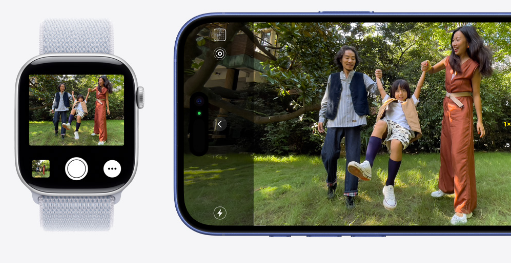
Part 3. Mirror Netflix from iPhone to Apple Watch
Screen mirroring is a convenient function that displays your iPhone screen to another device. Therefore, you can try to play Netflix videos on your iPhone or iPad, then screen mirrior it to your Apple Watch. Follow below steps:
Step 1. To begin with, connect your iPhone/iPad and Apple Watch to the same Wi-Fi network.
Step 2. On iPhone/iPad, Go to “Settings” > “Accessibility” > “Apple Watch Mirroring”, and enable it.
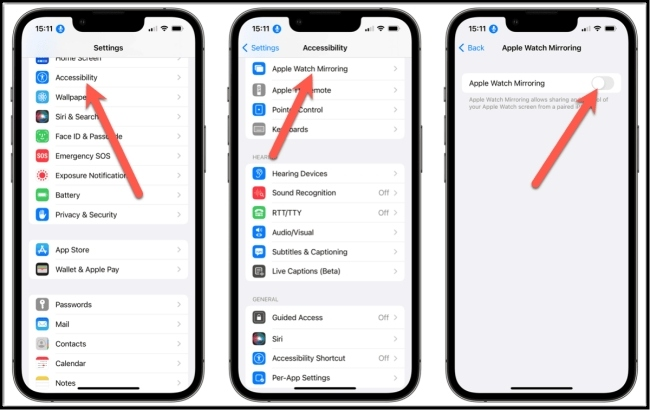
Step 3. Next, open the Netflix app on your iPhone or iPad, and start streaming any movie or TV show.
Step 4. Swipe down/up from the top right of your iPhone/iPad screen to open the Control Center.
Step 5. Tap the “Screen Mirroring” button and select your Apple Watch from the available devices list.
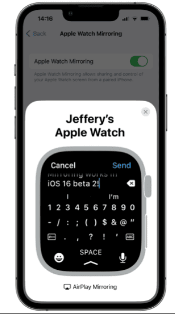
Step 6. Finally, the Netflix content will now appear on your Apple Watch.
While the experience might not be as high-quality as on an iPhone, it’s a decent workaround to watch Netflix on your Apple Watch.
Part 4. Watch Netflix on Apple Watch With/Without iPhone (Offline) 👍
Although watching Netflix on Apple Watch with Netflix web player is straightforward, you might wonder if it’s possible to enjoy Netflix video offline on your Apple Watch without Internet connection. Yes, there’s an easy way to do it by using a third-party Netflix video downloader. Here we highly recommend the 4kFinder Netflix Video Downloader, it can help you download Netflix videos to MP4 locally and then upload them to your Apple Watch for offline watching.
4kFinder Netflix Video Downloader is a desktop application that empowers you to download unlimited movies, TV shows, documentaries and originals from Netflix to your Mac/Windows computer without limitations. The built-in Netflix web player makes it easy and straightforward to access and download all Netflix video content, there is no Netflix App is needed. With it, users are able to download Netflix videos to MP4 or MKV formats with full HD 1080p resolution. After that, you can transfer the downloaded Netflix videos to your iPhone, iPad, Apple TV and enjoy offline playback across your Apple Watch!
More Features of 4kFinder Netflix Video Downloader:
- Embedded Netflix web player to access all Netflix video content.
- Download Netflix movies and TV shows to common MP4 or MKV format.
- Lossless video quality at up to 1080p to save Netflix downloads.
- Batch download Netflix video titles at 50X super-faster speed.
- Download and save Netflix videos to Mac or PC without expiration.
- Save Netflix videos with multi-language audio tracks, and subtitles.
- Preserve video metadata for the downloaded Netflix videos.
- Transfer Netflix videos to any device, app or player freely.
- Watch Netflix offline on Apple Watch, Samsung Watch, Huawei Watch without Phone.
Now you can follow below guide to start your journey to download Netflix videos to MP4 and enjoy them on any Apple Watch model without phone nearby, without Internet connection!
How to Download Netflix Videos to MP4 With 4kFinder?
Step 1. Log In to 4kFinder Netflix Video Downloader
Download and install the 4kFinder Netflix Video Downloader on your computer (Windows or Mac). After the installation is complete, you need to sign in with your Netflix account.

Step 2. Search for Netflix Movie or Show
Find the Netflix content you want to watch on Apple Watch. You can search for any Netflix video by entering name or keyword.

Another option is to copy the video link from Netflix app or web player, then paste the link to 4kFinder.

Step 3. Choose MP4 Format
Access the settings window by pressing the “Gear” icon. Select MP4 as the output format and choose the high quality. Additionally, 4kFinder also lets you set the desired audio and subtitle language.

Step 4. Download the Netflix Video to MP4
Once you’ve made above settings, click on the “Download” button to begin downloading the Netflix video in MP4 format.

After the download is complete, check the downloaded Netflix videos in “History” tab. Click the “Blue Folder” icon to locate the output folder.

4.1 Watch Netflix Videos on Apple Watch via Screen Mirror [With iPhone]
Once you have the MP4 Netflix video files, you need to transfer them to your iPhone or iPad for easier access on your Watch.
Step 1. Open iTunes (or Finder on macOS Catalina and later). Drag and drop the downloaded MP4 Netflix files into your iTunes/Finder media library.
Step 2. Connect your iPhone or iPad to your computer using Apple USB cable.
Step 3. Now, tap on your iPhone/iPad icon in iTunes or Finder, select “Movies” > “Sync Movies”, choose the imported Netflix videos, and click “Apply” button.
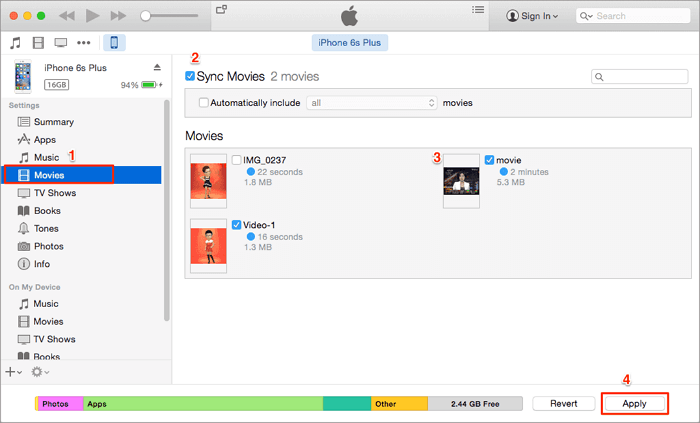
Step 4. Once done, disconnect your iPhone/iPad with iTunes/Finder.
Step 5. Open the Netflix video on your iPhone. Enable screen mirroring by swiping into the “Control Center” and selecting your Apple Watch as the destination.
Step 6. The Netflix video will now play on your Apple Watch without network connection!
4.2 AirPlay Netflix Videos from Apple TV to Apple Watch
Alternatively, you can use Home Sharing to sync the MP4 Netflix files to your Apple TV, and then stream the content to your Apple Watch.
Step 1. Open iTunes on your computer, enable “Home Sharing” feature.
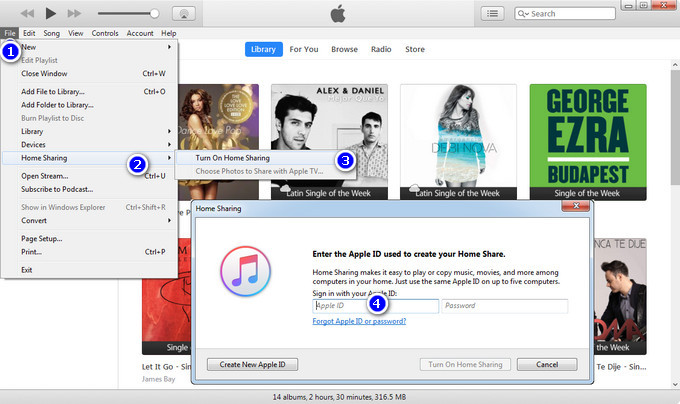
On your Apple TV, go to “Settings” > “Users and Accounts” > “Home Sharing” and enable it.
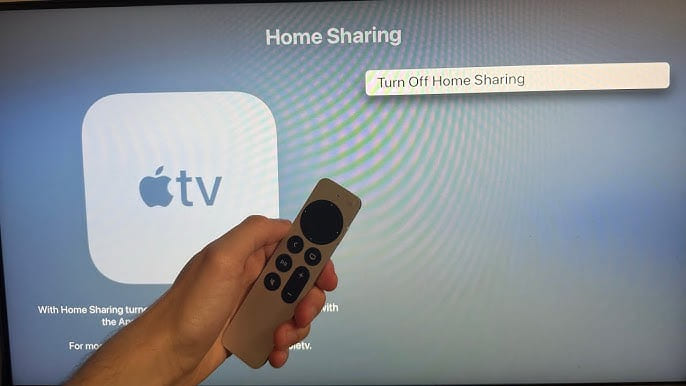
Step 2. Open iTunes or Finder on your Windows/Mac computer, import the downloaded MP4 Netflix videos to your library.
Step 3. Start playing any Netflix video in iTunes, the Netflix video will be synced to Apple TV through Home Sharing function.
Step 4. On your Apple TV, navigate to the “Computers” app and select the shared library.
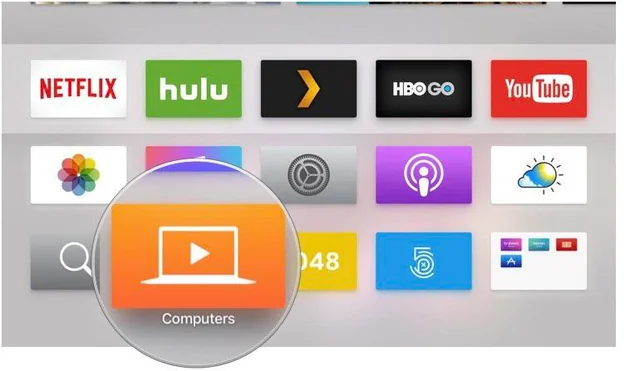
Step 5. You can use AirPlay to stream Netflix video from Apple TV to your Apple Watch.
4.3 Watch Netflix Videos on Apple Watch Via YouTube [Without iPhone]
For those who are looking for ways to watch Netflix on Apple Watch without an iPhone, WatchTube app is a good helper. The WatchTube app is available on iPhone and Apple Watch. So, you can utilize it to enjoy Netflix content.
Step 1. First, open your YouTube channel in a web browser, upload the downloaded Netflix MP4 videos to it. You can set the video to “Private” if you don’t want others to see it.
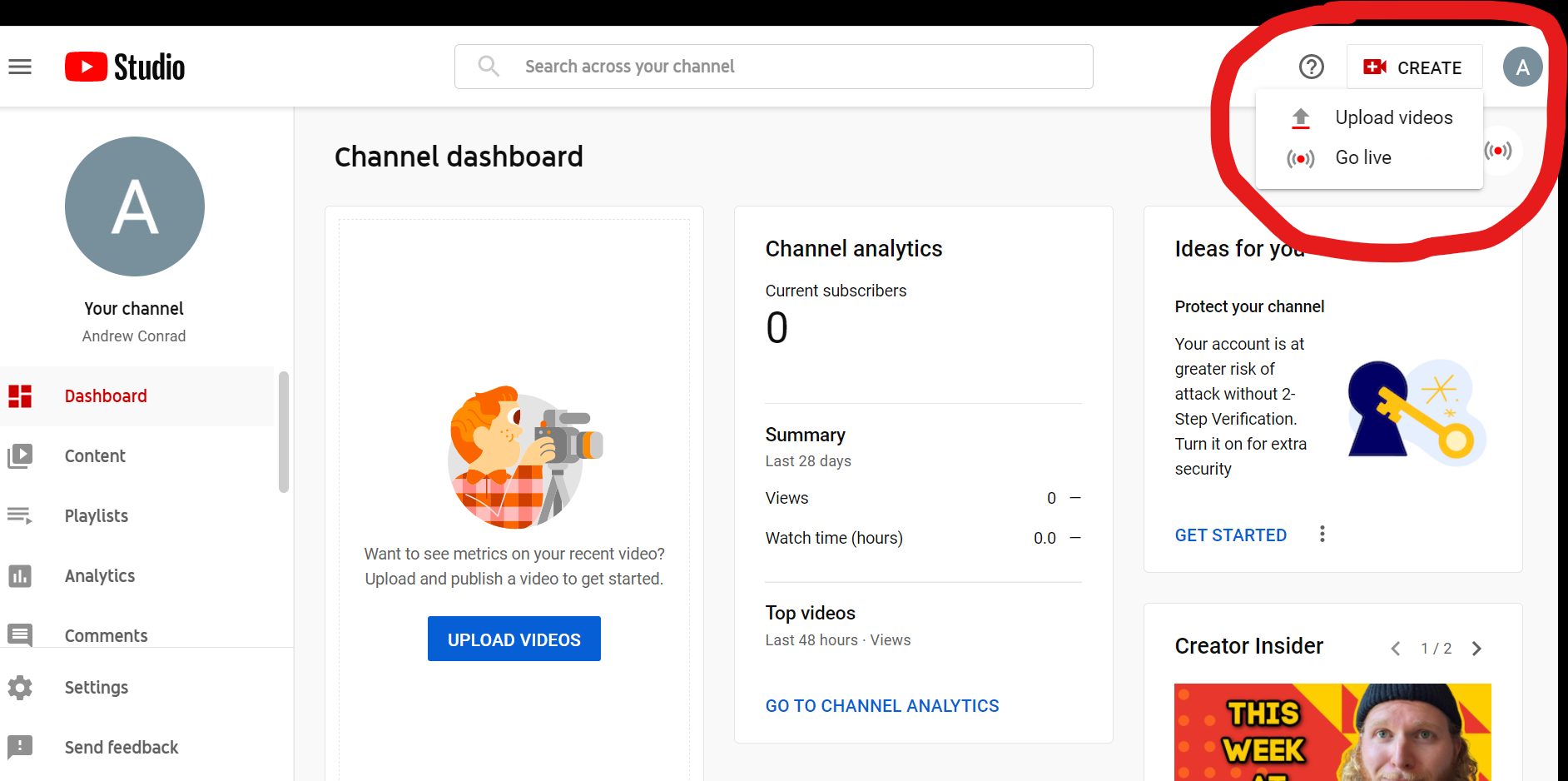
Step 2. Open App Store on your iPhone, search for WatchTube and install the app. Then the WatchTube app will appear on your Watch.
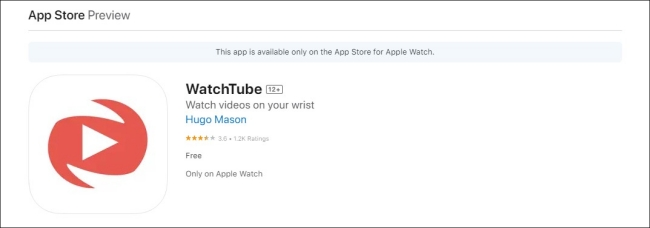
Step 3. Launch the WatchTube app on your Apple Watch, search for your YouTube channel using a keyword.
Step 4. Find your channel in the library tab and subscribe to it.
Step 5. You can now find your uploaded Netflix videos and watch them on your Apple Watch!
Conclusion
While you can’t directly watch Netflix on Apple Watch using the official app, there are several creative ways to get Netflix on Apple Watch. For instance, you can choose to mirror Netflix content from your iPhone to Apple Watch or stream Netflix to Apple Watch using a web player or Camera app. If you want a smoother and more enjoyable Netflix video playback journey, 4kFinder Netflix Video Downloader is the best ideal. It is capable of downloading Netflix movies and TV shows to your computer in MP4 format, so that you can transfer them to your Apple Watch or other devices for unlimited offline viewing! Give it a try right now!

 Download Netflix videos to MP4 or MKV format in 1080P Full HD resolution.
Download Netflix videos to MP4 or MKV format in 1080P Full HD resolution.



