Want to know how the best way to download DRM-protected video? Read this article, we will show you 4 workable ways to download DRM-protected videos, so that you can watch them offline on any device without limits.
“I attempted to download a video clip, but I got a message saying it’s ‘DRM-protected.’ Is there a way to bypass that?”
Having trouble downloading DRM-protected videos? Websites and streaming platforms like Netflix, Amazon Prime, and Disney+ use DRM to prevent unauthorized downloads or copying of their videos. It can be frustrating when you’re unable to access your favorite content offline. Thankfully, there are practical solutions to this issue. In this article, we’ll break down what DRM protection is and guide you through simple steps to download DRM-protected videos, allowing you to enjoy offline viewing wherever and whenever you like.
CONTENTS
- What is DRM Protection and How Does it Restrict Access?
- Way 1. Download DRM-Protected Videos Using a Firefox/Chrome Extension
- Way 2. How to Screen Record DRM-Protected Videos
- Way 3. Download DRM-Protected Videos with a DRM Video Downloader[Recommended]
- Way 4. Download DRM Protected Videos from YouTube
- FAQs on DRM-Protected Video Download
What is DRM Protection and How Does it Restrict Access?
DRM, or Digital Rights Management, is a technology that protects copyright holders by controlling how digital content is accessed, shared, or copied. This means DRM-protected videos often have restrictions like limited viewing times, restricted downloads, or playback only on certain devices, making offline access harder.
Streaming platforms like Netflix, Disney+, Amazon Prime Video, and YouTube use DRM to secure their content. Even premium subscribers face limits, as downloaded videos can’t be played on unauthorized devices or shared with others. To remove these restrictions and download DRM-protected videos freely, you’ll need a reliable DRM removal tool. Read on to find the best option for your needs.
Way 1. Download DRM-Protected Videos Using a Firefox/Chrome Extension
Video DownloadHelper is a widely used extension for Firefox and Google Chrome that allows you to easily download online videos from over 1,000 websites in MP4 or MKV format. If you’re looking to download DRM-protected videos, this tool is a great option. It’s user-friendly, and with just a few clicks, you can download videos for offline viewing. Here’s how to use it:
Step 1. Visit the Video DownloadHelper website and click “Install for Chrome/Firefox” to start the installation. Follow the on-screen instructions to enable the extension.
Step 2. Play the video you wish to download. Video DownloadHelper will detect downloadable content. When the extension icon turns colored, click on it to see the download options.
Step 3. Select your preferred download option from the dropdown menu and click “Download” to save the DRM-protected video to your computer.
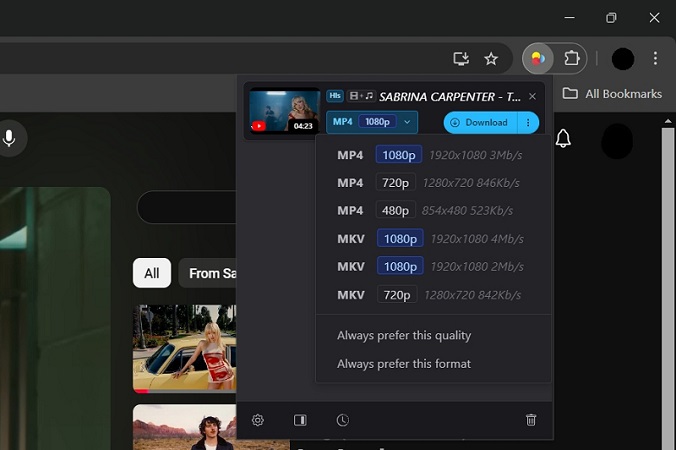
This method only works for free streaming sites like YouTube, Facebook, etc. For premium content from Amazon Prime, Netflix, Disney+, Hulu, and HBO, it is advisable to use a All-in-One Video Downloader.
Way 2. How to Screen Record DRM-Protected Videos
Using a screen recorder is another effective way to download DRM-protected videos. To avoid issues like a black screen, it’s best to use a professional tool – UkeySoft Screen Recorder. This software allows you to record DRM-protected videos on Windows and Mac computers and save them in DRM-free formats such as MP4, WMV, or AVI.
Screen recording is especially helpful if you want to capture specific clips from longer videos. Here’s how to record and download DRM-protected Amazon Prime videos on Windows using UkeySoft Screen Recorder.
Step 1. Install and Launch UkeySoft Screen Recorder
Download and install UkeySoft Screen Recorder by following the installation instructions. Open the Netflix Video app or web player alongside the software. Launch UkeySoft and select the “Screen Recorder” option from its user-friendly interface.
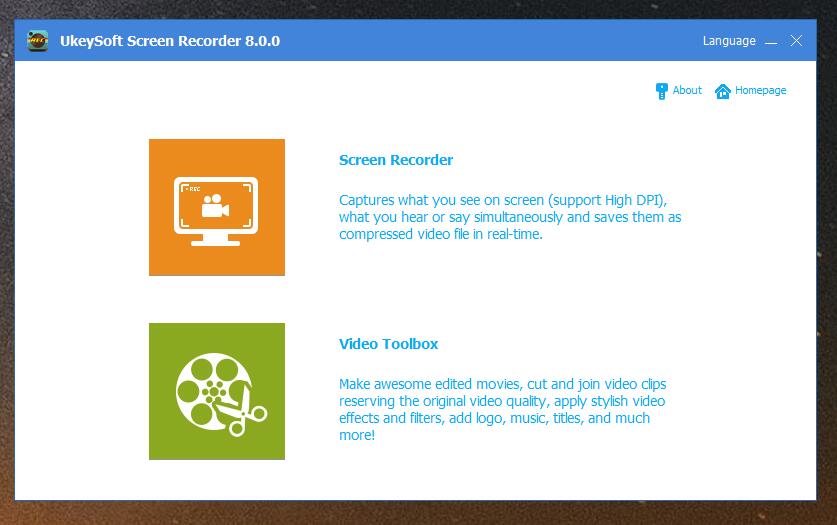
Step 2. Customize the Recording Area
Choose the “Record Screen” mode to specify the area you want to record on Netflix .
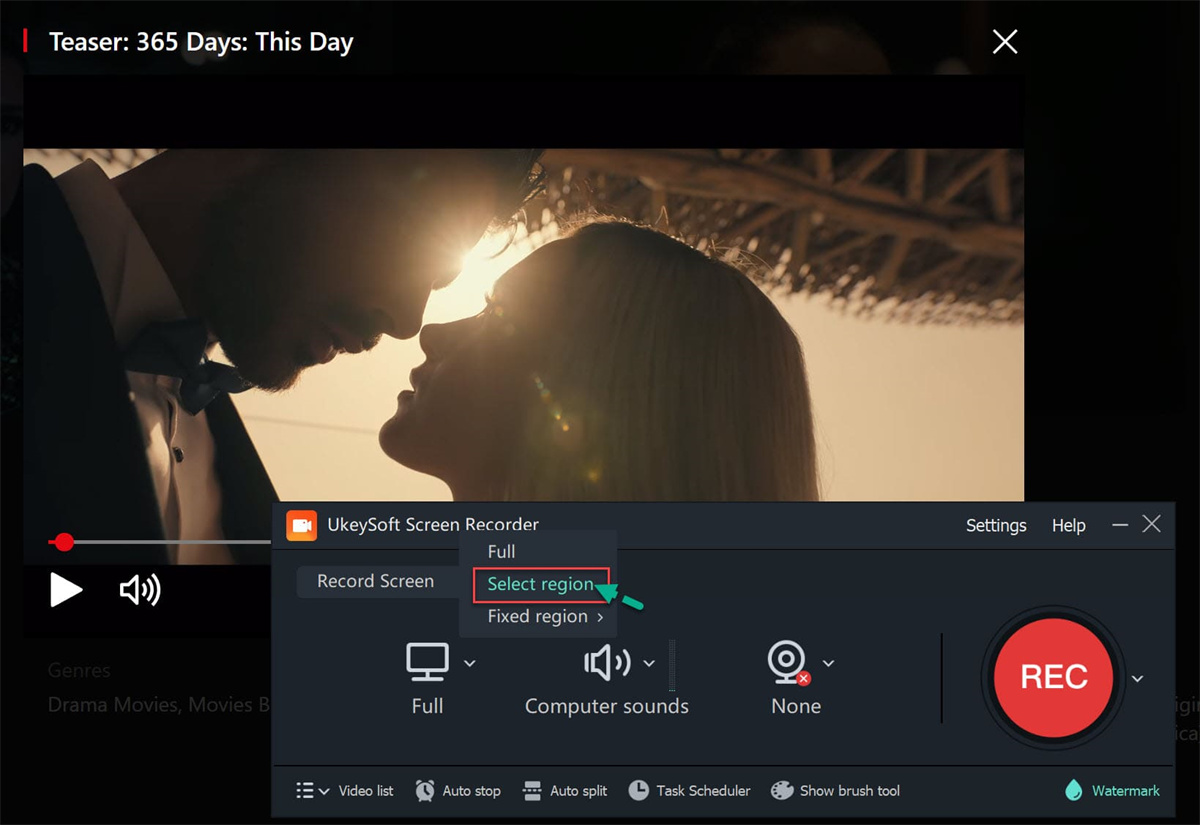
Step 3. Select the Audio Input
Click the Sound icon and select “Computer Sounds” to ensure the video is recorded with its original audio quality.
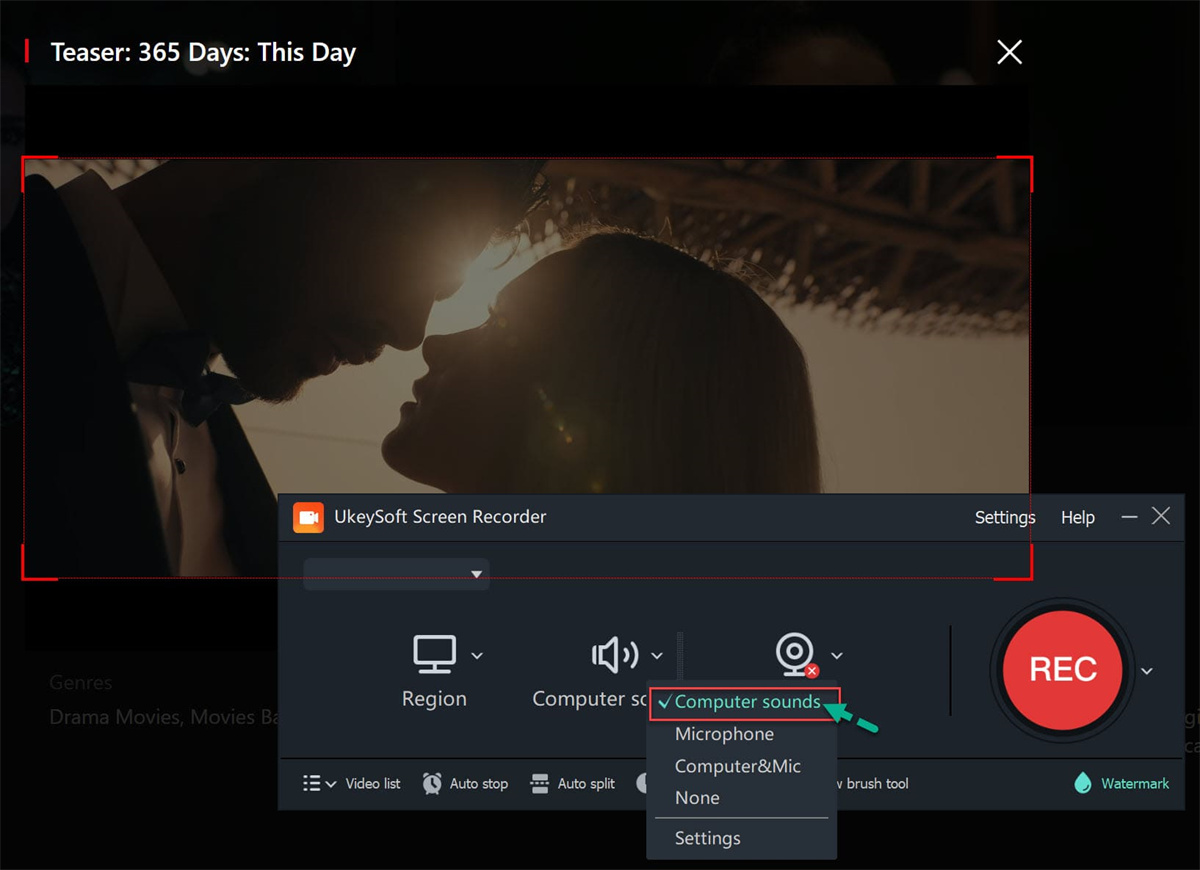
Step 4. Adjust Output Settings
Click the “Settings” button to open the settings window. Here, you can customize the output format, quality, folder, bitrate, and more. UkeySoft supports saving videos in formats like MP4, FLV, AVI, and WMV.
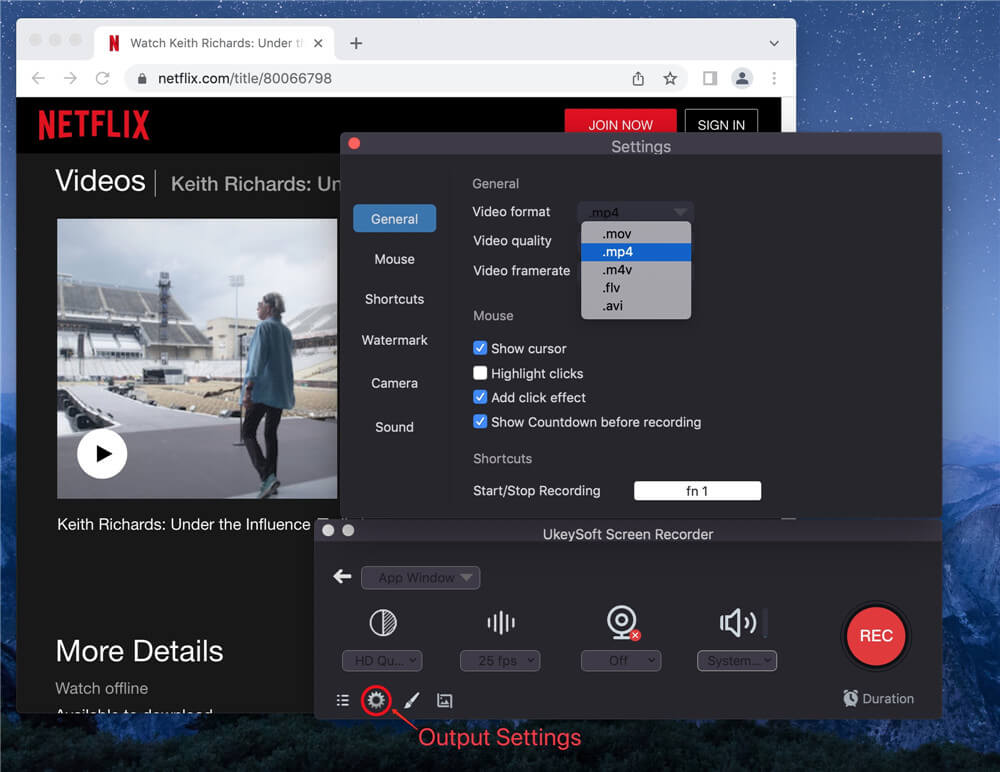
Step 5. Record Netflix Video
Start playing the Netflix Video you wish to record and click the red “Record” button to begin recording.
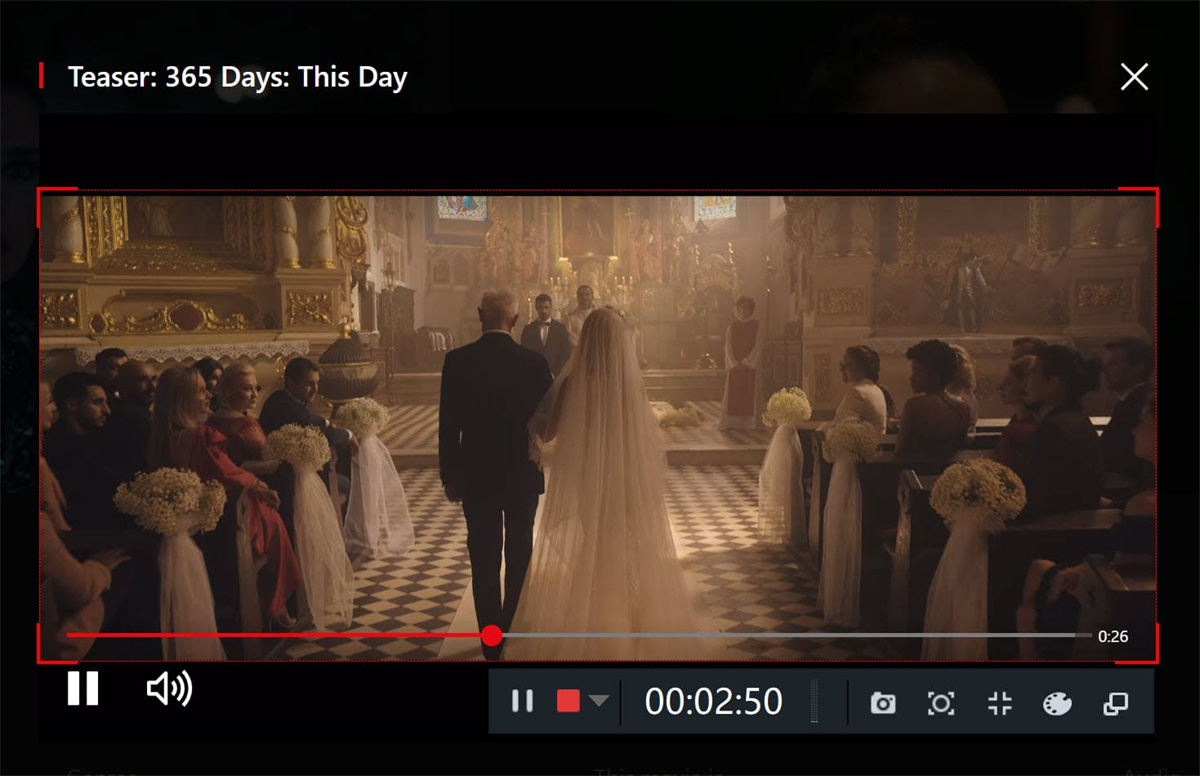
Step 6. Save and Preview the Recorded Video
Once recording is complete, click the “Video List” to preview and access the recorded Netflix video in MP4 or other chosen formats.
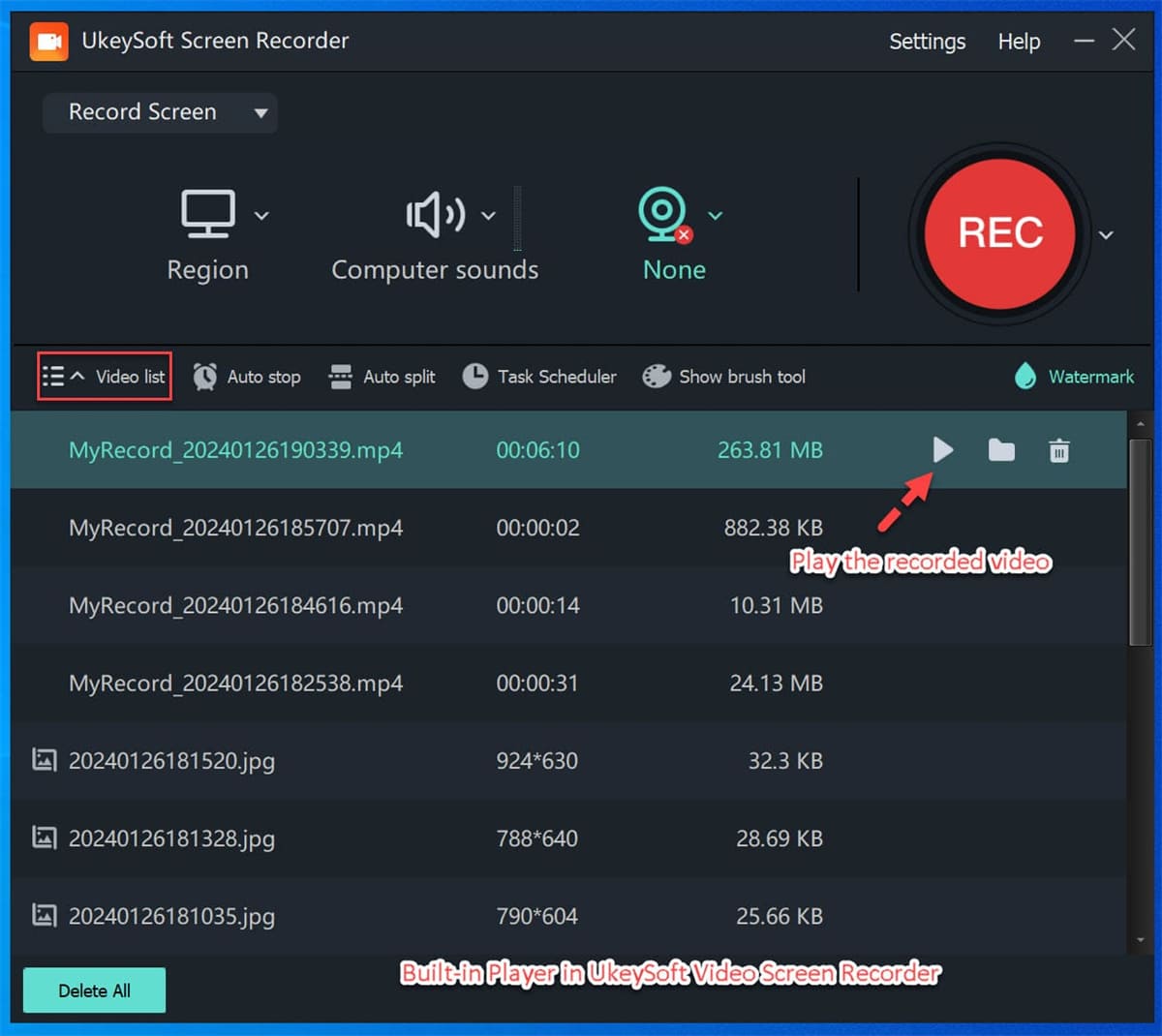
Way 3. Download DRM-Protected Videos with a DRM Video Downloader[Recommended]
iMovieTool All-in-One Video Downloader is the perfect choice for all your video downloading needs! This versatile tool features built-in web browsers for 9 popular streaming platforms, including Amazon Prime, Netflix, Disney+, Hulu, HBO, Apple TV+, YouTube, Facebook, and Twitter, making it simple to download streaming videos. What sets it apart is its advanced DRM removal technology, allowing you to save DRM-protected videos as MP4 or MKV files in up to Full HD 1080P quality. With iMovieTool, you can enjoy your favorite videos offline without limitations.
Main Features of iMovieTool All-in-One Video Downloader
- Bypass DRM from streaming video.
- Download DRM-protected videos from Amazon Prime, Netflix, Disney+, Hulu, HBO, Apple TV+, YouTube, Facebook, and Twitter.
- Convert protected streaming videos to DRM-free MP4 and MKV formats.
- Download streaming videos up to Full HD 1080P.
- Support 50X faster speed to batch download.
- Keep Multilingual Subtitles and Audio Tracks.
- Watch DRM-protected video Offline On Any Device & Player.
Guide: How to Download DRM-Protected Streaming Videos
Here’s a step-by-step guide to help you download DRM-protected streaming videos using iMovieTool All-in-One Video Downloader:
Step 1. Install and Launch the Downloader
Download and install iMovieTool All-in-One Video Downloader on your Windows or Mac computer. Open the program and choose the streaming platform from which you want to download DRM-protected videos. (In this guide, we’ll use Netflix as an example.)
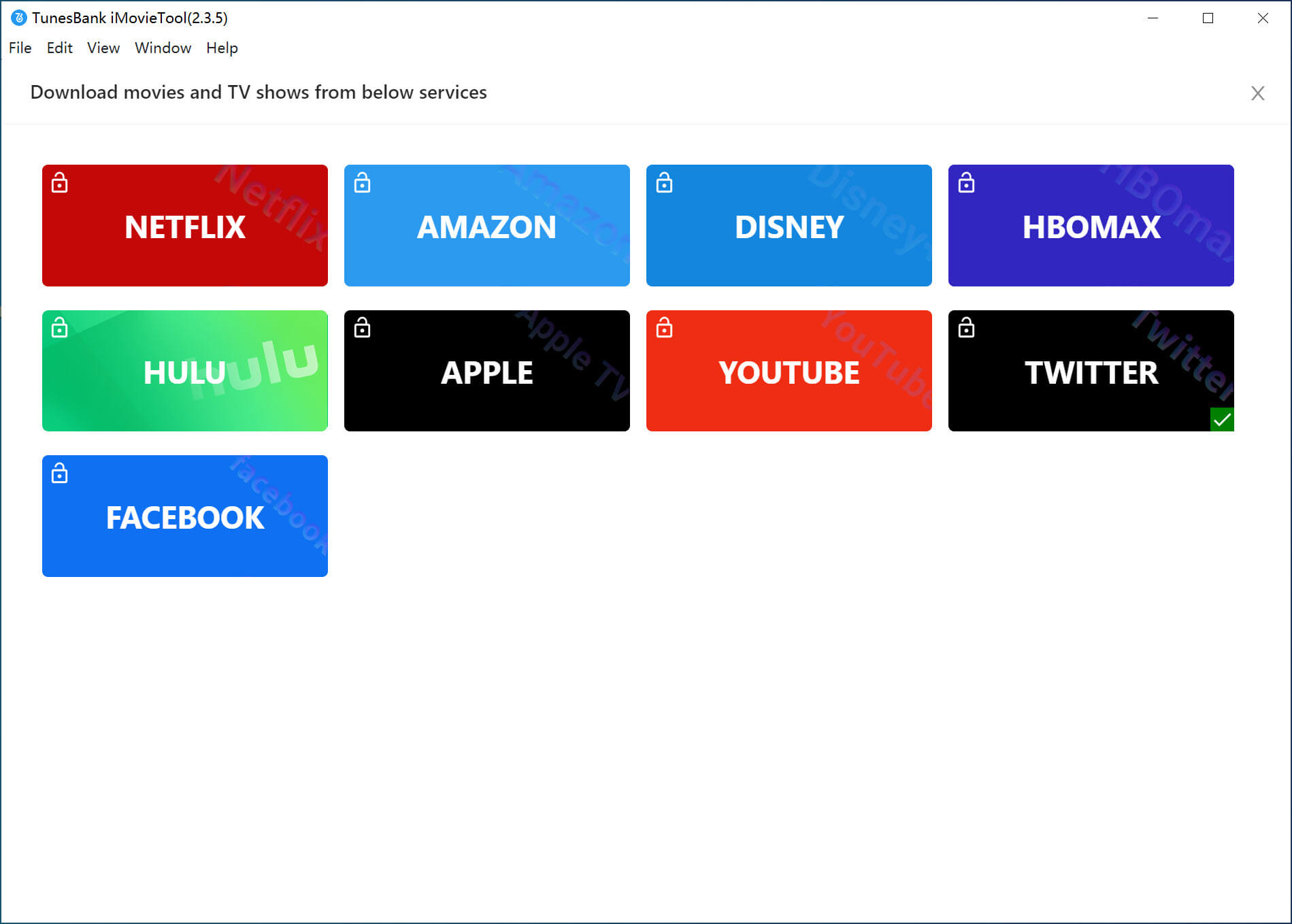
Log in to your Netflix account to access the full video library.
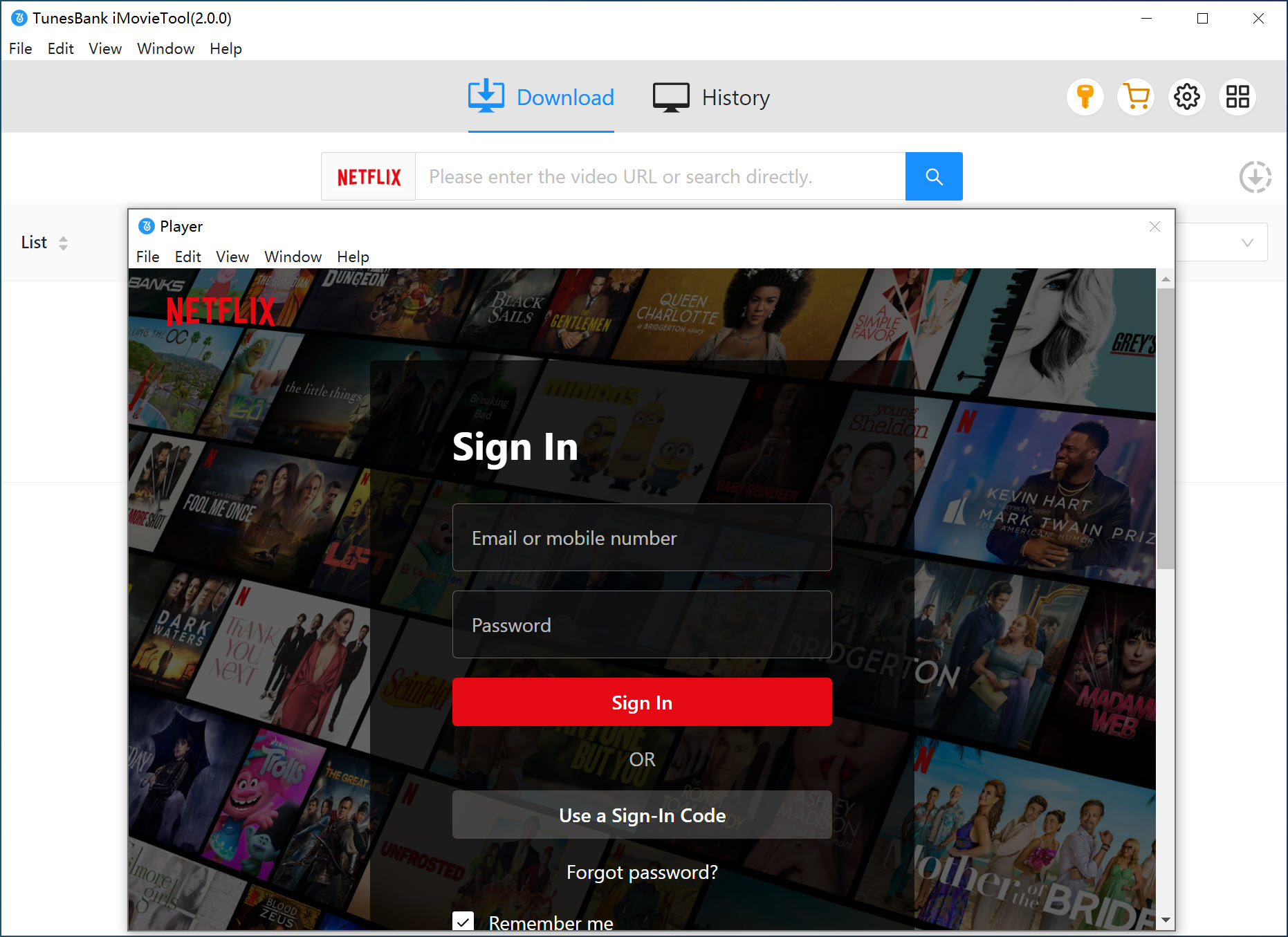
Once logged in, you’ll see the following main interface:
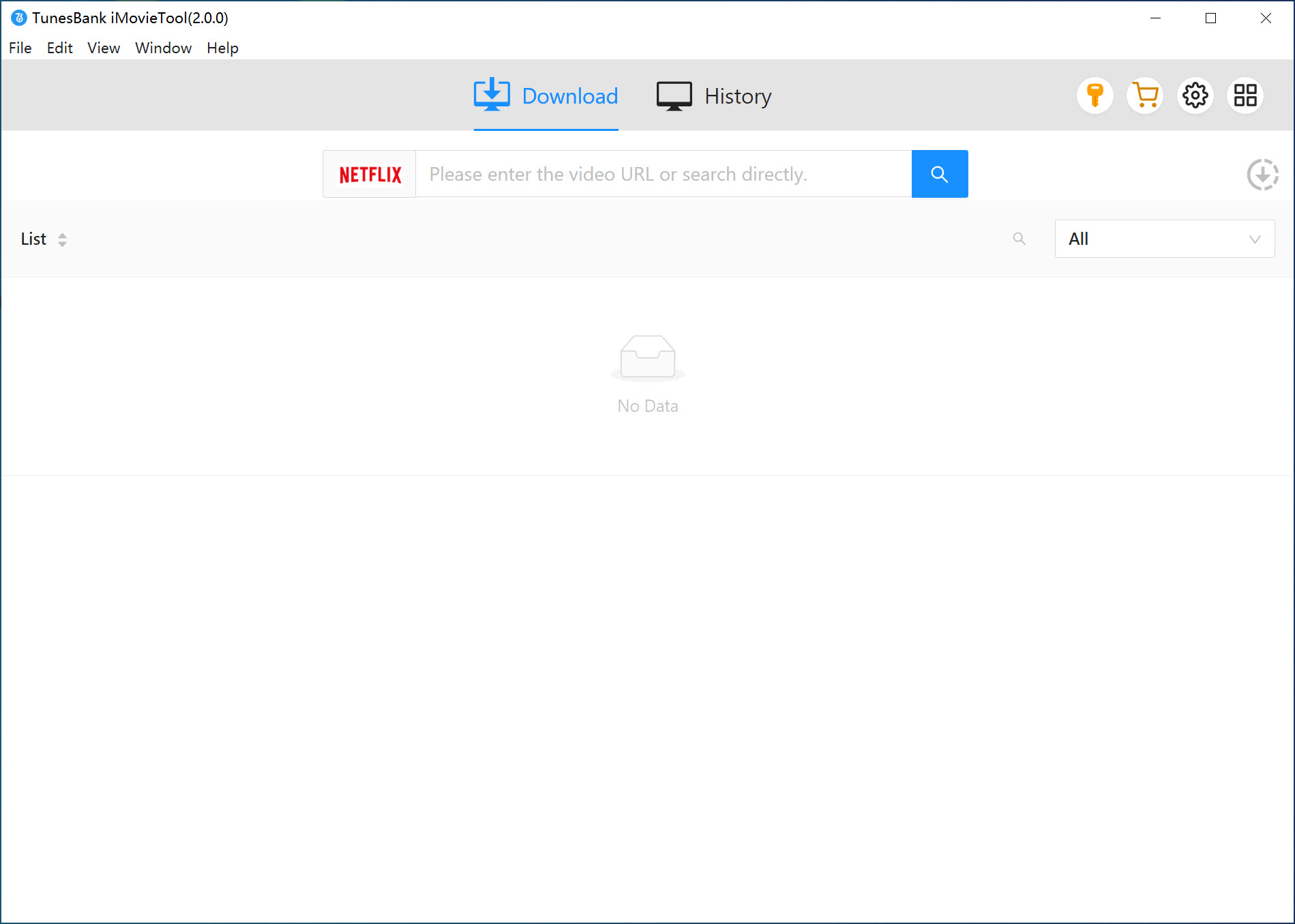
Step 2. Search for Videos
You can search for the movie or TV series you want to download directly in the program’s search bar. Alternatively, copy the video link from Netflix’s web player in your browser, paste it into the search bar, and click the “Search” button.
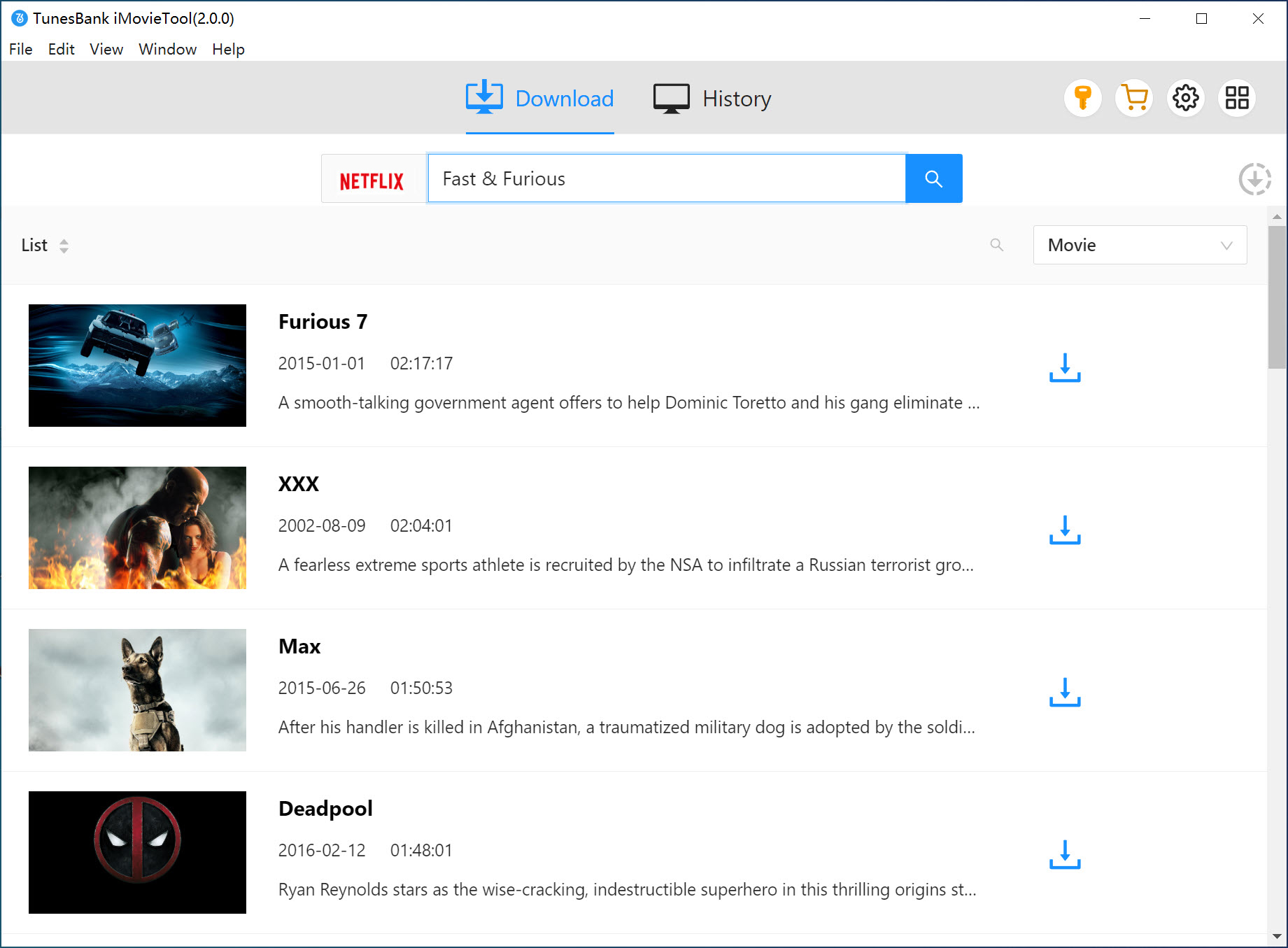
Step 3. Customize Output Settings
Click the “Gear” icon in the top-right corner to open the settings window. Here, you can customize options such as output format (MP4 or MKV), audio and subtitle languages, video codec, output folder, and more.
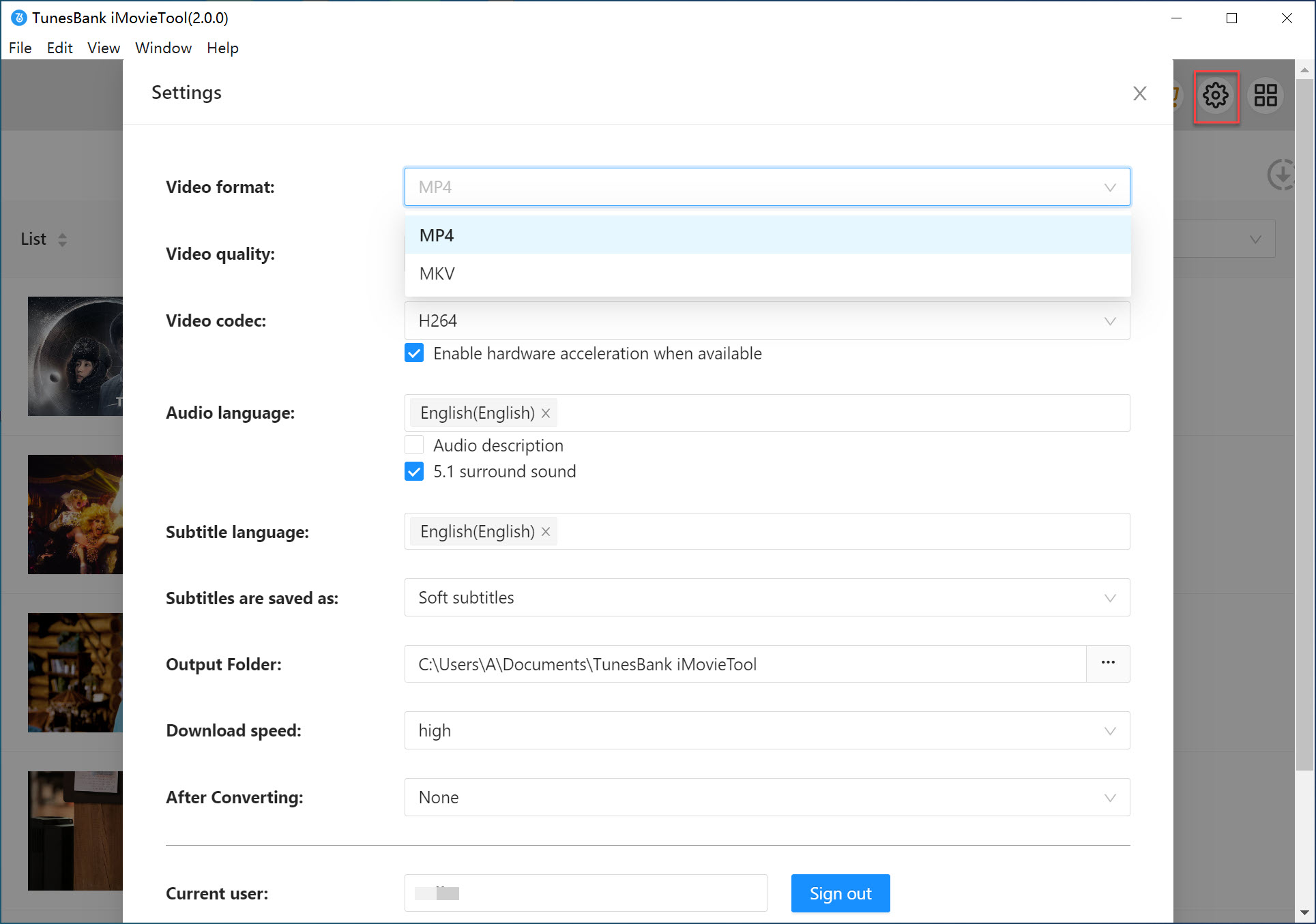
Step 4. Download Videos to MP4/MKV
Click the “Download” button to start the process. Wait for the program to complete downloading the selected videos from Netflix and save them to your computer as MP4 or MKV files.
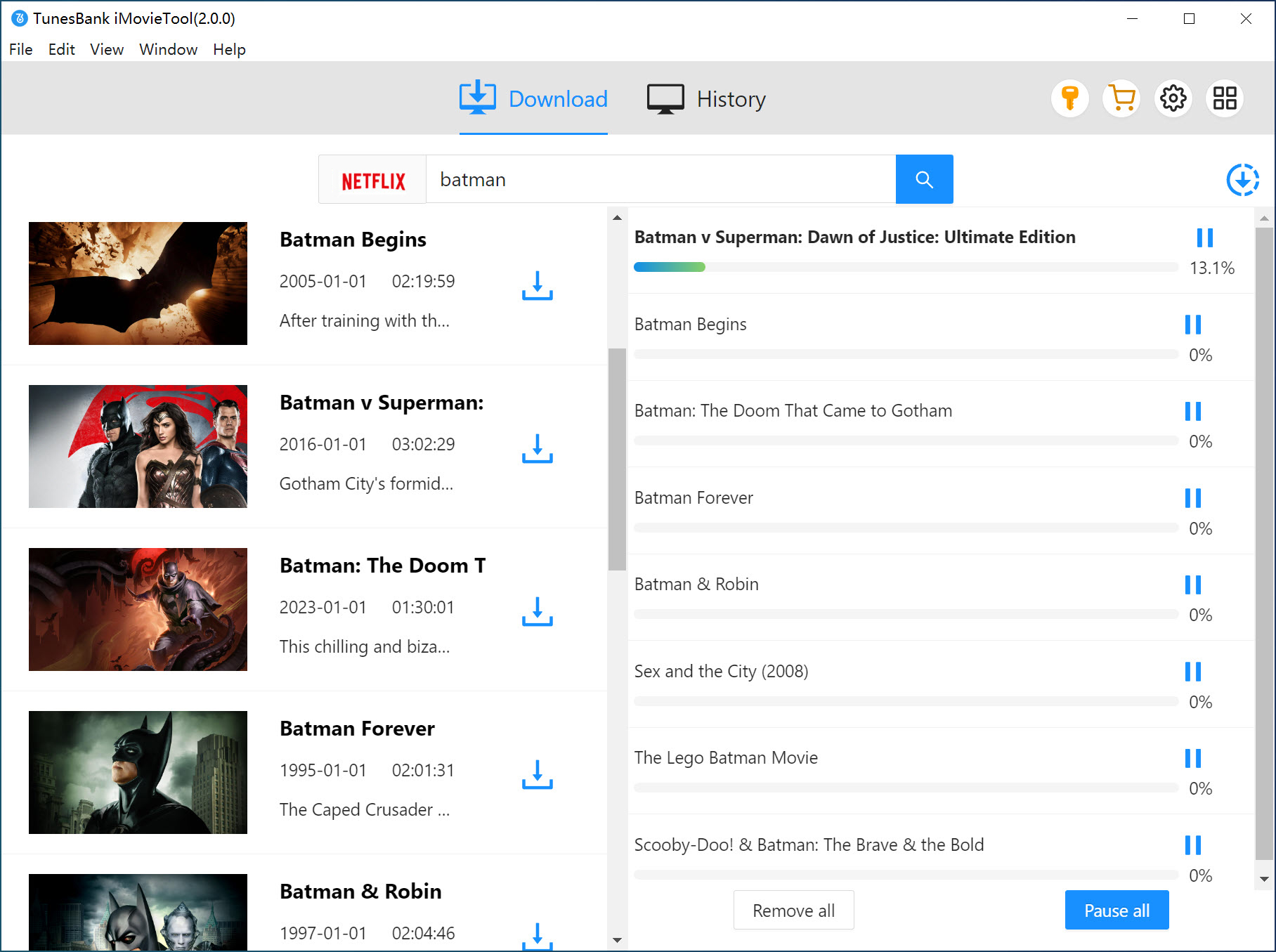
Step 5. View the Downloaded Videos
Once the download is finished, go to the “History” tab to see all your downloaded videos. Click the blue “Open output folder” icon to access your MP4/MKV Netflix files.
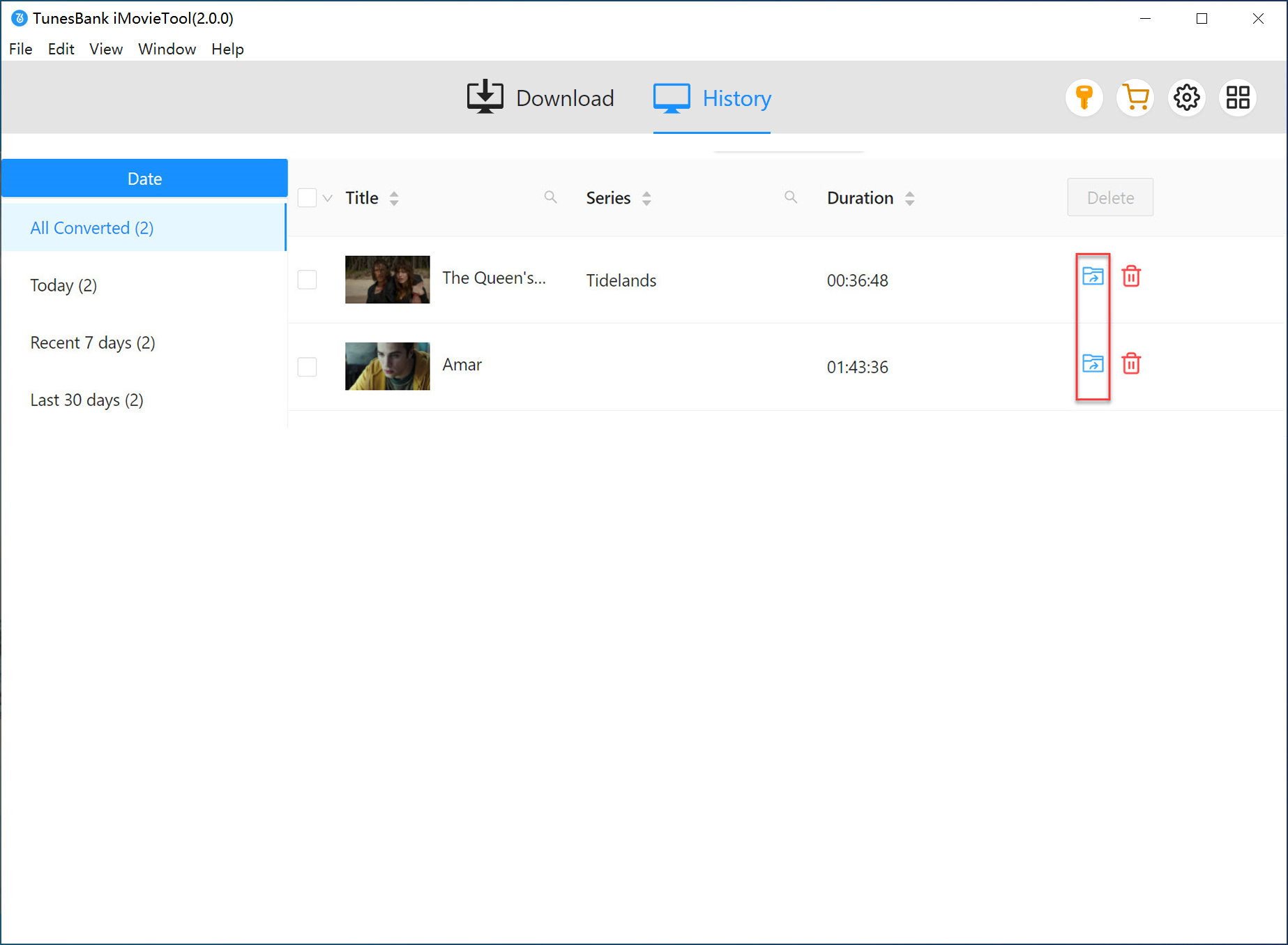
Step 6. Watch Netflix Videos Offline
After downloading the videos as local MP4 or MKV files, you can play them offline on your computer or transfer them to devices like MP4 players, smartphones, tablets, or TVs for unrestricted offline playback.
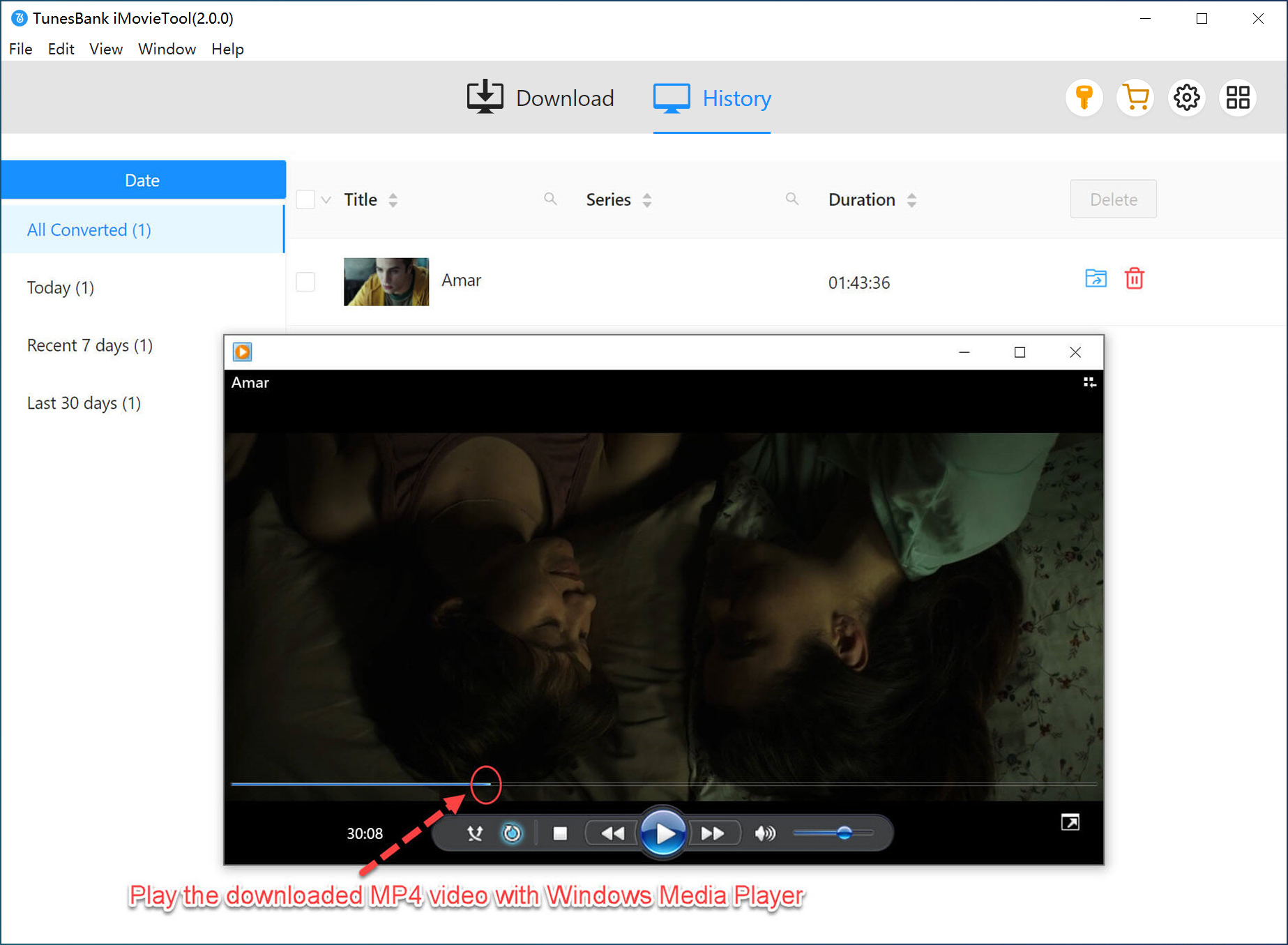
Way 4. Download DRM Protected Videos from YouTube
4kFinder Video Downloader is a powerful solution for downloading DRM-protected videos from YouTube. With this tool, you can easily save YouTube videos to Mac or PC for offline viewing without subscription needed. It supports MP4 downloads in resolutions up to 8K and allows entire YouTube playlists to be converted to MP3 for seamless playback on various devices and media players. Beyond YouTube, 4kFinder serves as a versatile downloader, supporting video and audio downloads from over 1,000 websites, including Vimeo, Hulu, Dailymotion, and Facebook. This makes it simple to transfer and enjoy videos on any device, anytime.
Key Features of 4kFinder Video Downloader
- Download DRM protected videos from YouTube.
- Download video from YouTube and 1000 popular sites.
- Download YouTubes videos to MP4 in 4K without quality loss.
- Download videos YouTube in 8K/4K/2K/HD 1080p/720p, etc.
- Extract MP3 audios from online videos in 320kbps high bitrate.
- Supports batch download, and offers 6X download speed.
- Watch YouTube videos on any device or tablet offline.
Guide: How to Download DRM Protcted Videos from YouTube
4kFinder YouTube Downloader operates smoothly on both Mac and PC. Follow these steps to download DRM-protected videos from YouTube to your PC.
Step 1. Install and Launch the Software
Download 4kFinder Video Downloader and install it on your computer. Once installed, open the program.

Step 2. Copy and Paste the YouTube Video URL
Visit YouTube, copy the video URL from the address bar, then return to 4kFinder and paste the link into the input box. Click “Analyze” to retrieve the video source.

Step 3. Choose Format and Quality
After analysis, select the desired output format (MP4) and video resolution.

Step 4. Start Downloading Videos from YouTube on PC
Click “Download” to begin saving the YouTube video to your PC. To download multiple videos, simply add more URLs and repeat the process.

Once the download is complete, navigate to the “Finished” section to access your saved YouTube videos.

Now you can enjoy DRM-free YouTube videos offline on any device.
FAQs on DRM-Protected Video Download
Q1. Can I download DRM-protected videos on Android?
Currently, there isn’t a dedicated DRM-protected video downloader APK for Android devices. However, you can use tools like iMovieTool All-in-One Video Downloader on your computer to download DRM-protected videos first and then transfer them to your Android device.
Q2. Can DRM be removed from a video?
Yes, DRM can be removed using the tools mentioned above. These tools allow you to seamlessly remove DRM protection while downloading videos. This way, you can enjoy your favorite videos offline without worrying about slow internet or unstable Wi-Fi, whether you’re commuting or traveling.
Conclusion
This article provides 4 ways to download DRM-protected videos to watch offline. For videos from free streaming sites, Video DownloadHelper is a great option. If you’re looking for a reliable tool to record DRM-protected videos, UkeySoft Screen Recorder is highly recommended. If you want to download DRM protection video from YouTube or more site, 4kFinder Video Downloader helps you download YouTube video to MP4 in 4k resolution for offline viewing.
However, for a one-click solution to download DRM-protected videos from platforms like Amazon Prime, Netflix, Disney+, Hulu, HBO, Apple TV+, YouTube, Facebook, and Twitter, iMovieTool All-in-One Video Downloader is undoubtedly the top choice!

 Download Netflix videos to MP4 or MKV format in 1080P Full HD resolution.
Download Netflix videos to MP4 or MKV format in 1080P Full HD resolution.



