Professional
Years of study, skilled staff and guaranteed quality
Guide Tips
Guide
Part 1. How to Register 4kFinder YouTube Music Converter Part 2. How to Download YouTube Music to MP3/M4A/AAC/WAV/FLAC Part 3. More Settings Part 4. Built-in Music Manager & Player IntroducedPart 1: Trial Version Vs. Full Version
4kFinder YouTube Music Converter offers free trial version and paid version. The trial version allows new users to convert the first 3 minutes of each song for only 30 days. To experience the full features, you can upgrade to its paid version. Check the following guide to install and register 4kFinder YouTube Music Converter.
STEP 1. Download 4kFinder YouTube Music Converter
First of all, click the Download button below, download the installation package of 4kFinder YouTube Music Converter for Mac or Windows PC.
STEP 2. Install 4kFinder YouTube Music Converter
Double-click on it and follow the prompts on the page to complete the installation process.
STEP 3. Register and Activate 4kFinder YouTube Music Converter
Fire up the 4kFinder YouTube Music Converter on desktop. If you purchased a license, please click the "Key" icon in the upper right corner. A registration prompt window will pop up.
Once you purchased the license, you will receive a license key by email. Enter the registration code and click "Register" to activate the software.
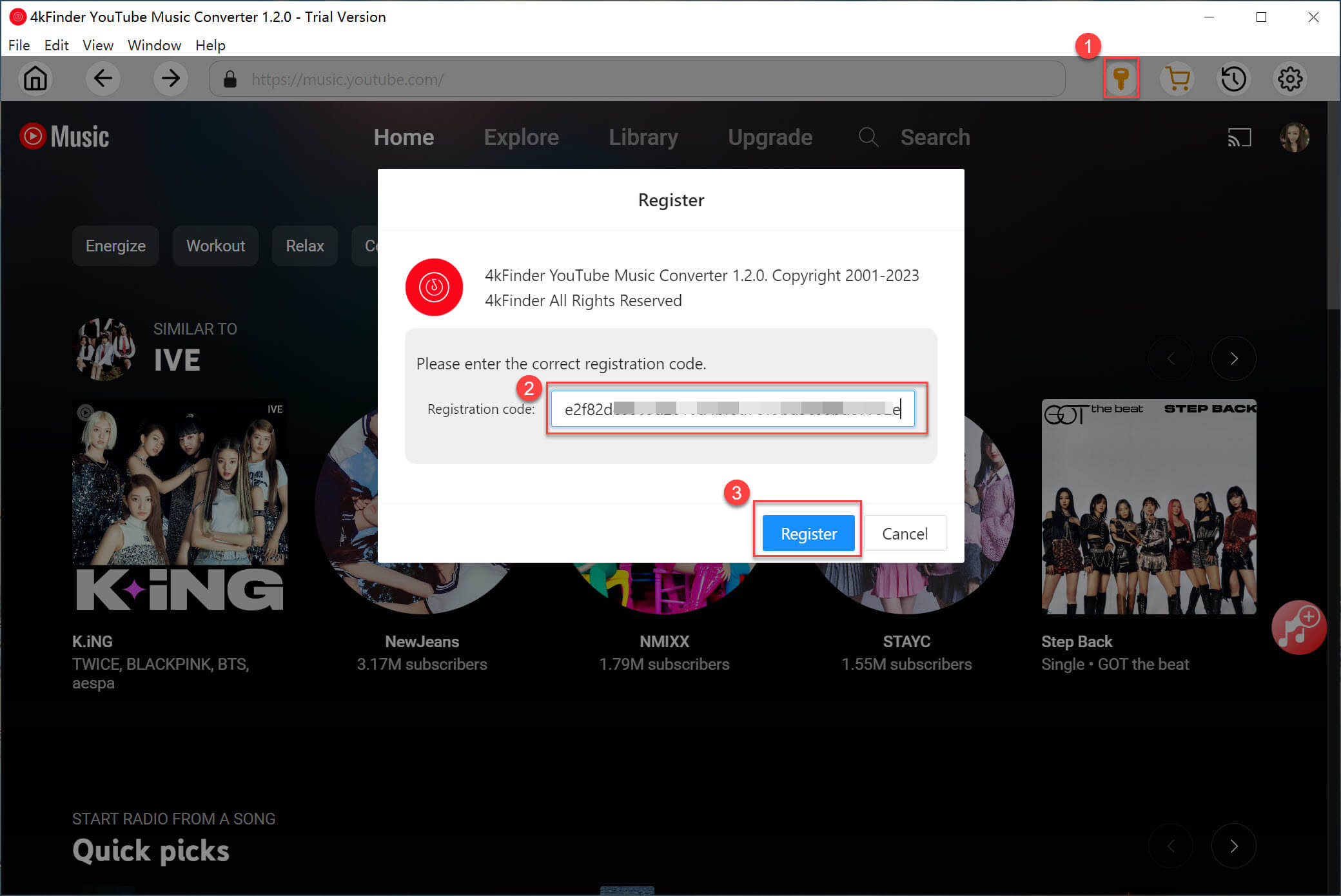
After activating the software, you are able to use all functions without limitations! You can batch download any number of songs at one time. In addition, you’re able to access and play songs/playlist/album online with it’s built-in web player before downloading.
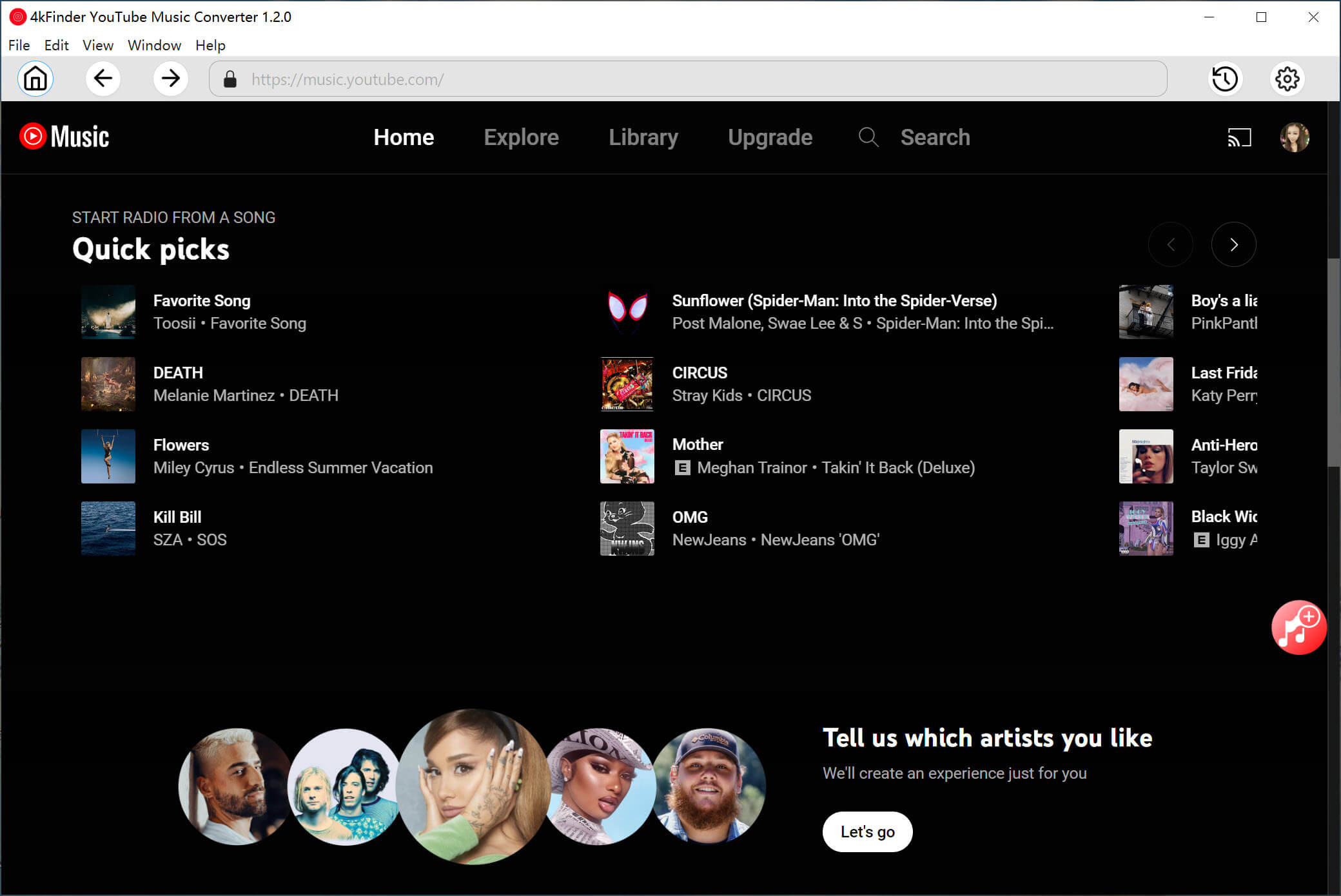
Failed to receive license key? You are able to check whether it's sent to your Spam section in the mailbox. If you still fail to find it, contact 4kFinder Support Team and they are happy to help you out.
Part 2. How to Download YouTube Music to MP3/M4A/AAC/WAV/FLAC
Step 1. Login Your Music Account
Launch 4kFinder YouTube Music Converter. Then click "SIGN IN", login to your YouTube Music account, either Free or Premium.

Step 2. Choose Output Format
Click on the "Settings" (a gear icon) in the upper corner. A settings window will pop up, from where you may change the output format. The default format is AUTO M4A with a quality of 256 kbps, similar to the original YouTube Music 256 kbps AAC.
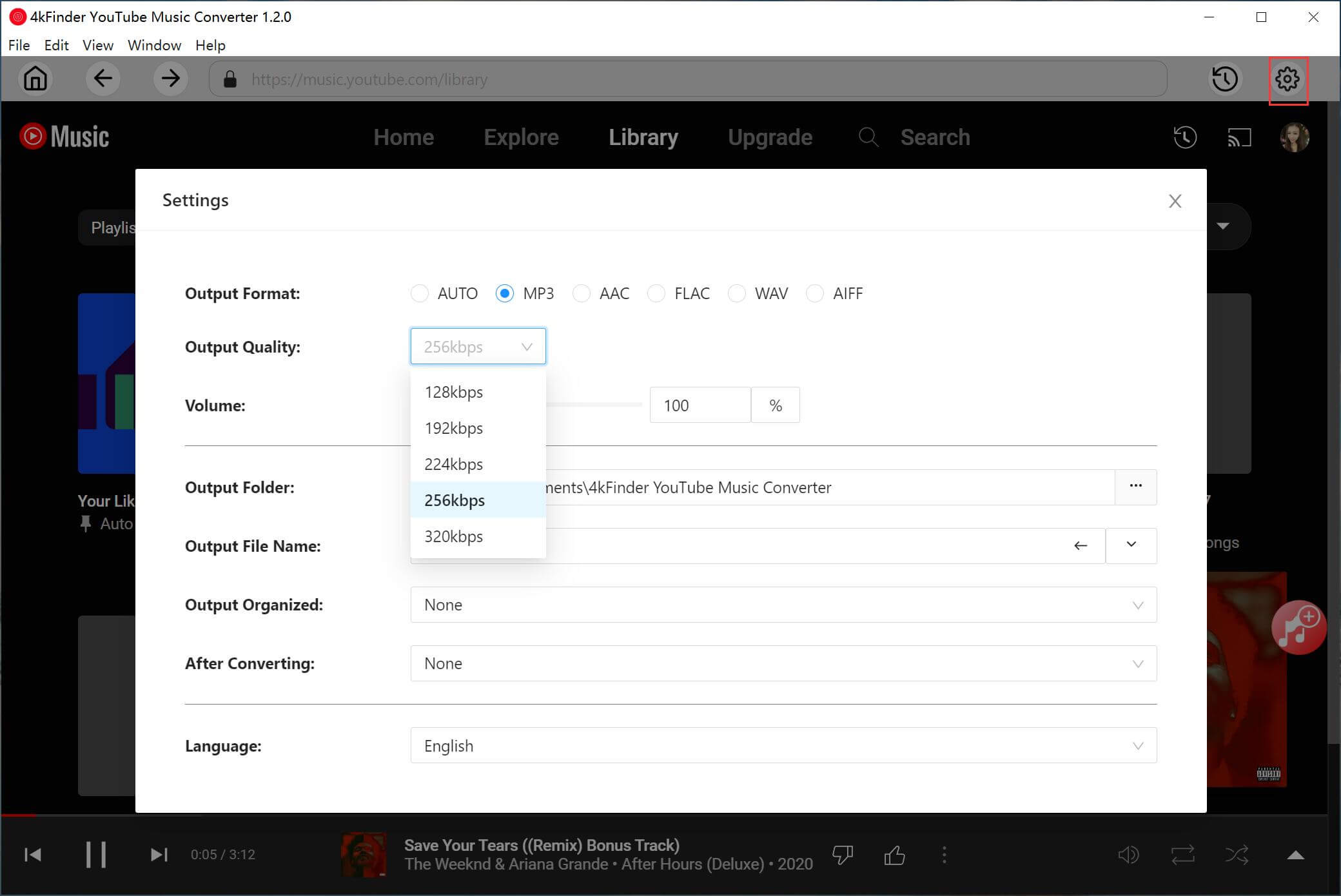
You can change to MP3, AAC, FLAC, WAV, or AIFF format as you like. To get high quality, you can adjust up to 320kbps in MP3 format, 512kbps in AAC.
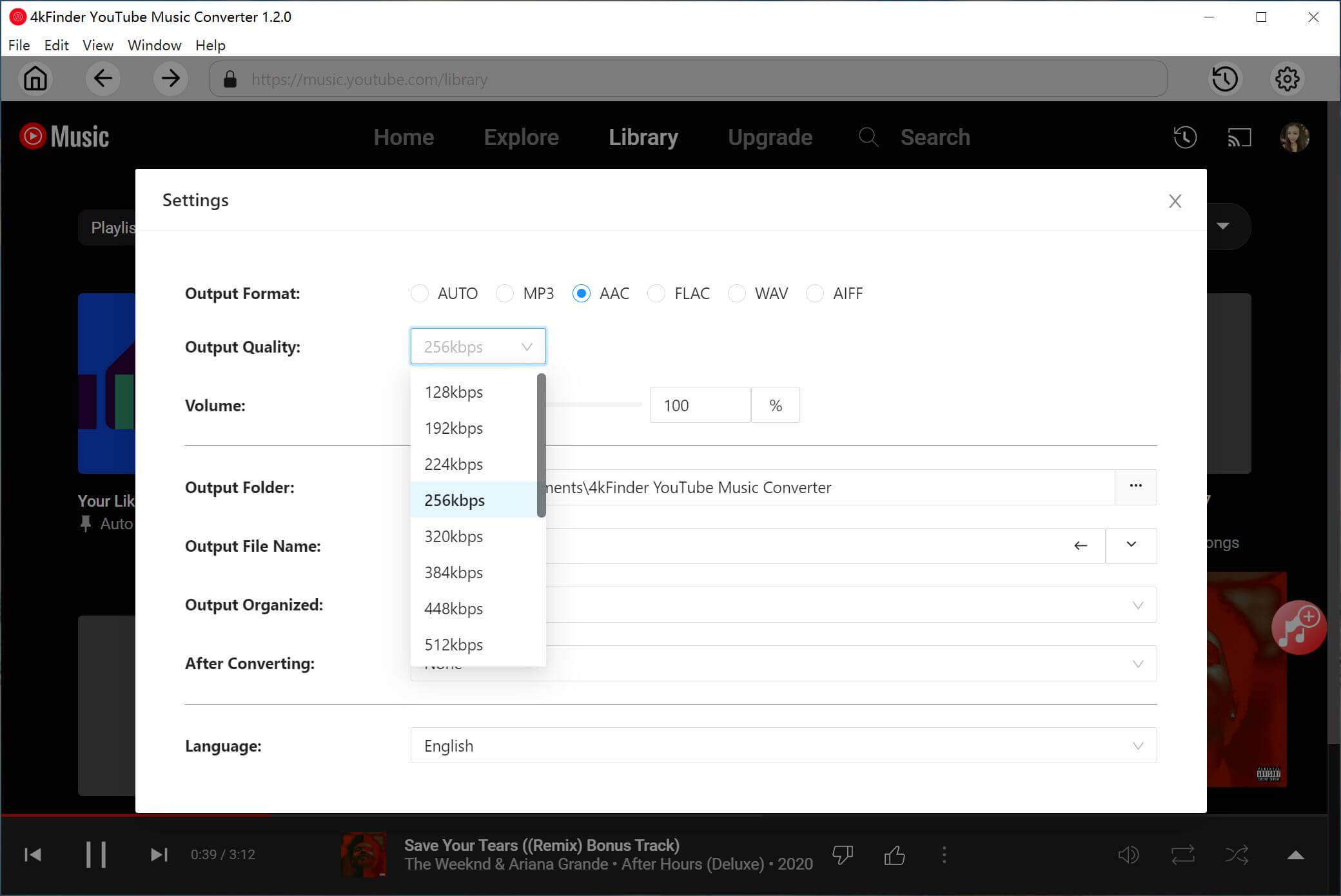
Step 3. Add Songs/Albums/Playlists to List
With the built-in YouTube Music Web Player, you can directly search, stream and add songs on the converter.
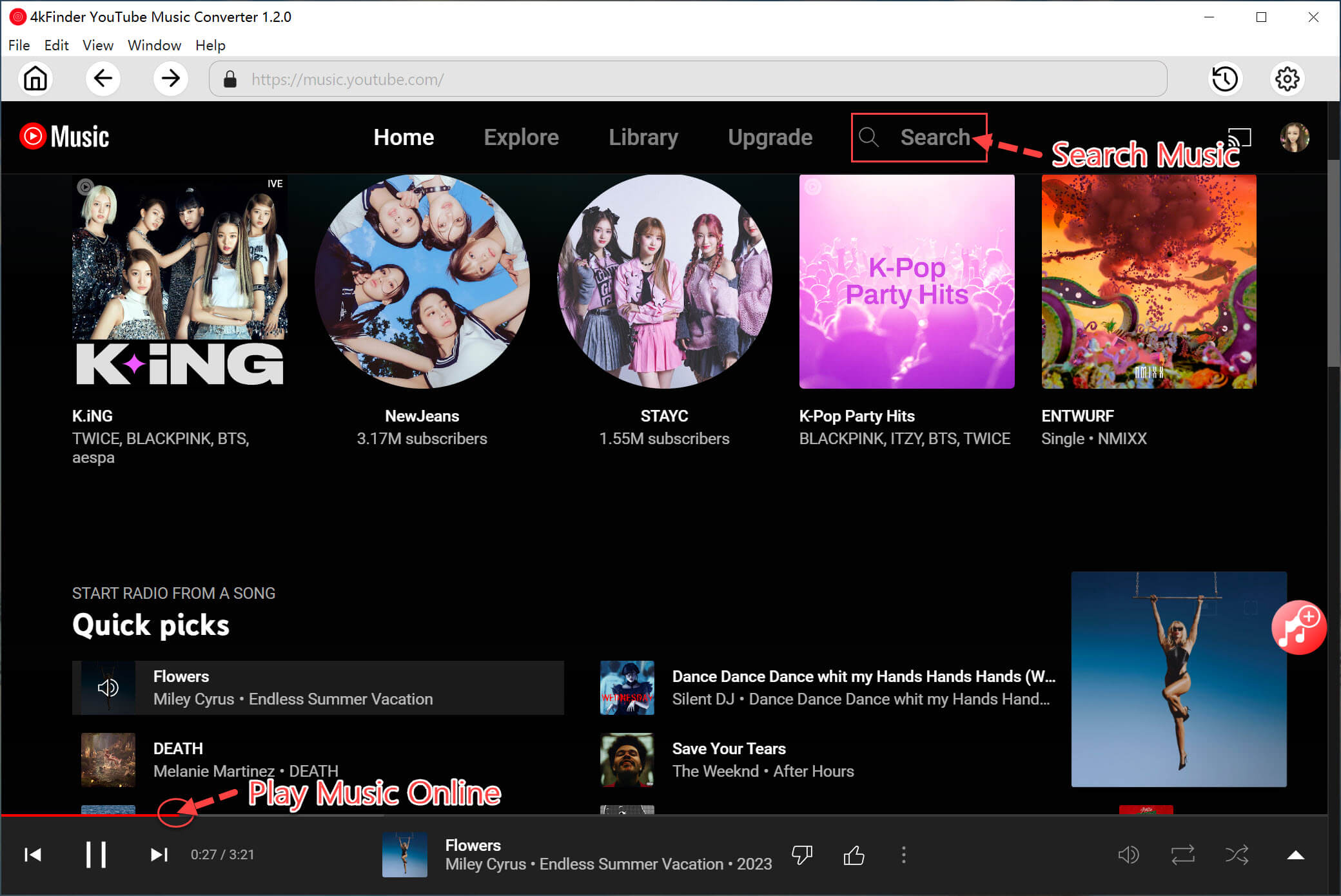
Open any song, album or playlist, and click the red "+" icon to add them into the converting list.

Step 4. Select YouTube Music Songs
As below screenshot, all songs in the album/playlist will be loaded to the conversion panel by default.
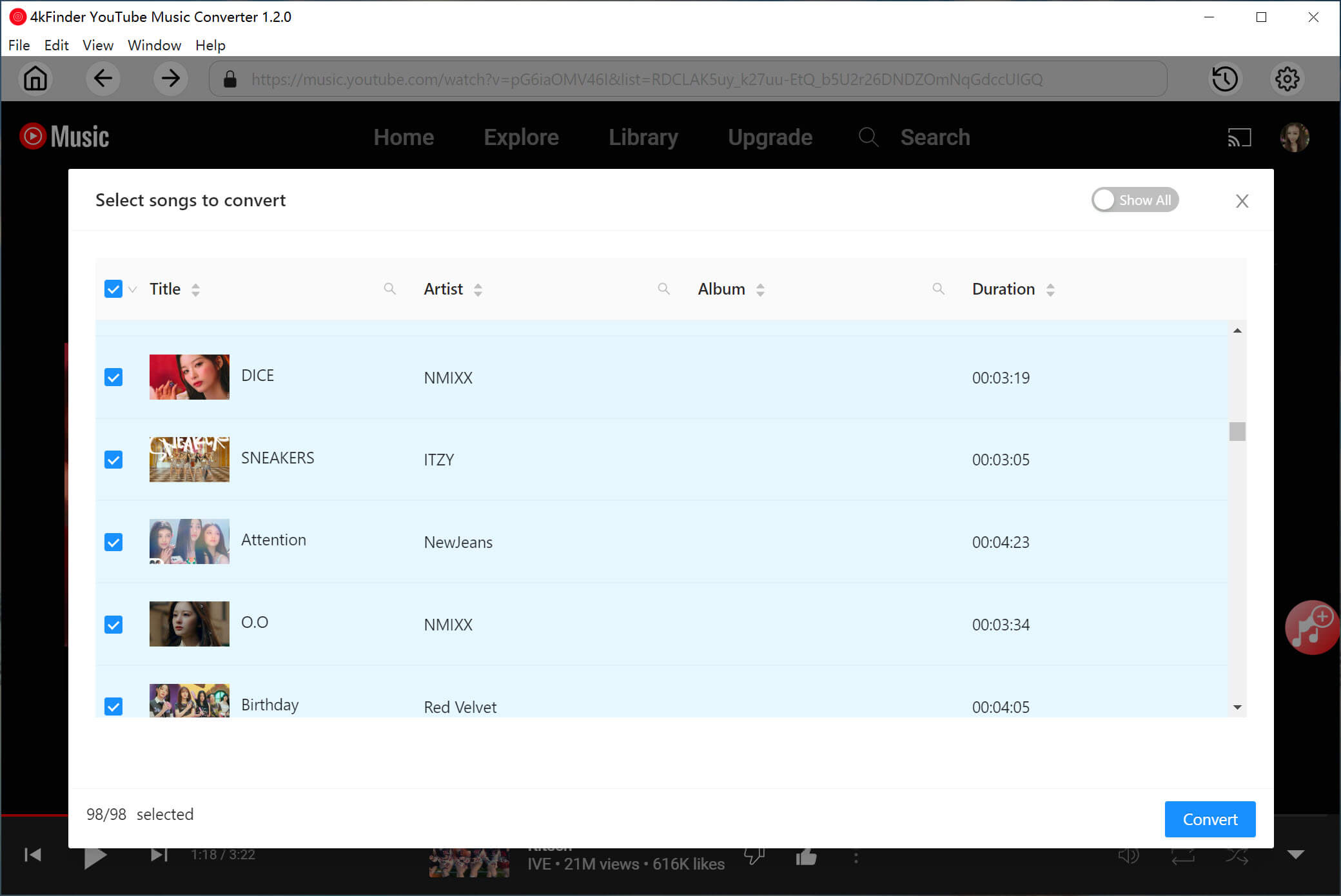
You can unselect the songs you don't like.
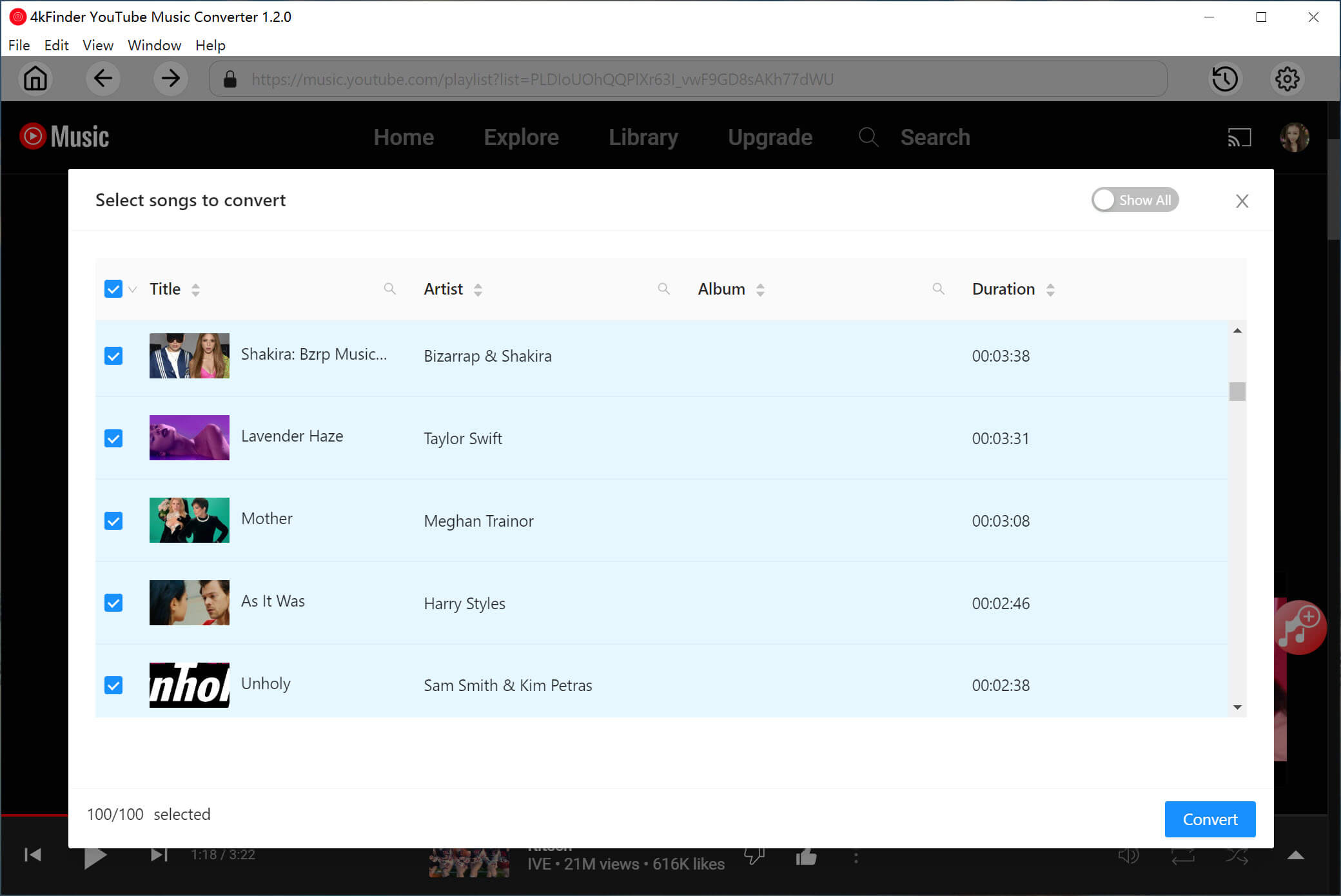
Step 5. Start to Convert YouTube Music Songs
After selecting the desired songs, simply press on "Convert" button to start downloading music from YouTube Music web player, and convert them to M4A, MP3, AAC or other format you set.

Step 6. View the Converted YouTube Music Songs
When the conversion is completed, click the "History" (a clock icon) in the upper corner, you can check the converted YouTube songs by Date, Artist or Album.
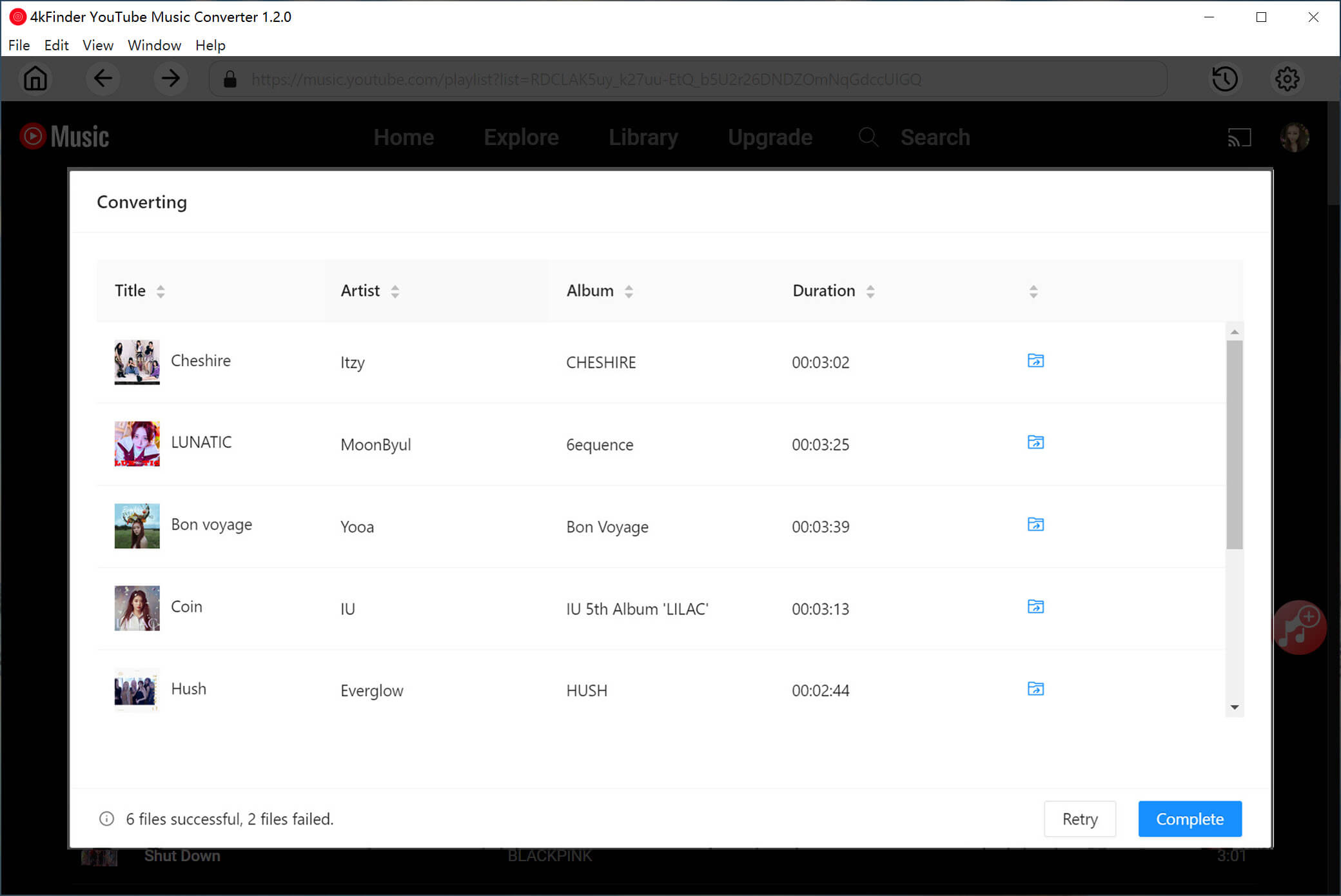
Click the blue folder icon to quickly locate the output YouTube music files.
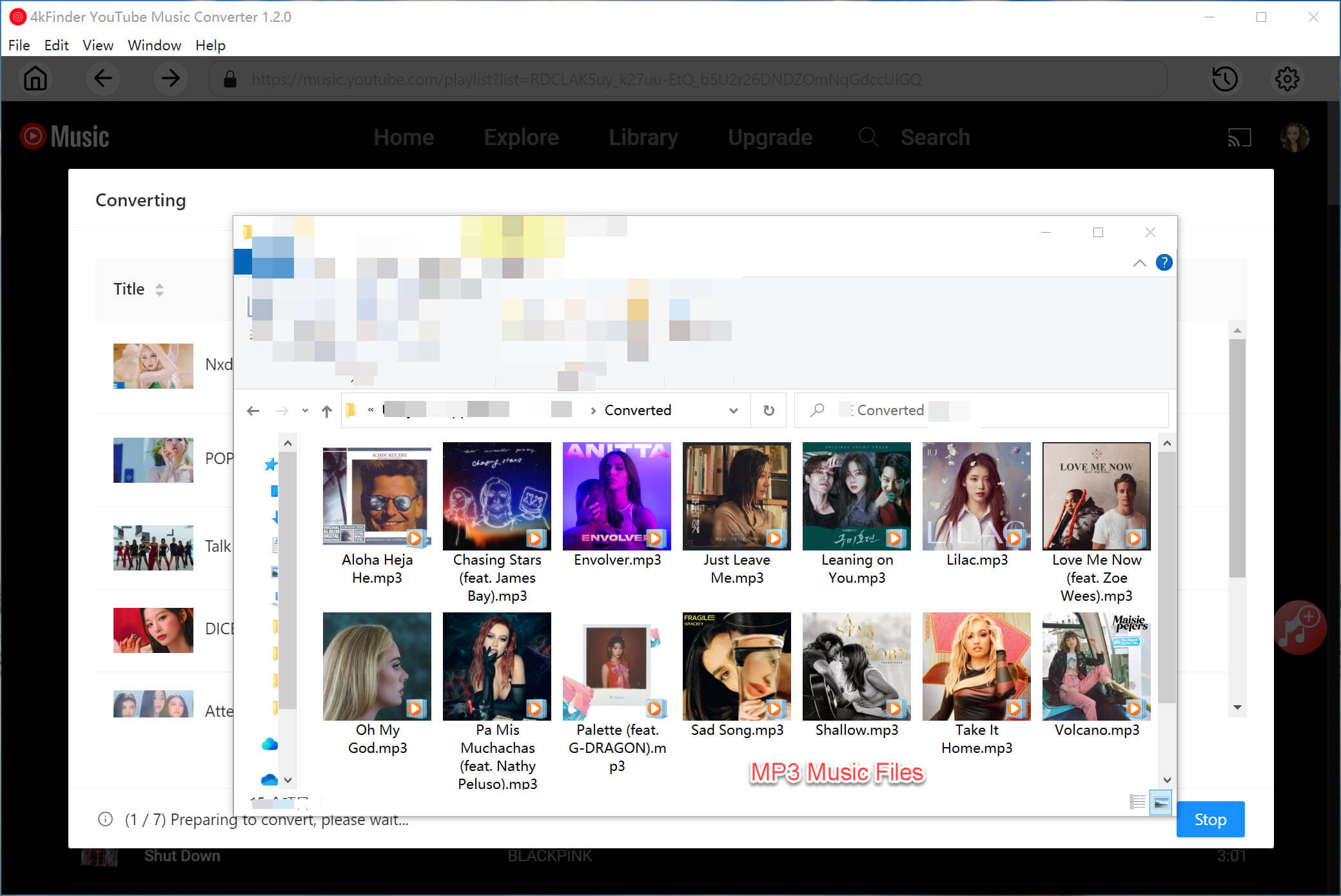
Step 7. Play Music Offline with Built-in Music Player
A built-in Music Manager & Player in the 4kFinder Music Converter program, you can open it’s built-in Music Player to directly play the downloaded songs offline, don’t need to install the YouTube Music app or other music player.
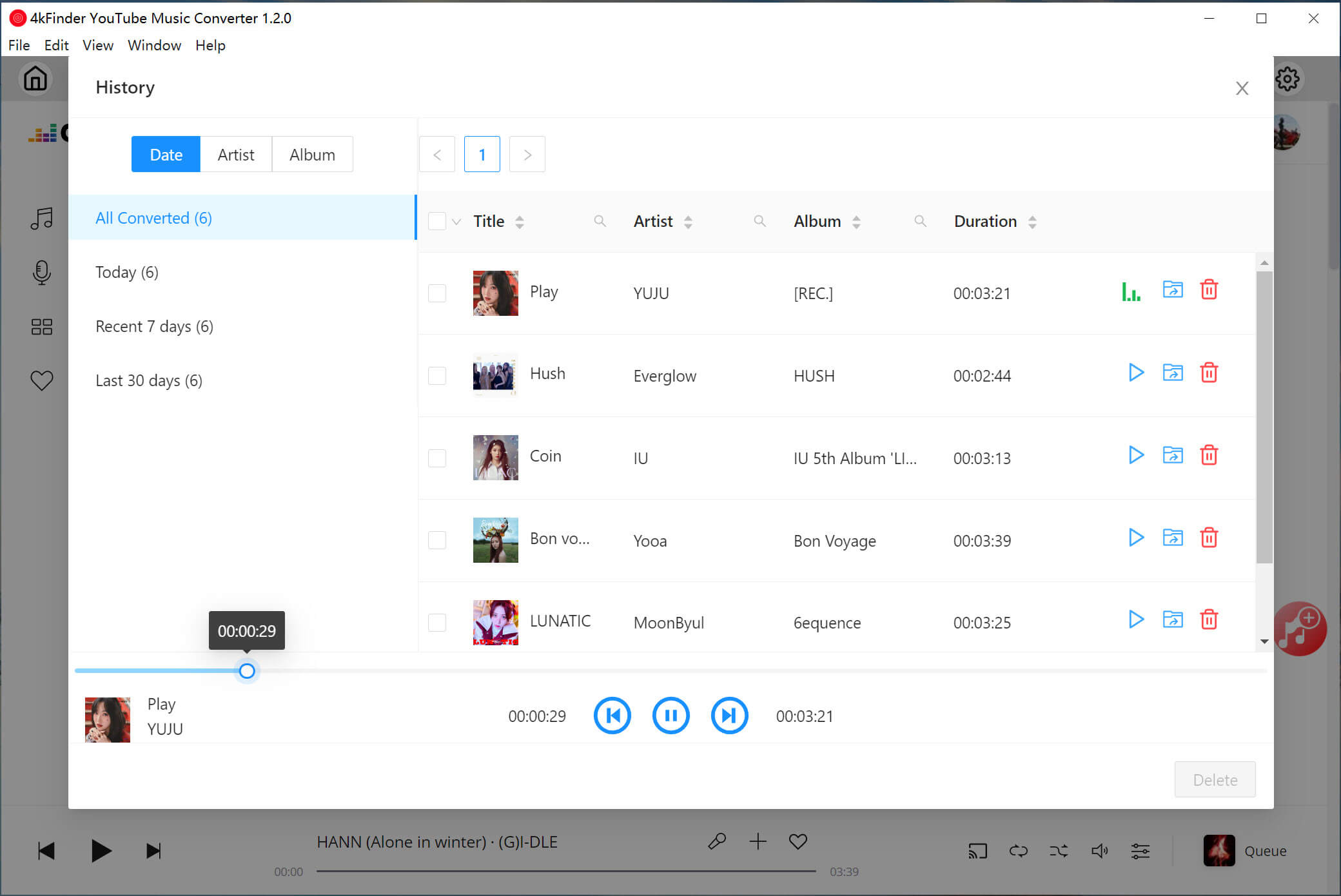
Part 3. Customize Audio Parameters & More Settings
1. Set Language Interface
It supports up to 6 languages to fit your needs, including: English, Deutsch, Español, Français, 日本語, 简体中文.
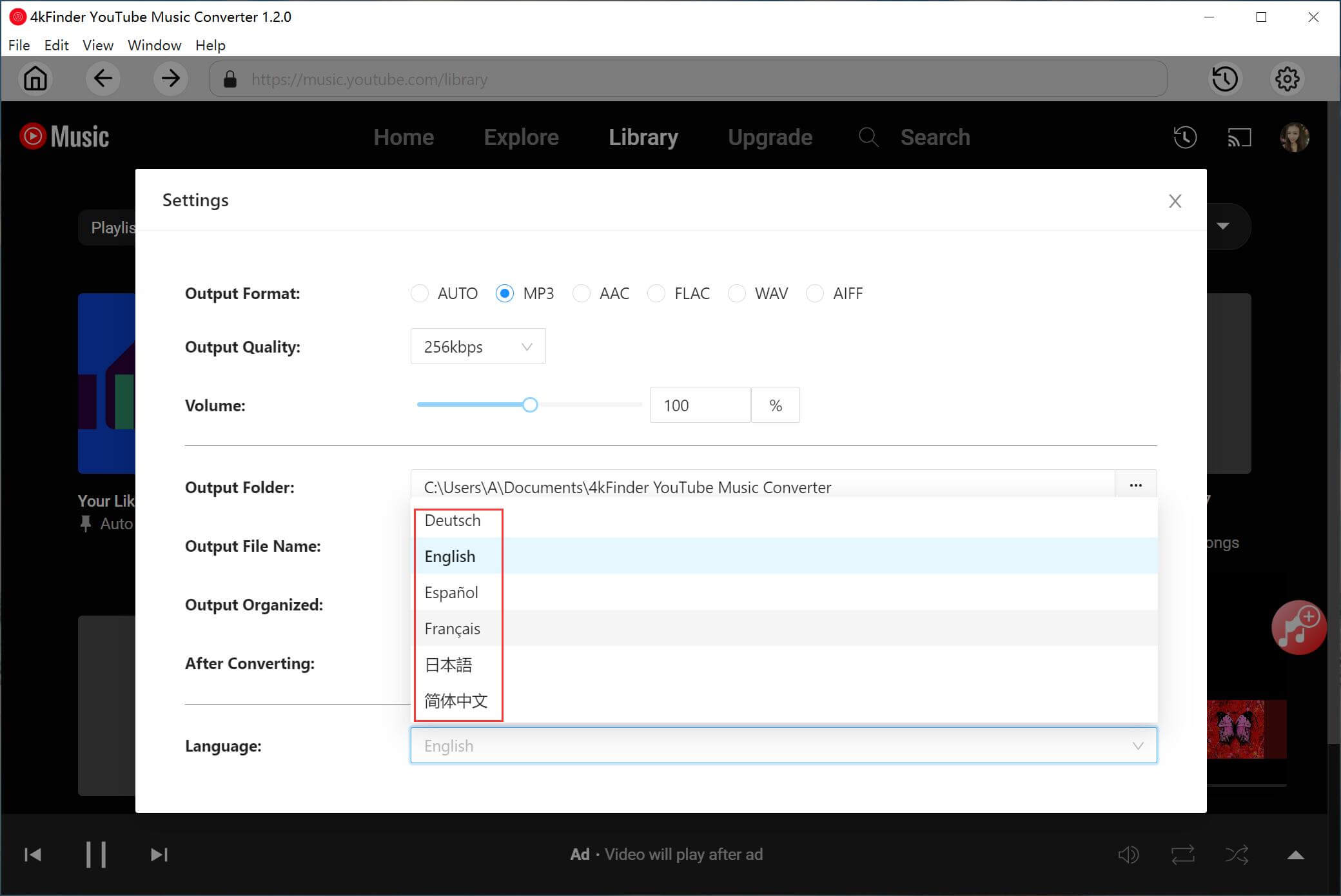
Besides the basic output settings, you may also customize the Output Quality, Output Folder, Output File Name, Output Organized, and what to do after converting completed.
2. Change the Output Quality
It allows to adjust the output quality to improve your listening experience:
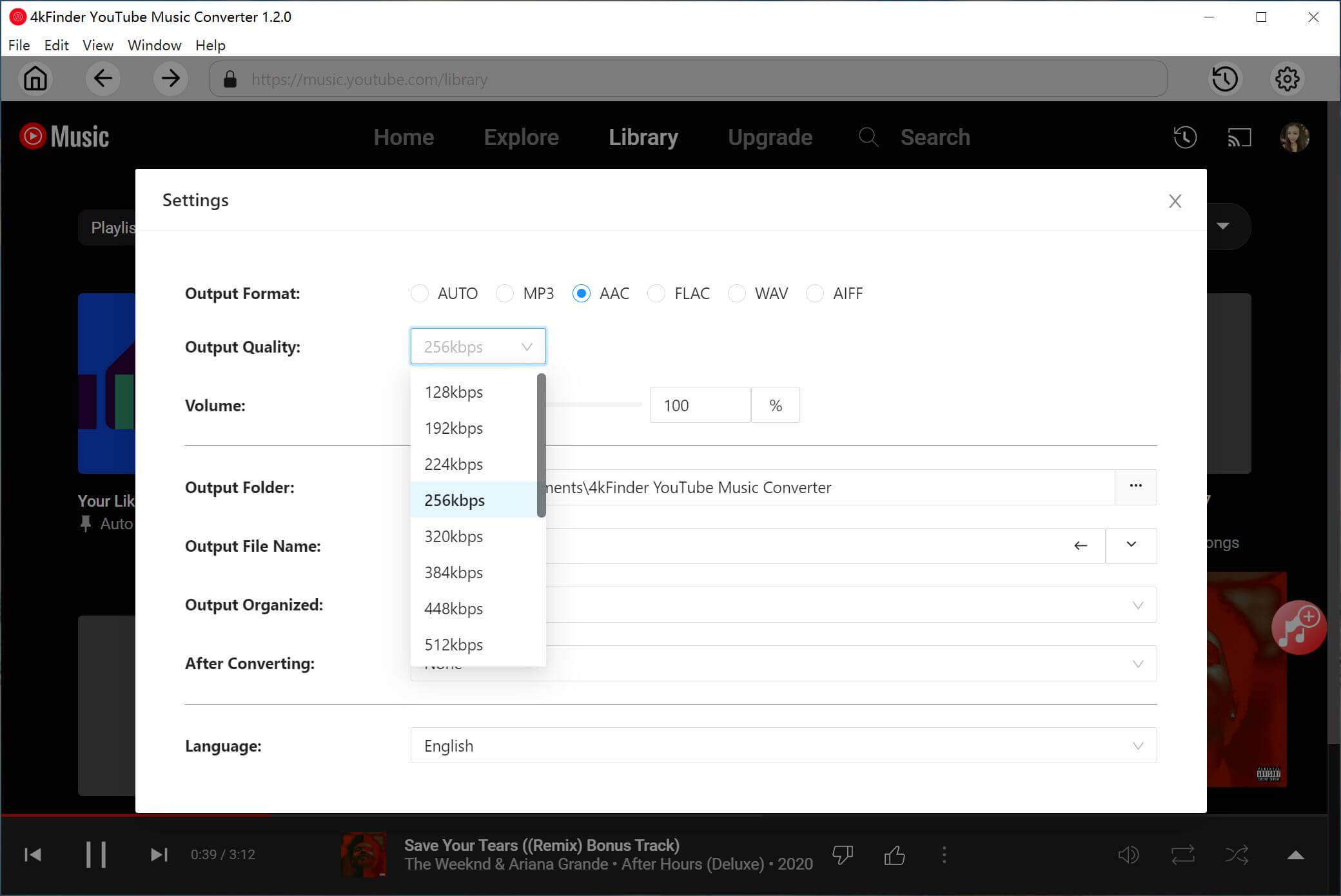
3. Set Output Folder
You can set the output folder to quickly locate the output music files.
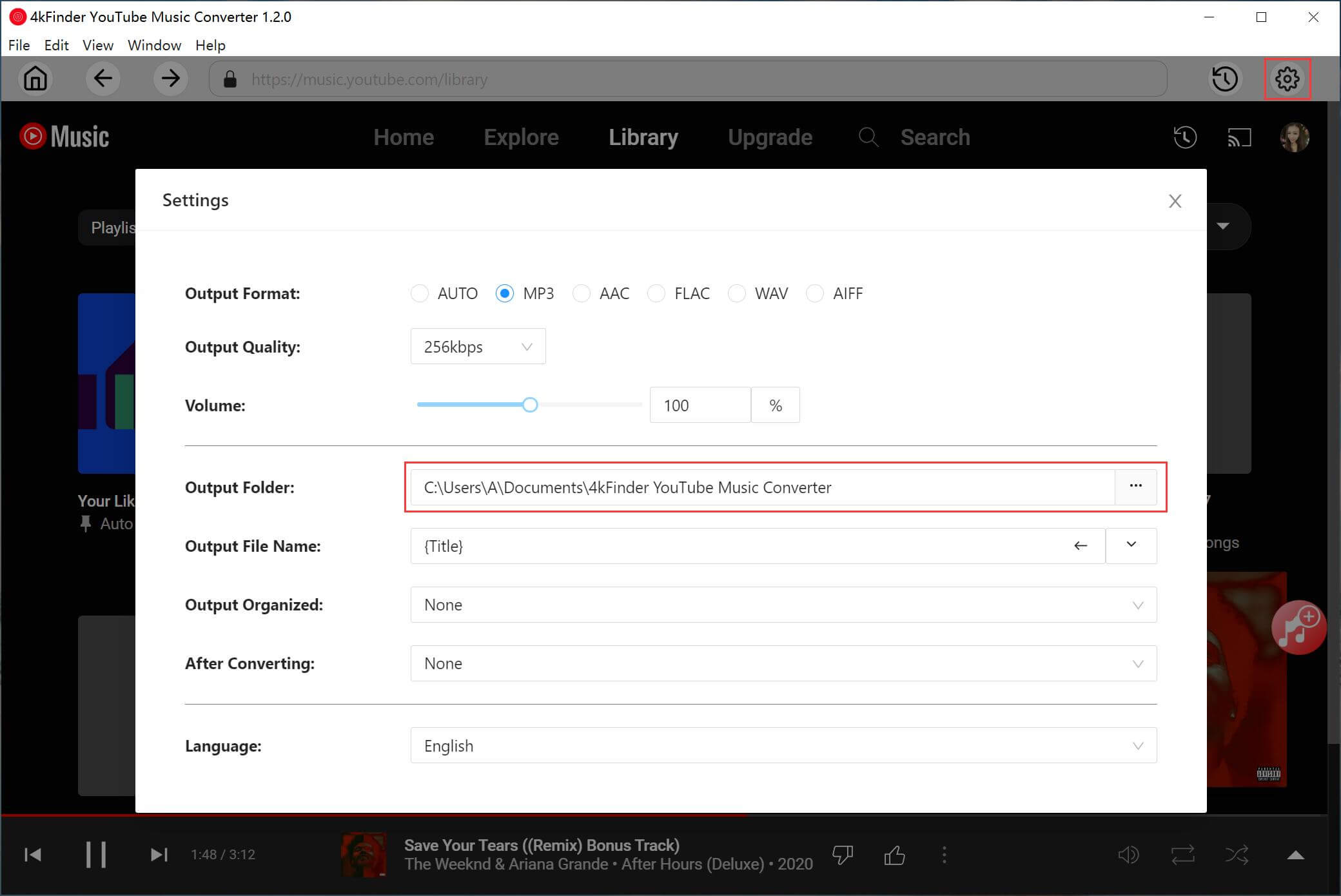
4. Name Output File Name
You can name the YouTube Music song's output file name by Playlist Index, Track Number, Title, Artist, Album.
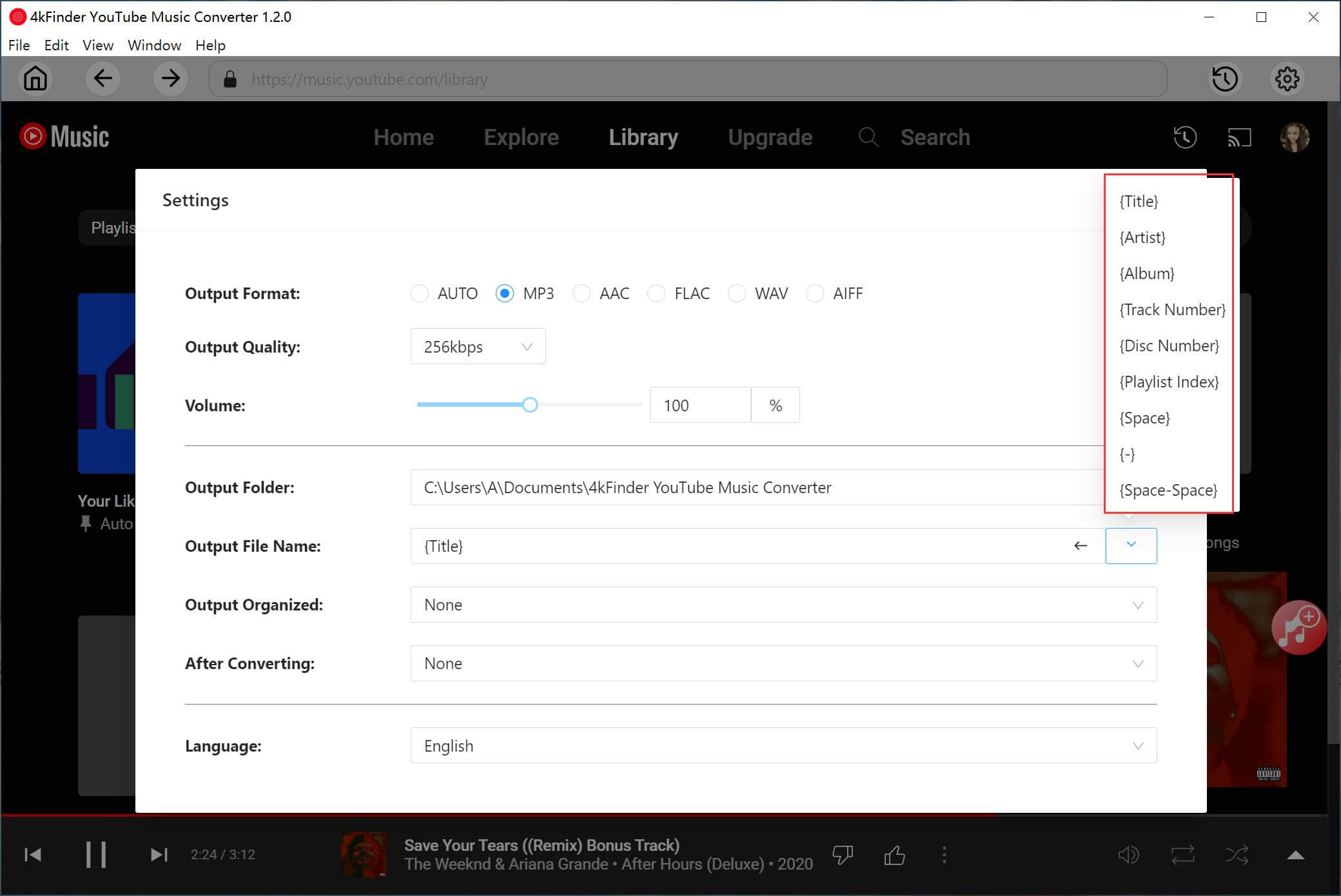
5. Sort Output YouTube Songs
It also provides file output organization options. Users could sort the converted files by Artist, Album, Artist/Album, Album/Artist.

Part 4. Built-in Music Manager & Player Introduced
4kFinder YouTube Music Converter is also a free music player and music manager built for YouTube Music users. For a better user experience, it also comes with a music management feature, which makes it easy for users to handle local YouTube music files. After conversion, you can classify the output songs by Date, Artist or Album, and play the YouTube songs on the converter directly.
1. Classify the Converted YouTube Music Songs by Date, Artist and Album.
Classify the converted YouTube Music songs by Date:
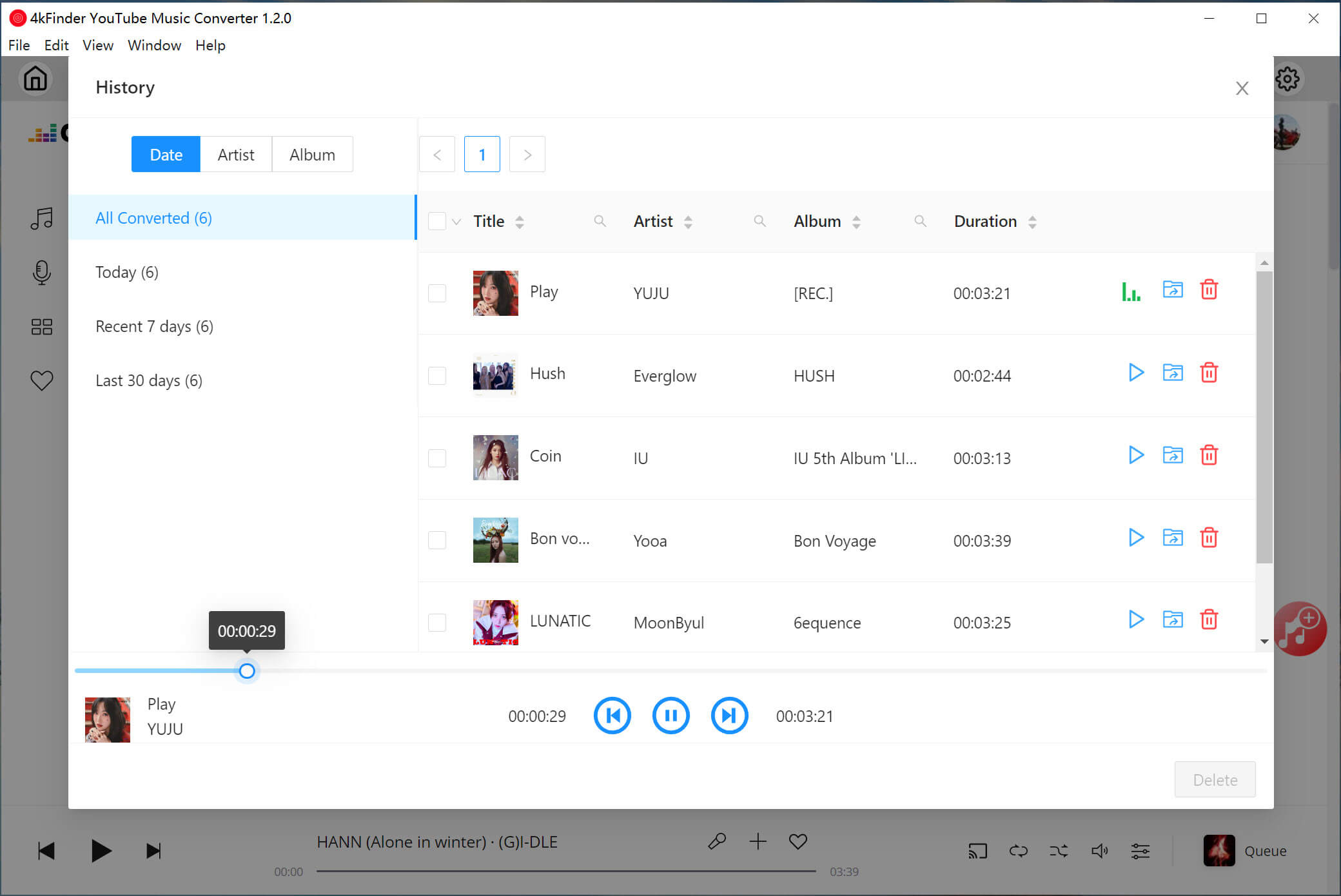
Classify the converted YouTube Music songs by Artist:
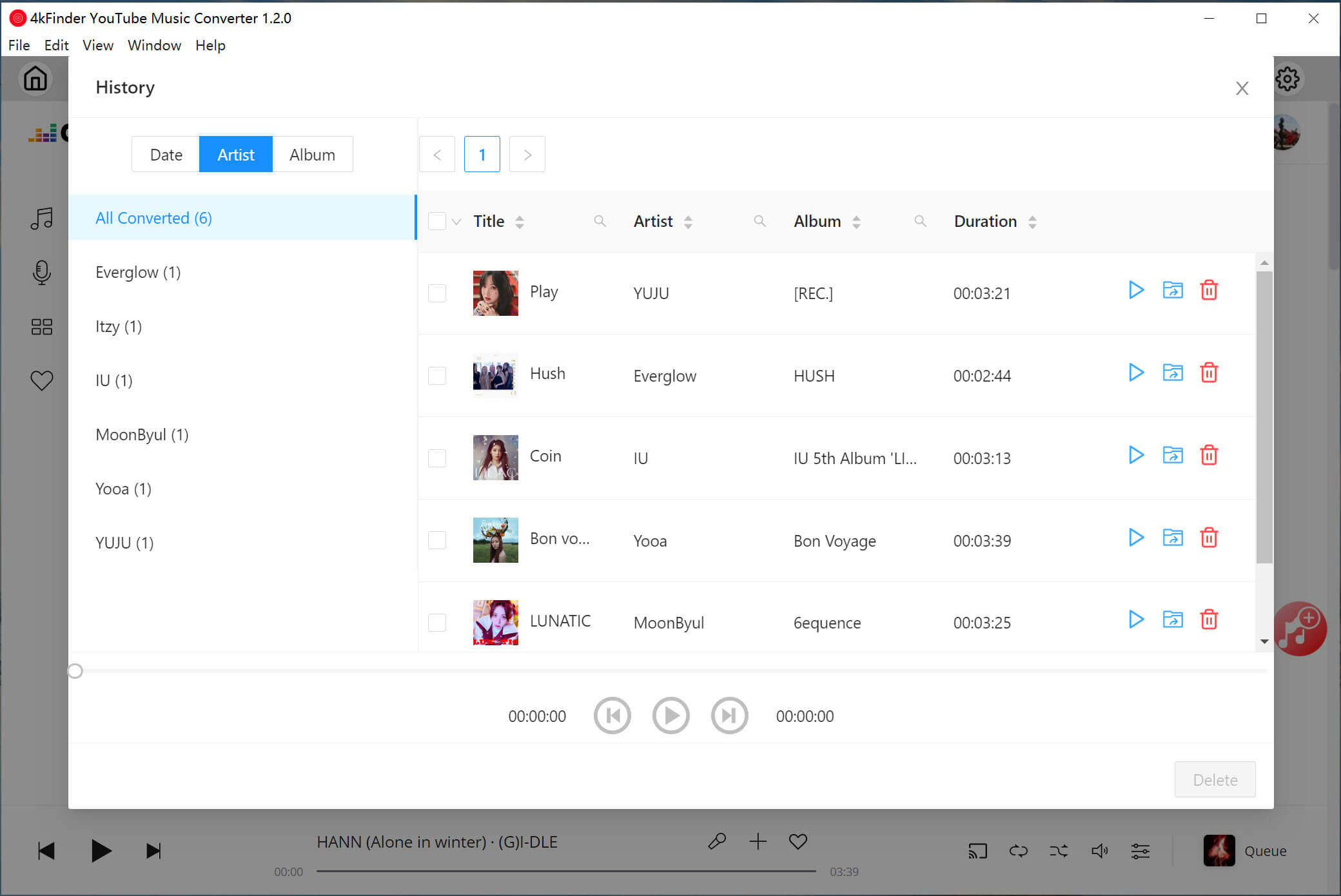
Classify the converted YouTube Music songs by Album:
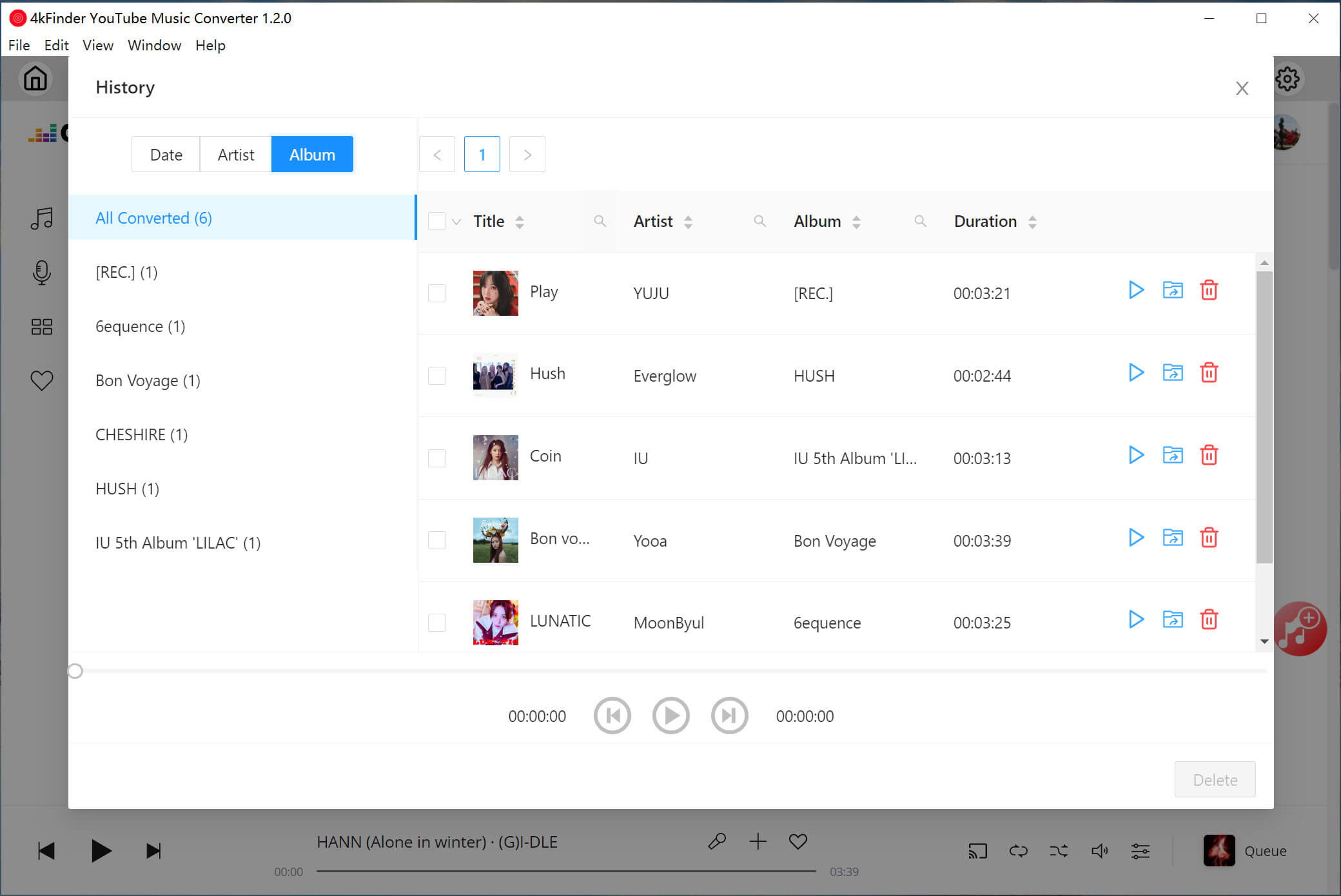
2. Play the Converted YouTube Music Offline
With the built-in Music Player, you are able to enjoy all your YouTube Music tracks without the YouTube Music app. After downloading and converting the songs through4kFinder YouTube Music Converter, users can play them offline on the converter directly, in addition to transferring them to any other music device or player.
For example, you could open these YouTube Music files through iTunes, QuickTime, VLC, Windows Media Player, etc. Or transfer YouTube music to MP3 player, SD card, USB drive and more portable device.

Professional
Years of study, skilled staff and guaranteed quality

100% Safe
Risk-free and thoughtful service promised

Support
Free Updates & 7*24 Nice Support

Find and download 4K videos.
Products
Tutorials
Company
More Downloaders
Copyright © 2023 4kFinder software Inc. All rights reserved.