Do you want to burn YouTube movies to DVD for playback in a bigger screen? Follow this guide. Here you will learn how to download YouTube videos to computer in MP4 format, and then burn YouTube videos to DVD for collection and playback!
YouTube offers a convenient to stream various of videos on your devices. If you join its Premium subscription, you can even download YouTube videos to watch offline. However, the downloads are encrypted and protected, which can only be accessible within the YouTube mobile app. When you stop the YouTube Premium subscription, you will lose the downloaded videos. Therefore, many people wish to burn YouTube videos to DVD for permanent collection or better viewing experience.
It is not difficult to burn YouTube videos into a DVD. There are some third-party tools that can help you download YouTube videos to MP4 on computer, so that you can burn your favorite YouTube content on DVD without restrictions. In this article, we will guide you how to download and burn YouTube videos to DVD. You can even download YouTube videos to computer without a Premium account.
CONTENTS
Process 1: Download YouTube Videos to MP4 on PC/Mac
Option 1: iMovieTool YouTube Movie Downloader
To copy YouTube videos to DVD successfully, you need to save YouTube videos as MP4 files on your computer. YouTube Movie Downloader is a reliable tool for you to download YouTube movies and TV shows on your Windows or Mac in MP4 or MKV format. It promises you a high-quality output, it can download YouTube movies in full HD 1080p with original 5.1 surround sound. What’s more, the program can save audio and subtitles in different languages. With an in-built browser, you can access the whole YouTube Movie library and download any content without a Premium. Afterward, you can effortlessly burn and save YouTube videos to DVD!
Great Features of iMovieTool:
- Supports 8 OTT sites: YouTube, Hulu, Netflix, Prime Video, Max, Apple TV+, Disney+, Twitter.
- Download YouTube movies and TV shows to MP4 or MKV in 1080P.
- Download multiple movies or whole TV shows from YouTube without Premium.
- Remain original subtitles and audio tracks (5.1 surround sound).
- Easy to use; Built-in web browser; Up to 50X faster speed.
- Keep video metadata like video title, size, duration, video codec, etc.
- Save subtitles and original audio tracks in different languages.
How to Download YouTube Movies & Shows to PC/Mac?
Step 1. Login to YouTube Movie Downloader
Firstly, install the iMovieTool YouTube Movie Downloader on your computer. Start the downloader and select YouTube service.
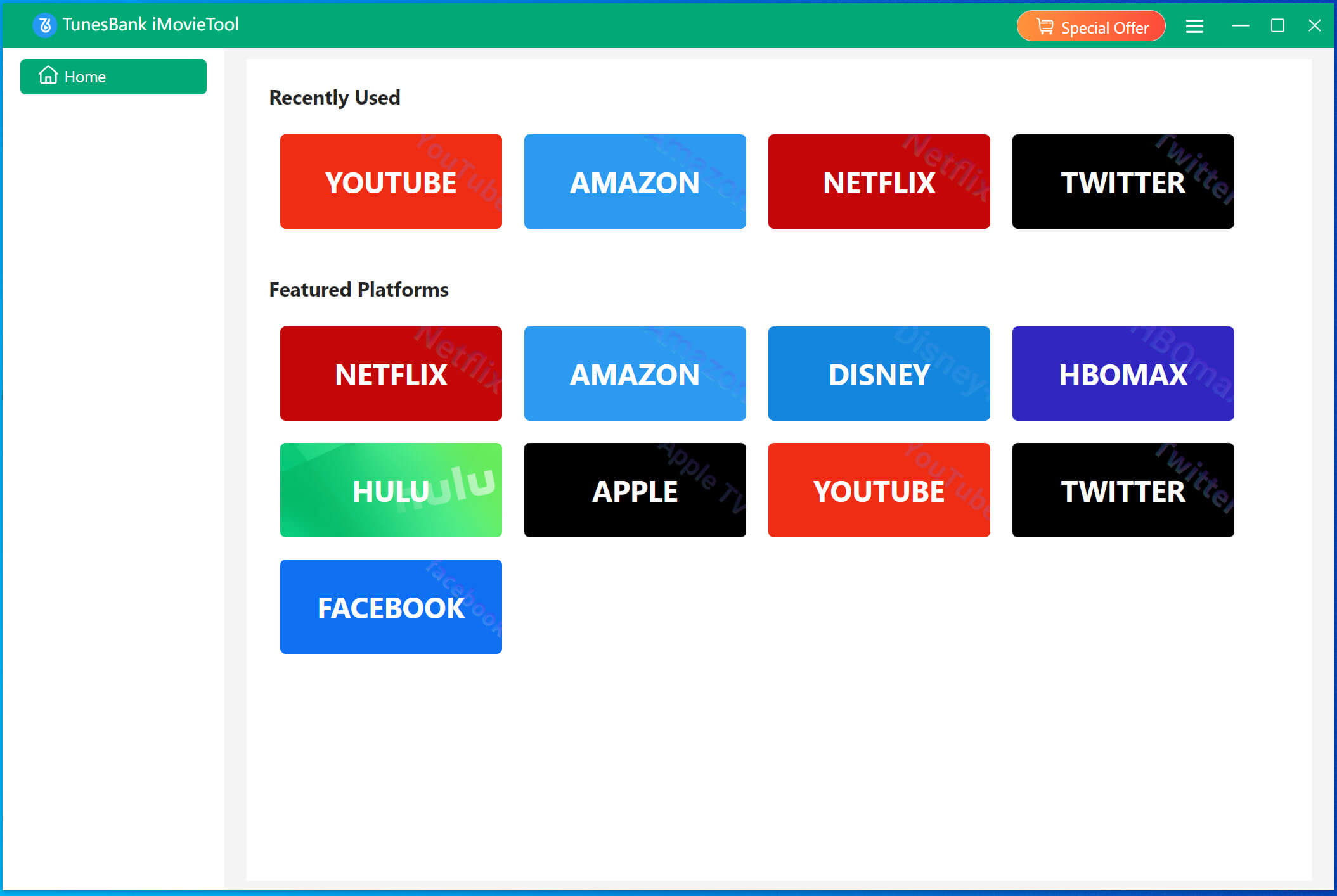
Then sign in to the downloader using your YouTube Free account.

Step 2. Add YouTube Movies or TV Shows
You can directly search for any YouTube movies or TV show you want to burn to DVD. Entering title/keyword or pasting URL are available.

Step 3. Change Output Settings
Pop-up the settings window by clicking the “Gear” icon. Pick MP4 format for YouTube downloads. At the same time, you can modify the video quality, video codec, output folder, audio tracks, audio language, subtitle language, download speed and more freely.

Step 4. Begin to Download YouTube Movies & Shows
Once finishing the above settings, click the “Download” icon to initiate the download process.

Then, you can get the downloaded YouTube videos under the “History” section. Click the “Blue Folder” next to the title to locate the output folder.
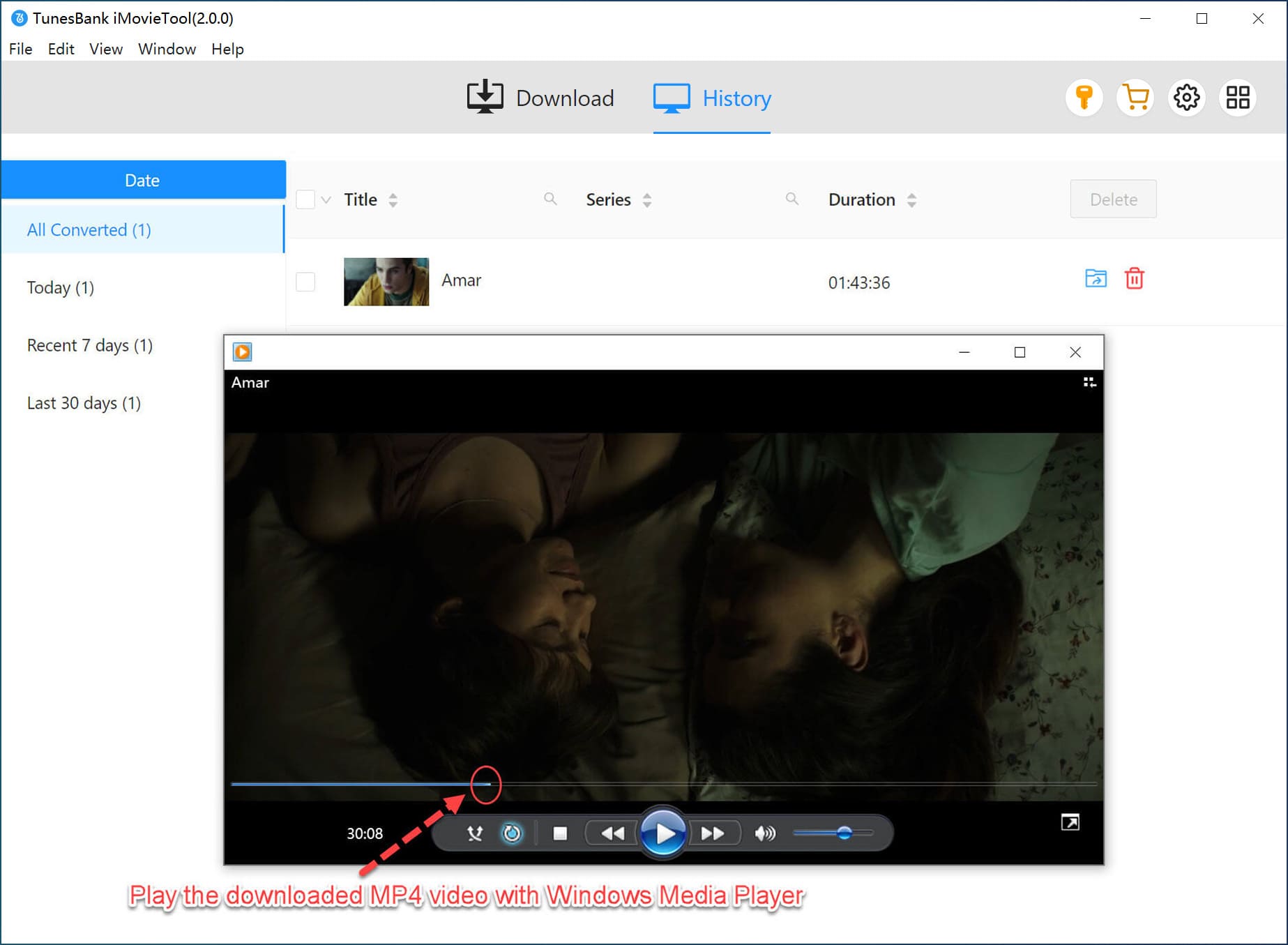
Option 2: 4kFinder Video Downloader
4kFinder Video Downloader is a powerful YouTube video downloader and YouTube music converter. It can help you download YouTube videos to computer in 720P, 1070P, 2K, 4K, and even 8K resolution and save the videos in different formats like MP4, WEBM, MOV. Plus, it can also convert YouTube music videos to MP3 320kbps for offline listening.
Also supporting multiple video streaming platforms, such as Vevo, Facebook, Twitter, Dailymotion, TikTok, SoundCloud, Niconico, Tub8, etc. With it, you can easily download streaming videos and burn them to DVD for free!
Step 1. After installation, launch the 4kFinder program on PC or Mac.

Step 2. Copy the video URL from YouTube, and paste it to the search bar of 4kFinder, then click “Analyze” button.

Step 3. Select “video” type from the pop-up window, and pick MP4 format and your desired video quality option.

Step 4. Press on the “Download” button to let the tool download high-quality video from YouTube and store it in MP4 format.
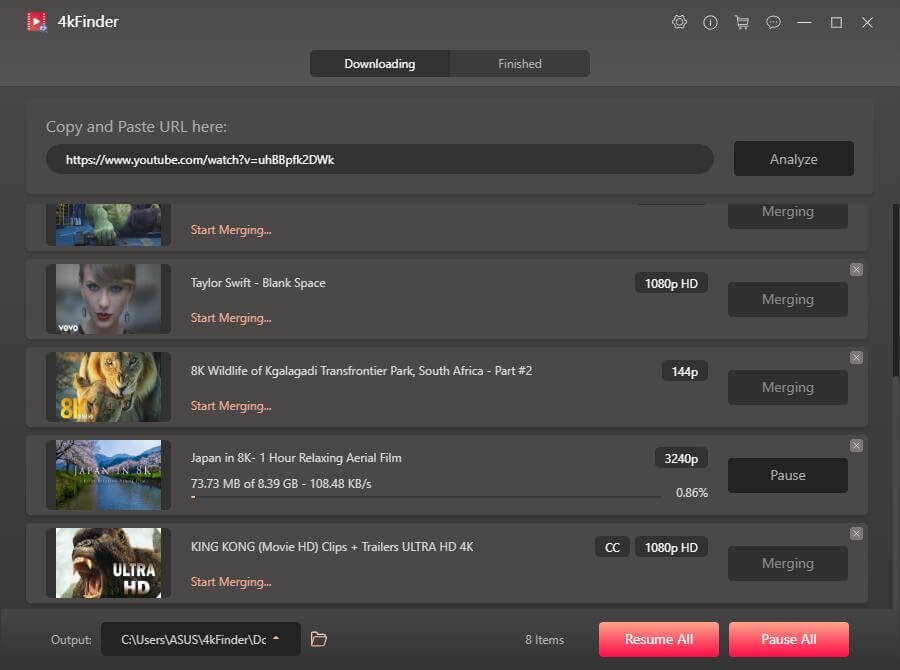
Step 5. When the download is complete, click “Finished” > “Open Folder” to locate the output YouTube MP4 files.
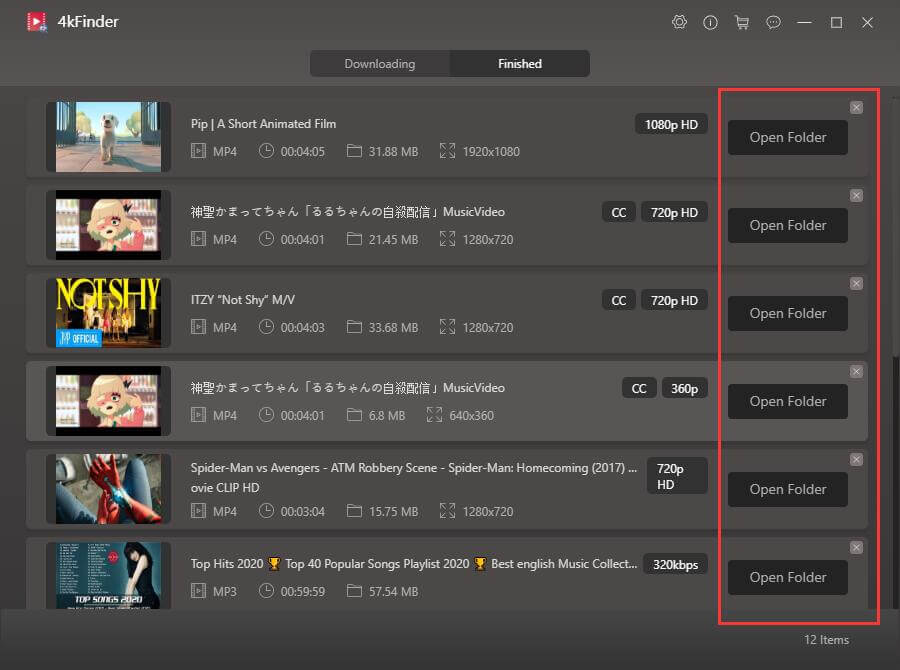
Process 2: Burn Downloaded YouTube Videos to DVD
After saving YouTube movies or videos to local computer, it is time to burn these MP4 YouTube videos to DVD on your computer. There are some YouTube to DVD converters, but they are not free. Here I would introduce two free DVD burner tools. Please follow the tutorial below:
- A blank DVD
- A Windows or Mac computer with disc drive
- A DVD burner: Windows Media Player or Burn App
On Windows PC:
Windows Media Player is a multi-functional media player. It can open, manage and player local media files. Additionally, it can also be used to burn YouTube music to CD, or burn YouTube video files to DVD. Let’s see how it works:
Step 1. Open Windows Media Player on your Windows devices,
Step 2. Click “Burn” panel on WMP, then directly drag and drop the downloaded MP4 YouTube video files to its interface.
Step 3. Choose the “Data CD or DVD” type.
Step 4. Then, insert the blank DVD into your PC, and WMP will read it immediately.
Step 5. At last, hit on the “Start Burn” button.
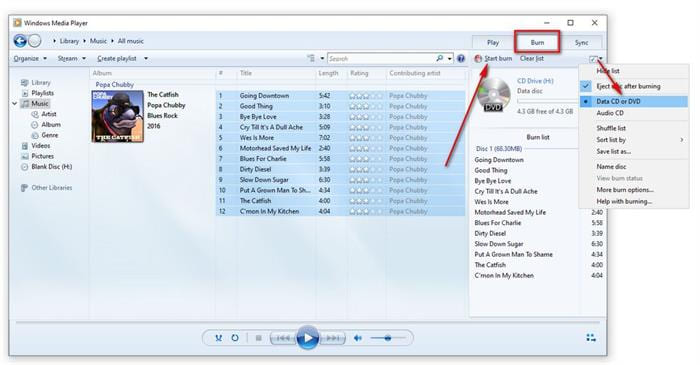
On Mac:
Burn is a free DVD burner on Mac OS X 10.9 and above. You can use it to burn the downloaded YouTube movies into a DVD for free. A great feature is that it will help you convert the video into DVD-compatible format automatically.
Step 1. Install and launch Burn App on your Mac. Tap “Video” option and enter a name of your DVD. Then select “DVD-Video” from the drop down menu.
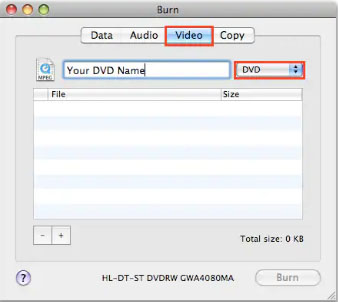
Step 2. Insert a blank DVD disc into your Mac’s drive.
Step 3. Click on the “+” icon at the lower left-hand corner of the interface. Choose the downloaded YouTube movie or video from local folder and click “Open” to add it.
Step 3. In the pop-up window, choose the target disc drive and click “Burn” button.
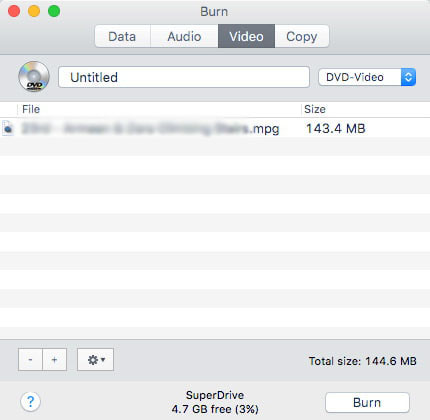
Tips: You can click the “Gear” icon to customize the speed and other parameters before burning.
FAQs About Burning YouTube Videos to DVD
Can You Burn YouTube Videos to DVD?
Answer: With a Premium account, you can only download videos in the YouTube App on your mobile devices. To copy YouTube videos to DVD, you need to download YouTube videos on computer as local MP4 files, then you could burn the MP4 files to DVD.
Is it Legal to Burn YouTube Videos to DVD?
Answer: First, YouTube videos are DRM-copyrighted and you cannot use them for any commercial purposes. If you burn YouTube videos to DVD for personal collection or enjoyment, then it is legal.
How do I Watch YouTube Video Through DVD?
Answer: Most PC and Mac computers have disk drives. If not, you can use an external DVD drive to connect to your computer/laptop. Then insert the DVD with the YouTube videos stored on it into your computer’s disk drive, and the disc will start playing automatically.
Conclusion
Now that you’ve learned the comprehensive guide to download and burn YouTube videos to DVD on your computer. The iMovieTool YouTube Movie Downloader and 4kFinder Video Downloader can help you break through DRM restrictions on YouTube videos, enabling you to download high-quality movies, shows and videos from YouTube to hard drive, then you can easily burn YouTube downloads to DVD for playback or saving. By the way, the download YouTube videos can also be moved to smartphone, tablet, USB drive, SD card and more devices!

 Download Netflix videos to MP4 or MKV format in 1080P Full HD resolution.
Download Netflix videos to MP4 or MKV format in 1080P Full HD resolution.



