Want to download YouTube Music videos to MP3? This post offers three simple methods to convert YouTube videos to MP3 quickly and easily. Whether you prefer using software or an online tool, we’ve got options for you. Keep reading to learn how to download and convert YouTube Music videos to MP3 and enjoy your favorite songs offline without hassles!
YouTube is a popular global video platform where users can upload and share content, including a vast collection of music videos. While it’s great for streaming, downloading videos or audio files from YouTube is restricted unless you subscribe to YouTube Premium. Even then, downloads are limited to mobile devices and expire after 30 days. So, how can you convert YouTube Music videos to MP3? Although YouTube doesn’t offer a direct download option, there are third-party tools and online tool that can help. This post will show you the best ways to download YouTube Music videos to MP3 files on your device.
CONTENTS
Part 1. Download YouTube Music to MP3 with YouTube to MP3 Converter
4kFinder YouTube Music Converter is a top choice to download songs from YouTube Music to MP3. Whether you’re using YouTube Music Free or Premium, this tool lets you effortlessly download tracks, albums, playlists, and music videos to your computer. It supports various audio formats, including MP3, M4A, AAC, FLAC, WAV and AIFF.
Moreover, with its built-in YouTube Music web player, there’s no need to install any additional apps, including the YouTube Music app. You can easily search for music and add songs directly to the converter. The downloaded files will be DRM-free MP3, maintaining their original ID3 tags and high-quality audio, up to 320kbps. Once downloaded, these files can be transferred to your MP3 player, smartphone, tablet, iPod, USB drive, SD card, or game console for offline listening.
Main Features of 4kFinder YouTube Music Converter
- Support YouTube Music Free and YouTube Music Premium users.
- Download YouTube Music to local MP3 file.
- Download YouTube Music songs, albums, playlists, music videos.
- Support multiple output formats, including MP3, M4A, AAC, WAV, FLAC, AIFF.
- Keep 100% original audio quality.
- Retain ID3 tags & metadata info.
- Equipped with Built-in YouTube web player.
- Compatible with Windows & Mac.
Tutorial: How to Download YouTube Music to MP3
Step 1. Launch 4kFinder YouTube Music Converter
Download and install 4kFinder YouTube Music Converter on your desktop. Once opened, you’ll see a built-in web player on the main screen. Click the “Sign in” button in the top-right corner to log into your YouTube Music account, whether Free or Premium.
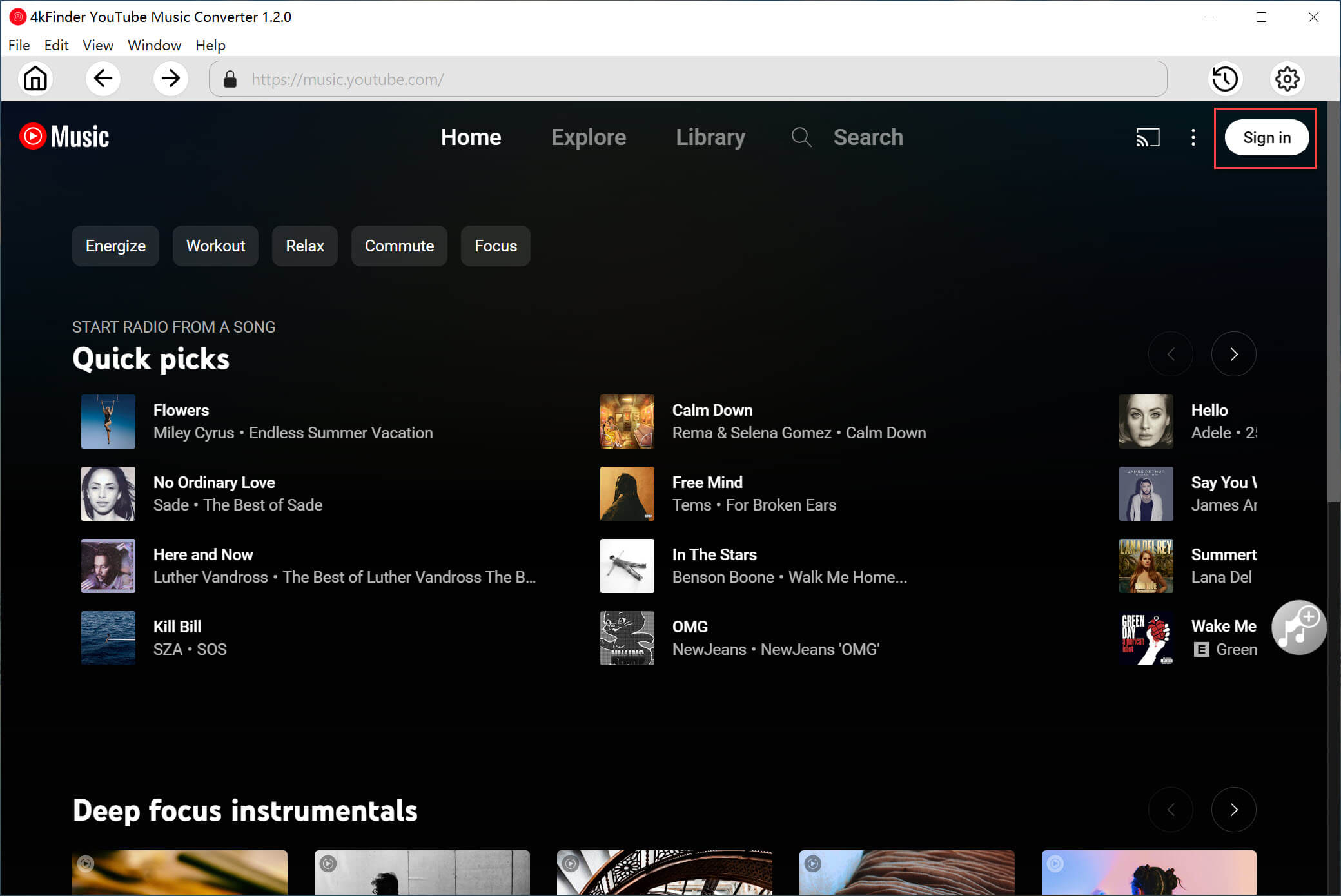
Step 2. Set MP3 as the Output Format
By default, the format is set to M4A. To change it to MP3, click the “Settings” button in the top-right corner. You can also choose 320kbps quality and adjust other preferences here.
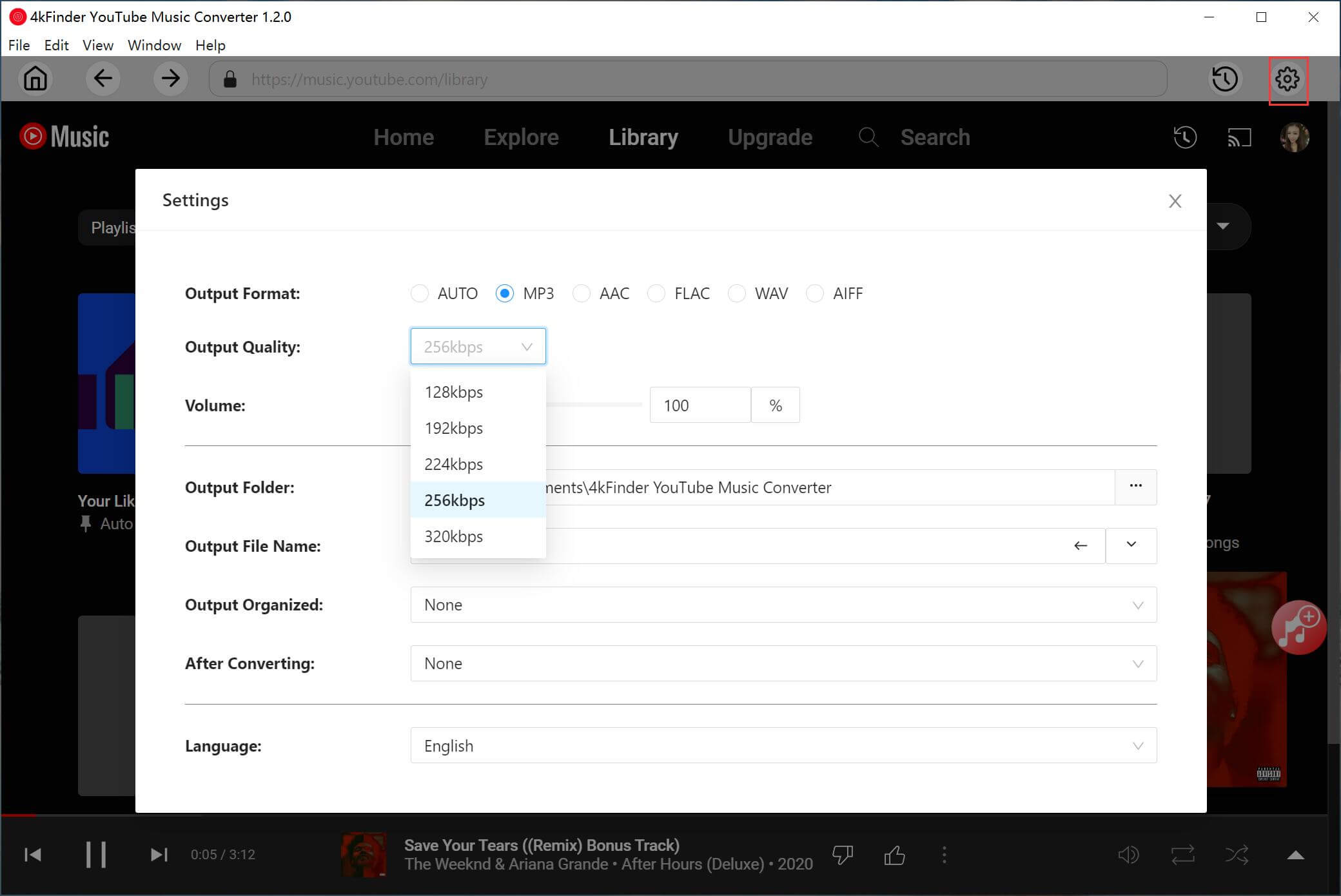
Step 3. Add YouTube Music Tracks or Playlists
Find a song, album, or playlist on YouTube Music, then click the “+” icon on the right to add it to the conversion list.
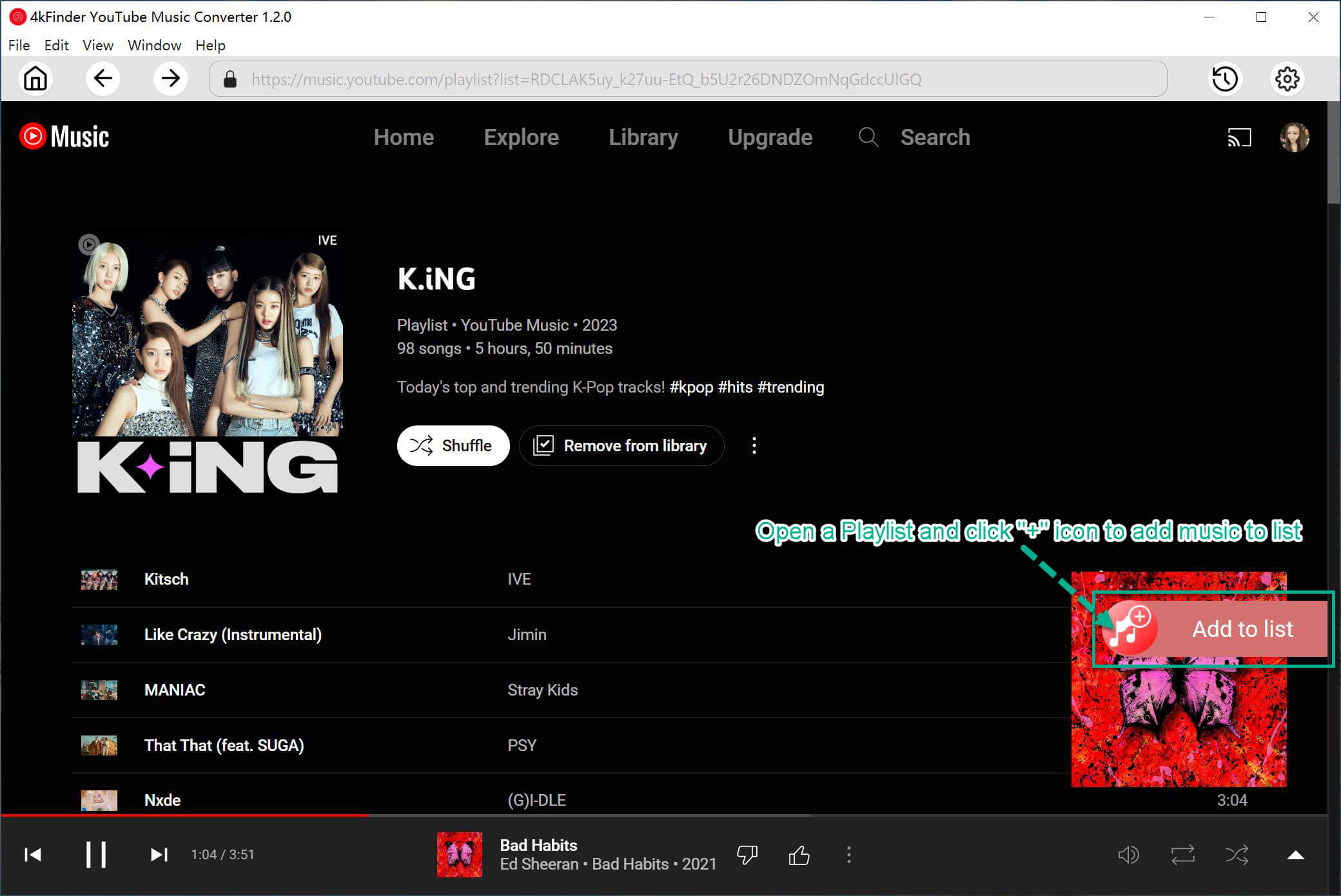
Select the tracks you want to save as MP3 files.
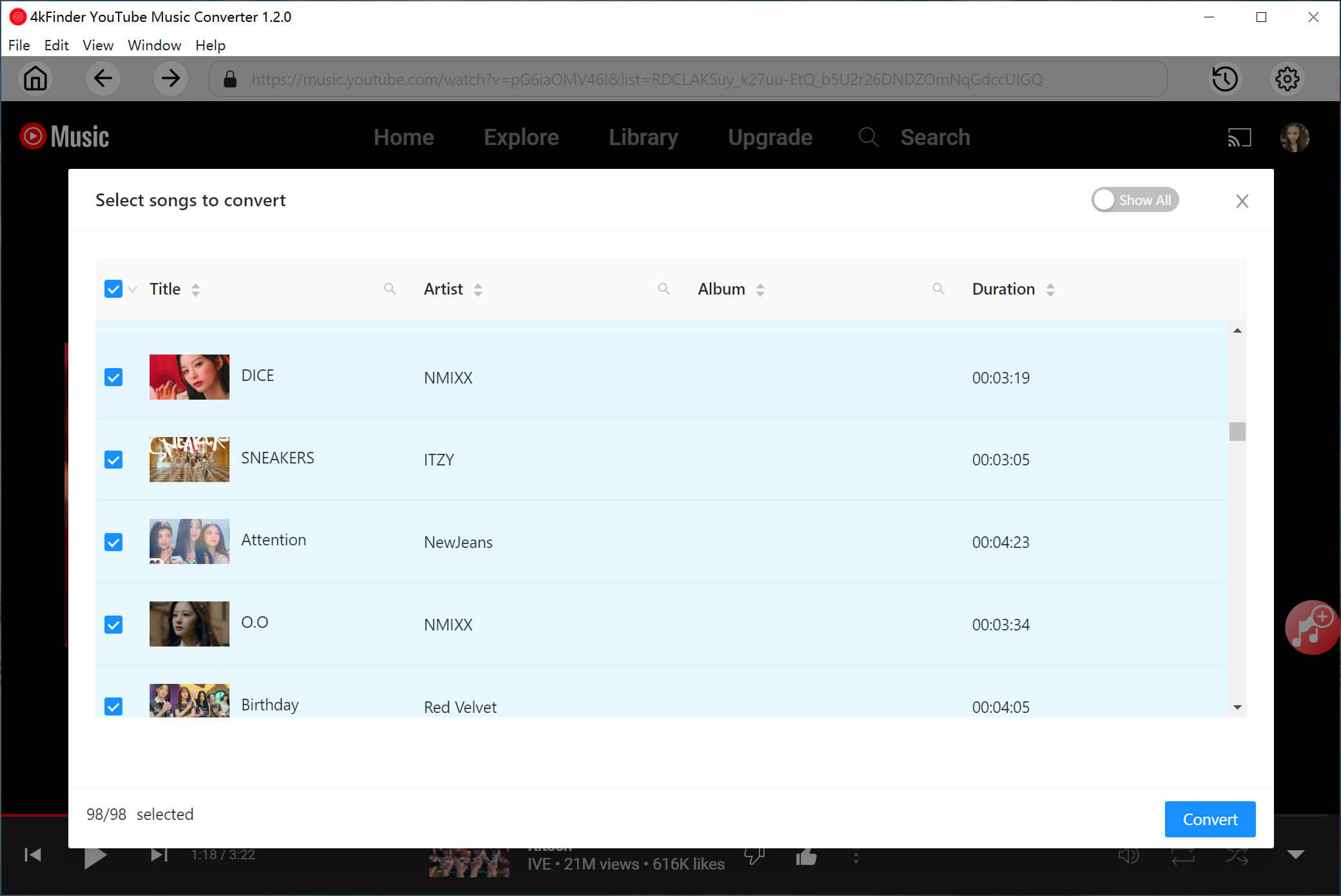
Step 4. Download YouTube Music as MP3
Click the “Convert” button to begin downloading your selected YouTube Music tracks in MP3 format at 10x speed.
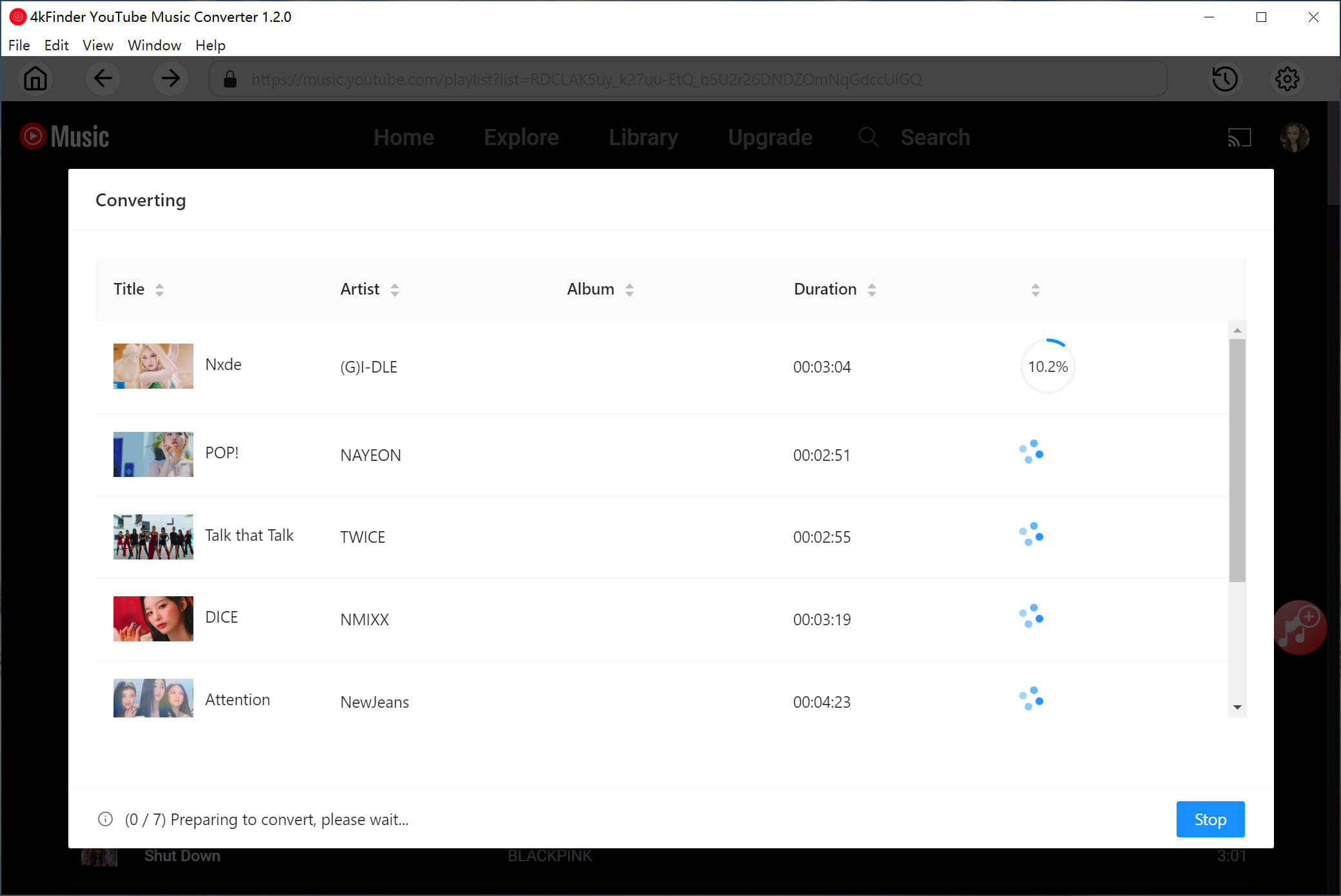
Step 5. Access Your Downloaded YouTube Music
Once the download is complete, you can find your MP3 files by clicking the “History” button in the upper right. You can play the songs using the built-in player or locate the files by clicking the “Blue Folder” icon.
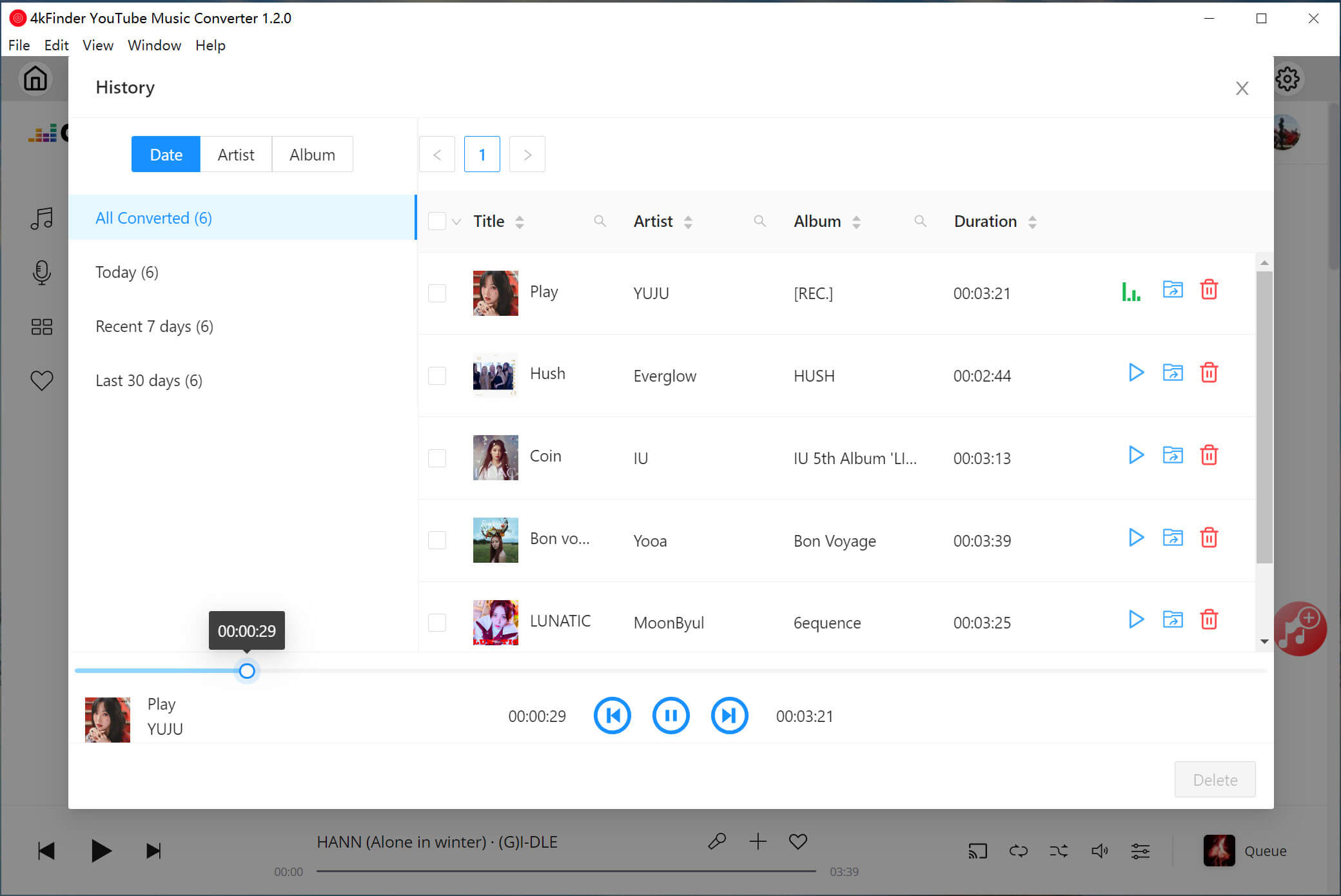
Congratulations, all your YouTube Music tracks are now saved in MP3 format! You can enjoy them freely on any device, but remember to use them for personal purposes only!
Part 2. Download YouTube Music Video to MP3 with Video Downloader
In this section, we’ll explore an alternative method to download YouTube Music videos as MP3 files using a video downloader. 4kFinder YouTube Video Downloader is a versatile tool for both PC and Mac users, allowing you to directly download high-quality videos from YouTube to your computer. It also makes it simple to convert YouTube Music videos into MP3 for offline listening. Beyond YouTube, this tool supports downloading from over 1,000 video-sharing platforms, including Vimeo, Hulu Dailymotion, and Facebook. It can also covnert YouTube videos to MP4, making ti easy to transfer them to any device to stream them to your TV.
Features of 4kFinder YouTube Downloader
- Download videos from over 1,000 popular websites.
- Download YouTube Music video to MP3.
- Download high quality videos from YouTube to your computer.
- Save video from YouTube to MP4.
- Play downloaded YouTube MP3/MP4 file on any device.
- Works on both Windows and Mac.
Guide: How to Download YouTube Music Video to MP3
4kFinder YouTube Downloader is compatible with both Mac and PC. Follow these steps to save 4K YouTube videos on your PC. First, download and install the software.
Step 1. Launch the Program and Copy the YouTube 4K Video URL
Once installed, open the program on your Windows desktop. Go to YouTube and copy the 4K video URL from the address bar.
h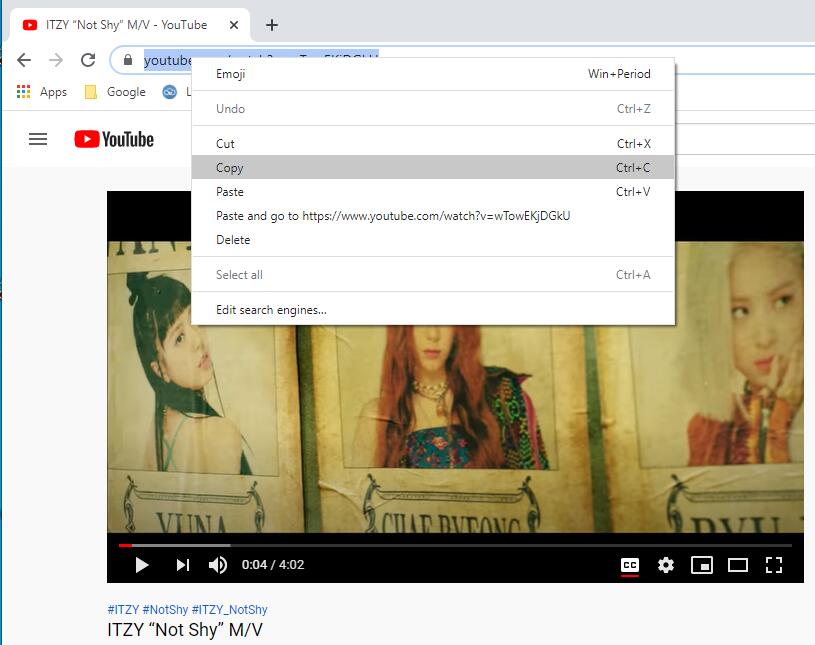
Step 2. Paste the YouTube 4K Video URL into the Program
Return to 4kFinder, paste the copied link into the input box, and click ‘Analyze’ to retrieve the 4K video source.
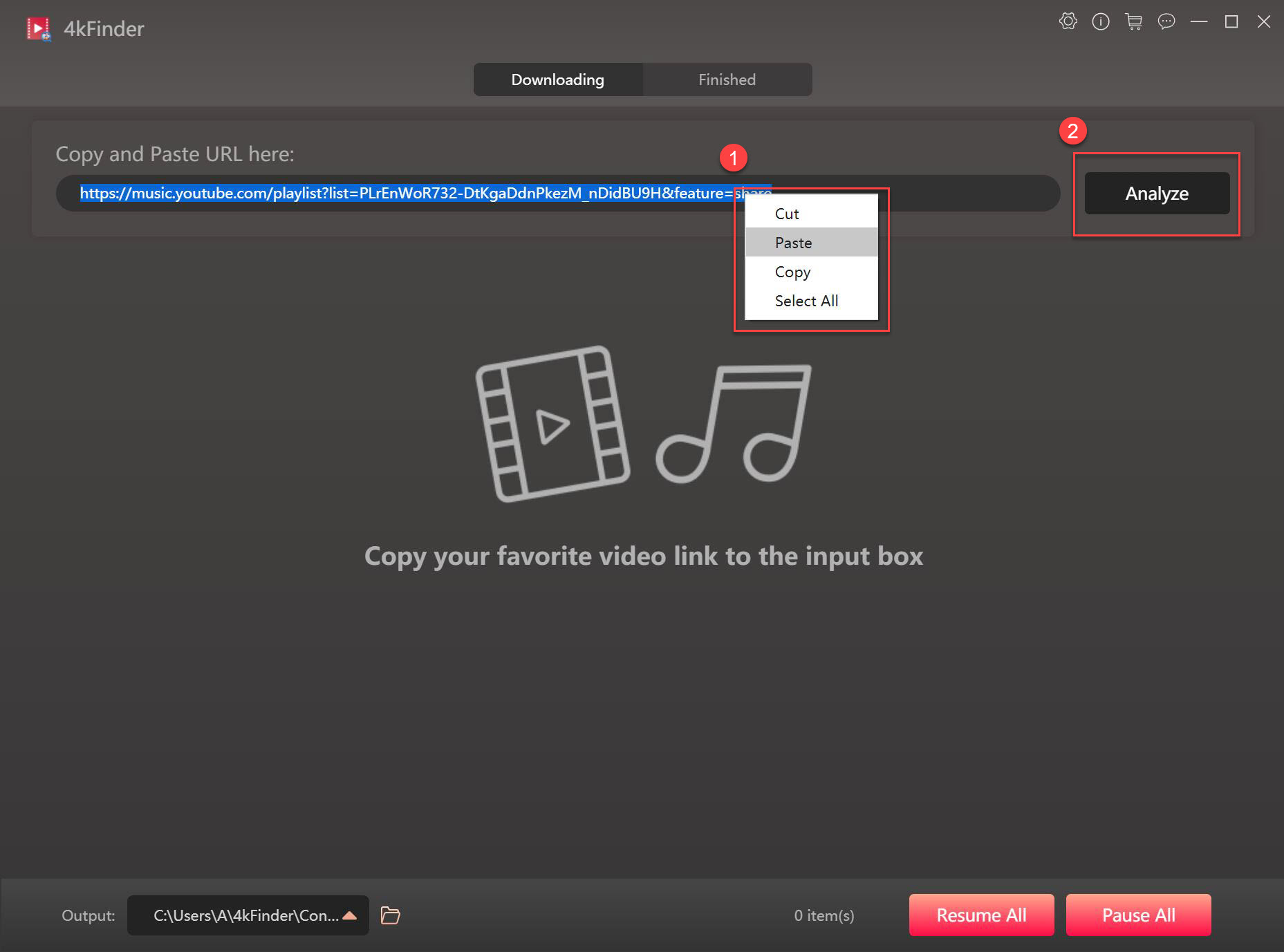
Step 3. Choose MP3 Format
Once the video is analyzed, a pop-up will appear. Select ‘MP3’ as the output format. The program also supports MP4 video downloads, and if the video source is in M4A, it can download that format too.
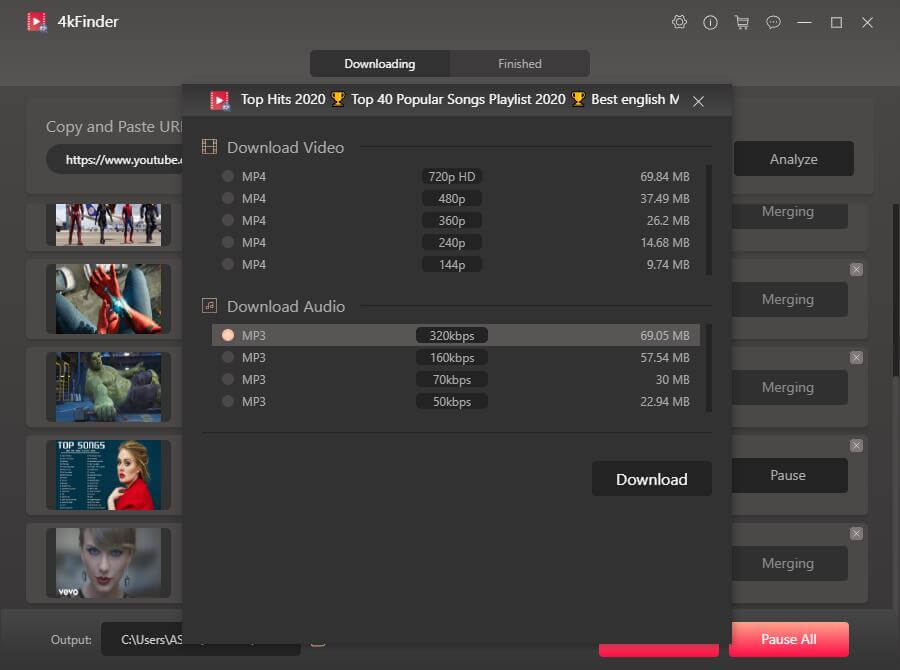
Step 4. Start Downloading YouTube Music Video to MP3
Click the ‘Download’ button to begin downloading the MP3 from the YouTube video, playlist, or channel to your local drive.
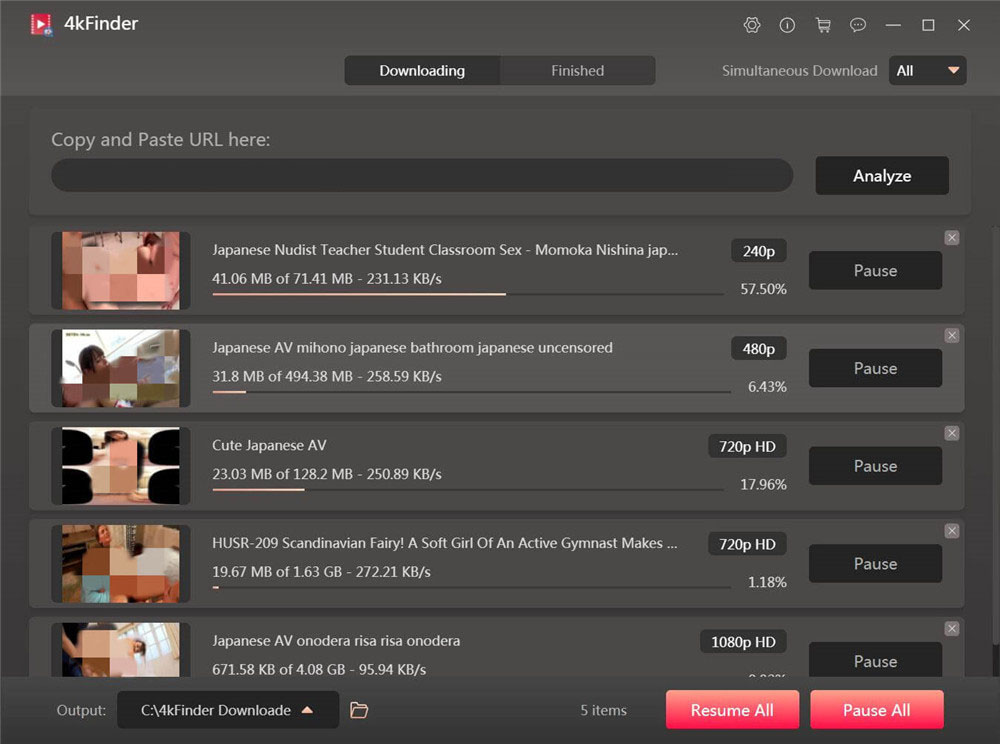
Step 5. View the Download History
The download is fast, up to 6x speed. Once completed, check your download history under the ‘Finish’ tab.
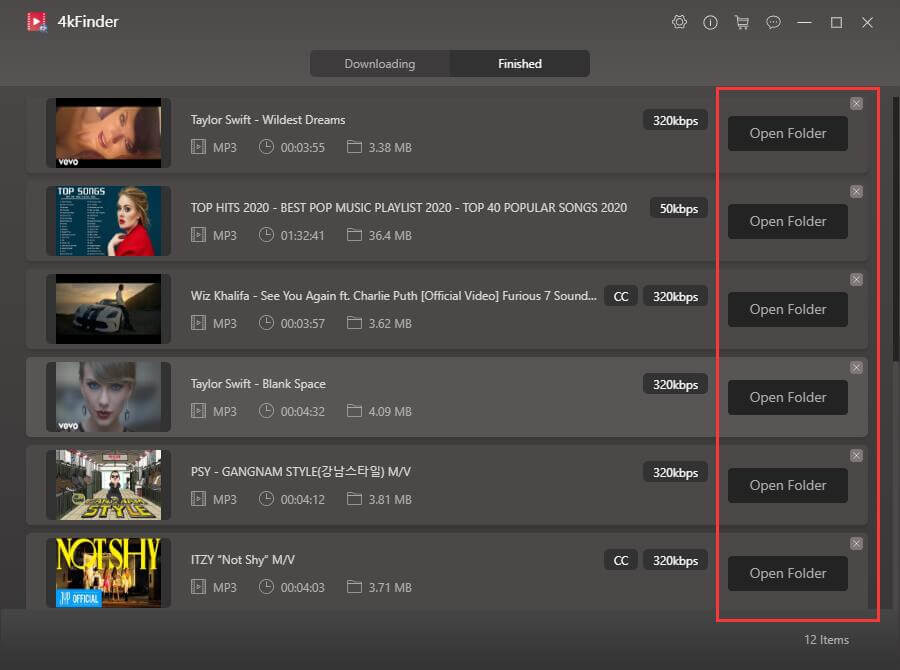
Step 6. Access Your MP3 Files
Click ‘Open Folder’ next to the video to locate the downloaded MP3 files quickly.
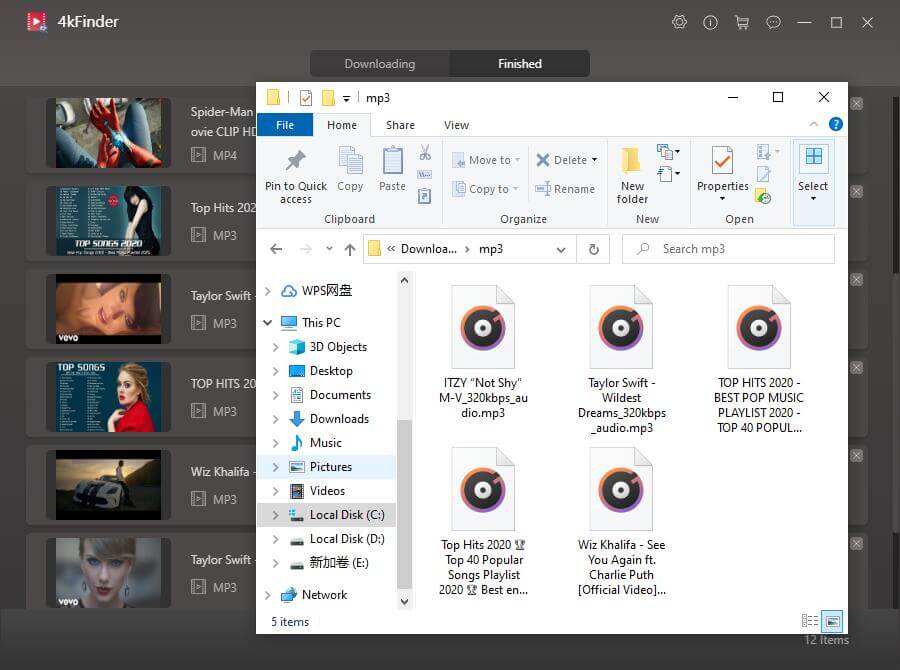
Now, your favorite music is saved in MP3 format on your PC. You can enjoy offline playback on various devices like MP3 players, iPods, iPads, PSPs, smartphones, or even burn them to a CD.
Part 3. Download YouTube Music Video to MP3 with Online Tool
Some users may prefer not to install additional software to download YouTube videos in MP3 format, opting instead for online tool. A quick search for “YouTube download” will show numerous results online.
However, not all of these tools may work for YouTube downloads due to various restrictions. That’s why we recommend a reliable online downloader called 9XBUDDY. With its simple interface and efficient download options, 9XBUDDY allows you to easily convert YouTube videos to MP3. it also supports downloading videos in different formats, both video and audio, for optimal playback.
How to Download YouTube Video to MP3 Online
Step 1. Copy the YouTube video URL. Head to 9XBUDDY, paste the URL into the search bar, and click “Download.”
Step 2. After a few seconds, download options will appear. Select MP3 and click “Download Now.”
Step 3. You’ll be taken to a new page with three options. You can click “EDIT MP3” to trim the length or modify the ID3 tags of the MP3. Then, click “CONVERT MP3.”
Step 4. Finally, choose “Click here” or tap the green “DOWNLOAD MP3” button, and the MP3 will automatically download to your computer.
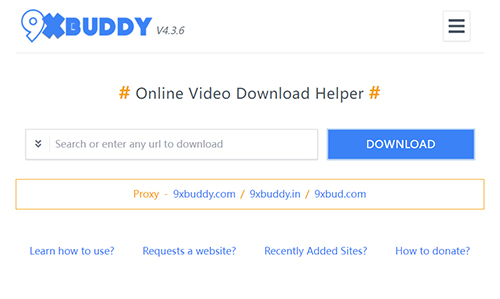
Conclusion
These 3 methods provide excellent solutions for downloading YouTube Music videos to MP3. 4kFinder Video Downloader is a versatile tool that makes downloading audio from YouTube and other platforms effortless. Although 9XBUDDY is a free online downloader, it’s more than capable of meeting the everyday needs of most users. Additionally, 4kFinder YouTube Music Converter offers the flexibility to convert any video or audio file into your preferred format. You can try each method to see which one best fits your needs.

 Download Netflix videos to MP4 or MKV format in 1080P Full HD resolution.
Download Netflix videos to MP4 or MKV format in 1080P Full HD resolution.



