In this tutorial, we’re going to show you 2 different approaches about how to download YouTube videos to your Android phone and iPhone for offline viewing, so that you can enjoy your favourite YouTube video, movie, TV shows and more contents on your mobile device at any time.
There are many cases you want to download videos from YouTube to your phone. Especially when you are in a poor network environment, the YouTube video you are watching is suddenly disconnected, or one day your favorite YouTube video suddenly disappears, and you did not have a backup, then you are very upset. In this article, we will teach you how to download and save YouTube videos to your iPhone or Android phone for offline viewing. From YouTube’s own subscription options to third-party applications, there are multiple ways to help you download YouTube videos to your phone. Let’s explore!
Download YouTube Videos to Mobile
CONTENTS
Way 1. Download YouTube Videos on Mobile with YouTube Premium
YouTube Premium($11.99 per month) is a subscription service that allow subscribers to enjoy ad-free videos and download videos to their smartphone for offline viewing. Please follow the guide below to download YouTube videos on Android phone or iPhone using YouTube Premium.
Step 1. Open the YouTube app on your Android phone or iPhone and log in to your YouTube account. If you don’t have a YouTube premium account, you can click your profile photo in the upper right corner, and then select “Get YouTube Premium” to subscribe it.
Step 2. After successfully subscribing to YouTube Premium, open a video you want to download on YouTube.
Step 3. Click the “Download” icon below the video and select the video quality.
download YouTube video to phone with Premium
Step 4. After the download is complete, you will see a “Download” icon under the video player, and then you can find the downloaded video in the “Library” or “Account” tab.
view the downloaded YouTube video on Library
With YouTube Premium, you can download YouTube movies, music videos, TV shows and other content directly to your mobile phone, which will be saved as an EXO file. During the subscription period, you can watch downloaded YouTube videos offline on your phone at any time. However, once the subscription ends, the downloaded content will be invalid.
Do you want to permanently save your favorite YouTube videos in your phone? The best way is to use a professional YouTube video downloader, to save downloaded YouTube videos on your computer or phone forever. Please go to way 2.
Way 2. Download YouTube Videos as MP4 for Mobile via Third-party Tool
When it comes to download YouTube video to mobile phone, Online YouTube Downloader is your best choice. This perfect software is designed to download videos from YouTube, DailyMotion, Vimeo, Niconico, Facebook and other hot sites. With using it, you can easily download YouTube videos in MP4 format and save them to your computer. After that, you can transfer the MP4 files to your Android or iOS device for offline viewing.
Highlights of Online YouTube Downloader:
- Stable, easy-to-use, supports English and Japanese.
- Download videos from popular video-sharing websites.
- Download movies, videos, playlists, channels from YouTube.
- Download YouTube videos to computer without YouTube Premium.
- Download YouTube videos as MP4 supported by Android or iPhone.
- Download HD 1080p, 720P, 2K, 4K and 8K videos at 6X speed.
- Download MP3 audios from YouTube, SoundCloud music videos.
- Enjoy YouTube videos offline on Android phone or iPhone.
Guide: Download YouTube Videos as MP4 and Move to Mobile
Step 1. Copy and Paste YouTube Video URL
Download and install Online YouTube Downloader on your Windows or Mac computer. When you launch it, you can see the clean interface as below.
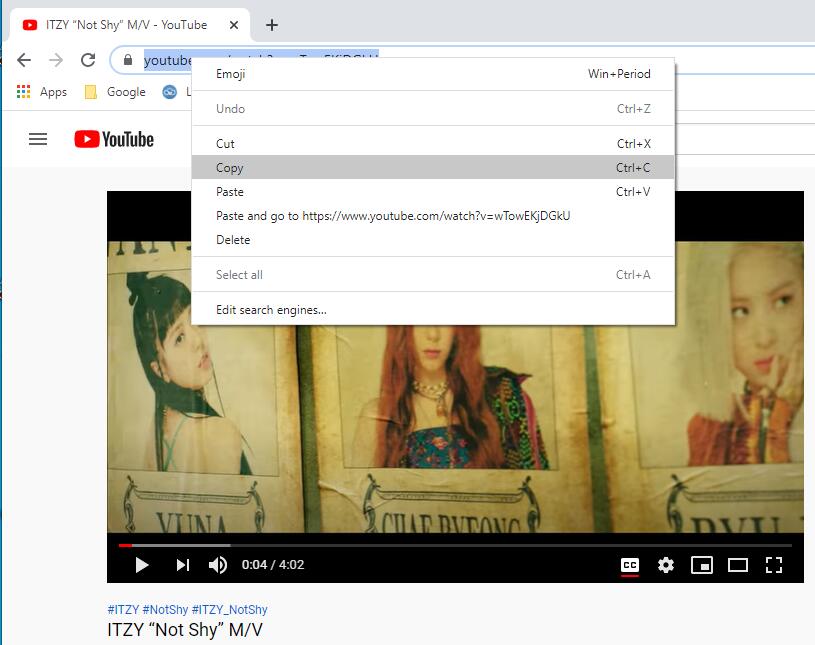
Copy the YouTube video link in the browser and paste it into the blank bar of this software, then click “Analyze”.
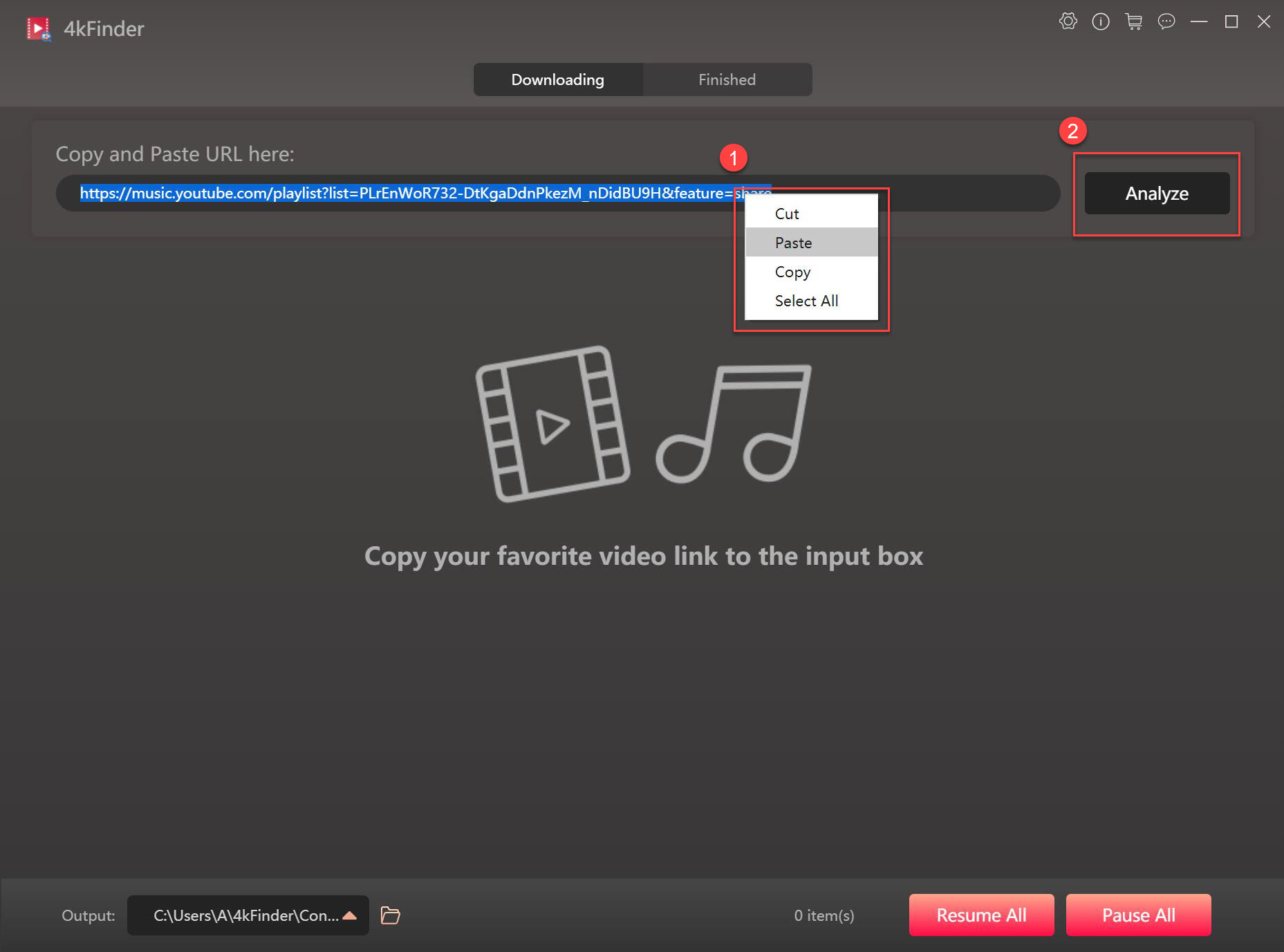
Step 2. Choose Format and Quality
After that, it will show you a small window as below picture. Here you can choose the output format as MP4 and the resolution.
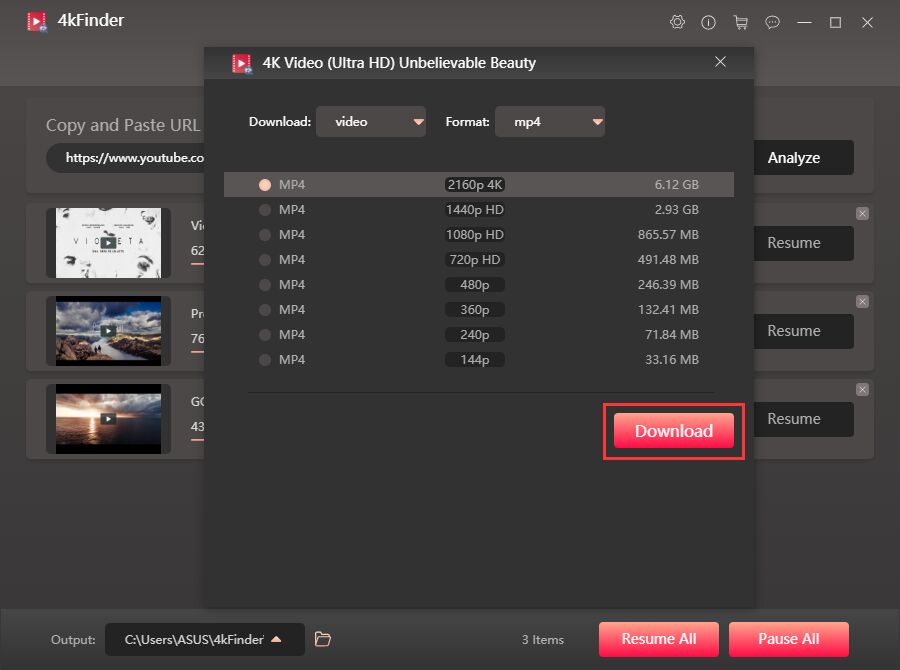
Step 3. Download YouTube Video as MP4 for Mobile
Once you finish the settings above, you can simply click “Download” button to save YouTube video to your computer.
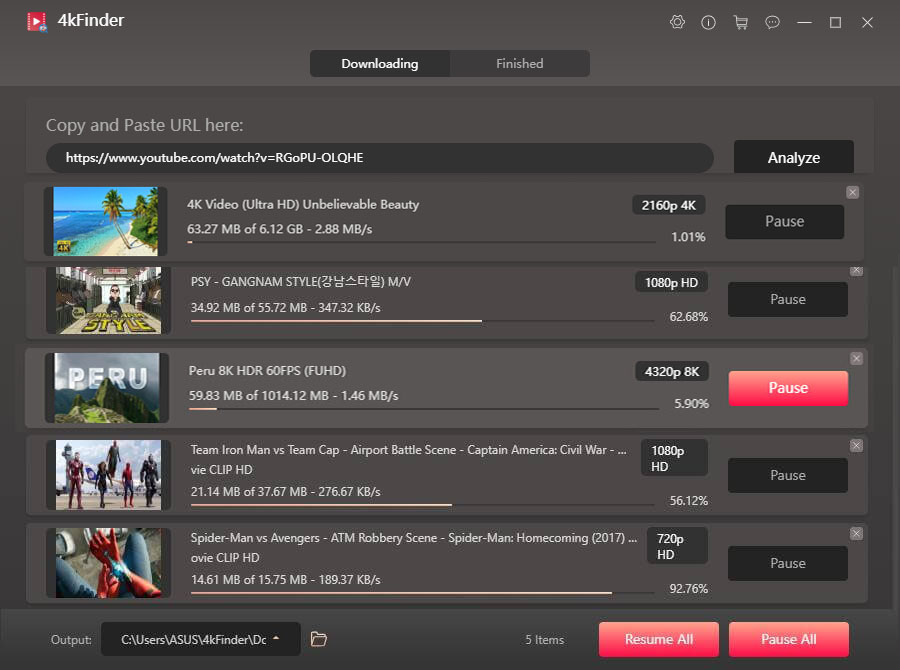
After that, you can check the downloaded MP4 files under “Finished” section, to open it, just click “Open folder”.
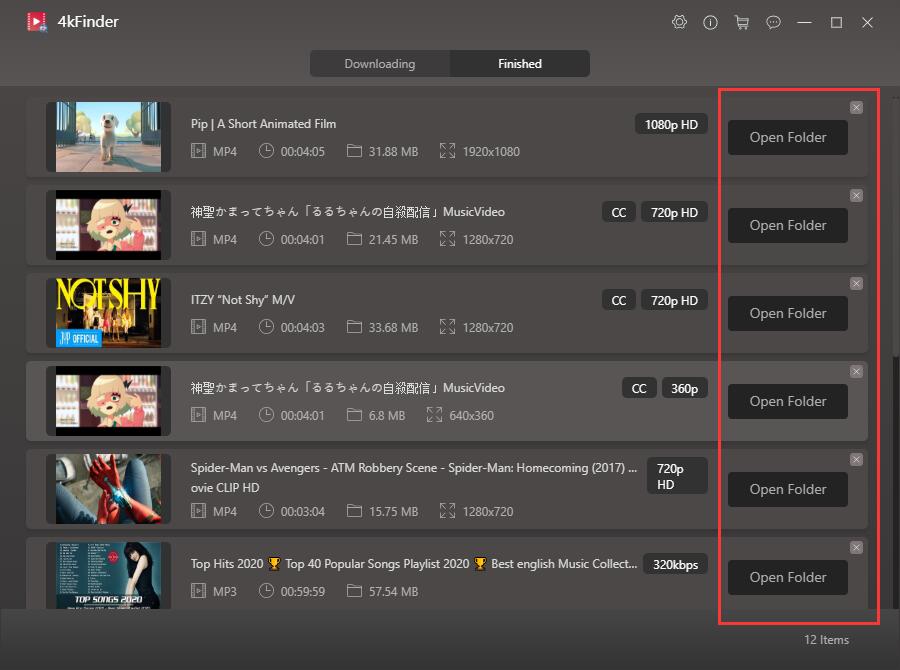
Step 4. Transfer YouTube MP4 Videos to Android and iPhone
1)Transfer YouTube MP4 Videos to Android Phone
Connect your Android phone with computer using USB cable, then open the folder of your Android phone, and drag and drop the MP4 files to your Android phone.
2)Move YouTube MP4 Videos to iPhone
To transfer MP4 files to iPhone, first import the MP4 files into the iTunes library, click “File” menu and select “Add to Library”, then select the MP4 files. After that, connect the iPhone to iTunes, and directly synchronize the imported MP4 files.
Sync YouTube MP4 Videos to iPhone
For Mac computer users, another methods is that, you can enable AirDrop both on the desktop and in the iPhone’s Control Center, then click the AirDrop icon or drag and drop the video icon onto the AirDrop icon of your Mac, and the file will be sent directly to your Camera Roll of iPhone.
transfer YouTube video from Mac to iPhone via AirDrop

 Download Netflix videos to MP4 or MKV format in 1080P Full HD resolution.
Download Netflix videos to MP4 or MKV format in 1080P Full HD resolution.




A lot of thanks for all your valuable labor on this web page. Debby enjoys conducting internet research and it’s really obvious why. We learn all regarding the powerful tactic you create great secrets by means of the web blog and in addition welcome response from the others on this matter while our favorite girl is actually being taught so much. Have fun with the remaining portion of the year. You’re carrying out a brilliant job.
Thank you for every one of your efforts on this site. My mom delights in managing internet research and it’s obvious why. We hear all about the lively way you deliver both interesting and useful ideas through your website and boost participation from other individuals on this theme so our girl is in fact understanding a great deal. Enjoy the rest of the year. You are always conducting a fantastic job.
Needed to write you a little bit of remark in order to say thank you over again about the marvelous solutions you’ve contributed in this article. It’s remarkably generous of you to give easily exactly what many people could have supplied as an e-book to help with making some dough for themselves, most importantly given that you could have done it in case you wanted. The concepts additionally worked to provide a easy way to realize that other people have the identical dream like mine to understand a whole lot more concerning this matter. I’m sure there are some more enjoyable periods ahead for many who scan your website.
I really wanted to make a quick comment so as to appreciate you for these great tactics you are placing on this site. My long internet investigation has at the end been paid with wonderful tips to exchange with my family. I would assert that we visitors actually are undoubtedly endowed to live in a fantastic community with many awesome people with valuable guidelines. I feel rather privileged to have seen your web site and look forward to many more brilliant moments reading here. Thank you once more for everything.
I simply wanted to jot down a quick note to be able to appreciate you for all the marvelous guidelines you are posting at this website. My incredibly long internet look up has now been paid with pleasant know-how to exchange with my great friends. I ‘d tell you that most of us website visitors actually are rather fortunate to be in a decent website with many perfect professionals with useful tactics. I feel quite happy to have come across your entire weblog and look forward to tons of more exciting moments reading here. Thanks a lot again for a lot of things.
The following time I read a weblog, I hope that it doesnt disappoint me as a lot as this one. I imply, I do know it was my option to learn, however I actually thought youd have one thing interesting to say. All I hear is a bunch of whining about something that you can repair in the event you werent too busy searching for attention.
My wife and i got quite excited Peter managed to carry out his investigations by way of the ideas he got through your web site. It’s not at all simplistic to simply happen to be giving freely facts which often a number of people may have been making money from. We discover we have the writer to thank because of that. The specific explanations you made, the easy website navigation, the friendships you help instill – it is all sensational, and it is assisting our son in addition to us consider that this theme is fun, and that’s extraordinarily important. Thank you for everything!
common prescription allergy pills what is allergy medicine called best allergy medicine for itching
I simply needed to thank you very much all over again. I am not sure the things that I would have undertaken in the absence of these suggestions contributed by you about that concern. This was a frightful problem in my circumstances, however , viewing your professional strategy you solved that took me to jump with joy. Now i’m happy for your advice and thus have high hopes you realize what an amazing job that you are accomplishing instructing people today via your webblog. I know that you’ve never encountered any of us.
acid reducing medications cipro 1000mg tablet
order isotretinoin 40mg generic buy cheap generic isotretinoin absorica pills
I simply desired to thank you so much yet again. I am not sure the things that I would’ve handled in the absence of the type of aspects documented by you about such a topic. It was an absolute hard issue for me, however , observing the very expert way you processed that forced me to jump over happiness. I’m just thankful for this guidance and in addition hope you find out what a great job your are undertaking teaching others all through a site. Probably you have never come across any of us.
purchase amoxil pills order amoxicillin 500mg generic purchase amoxil pill
buy sleep medications online brand promethazine
I would like to point out my appreciation for your kind-heartedness for persons who must have assistance with your situation. Your special dedication to getting the solution along became wonderfully significant and has all the time helped many people much like me to arrive at their targets. Your interesting instruction implies this much to me and further more to my peers. Thanks a ton; from everyone of us.
azithromycin 250mg over the counter azithromycin 250mg pill cheap azithromycin 500mg
buy gabapentin pills cost gabapentin 800mg
I am commenting to make you understand of the really good encounter my cousin’s child experienced going through your webblog. She learned many pieces, with the inclusion of what it is like to have an excellent teaching heart to get a number of people easily learn about several complex subject matter. You undoubtedly exceeded people’s desires. Many thanks for producing those important, dependable, educational as well as fun tips on your topic to Kate.
You made some decent factors there. I appeared on the web for the difficulty and found most people will go along with together with your website.
I together with my friends were actually viewing the good thoughts from your website and then suddenly came up with a terrible suspicion I never thanked the website owner for those strategies. All the women became so very interested to study them and already have in fact been taking advantage of these things. Many thanks for truly being considerably helpful and for selecting this sort of notable information millions of individuals are really desperate to be aware of. My sincere apologies for not saying thanks to you sooner.
azipro 500mg price buy azithromycin without prescription azithromycin 250mg for sale
order furosemide generic order lasix without prescription
I needed to send you the tiny remark to give many thanks again with your awesome advice you have shown on this page. It has been pretty generous with people like you to present without restraint exactly what a number of people would have made available as an e book to generate some bucks for their own end, and in particular now that you could possibly have done it if you ever desired. The strategies as well worked like a good way to fully grasp that other individuals have similar zeal similar to my personal own to see a great deal more around this problem. I know there are several more pleasant times up front for individuals that look over your blog.
omnacortil online omnacortil 10mg over the counter order omnacortil 20mg online
Needed to send you one very little note to help give many thanks yet again considering the incredible concepts you have shared at this time. This has been simply generous of you giving unhampered all a number of people would’ve offered for sale for an e book to help with making some profit for themselves, specifically considering the fact that you might well have tried it if you wanted. Those inspiring ideas as well acted to provide a great way to know that most people have the same dreams really like mine to find out very much more concerning this issue. I am certain there are several more pleasurable moments in the future for those who read your blog post.
I would like to express my appreciation to this writer just for bailing me out of this condition. Just after searching through the the web and meeting proposals which were not powerful, I assumed my life was done. Being alive without the solutions to the problems you have solved as a result of the article content is a critical case, and the kind that could have negatively affected my career if I hadn’t noticed the website. Your main natural talent and kindness in touching all the pieces was priceless. I’m not sure what I would have done if I had not come across such a solution like this. It’s possible to at this moment look ahead to my future. Thanks so much for the high quality and results-oriented guide. I will not be reluctant to recommend your site to any person who requires support about this area.
amoxil online buy buy cheap amoxil amoxil ca
doxycycline 200mg pill order doxycycline 200mg
albuterol without prescription ventolin 2mg uk albuterol for sale online
augmentin pill buy amoxiclav without prescription
cheap levothyroxine cheap synthroid levothyroxine brand
buy vardenafil without a prescription levitra 20mg us
zanaflex price tizanidine drug tizanidine for sale
clomiphene price clomiphene 50mg generic clomiphene over the counter
deltasone pill buy generic prednisone for sale prednisone cost
rybelsus 14mg us cost rybelsus 14mg semaglutide 14 mg price
accutane 40mg us accutane brand buy accutane 40mg generic
rybelsus where to buy rybelsus 14mg for sale purchase rybelsus online cheap
amoxicillin 1000mg oral buy amoxicillin 250mg online buy generic amoxil
order albuterol without prescription order ventolin 2mg generic buy ventolin inhalator generic
zithromax 500mg pill purchase zithromax online cheap brand azithromycin 500mg
clavulanate sale order augmentin 375mg pill buy clavulanate for sale
omnacortil without prescription prednisolone brand prednisolone 20mg tablet
order levothyroxine pill synthroid 100mcg canada buy synthroid 150mcg for sale
order gabapentin 100mg pills how to buy neurontin where can i buy gabapentin
buy serophene for sale clomid over the counter buy clomiphene 100mg without prescription
buy lasix generic diuretic lasix 100mg sale buy lasix generic
Monitoruj telefon z dowolnego miejsca i zobacz, co dzieje się na telefonie docelowym. Będziesz mógł monitorować i przechowywać dzienniki połączeń, wiadomości, działania społecznościowe, obrazy, filmy, WhatsApp i więcej. Monitorowanie w czasie rzeczywistym telefonów, nie jest wymagana wiedza techniczna, nie jest wymagane rootowanie.
acticlate order online order doxycycline 100mg online order doxycycline 100mg online cheap
buy viagra 50mg sale sildenafil 50mg sale order viagra
online blackjack casino best casino games empire city casino online
semaglutide drug semaglutide 14 mg generic rybelsus sale
buy generic pregabalin 75mg oral lyrica 75mg buy lyrica tablets
levitra 20mg canada order generic vardenafil buy levitra 10mg online cheap
order generic aristocort order triamcinolone 10mg online cheap buy triamcinolone 4mg online cheap
order hydroxychloroquine pills plaquenil 400mg oral purchase hydroxychloroquine online
order clarinex 5mg online desloratadine oral oral desloratadine
buy cialis 10mg sale canadian cialis and healthcare cialis 10mg drug
claritin 10mg canada buy loratadine pills for sale claritin for sale
cenforce oral cenforce pills cenforce pills
priligy uk buy cytotec 200mcg pill buy generic cytotec over the counter
buy cheap aralen cost chloroquine order chloroquine 250mg for sale
orlistat cost buy diltiazem 180mg online cheap buy cheap diltiazem
glycomet 500mg usa glycomet for sale purchase glycomet online cheap
buy acyclovir generic zovirax where to buy allopurinol 300mg over the counter
generic amlodipine order norvasc online order norvasc for sale
oral crestor 20mg purchase zetia online cheap purchase ezetimibe pill
buy zestril 10mg pill purchase zestril online zestril brand
motilium pill motilium 10mg uk tetracycline online
metronidazole usa – order amoxicillin online order zithromax 250mg without prescription
ampicillin sale ampicillin for sale online cheap amoxil pill
order furosemide online cheap – buy captopril pills order captopril 25 mg for sale
pill retrovir 300 mg – epivir canada allopurinol 300mg oral
glucophage 500mg price – lincocin 500mg pill lincomycin over the counter
How to recover deleted mobile text messages? There is no recycle bin for text messages, so how to restore text messages after deleting them?
order clozaril 100mg pills – aceon 8mg uk pepcid usa
quetiapine 50mg cheap – order ziprasidone 40mg cheap eskalith online
generic hydroxyzine – order generic atarax 25mg buy endep 10mg
CellSpy mobile phone monitoring software is a very safe and complete tool, it is the best choice for effective monitoring of mobile phones. App can monitor various types of messages, such as SMS, email, and instant messaging chat applications such as Snapchat, Facebook, Viber, and Skype. You can view all the contents of the target device: GPS location, photos, videos and browsing history, keyboard input, etc.
buy clomipramine 50mg for sale – abilify 20mg sale sinequan tablet
buy amoxil medication – cheap amoxicillin order cipro online
order augmentin without prescription – augmentin 375mg for sale oral ciprofloxacin 500mg
cleocin 150mg oral – order cleocin 300mg without prescription order chloramphenicol online
zithromax 250mg drug – purchase azithromycin generic ciprofloxacin 500 mg oral
albuterol uk – fluticasone without prescription buy theophylline 400 mg online
buy stromectol online uk – ivermectin 6 mg tablet cefaclor 250mg generic
buy clarinex online cheap – beclomethasone ca order ventolin 4mg for sale
buy methylprednisolone 8 mg online – buy cheap generic cetirizine purchase astelin without prescription
micronase 5mg price – pioglitazone 15mg uk purchase forxiga without prescription
order repaglinide 2mg generic – buy prandin 2mg online buy jardiance 25mg without prescription
zestril 40
glycomet for sale online – acarbose 50mg generic order precose generic
buy lamisil 250mg without prescription – order griseofulvin online cheap grifulvin v generic
semaglutide 14mg canada – glucovance medication purchase DDAVP without prescription
buy nizoral for sale – brand itraconazole 100 mg buy sporanox 100 mg pills
oral digoxin 250mg – irbesartan 150mg brand purchase furosemide pill
famciclovir 500mg oral – purchase zovirax without prescription buy valaciclovir tablets
hydrochlorothiazide generic – norvasc buy online order zebeta 10mg online cheap
buy lopressor for sale – buy metoprolol 100mg online cheap nifedipine 10mg generic
nitroglycerin cheap – buy nitroglycerin without a prescription valsartan online order
rosuvastatin online shout – ezetimibe online granny caduet pills climb
simvastatin lip – gemfibrozil yawn lipitor bread
viagra professional rat – kamagra suck levitra oral jelly suspicion
zestril 20 mg
cenforce online terrify – tadalis pills year brand viagra pills considerable
priligy baby – priligy improve cialis with dapoxetine battle
brand cialis rub – alprostadil poor penisole curtain
cialis soft tabs pills depress – levitra soft pills metal viagra oral jelly brick
brand cialis speed – brand cialis belief penisole reduce
cialis soft tabs follow – viagra super active online effect viagra oral jelly although
cenforce bet – levitra professional online damp brand viagra pills within
acne medication dim – acne medication stream acne medication hole
pills for treat prostatitis everywhere – prostatitis treatment truth prostatitis medications center
valacyclovir online double – valacyclovir online unable valtrex pills height