To enjoy YouTube Music on desktop computer, there are two simple ways you are able to try. You can either download YouTube Music tracks or playlists on its web player with Premium, or even download any YouTube Music tracks/MVs/albums/playlists to computer in MP3 with a powerful YouTube Music Converter.
Are you a YouTuber? In addition to its world’s biggest video library, YouTube also provides a dedicated streaming music service, named YouTube Music. YouTube Music offers an endless supply of songs to suit every mood. You can discover the excellent live performances, HD music videos, remixes, songs, albums, and playlists on your devices for free! With a Premium account, you can even download YouTube Music to listen to offline! However, one drawback of it is that it doesn’t offer offline download on desktop computers. Hence, this article is mainly written to introduce two ways to enjoy YouTube Music offline on your desktop computer, without the YouTube Music app! Let’s go!
CONTENTS
Way 1. Enjoy YouTube Music on Desktop Computer Offline In Web Player
YouTube Music does allow offline listening on Premium tiers, but the feature is exclusive to mobile devices. There is no an official YouTube Music app for desktop client. For desktop users, you can only access YouTube Music using a web browser. But recently, YouTube Music Web Player offers a limited function, the “Offline downloads” are already available for some Premium users! Here, a “Save to library” download button appears in some tracks in the YouTube Music web player. You can follow these steps to learn how to download YouTube Music on desktop computer and enjoy offline playback.
Step 1. Visit YouTube Music (https://music.youtube.com/) in your web browser.
Step 2. You need to log in to your YouTube Premium or YouTube Music Premium account.
Step 3. Browse the music library and choose any track, playlist to play online.
Step 4. You will see a “Save to library” Download button, click on it to save offline!
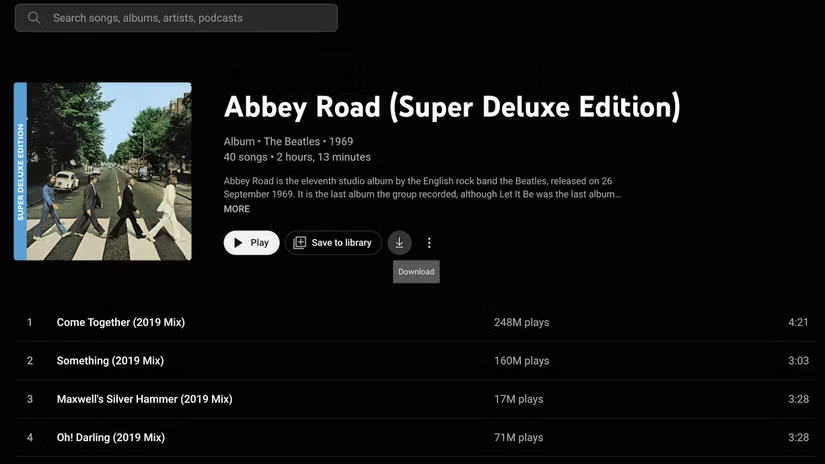
Step 5. Afterward, tap “Library” tab and select “DOWNLOADS” to enjoy YouTube Music offline on your desktop!
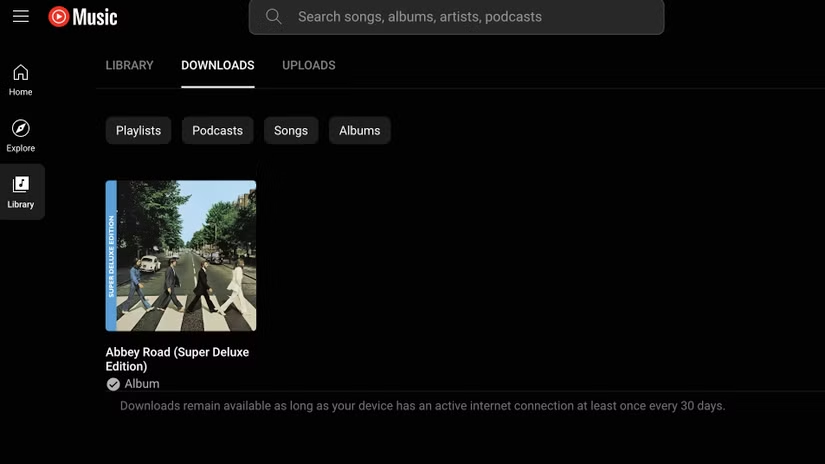
Note: You need to connect to the internet at least once every 30 days, otherwise your YouTube Music downloads will disappear.
Way 2. Enjoy YouTube Music on Computer via a Desktop Shortcut
YouTube Music imposed a series of download limits. Users can only enjoy the music content within YouTube mobile app or web player. To overcome these limitations and download YouTube Music on computer, you can utilize a third-party tool. Here we’d like to introduce 4kFinder YouTube Music Converter.
4kFinder YouTube Music Converter is a powerful YouTube music downloader for Windows and Mac. It has integrated with YouTube Music web player on the program, allowing to download YouTube Music tracks, music videos, playlists or albums from the web player directly even without Premium. This great tool helps you download and convert YouTube Music tracks to MP3, M4A, FLAC, AAC, WAV or AIFF formats, so you can keep YouTube Music tracks on your local drive and enjoy them offline on your desktop computer with any music player!
Main Features of 4kFinder YouTube Music Converter:
- Download YouTube Music tracks, playlists, MV, and albums to PC/Mac.
- Convert YouTube Music tracks to MP3, M4A, WAV, AAC, FLAC, AAC and AIFF.
- Retain the original music quality of YouTube Music in 256kbps or higher 320kbps.
- Download YouTube Music tracks, albums, music videos and playlists in batch.
- Allow to classify the output YouTube Music songs by date/album/artist.
- Built-in a YouTube Music Web Player, no YouTube Music app is required.
- Add YouTube Music songs to any music player, app, or device for offline playback.
- Offline play YouTube Music songs on desktop computer using other music player.
How to Enjoy YouTube Music on Desktop Computer in MP3?
Step 1. Launch 4kFinder YouTube Music Converter
To begin with, download and install the 4kFinder YouTube Music Converter on your computer, then open it, log in to your YouTube account (Free or Premium) within the software.
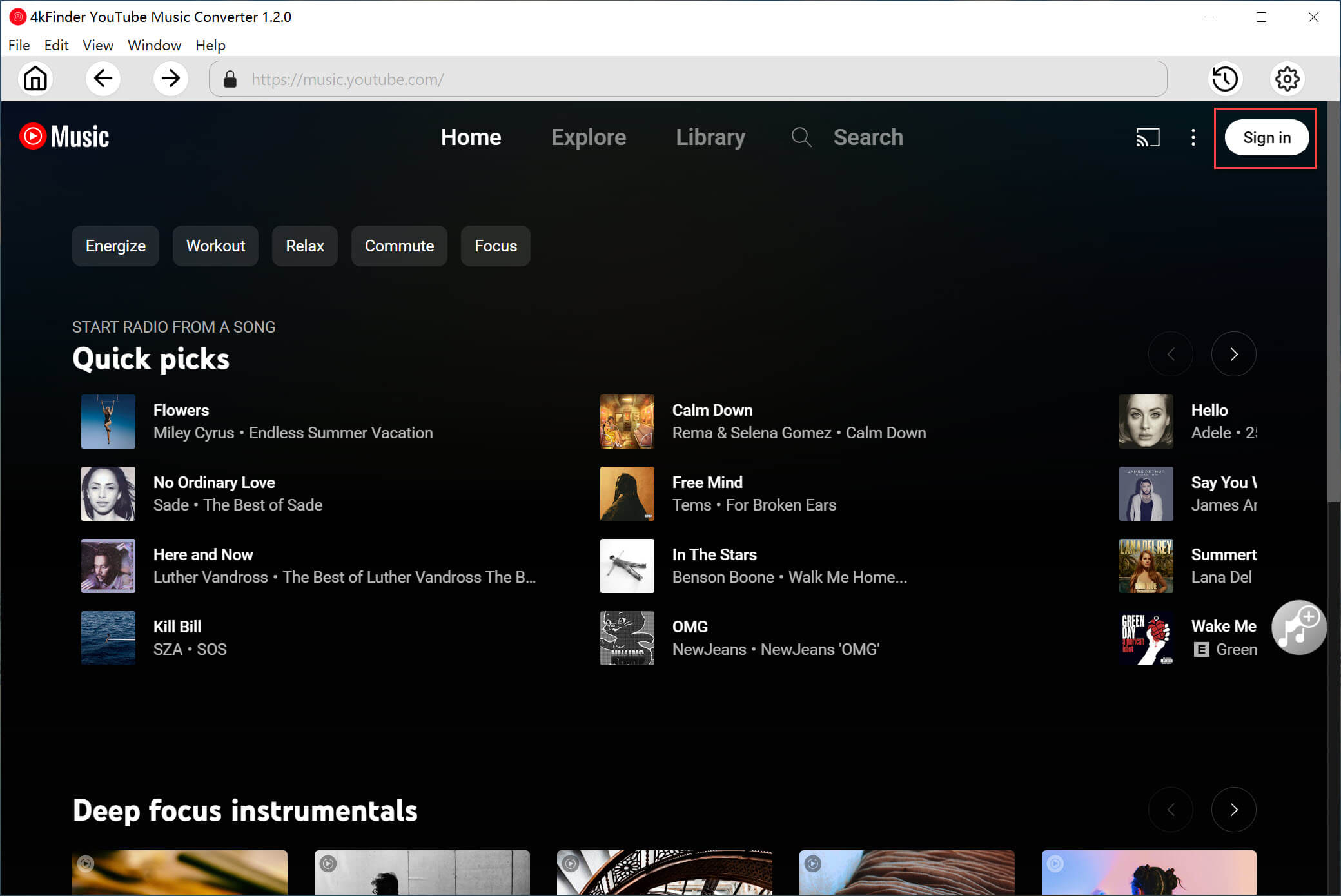
If you want to load your created playlists, you can choose to log in to your YouTube Music Free or Premium account.
Step 2. Set Output Audio Parameters
Please click on the “Gear” icon at the upper right corner to access the settings window. Select MP3 as the output format for YouTube Music. To enjoy YouTube music on desktop players, you can set the MP3 as output format for YouTube Music. Meanwhile, adjust other audio parameters based on your needs.
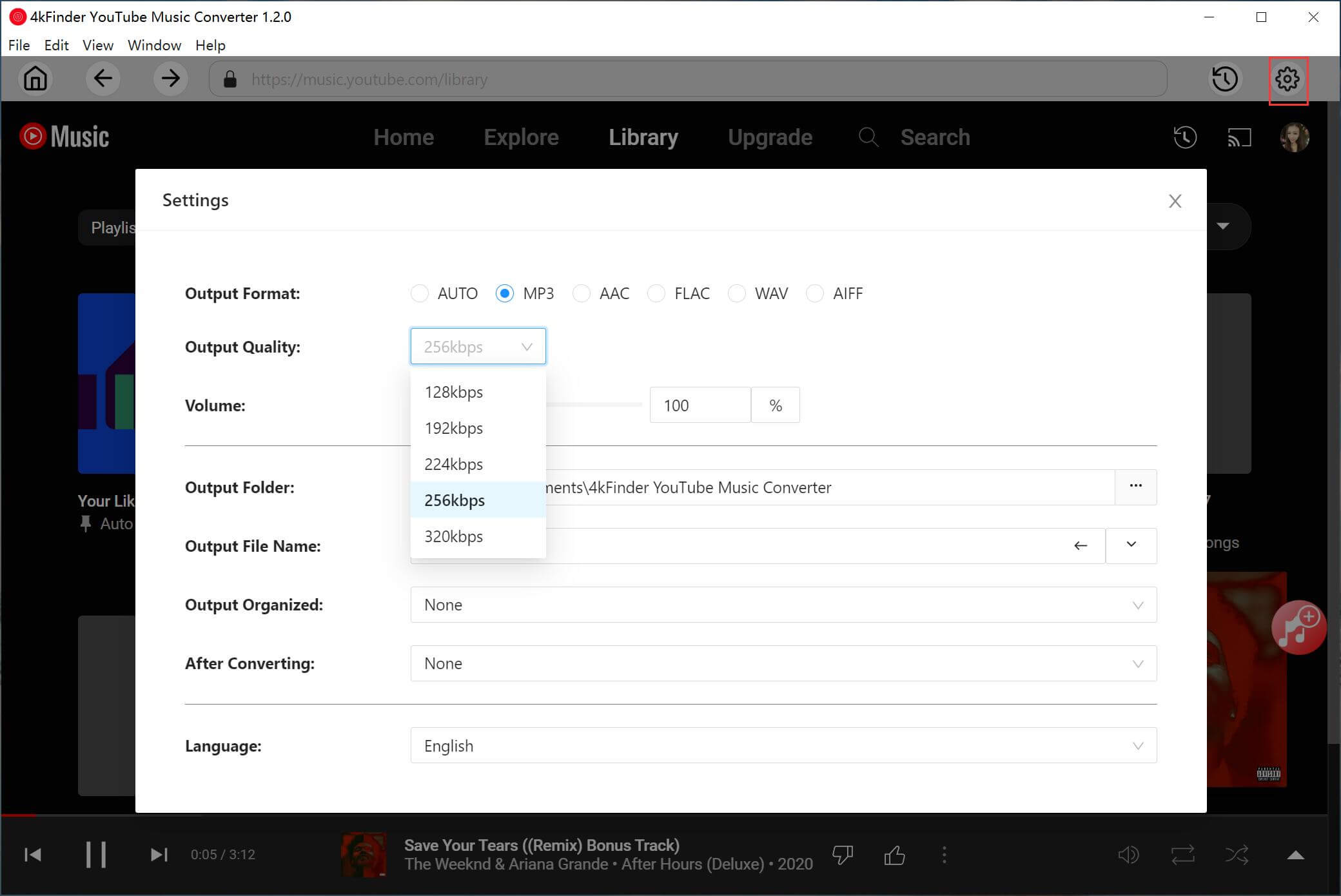
Step 3. Choose YouTube Music Songs/Playlist/MV/Album
On the web player, search for any music content online. Or open any track, music video, playlist, and click the red “+” icon to load the music items.
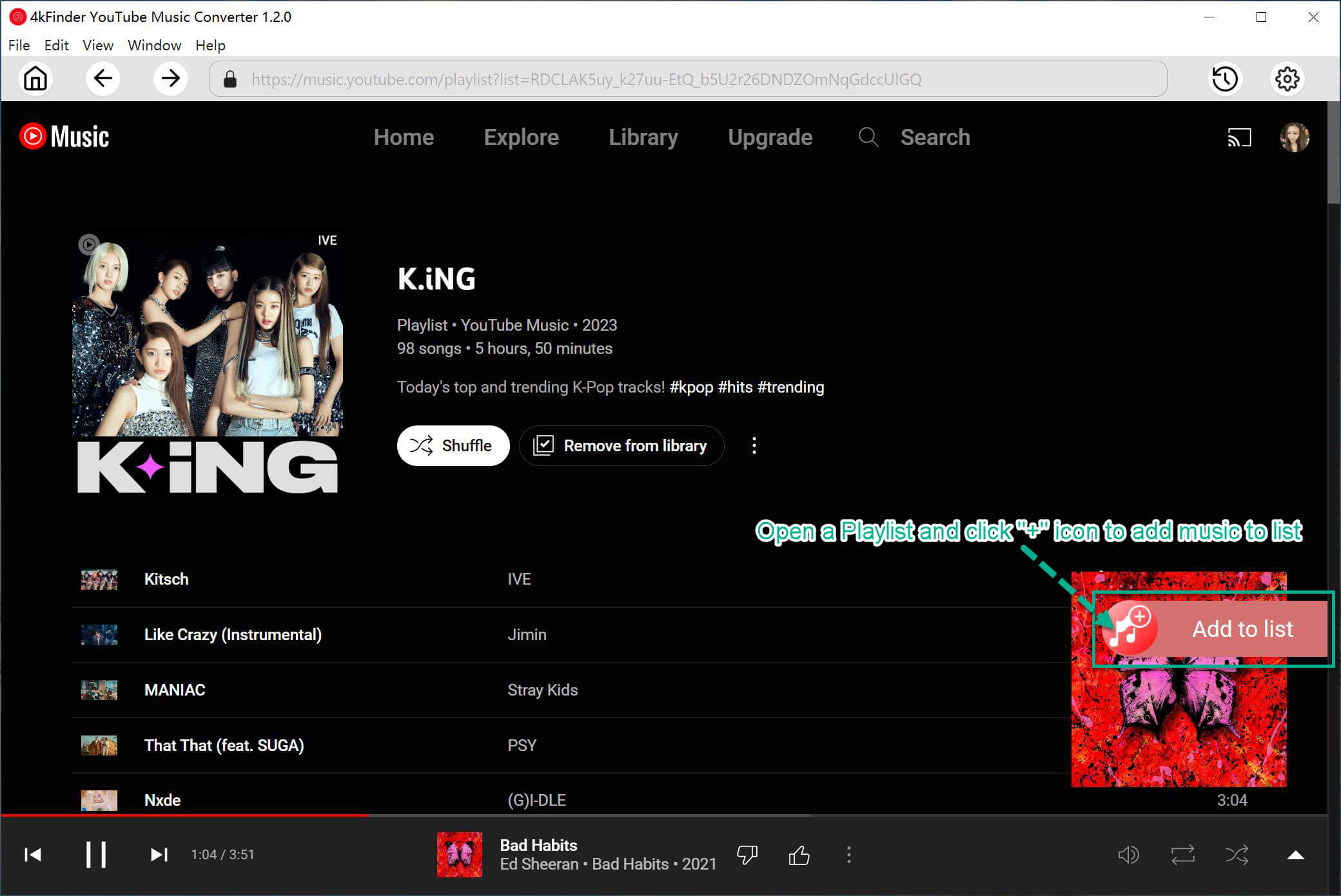
On the Converting window, you need to double check and confirm the added YouTube Music songs.
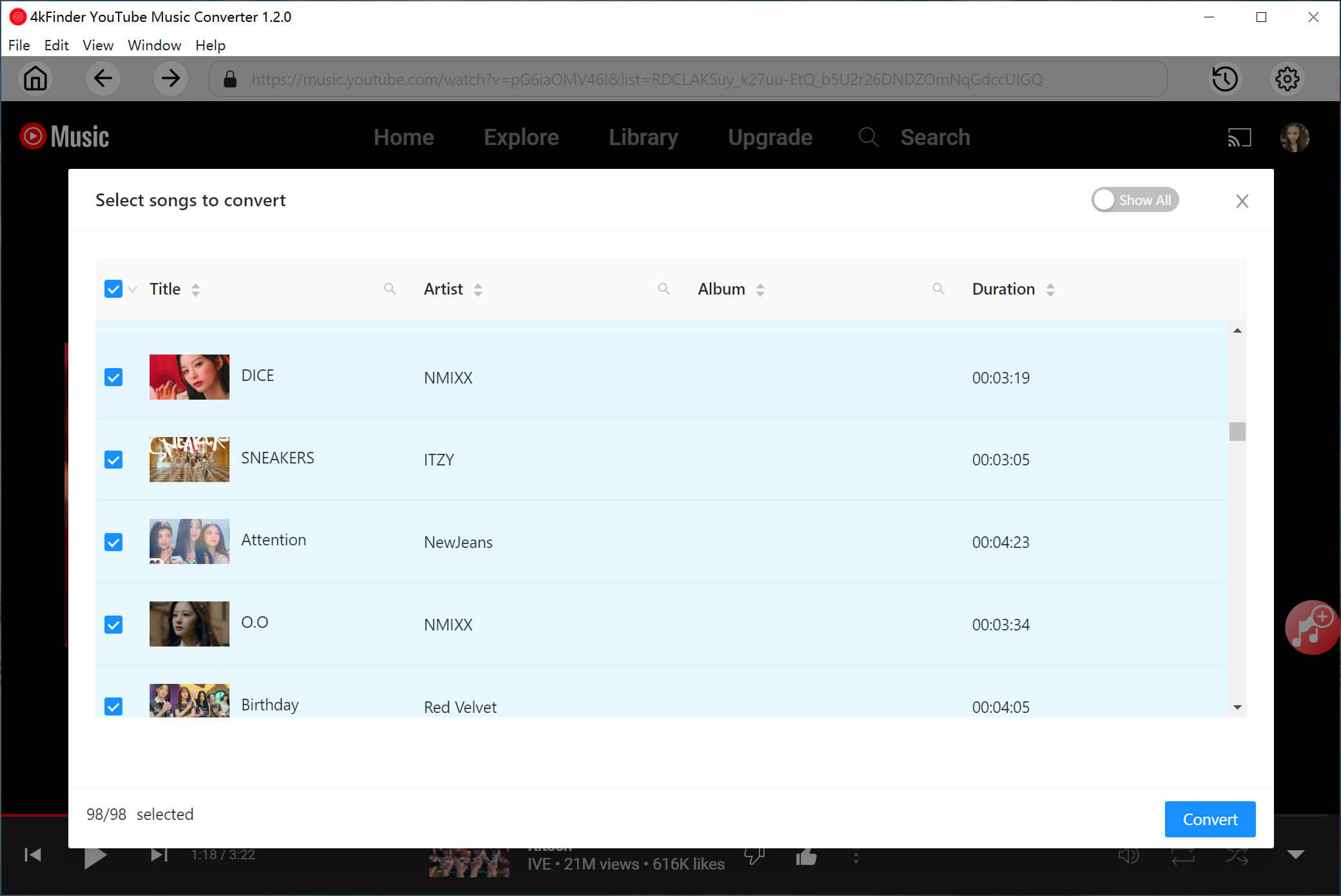
Step 4. Begin to Convert YouTube Music to MP3
Hit on the “Convert” button to start downloading and converting YouTube Music songs to MP3 audio files.
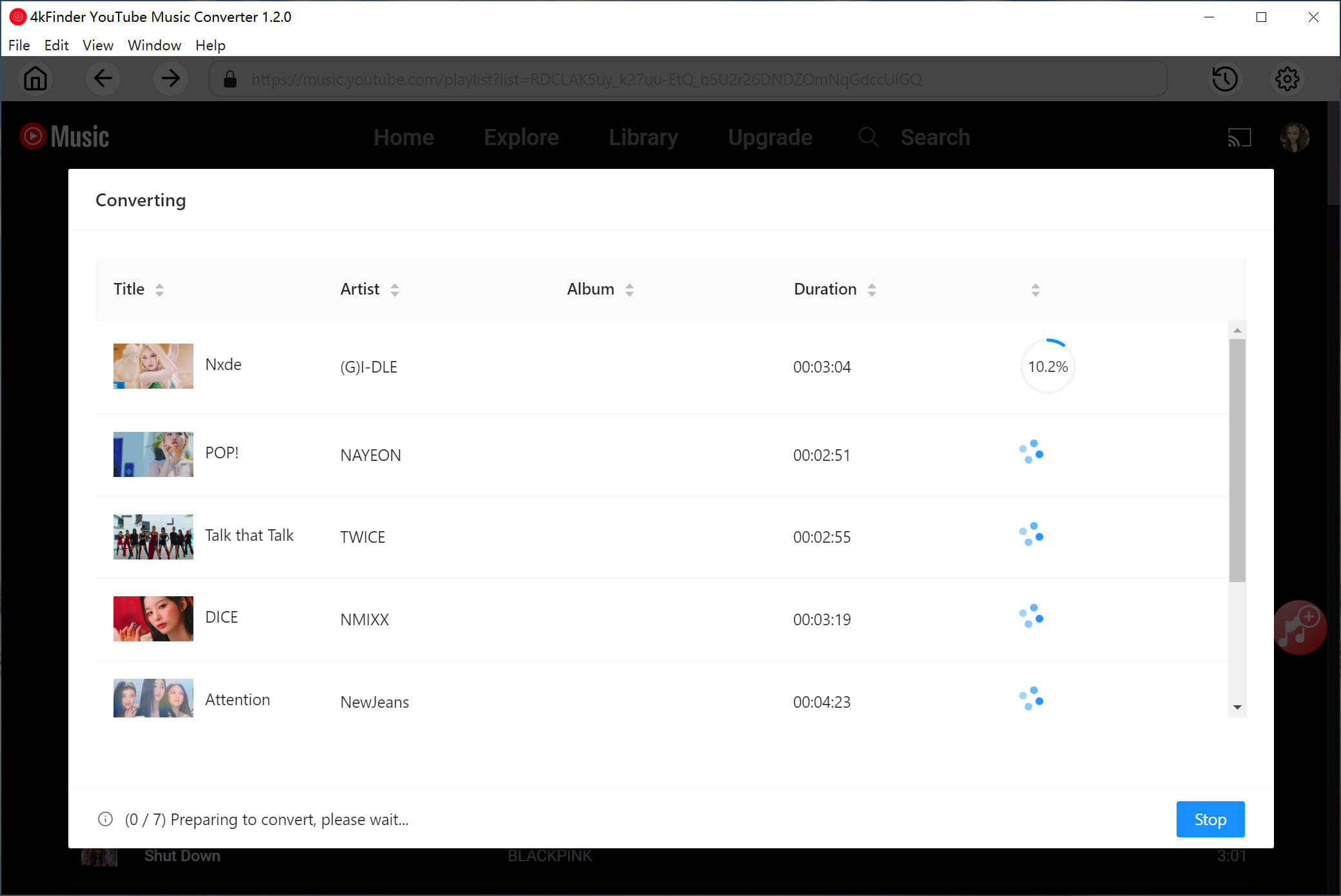
Step 5. Play YouTube Music On Desktop Offline
Once the conversion is complete, click the “History” icon at the upper right corner. With a built-in music player on 4kFinder, you directly listen to YouTube Music on desktop computer offline!
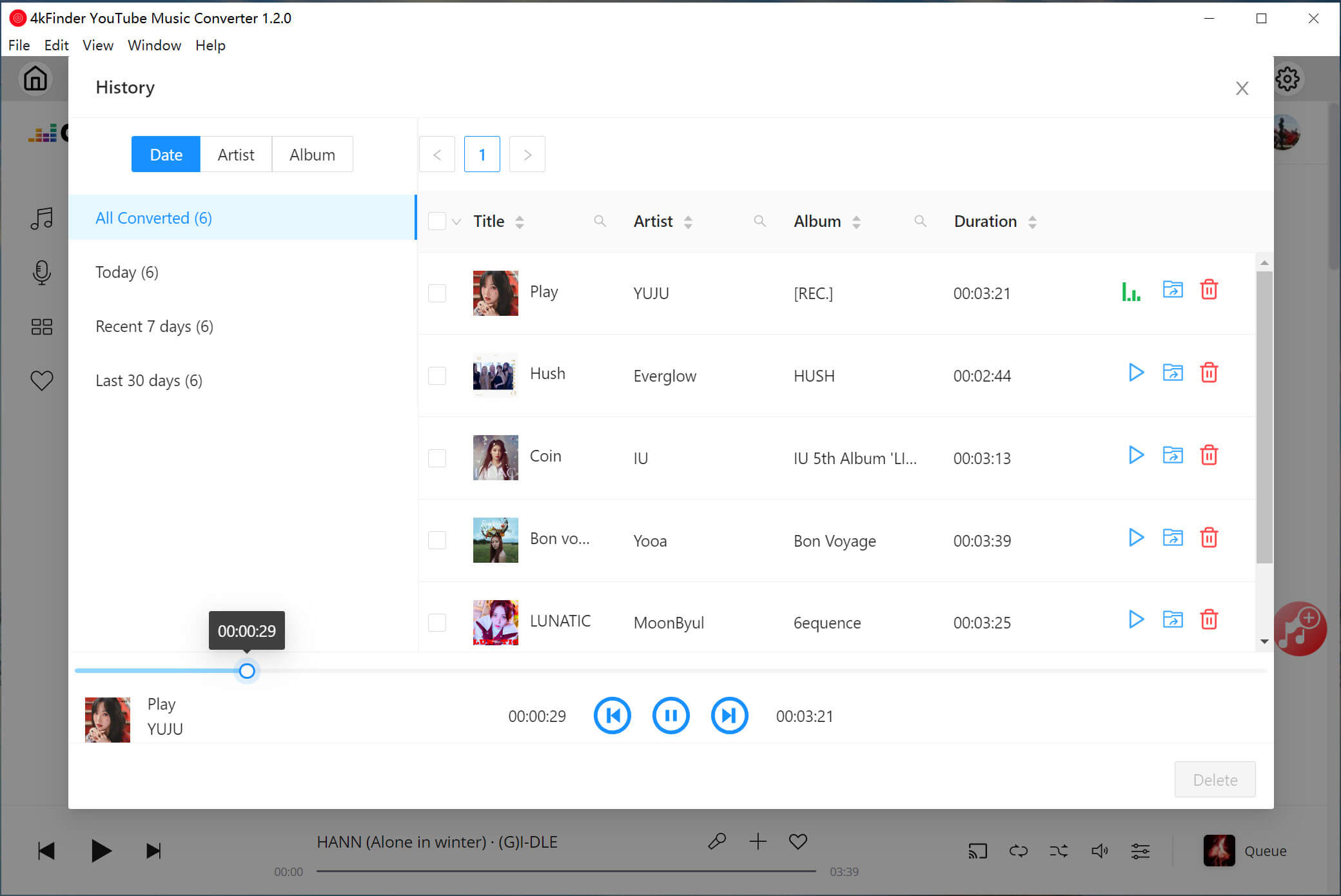
Also, you can tap on the “blue folder” icon to locate the output folder. You will get these YouTube music MP3 files. Now, select any song, right click on it, select “Open With” Windows Media Player, VLC, iTunes or other players!
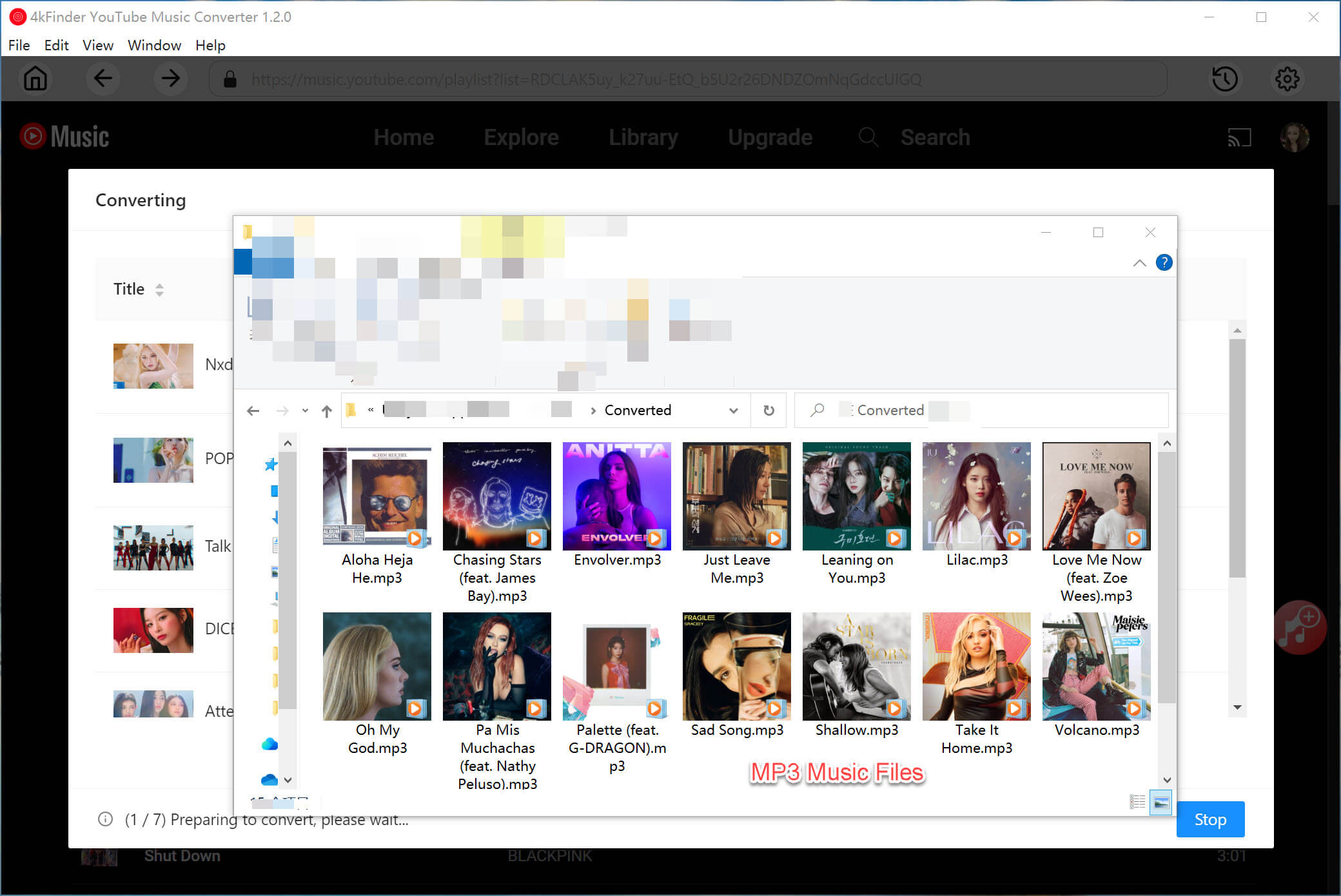
The Bottom Line
In short, users can only listen to YouTube Music on desktop computer with its web player. For Premium users, they are able to download music tracks on YouTube Music web player. But this download function is limited. To enjoy YouTube Music on your desktop computer offline in a flexible way, both Free and Premium users can rely on this professional tool – 4kFinder YouTube Music Converter. It can help you download and convert YouTube Music tracks to MP3. Thus you can add YouTube Music tracks to any music app, player or device, and enjoy your favorite tunes without the need for an internet connection.

 Download Netflix videos to MP4 or MKV format in 1080P Full HD resolution.
Download Netflix videos to MP4 or MKV format in 1080P Full HD resolution.



