Want to use YouTube Music as a native app on desktop? In this article, you will learn 3 easy ways to get YouTube Music on Desktop, including using PWA, using GitHub, and download YouTube Music as MP3 locally.
“I want to download YouTube Music on my desktop computer, but there is no YouTube Music app for desktop, how can I get YouTube Music on desktop, please provide me some ways.”
With an extensive library of over 100 million streaming songs, YouTube Music can serve as the ideal music platform to fill in the gaps left by other streaming services. If you’re a YouTube Music Premium member, you even have the option to download your favorite songs and videos for offline playback, though limited to Android and iOS devices. Despite the absence of an official desktop app for YouTube Music, there are still ways to set it up as a standalone application on your computer. By doing so, you can enjoy a seamless music listening experience and convenient access to your preferred songs, playlists, and albums. In this article, we will provide you with guidance on 3 easy ways to get YouTube Music on your computer.
CONTENTS
Way 1. Transform YouTube Music Web into a Native Desktop App
This way enables you to enjoy a dedicated desktop app-like experience for YouTube Music by setting up the YouTube Music website as a Progressive Web App (PWA). It allows you to access YouTube Music directly from your browser, without the need to download or install additional software.
Step 1. Open the YouTube Music Web Player using Google Chrome or Microsoft Edge browser.
Step 2. Click on the three-dot icon located in the top-right corner of the browser window.
Step 3. Choose the “Install YouTube Music” option from the menu.
Step 4. Click on the “Install” button to install YouTube Music as a desktop app on your computer.
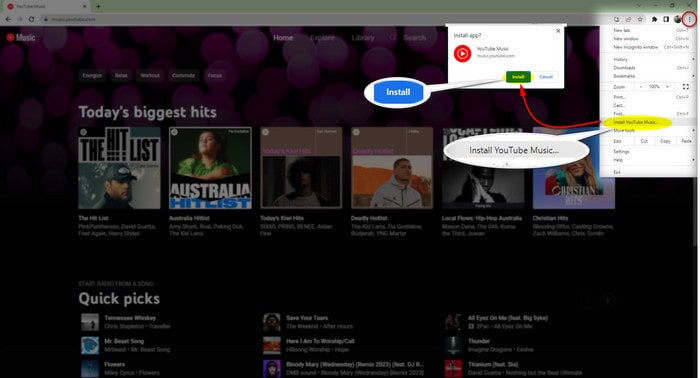
Once the installation is complete, you will find a shortcut for YouTube Music on your computer. By clicking on the app icon, you can open YouTube Music as a desktop app. The YouTube Music desktop app offers similar features to the web version, allowing you to upload and manage your music directly. However, please note that downloading songs for offline playback is still not available.
Way 2. Obtain the YouTube Music Desktop App from GitHub
YouTube Music Desktop is an open-source project hosted on GitHub, offering a free and downloadable application. It is developed using web technologies and supports Windows, macOS, and Linux platforms.
Step 1. Visit the GitHub page for YouTube Music Desktop and download the YouTube Music Desktop App.
Step 2. Sign in to your YouTube Music account and follow the usual steps to access YouTube Music for streaming.
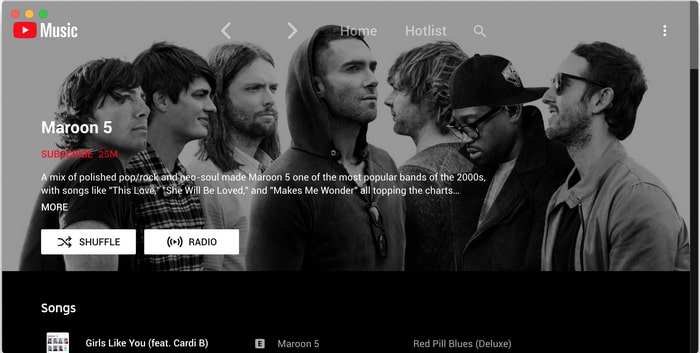
The YouTube Music Desktop App offers standard streaming functionality and background music playback for desktop users. However, please note that downloading YouTube Music for offline playback on desktops is currently not supported by the desktop app.
Way 3. Download YouTube Music as MP3 on Windows PC/Mac
The YouTube Music Desktop Converter addresses the limitations of the download feature and the absence of offline playback in the YouTube Music Desktop app. Considering the widespread need to download YouTube Music for offline enjoyment, 4kFinder has proactively developed a dedicated YouTube Music desktop converter – 4kFinder YouTube Music Converter. This comprehensive tool empowers users to effortlessly download and convert YouTube Music to MP3, M4A, AAC, FLAC, WAV, and AIFF on both Windows PC and Mac, allowing for convenient offline playback, while preserving the audio quality without any loss, and achieving speeds up to 10 times faster. By utilizing this powerful converter, you can effortlessly access your favorite YouTube Music songs offline on any desktop music player without any restrictions imposed by encryption.
Features of 4kFinder YouTube Music Converter
- Available for YouTube Music Free and Premium users.
- Convert YouTube Music to MP3/M4A/AAC/WAV/FLAC/AIFF.
- Support 10X faster conversion speed.
- Preserve the original audio quality.
- Keep ID3 tags & metadata after conversion.
- Built-in YouTube Music web player, noo need to install extra apps.
- Compatible with Windows and Mac system.
Tutorial: How to Download YouTube Music to MP3
Step 1. Launch 4kFinder & Login Your YouTube Music Account
Download and install the software on your Windows or Mac computer. After installation, launch the program and sign in to your YouTube account, whether it’s the Free or Premium version. This will grant you access to the built-in YouTube Music web player within the software.

Step 2. Choose Output Format
To customize the output format, locate the “Settings” option in the upper corner and click on it. This action will open a settings window where you can find a range of output format choices, including MP3, M4A, AAC, FLAC, WAV, and AIFF. Simply select the MP3 format from the provided list to continue.

Step 3. Add Songs/Albums/Playlists to List
With its integrated YouTube Music Web Player, the converter offers a seamless experience, allowing you to effortlessly search, stream, and add songs directly within the platform.
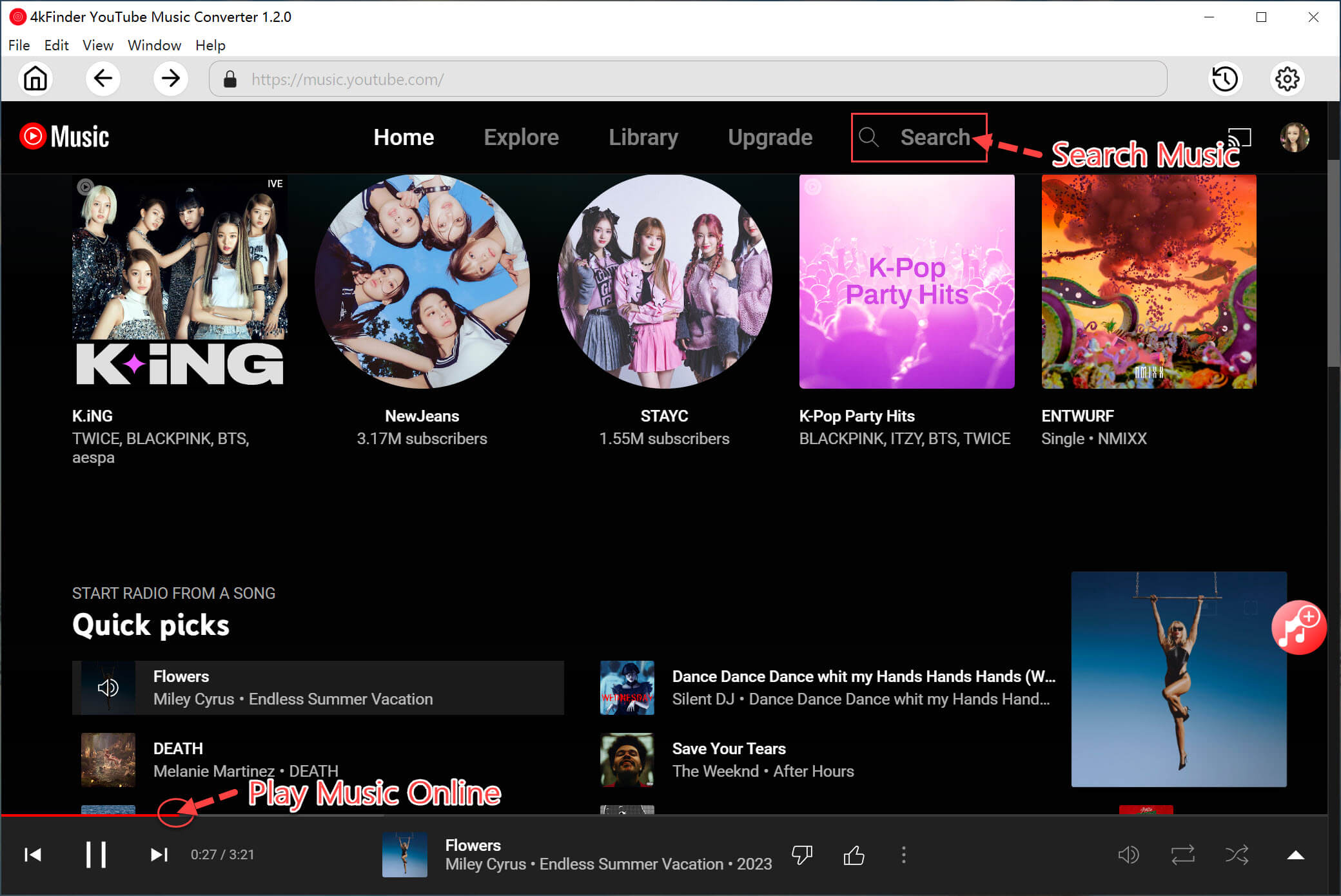
To include a song, album, or playlist in the converting list, just open it and click on the red “+” icon. By doing so, the selected item(s) will be added to the list, giving you the flexibility to convert them according to your preferences.

Step 4. Select YouTube Music Songs
The conversion panel will automatically populate with all the songs from the chosen album or playlist. To exclude any unwanted songs, simply deselect them.

Step 5. Start to Download YouTube Music Songs to MP3
After selecting the desired songs for conversion, proceed by clicking the “Convert” button to initiate the download process. This action will transform your chosen YouTube Music selections into the MP3 format.

Step 6. View the Converted YouTube Music Songs
After the conversion process is completed, you can find your converted YouTube songs in the “History” section. Furthermore, you can access the output files of your converted YouTube music by using the blue folder icon.

Conclusion
Currently, YouTube Music is solely accessible through web browsers on computer systems, and an official YouTube Music desktop app has yet to be developed. However, you can still enjoy YouTube Music on your desktop by exploring the three methods mentioned earlier. Among these methods, it is recommended to utilize the 4kFinder YouTube Music Converter as it enables you to save all YouTube Music as MP3 offline files on your computer’s drive. Once downloaded, it becomes effortless to import the YouTube Music to any platform or device of your choice.

 Download Netflix videos to MP4 or MKV format in 1080P Full HD resolution.
Download Netflix videos to MP4 or MKV format in 1080P Full HD resolution.



