If you want to download and save any video on YouTube to your Huawei phone for offline viewing, here this post will guide you download YouTube video to computer and then transfer them to Huawei P40/ P30/ P20.
“How do I directly download a YouTube video on my Huawei P40 Pro. If not, is there any way to save YouTube videos to my laptop, then transfer them to Huawei? Thanks.”
Huawei’s newly launched P40 series not only supports 5G networks, but also supports 4K video quality, bringing users an excellent viewing experience. Now, you just purchased the newest Huawei P40/P40 Pro and was wondering how to download and transfer YouTube videos to Huawei P40 for offline viewing? After subscribing to YouTube Premium, you can download YouTube videos on Huawei for offline playback within YouTube app. However, the monthly subscription fee of $11.99 is not a small amount. You don’t want to do that, do you? This article must meet your wishes! An easy way to download and transfer YouTube videos to Huawei P40/ P30/ P20 will be introduced in this article. Let’s go!
Best Tool to Download and Transfer YouTube Videos to Huawei
4kFinder YouTube Downloader gives you the ability to download videos from YouTube and more than 1000+ video sharing sites to computer, so that you can transfer the downloaded YouTube videos to Huawei P40/ P30/ P20 for offline watching. This powerful YouTube downloader can help you watch YouTube videos offline on Huawei P40 by downloading YouTube videos to popular formats like MP4 and MP3. What’s more, it supports downloading up to 4k and 8k resolution videos from YouTube, and the output quality is good enough.
Powerful Features of 4kFinder YouTube to Huawei Downloader:
- Download videos, entire playlist and channels from YouTube without premium.
- Download videos from 1000+ hot sites like Vevo, Dailymotion, Facebook, etc.
- Download online YouTube videos to MP4 format in HD 1080P, 2K, 4K, 8K quality.
- Save YouTube videos on computer for moving to Huawei P40/ P30/ P20.
- Download YouTube playlist or music videos to MP3 for offline listening on Huawei.
- Supports multiple languages, batch downloads, up to 6 times the download speed.
- Watch YouTube videos offline on any Huawei device without YouTube app installed.
- Listen to YouTube music on Huawei phone, MP3 player, iPod nano, and portable devices.
Part 1. Download YouTube Videos to Computer
Step 1. Download 4kFinder YouTube Downloader to Computer
You can download and install the free trial of 4kFinder YouTube Downloader on your Mac or Windows system. After that, launch this program.
Step 2. Copy and Paste YouTube Video Link
Now open YouTube website on your browser, find the video you want to download, right-click the video to copy its link, or copy the video URL in the address bar.

Go back to 4kFinder’s interface, paste the video URL to the bar and tab “Analyze” to get the video source.

Step 3. Set Output Format for YouTube Video
As you can see, 4kFinder allows you to download YouTube videos to MP4 and MP3 with high quality. Here you can pick MP4 format to compatible with Huawei P40, Huawei P30 and Huawei P20.

Step 4. Save YouTube Video to Computer
After selecting the format, simply click the “Download” button to save YouTube videos to computer without quality loss.

After that, you can go to “Finished” section to view the downloaded MP4 videos, tab “Open Folder” to locate the video files.

Part 2. Transfer YouTube Videos to Huawei P40/ P30/ P20
Great! You have saved your YouTube videos on your hard drive, so it’s quite easy to import downloaded YouTube videos to your Huawei phone from computer. Here we bring the professional Android Transfer Tool to help you move YouTube videos to Huawei P40. You can follow these simple steps:
Step 1. Go to the official website of this Android Transfer Tool to download and install it on your computer, and then run the program. Connect your Huawei P40, P30, P20 with computer using Huawei USB cable.
Step 2. According to your needs, choose “Video” in the menu bar, then click “Add” icon, and click “Add Folder” to import the YouTube MP4 video files from local folder.
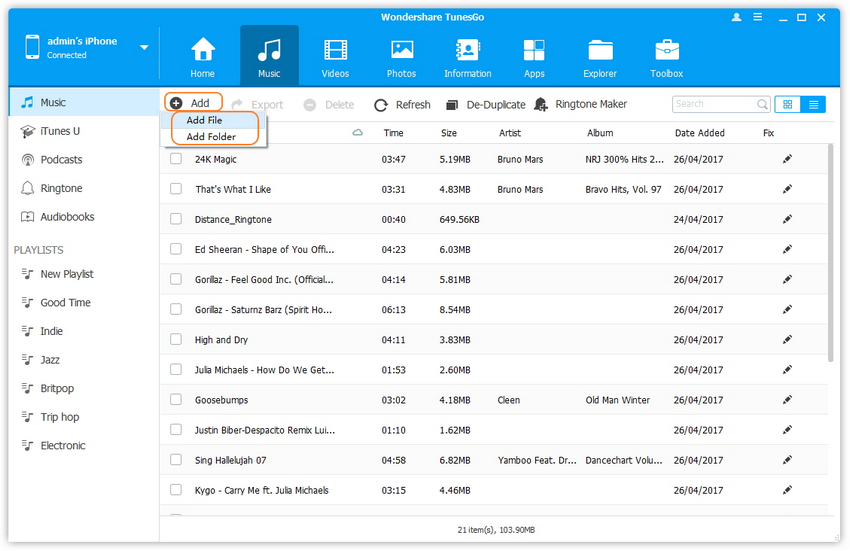
Step 3. Finally, hit on “Open” to start importing the video files from computer to your Huawei phone.
Tips: This method also can be used to download and transfer online YouTube videos to Huawei Mate 10, Huawei Mate 20, Huawei Y9s, Huawei P9, Huawei Y6 pro, etc.
That’s it! It’s so easy to download a YouTube video and transfer them to Huawei P40, P40 Pro, P30, P20 and more devices for offline enjoyment!
Extra Tips: Well, there are some free screenshot apps can help you download YouTube videos to Huawei P40 directly, but the quality of the file may be lower than the source. You can go to Google Play Store to download screenshot app on your Huawei phone, then use it to screen capture online YouTube videos to your phone.

 Download Netflix videos to MP4 or MKV format in 1080P Full HD resolution.
Download Netflix videos to MP4 or MKV format in 1080P Full HD resolution.




Thanks for your entire work on this blog. Gloria enjoys doing internet research and it is obvious why. My partner and i know all of the lively means you give functional tips and tricks via this web blog and even invigorate contribution from people on this issue while our favorite daughter is now being taught so much. Enjoy the remaining portion of the year. You are always doing a tremendous job.
I wish to express my gratitude for your kind-heartedness supporting men and women that have the need for help on this important area. Your real commitment to getting the message all over became rather valuable and have really made regular people like me to get to their goals. Your warm and friendly advice indicates so much to me and even further to my colleagues. Best wishes; from everyone of us.
Thanks so much for giving everyone an extremely breathtaking opportunity to read from here. It’s usually so cool and also packed with a lot of fun for me and my office peers to visit the blog the equivalent of 3 times in 7 days to find out the fresh stuff you have got. Of course, I’m so certainly fulfilled concerning the exceptional ideas you serve. Certain two points on this page are without a doubt the most beneficial I have had.
I must express appreciation to this writer for rescuing me from this circumstance. Because of searching throughout the world wide web and getting techniques which are not pleasant, I thought my entire life was done. Existing without the presence of solutions to the problems you’ve sorted out by means of your entire short post is a crucial case, and the kind which might have badly damaged my career if I had not discovered your blog. That natural talent and kindness in dealing with all areas was very helpful. I am not sure what I would have done if I hadn’t encountered such a solution like this. I am able to at this moment look ahead to my future. Thanks for your time very much for your specialized and sensible help. I will not be reluctant to recommend your blog to anyone who desires guide on this subject.
I and also my guys appeared to be studying the good helpful hints located on your web blog and then then I got a horrible suspicion I never thanked the website owner for those secrets. The women were definitely for that reason happy to see them and have in effect simply been taking pleasure in them. Appreciate your turning out to be well accommodating and then for picking variety of ideal guides millions of individuals are really needing to be aware of. Our own honest regret for not expressing appreciation to sooner.
I truly wanted to type a quick comment in order to appreciate you for some of the awesome facts you are showing on this website. My considerable internet research has now been rewarded with good knowledge to go over with my two friends. I would admit that we visitors are unequivocally fortunate to be in a great place with very many special professionals with helpful tips and hints. I feel extremely grateful to have used your entire web page and look forward to plenty of more amazing moments reading here. Thanks a lot once more for all the details.
I wanted to make a comment to appreciate you for the unique ideas you are giving at this website. My time-consuming internet lookup has at the end been recognized with high-quality strategies to share with my good friends. I would point out that we site visitors actually are unquestionably lucky to dwell in a great network with so many lovely people with interesting techniques. I feel somewhat grateful to have seen your entire web site and look forward to some more entertaining moments reading here. Thanks once again for a lot of things.
I would like to express thanks to you just for bailing me out of this incident. Right after looking throughout the the web and seeing principles which are not beneficial, I was thinking my life was done. Existing without the solutions to the difficulties you have sorted out through your main post is a serious case, and those that would have badly damaged my entire career if I hadn’t come across the blog. Your capability and kindness in taking care of all things was very useful. I’m not sure what I would have done if I had not encountered such a solution like this. It’s possible to at this time look forward to my future. Thank you very much for the high quality and results-oriented help. I won’t think twice to recommend the blog to any person who will need guide about this subject.
I would like to point out my affection for your generosity for individuals that have the need for help with the content. Your real commitment to passing the message along turned out to be incredibly productive and have continually helped folks much like me to achieve their objectives. Your personal interesting information implies a great deal a person like me and far more to my office colleagues. Thank you; from each one of us.
I enjoy you because of all your valuable effort on this web page. Betty really likes making time for investigations and it’s simple to grasp why. Many of us hear all of the compelling method you render both interesting and useful guides through this blog and even foster contribution from some others on that subject and our own princess has been starting to learn a lot of things. Take advantage of the remaining portion of the year. You’re conducting a fabulous job.
I simply wished to thank you very much yet again. I am not sure what I could possibly have accomplished in the absence of these points contributed by you on such a subject. It truly was a daunting case for me personally, however , finding out this specialised technique you treated it forced me to jump for happiness. Now i am thankful for this support and wish you find out what a great job you’re carrying out instructing some other people via your webblog. Probably you haven’t come across any of us.
costco canada cold and sinus allergy medications for itching skin allergy pills without antihistamine
I as well as my buddies were analyzing the nice thoughts on the blog and all of a sudden I had a terrible feeling I never expressed respect to the blog owner for those tips. The young men were so excited to read them and now have in reality been tapping into them. We appreciate you truly being well thoughtful and for finding this form of fine themes millions of individuals are really desperate to be informed on. Our sincere regret for not expressing gratitude to you sooner.
I have to show some thanks to this writer just for bailing me out of this particular trouble. After checking throughout the search engines and finding proposals that were not powerful, I was thinking my entire life was well over. Living without the answers to the difficulties you’ve solved by way of the article content is a critical case, and the kind which may have badly damaged my entire career if I had not come across your blog post. Your own ability and kindness in playing with all the pieces was priceless. I am not sure what I would’ve done if I hadn’t come upon such a subject like this. I’m able to at this moment look ahead to my future. Thanks a lot so much for the impressive and effective guide. I won’t be reluctant to suggest the blog to anybody who would need guide about this area.
homeopathic medicine for stomach acid buy lincocin 500mg sale
I simply needed to thank you very much once more. I am not sure the things I could possibly have followed without the actual advice provided by you relating to that topic. It has been a very alarming concern for me personally, nevertheless seeing a new professional strategy you dealt with the issue forced me to cry with gladness. I will be grateful for this service and then pray you realize what a great job you’re doing educating many people via your web site. Probably you’ve never come across any of us.
isotretinoin 20mg cheap accutane where to buy accutane 20mg generic
I am glad for commenting to make you be aware of of the fine discovery our girl obtained reading through your web site. She noticed numerous details, not to mention what it is like to have a great coaching character to let other folks smoothly fully grasp various grueling topics. You undoubtedly surpassed our expected results. I appreciate you for producing such informative, trusted, revealing and also cool tips about that topic to Ethel.
very nice post, i actually love this web site, carry on it
I and my buddies have been checking out the best things on the blog and unexpectedly came up with a terrible feeling I had not thanked the web site owner for those tips. The young men are actually certainly stimulated to read them and have in effect without a doubt been making the most of them. We appreciate you genuinely well kind and then for considering certain outstanding useful guides most people are really needing to know about. My personal sincere apologies for not expressing appreciation to earlier.
buy amoxicillin 1000mg generic amoxicillin where to buy order amoxicillin 250mg sale
diphenhydramine hcl nighttime sleep aid melatonin drug
I truly wanted to construct a simple comment to be able to thank you for all the fantastic hints you are placing on this site. My particularly long internet research has now been paid with awesome ideas to talk about with my good friends. I would declare that we website visitors actually are unquestionably fortunate to live in a notable website with very many perfect people with valuable things. I feel very privileged to have encountered the webpage and look forward to really more fabulous minutes reading here. Thanks again for everything.
I intended to compose you this little remark to be able to say thanks a lot once again for the striking solutions you’ve shared on this page. It’s unbelievably open-handed with people like you to present without restraint what exactly many of us could possibly have marketed as an e book to end up making some money for themselves, even more so considering the fact that you could have tried it if you ever decided. The good tips also worked to provide a great way to be sure that the rest have the identical desire really like my very own to grasp whole lot more with regard to this issue. I am certain there are several more fun sessions ahead for people who looked over your website.
zithromax 250mg drug azithromycin medication where can i buy azithromycin
gabapentin over the counter gabapentin 100mg sale
I intended to compose you a little bit of note so as to give thanks again just for the incredible solutions you’ve provided above. It is quite remarkably generous of people like you to allow without restraint exactly what most people could possibly have sold as an e-book in order to make some money for themselves, precisely considering that you could have done it in case you considered necessary. These creative ideas also served to become a easy way to realize that the rest have a similar desire similar to my personal own to understand way more with regards to this issue. I know there are lots of more fun opportunities ahead for many who discover your blog post.
azipro 500mg uk oral azipro 250mg azipro 500mg oral
I’m just commenting to let you be aware of of the superb encounter our princess developed going through your site. She noticed a good number of details, including what it is like to possess a marvelous teaching mood to get many more just master specified tortuous topics. You actually did more than my expected results. Thank you for presenting those important, trustworthy, revealing and even cool tips about the topic to Emily.
furosemide sale buy lasix 100mg generic
I simply wanted to construct a simple word to thank you for the fantastic tricks you are showing on this website. My extended internet lookup has at the end of the day been honored with sensible points to go over with my family. I would claim that we visitors actually are very much endowed to exist in a fantastic network with many lovely people with valuable principles. I feel extremely fortunate to have discovered your entire website and look forward to some more amazing moments reading here. Thanks again for all the details.
buy omnacortil 40mg online prednisolone 40mg cheap order prednisolone 5mg generic
buy amoxicillin 250mg sale buy amoxicillin 250mg generic amoxil 250mg uk
buy monodox without prescription buy doxycycline online cheap
order albuterol online cheap oral ventolin 4mg albuterol 4mg for sale
buy amoxiclav generic amoxiclav for sale online
order synthroid 100mcg cheap levothroid generic levothyroxine tablet
buy levitra pills oral levitra 10mg
purchase clomiphene generic clomid over the counter buy serophene online cheap
order generic tizanidine 2mg buy tizanidine without prescription buy generic zanaflex online
buy rybelsus no prescription rybelsus 14 mg usa rybelsus 14mg canada
cost prednisone prednisone 5mg cost order prednisone 10mg for sale
isotretinoin 40mg pills buy accutane 20mg online cheap absorica buy online
buy semaglutide 14 mg buy generic rybelsus for sale semaglutide oral
purchase albuterol inhalator for sale buy ventolin albuterol 4mg over the counter
amoxil 1000mg tablet buy amoxicillin no prescription buy amoxicillin 1000mg generic
augmentin usa buy augmentin for sale augmentin canada
purchase azithromycin sale order zithromax without prescription zithromax without prescription
cheap generic synthroid order synthroid 150mcg online buy synthroid 100mcg generic
order omnacortil 10mg generic cheap omnacortil 5mg order prednisolone 10mg
buy generic clomiphene clomid 50mg pills clomiphene buy online
buy gabapentin pills buy neurontin 600mg pills buy gabapentin 600mg without prescription
viagra 50mg viagra uk oral viagra
lasix 40mg us order furosemide 100mg for sale order generic lasix 100mg
order semaglutide 14 mg pills buy rybelsus 14 mg generic semaglutide canada
buy monodox buy vibra-tabs generic order monodox pill
online gambling games internet roulette play roulette free for fun
vardenafil 20mg pill vardenafil 10mg pills order levitra for sale
where can i buy pregabalin pregabalin medication purchase lyrica online cheap
purchase plaquenil sale hydroxychloroquine us buy plaquenil 400mg online cheap
order aristocort 10mg sale buy aristocort 4mg without prescription aristocort canada
tadalafil 40mg oral tadalafil 10mg cost order tadalafil pill
buy generic clarinex 5mg order clarinex sale clarinex 5mg tablet
buy cenforce 100mg for sale cenforce 50mg cheap cenforce 50mg for sale
loratadine 10mg price order claritin 10mg sale order loratadine 10mg generic
buy aralen 250mg pill buy aralen 250mg sale buy generic chloroquine over the counter
purchase priligy generic misoprostol cheap buy misoprostol pills for sale
buy glycomet 500mg generic glycomet 1000mg drug metformin ca
xenical generic diltiazem 180mg tablet diltiazem 180mg canada
buy atorvastatin pill buy lipitor 10mg pill lipitor 10mg price
order amlodipine 5mg generic buy norvasc generic amlodipine 5mg oral
zovirax where to buy order acyclovir 400mg pill allopurinol pills
prinivil price buy zestril without a prescription order prinivil pills
buy crestor online cheap buy zetia medication order ezetimibe 10mg sale
prilosec 10mg cheap prilosec 10mg without prescription omeprazole 20mg price
metronidazole ca – buy metronidazole without a prescription buy azithromycin generic
order ampicillin generic cheap generic amoxicillin purchase amoxil without prescription
order furosemide 100mg sale – warfarin 5mg over the counter order captopril 25 mg for sale
glycomet 500mg us – lincocin 500mg tablet buy generic lincocin for sale
zidovudine 300 mg drug – order metformin 1000mg for sale zyloprim drug
clozapine buy online – clozapine pill buy pepcid for sale
buy quetiapine cheap – buy generic seroquel for sale eskalith cheap
where can i buy clomipramine – amoxapine 50mg sale buy doxepin generic
Das Avis Boomerang Casino ist ein aufregendes neues Online-Casino, das Spielern eine vielfältige Auswahl an Spielen bietet.
Mit einer benutzerfreundlichen Oberfläche und spannenden Werbeaktionen ist das Avis Boomerang
Casino definitiv einen Besuch wert.
Das Casino bietet eine große Auswahl an Slots, Tischspielen und Live-Casino-Spielen von führenden Anbietern wie NetEnt,
Microgaming und Evolution Gaming. Egal, ob Sie ein Fan von klassischen Spielautomaten oder aufregenden Live-Dealer-Spielen sind,
im Avis Boomerang Casino finden Sie garantiert etwas, das Ihren Geschmack trifft.
Das Avis Boomerang Casino bietet auch großzügige Boni und Promotionen für neue Spieler sowie regelmäßige Aktionen für bestehende Kunden. Von Willkommensboni über Freispiele bis hin zu Cashback-Angeboten gibt es immer etwas Spannendes zu entdecken.
Ein weiterer großer Vorteil des Avis Boomerang Casinos ist die mobile Verfügbarkeit.
Mit einer responsiven Webseite und einer benutzerfreundlichen mobilen App können Spieler ihre
Lieblingsspiele auch unterwegs genießen.
Alles in allem ist das Avis Boomerang Casino eine
großartige Wahl für alle, die auf der Suche nach einem unterhaltsamen und sicheren Online-Casino-Erlebnis sind.
Mit einer großen Auswahl an Spielen, großzügigen Boni und einer benutzerfreundlichen Plattform ist
das Avis Boomerang Casino definitiv einen Versuch wert.
my site; https://boomerangcasino.one/
hydroxyzine 10mg tablet – fluoxetine for sale amitriptyline without prescription
Адвокат по медицинским делам в Москве представляет собой специализированного юриста,
квалифицированного для поддержки и защиты прав клиентов в сфере
здравоохранения. Город с его разветвленной сетью медицинских учреждений требует высокой компетенции от юридических экспертов, оказывающих услуги в области
медицинского права.
Задачи московского адвоката по медицинским
делам могут включать представление
интересов пациентов, пострадавших от
медицинских ошибок, сопровождение споров о врачебной халатности,
консультации по вопросам незаконного увольнения
медицинских работников, а также помощь в решении конфликтов, связанных с нарушением прав пациентов и лицензированием медицинской деятельности.
Медицинский адвокат в Москве оперирует в
правовой плоскости, где требуются глубокие знания не только в области юриспруденции, но и в специфике медицинской отрасли.
Он обеспечивает профессиональное ведение дел, возможность обжалования неправомерных действий и добивание справедливых компенсаций для своих клиентов.
Обратившись к адвокату по медицинским вопросам в столице,
клиенты могут рассчитывать на квалифицированную юридическую поддержку, учёт всех нюансов
российского законодательства
и комплексный подход к решению сложных вопросов, стоящих на стыке медицины и права.
my homepage – услуги юриста по медицинским вопросам – http://intlawcompany.ru –
buy augmentin 625mg pills – buy zyvox 600 mg pill order baycip online cheap
amoxicillin buy online – buy erythromycin for sale order generic cipro 500mg
해운대고구려와 부산룸싸롱: 색다른 경험을 찾아서
한국의 여러 도시에서 룸싸롱은 많은 이들에게 인기 있는 엔터테인먼트 형태 중 하나로 자리잡고 있습니다.
특히 해운대와 부산은 이러한 시설들이 다양하게 분포되어 있어 많은 사람들의
관심을 끌고 있습니다. 이번 글에서는 해운대고구려와 부산룸싸롱에 대해 알아보고자 합니다.
해운대고구려는 해운대지역에서 인기 있는 룸싸롱 중 하나로 알려져 있습니다.
이 곳은 고품격의 서비스와 다채로운 프로그램으로 손님들의
만족도를 높이고 있습니다. 또한 해운대고구려사이트를 통해 사전에 예약을 할 수
있어 편리함을 제공하고 있습니다.
해운대고구려는 해운대지역의 관광명소와도 가까워 해변에서의 즐거운
시간을 보내고 난 뒤 편안한 휴식을 취할 수 있는 장소로 유명합니다.
해운대룸싸롱추천을 받는 부산룸싸롱도 매력적인 곳으로 손님들에게 다양한 프로그램과
서비스를 제공하고 있습니다. 부산룸싸롱사이트를 통해 간편하게 예약을
할 수 있어 시간을 절약할 수 있습니다. 또한 부산고구려도 많은 이용자들로부터 좋은 후기를 받고 있어 룸싸롱을 찾는 이들에게 인기를 끌고 있습니다.
해운대고구려와 부산룸싸롱은 다양한 가격대를
제공하고 있어 개인의 취향에 맞는 선택이 가능합니다.
해운대룸가격을 비교하고 적정한 가격에 맞는 서비스를
선택할 수 있습니다. 또한 해운대고구려40페이와 같은 이벤트를 통해 손님들에게 다양한 혜택을 제공하고 있어 더욱
많은 이들의 관심을 끌고 있습니다.
마지막으로, 해운대고구려와 부산룸싸롱은 색다른 경험을 원하는
이들에게 좋은 선택지입니다. 안전한 환경과
다채로운 프로그램으로 손님들의 만족도를 높이고 있으며, 편리한 예약 시스템을 통해 손쉽게 이용할 수 있습니다.
해운대와 부산을 여행하는 동안 특별한 추억을
만들고 싶다면 해운대고구려나 부산룸싸롱을 방문해보는
것은 어떨까요?
I’m extremely impressed together with your writing abilities as smartly as with the
structure on your blog. Is that this a paid subject or did you modify
it your self? Either way stay up the excellent high quality writing, it is rare to peer a nice weblog like this one these days..
buy cleocin medication – cefixime for sale online where can i buy chloramphenicol
purchase azithromycin online cheap – floxin 400mg brand ciprofloxacin 500mg for sale
Reduslim ist ein beliebtes Produkt zur Gewichtsabnahme,
das viele Menschen in Deutschland verwenden. Aber wo genau kann man Reduslim kaufen? Die Antwort auf die Frage “Reduslim dove si trova” ist einfach:
Reduslim kann online auf der offiziellen Website des Herstellers
gekauft werden. Dort findet man alle Informationen über das Produkt sowie Kundenbewertungen und Erfahrungsberichte.
Auf diese Weise kann man sicher sein, ein qualitativ hochwertiges Produkt
zu erhalten, das effektiv beim Abnehmen hilft.
Es ist wichtig, Reduslim nur auf der offiziellen Website zu kaufen, um Fälschungen zu
vermeiden und die bestmöglichen Ergebnisse zu erzielen. Probieren Sie Reduslim noch heute
aus und sehen Sie selbst, wie effektiv es ist!
Feel free to visit my blog post: https://reduslim.at/
ivermectin cost in usa – purchase eryc generic order cefaclor 500mg pills
Юрист по заливу квартиры играет ключевую роль в разрешении конфликтов между жильцами
многоквартирных домов, связанных
с нанесением ущерба в результате
протечек воды. Такие ситуации часто сопровождаются
спорами о том, кто несёт ответственность за
произошедший залив и должен возместить убытки.
Профессиональный юрист помогает определить виновника неприятного инцидента, правильно оформить
все необходимые документы, подготовить
претензии или иски, а также представлять интересы клиента в переговорах
и в суде.
К признакам квалифицированного юриста относятся понимание текущего законодательства о ЖКХ, страховании и ответственности
собственников жилья, а также опыт ведения подобных дел.
Юрист должен уметь проводить правильную
оценку ущерба, участвовать в сборе доказательств, вызове комиссии для фиксации факта залива и последующих
повреждений.
Жертвы залива могут столкнуться с необходимостью вести переговоры не только с виновной стороной, но и со страховыми компаниями, что также является задачей юриста.
Он оказывает помощь в составлении и подаче заявлений в страховую компанию, а в случае необходимости – обжаловании решений последней.
В целом, услуги юриста по заливу квартиры направлены на
защиту прав и интересов клиента, чтобы обеспечить справедливое возмещение убытков и восстановление
повреждённого имущества. Эффективный юридический сопровождение
споров, связанных с заливом жилых помещений, может
значительно сэкономить время и средства пострадавших.
my web page; юрист по заливу
Do you have a spam issue on this site; I also am a blogger,
and I was wanting to know your situation; we have developed some nice methods and
we are looking to trade techniques with other folks,
be sure to shoot me an e-mail if interested.
buy cheap albuterol – buy fexofenadine 120mg for sale buy theophylline 400mg
Magnificent web site. A lot of helpful info here.
I’m sending it to a few friends ans also sharing in delicious.
And obviously, thank you on your sweat!
Have you ever considered about adding a little bit
more than just your articles? I mean, what you say is important and everything.
However think of if you added some great photos or videos to give your posts more,
“pop”! Your content is excellent but with pics and clips, this website could definitely be one of the
very best in its field. Great blog!
Банкротство: задачи и этапы.
Важные особенности процедуры.
Банкротство – это сложный и многоэтапный процесс, который может оказаться как последним шансом для должника
восстановить свою финансовую стабильность, так и способом защитить
интересы кредиторов. В данной статье мы
рассмотрим основные задачи и этапы банкротства, а также
выделим важные особенности данной процедуры.
**Задачи банкротства:**
1. **Защита интересов кредиторов:** Одной из главных задач процедуры банкротства является обеспечение честного удовлетворения требований кредиторов.
Банкротство позволяет упорядочить очередность погашения долгов и минимизировать риски для
кредиторов.
2. **Восстановление финансовой стабильности:
** Для должника банкротство может
стать возможностью начать все с
чистого листа. Процедура позволяет решить проблемы с долгами и переосмыслить финансовую стратегию.
3. **Уменьшение юридических проблем:** Банкротство часто сопровождается судебными разбирательствами и требует аккуратной работы с юридическими аспектами.
Целью процедуры является минимизация рисков возникновения
дополнительных юридических проблем.
**Этапы банкротства:**
1. **Подача заявления:** Вся процедура начинается с подачи должником заявления о банкротстве.
После этого начинается судебное разбирательство и оценка финансового
состояния должника.
2. **Объявление о банкротстве:** После
тщательного анализа финансовой ситуации
суд может принять решение о банкротстве.
Это означает, что должник признается
неплатежеспособным и начинается процедура
ликвидации его активов.
3. **Ликвидация активов и урегулирование долгов:
** В этом этапе осуществляется реализация имущества должника с целью погашения задолженностей перед
кредиторами. Важно отметить, что распределение средств происходит в строгом соответствии с законом.
4. **Завершение процедуры:** После того как все активы должника будут реализованы и долги урегулированы, процедура банкротства завершается.
Должник освобождается от долгов, которые не были погашены в результате ликвидации активов.
**Важные особенности процедуры:**
1. **Соблюдение законодательства:** Банкротство регулируется законом и требует строгого соблюдения всех его норм и положений.
2. **Прозрачность:** Весь процесс банкротства
должен быть максимально прозрачным как для должника, так и для кредиторов.
Это помогает избежать возможных конфликтов и споров.
3. **Юридическая экспертиза:** В силу сложности процедуры
банкротства требуется квалифицированная юридическая поддержка как со стороны должника, так и со стороны
кредиторов.
Банкротство – это серьезный шаг,
который требует внимательного анализа и планирования.
Правильное выполнение этапов и
учет особенностей процедуры поможет обеспечить максимально благоприятный исход как для должника,
так и для кредиторов.
Also visit my webpage – “http://196.43.133.60/wiki/index.php/Finance”
Казино “Вавада” – это популярное онлайн заведение, которое предлагает своим игрокам огромный
выбор азартных игр и щедрые бонусы.
Для более удобного доступа к
игровому контенту, многие пользователи предпочитают скачать приложение
казино “Вавада” на свое устройство.
Скачивание приложения “Вавада” обеспечит
стабильную работу игр, быстрый доступ к аккаунту и возможность играть в любое время, даже без доступа к интернету.
Кроме того, приложение имеет удобный интерфейс, который позволяет быстро
находить любимые игры и управлять своим счетом.
Благодаря регулярным обновлениям и новым
игровым автоматам, казино “Вавада”
всегда радует своих игроков свежими эмоциями и возможностью выиграть крупный джекпот.
Скачивайте приложение “Вавада”
и наслаждайтесь азартом в любом месте и в любое время!
my blog post; скачать вавада
Vavada Online – популярное казино, которое радует своих
игроков огромным выбором азартных игр и высокими выигрышами.
Сайт казино привлекает своим красочным и удобным
дизайном, а также простым
интерфейсом, который понятен даже новичкам.
Vavada Online предлагает своим клиентам широкий выбор слотов, рулеток, покеров и
других игр, разработанных лучшими провайдерами игрового софта.
Казино также радует своих игроков различными бонусами и акциями, которые делают игру еще более увлекательной и выгодной.
Кроме того, Vavada Online обеспечивает высокий уровень безопасности и конфиденциальности данных
своих игроков, что делает игру
максимально комфортной и безопасной.
Не упустите возможность испытать свою удачу вместе с Vavada Online и выиграть крупный джекпот!
buy depo-medrol generic – order singulair 10mg without prescription astelin sprayers
order generic desloratadine – albuterol online albuterol canada
Играть в увлекательные азартные игры без ухода из дома стало
возможным благодаря онлайн казино.
Одним из самых популярных
игровых порталов в России является Казино Покердом.
Чтобы начать свое азартное
приключение на этом сайте, необходимо пройти процедуру регистрации и входа в личный кабинет.
Для входа в личный кабинет на сайте Казино Покердом
потребуется указать логин и
пароль, которые вы получили при регистрации.
Также можно войти через социальные сети
или мессенджеры, если ранее привязали свой аккаунт к
ним.
После успешного входа в личный кабинет игроку становятся доступны все
возможности игрового портала: широкий выбор азартных игр, турниры, акции и
бонусы. Кроме того, каждый пользователь имеет возможность пополнить свой игровой счет или вывести выигрыш,
используя удобные платежные системы.
Казино Покердом заботится о своих игроках, поэтому на сайте работает круглосуточная служба поддержки, готовая помочь
в любое время суток. Также предоставляется возможность игры на демо-счете,
чтобы новички смогли попробовать свои силы перед реальной игрой.
Не упустите шанс выиграть
крупный джекпот или просто хорошо провести время в увлекательной атмосфере азартных игр.
Заходите на сайт Казино Покердом, входите в
личный кабинет и наслаждайтесь
игрой!
Look into my homepage – покердом
Онлайн казино Pokerdom – место, где каждый любитель азартных
игр найдет себе развлечение по душе.
Среди множества азартных игр,
представленных на платформе,
особое внимание привлекает покер.
Игроки оставляют положительные отзывы
о казино Pokerdom, отмечая удобство интерфейса, высокое качество игрового софта и отличный сервис поддержки.
Одной из ключевых особенностей
Pokerdom является разнообразие покерных
игр и турниров. Здесь можно сыграть в классический Техасский холдем, омаху,
сит-энд-гоу или встретиться с сильными
соперниками на многомиллионных турнирах.
Казино Pokerdom также предлагает участие в еженедельных фрироллах
и специальных акциях для постоянных
игроков.
Кроме того, Pokerdom радует своих клиентов высокими бонусами и акциями.
Новички могут получить щедрый приветственный бонус за первое пополнение счета, а регулярные игроки могут
участвовать в различных акциях и розыгрышах ценных призов.
Казино Pokerdom также предлагает программу лояльности,
где игроки могут накапливать баллы и обменивать их на дополнительные
бонусы и вознаграждения.
Если у вас есть опыт игры в казино Pokerdom, поделитесь своими впечатлениями и отзывами.
Мы уверены, что каждый найдет здесь что-то по душе и получит удовольствие от игры в
любимый покер или другие азартные игры.
Не упустите возможность стать участником захватывающего игрового
процесса и выиграть крупный джекпот вместе с Pokerdom!
Here is my web-site: покердом
Онлайн-казино Pokerdom – это место, где каждый азартный игрок найдет себе развлечение по душе.
Но, к сожалению, не всегда удается
легко зайти на официальный сайт.
Для таких случаев создано зеркало Pokerdom, которое позволяет обходить блокировки и всегда оставаться на связи с любимым заведением.
Чтобы зайти на сайт казино через зеркало Pokerdom, нужно просто следовать по
ссылке, которая предоставляется на официальном сайте.
После этого вы попадете на точную копию онлайн-казино, где сможете продолжить игру, делать ставки и выигрывать крупные суммы денег.
Зеркало Pokerdom – это не только способ обхода блокировок, но и удобный способ оставаться в курсе
всех новостей и акций казино.
Также, через зеркало вы сможете легко решить
любые возникшие проблемы с доступом к сайту,
так как оно работает быстро и без сбоев.
Играть в казино Pokerdom через зеркало – это
безопасно, удобно и выгодно. Присоединяйтесь к
мировому сообществу азартных игроков и наслаждайтесь азартом прямо из дома!
Feel free to visit my web-site … покер дом казино
Казино Pinup Casino – официальный сайт для истинных азартных людей.
Здесь вы найдете широкий выбор
игр, щедрые бонусы и отличный сервис.
На этом сайте можно насладиться азартом
в любое удобное время, не выходя из
дома.
Pinup Casino предлагает игрокам огромное количество азартных игр: слоты,
рулетка, блекджек, покер и многое другое.
Благодаря современным технологиям игры на
сайте казино воспроизводятся с высоким качеством графики и звука, создавая неповторимую атмосферу игры.
Для новых игроков доступен приветственный
бонус, который позволит увеличить ваш
первый депозит и получить больше
шансов на победу. Также казино Pinup Casino регулярно проводит
акции и турниры с ценными призами для своих игроков.
Официальный сайт казино Pinup Casino имеет простой и удобный интерфейс, который
позволяет легко ориентироваться даже новичкам.
Здесь вы найдете информацию обо всех доступных играх, акциях и бонусах,
а также сможете связаться с поддержкой
сайта в случае возникновения вопросов.
Не упустите возможность испытать удачу и
выиграть крупный джекпот
вместе с Pinup Casino! Зарегистрируйтесь на сайте
и начните играть прямо сейчас.
Удачи вам и победы в азартных играх!
my page – пинап
pin-up casino скачать казино – это популярное онлайн заведение, которое предлагает игрокам широкий выбор азартных
игр и высокий уровень сервиса.
Для того чтобы начать игру в казино Пинап, необходимо зарегистрироваться на официальном сайте и войти в свой аккаунт.
При регистрации новых пользователей Пинап казино предлагает различные бонусы и акции, которые делают
игру еще более увлекательной.
В казино доступны такие игры, как слоты, рулетка, блэкджек,
покер и другие азартные развлечения.
Один из главных плюсов игры в казино
Пинап – это возможность играть круглосуточно и в любом месте, где есть доступ в интернет.
Кроме того, на сайте казино доступна
демо-версия игр, которая позволяет игрокам потренироваться перед
настоящей игрой на деньги.
Вход на сайт казино Пинап осуществляется с
помощью логина и пароля,
которые пользователь указывает при регистрации.
При возникновении проблем с доступом к аккаунту, можно
обратиться в службу поддержки, которая работает круглосуточно и готова оперативно
решить любые вопросы игроков.
Пинап казино – это надежное и удобное место для игры в
азартные игры. Благодаря удобному интерфейсу сайта,
разнообразию игр и высокому уровню сервиса,
игроки могут насладиться азартом в
любое время и без каких-либо ограничений.
Заходите на сайт казино Пинап и окунитесь
в захватывающий мир азартных игр уже сегодня!
Казино Up-X – это увлекательное приложение, которое позволит вам ощутить азарт и атмосферу настоящего казино прямо
на своем устройстве с операционной системой Android.
Скачав приложение “казино Up-X” на
свой смартфон или планшет, вы сможете наслаждаться игрой в самые популярные азартные игры, не выходя
из дома.
Игровой ассортимент “казино Up-X” включает в
себя широкий выбор слот-машин, рулеток,
блэкджека, покера и других игр, которые подарят вам незабываемые впечатления и шанс
на крупный выигрыш. Благодаря удобному
интерфейсу и качественной графике, игровой процесс приносит настоящее удовольствие.
Скачать “казино Up-X” на андроид можно абсолютно бесплатно.
Просто перейдите на официальный
сайт приложения или воспользуйтесь популярными магазинами приложений Google
Play или App Store. Установите приложение на свое устройство
и наслаждайтесь азартом в любое удобное
время.
Не упустите шанс окунуться в захватывающий мир азартных игр прямо сейчас!
Казино Up-X ждет вас для приятного времяпрепровождения и возможности
выиграть крупный джекпот. Удачи вам и крупных выигрышей!
Review my blog post – up x сайт
Казино UPX скачать – это удобная возможность для всех любителей азартных игр.
Это приложение позволяет игрокам насладиться игровым процессом в любое удобное время.
Просто скачайте приложение
на свое устройство и наслаждайтесь широким выбором игр:
покер, блэкджек, рулетка и многие другие.
Одним из основных преимуществ казино UPX является удобство использования.
Приложение поддерживает различные операционные системы
и удобно работает на любом устройстве.
Также у казино UPX отличная графика и звуковое
сопровождение, которые погружают игрока в
атмосферу настоящего казино.
Еще одним важным аспектом казино UPX является безопасность.
Приложение использует современные технологии шифрования, чтобы защитить данные игроков и обеспечить честную игру.
Таким образом, игроки могут наслаждаться азартом, не беспокоясь о безопасности своих средств.
Казино UPX скачать – отличный способ провести
время и получить адреналин от игры.
Не упустите возможность скачать это приложение и насладиться игрой в любое время!
My web page: ап х
Один из самых захватывающих онлайн-казино
– казино Драгон Мани. Это место, где игроки могут испытать настоящий азарт
и ощутить адреналин от игры. Казино Драгон Мани предлагает широкий выбор
игр, а также щедрые бонусы
и акции для своих клиентов.
Одной из самых популярных игр в казино Драгон Мани является
игровой автомат “Драконовые сокровища”.
В этой игре игрокам предстоит
пройти через различные уровни, собирая сокровища и зарабатывая деньги.
Каждый уровень становится все сложнее, но и награды становятся все крупнее.
Еще одним хитом казино Драгон Мани является игра “Сокровища востока”.
В этой игре игрокам предстоит
исследовать древние руины и находить
сокровища востока. Каждое найденное
сокровище приносит игроку бонусы и
возможность увеличить свой выигрыш.
Казино Драгон Мани также предлагает широкий выбор карточных игр, рулетку, блэкджек
и многое другое. Игра в казино Драгон Мани – это увлекательное приключение, которое подарит вам
массу положительных эмоций.
Если вы хотите испытать настоящий азарт и испытать свою удачу, то приходите в
казино Драгон Мани и играйте в лучшие игры онлайн.
Уверен, вы не пожалеете о своем выборе!
my webpage dragon money отзывы
Казино Раменбет – это удивительное место, которое приглашает каждого игрока на
захватывающее путешествие в мир
азартных развлечений. Это казино предлагает широкий выбор игровых автоматов, карточных игр и
рулеток, которые подарят вам незабываемые впечатления и возможность испытать
удачу.
Здесь вы найдете самые популярные игры от ведущих разработчиков,
таких как NetEnt, Microgaming, Playtech и других.
Благодаря высокому качеству графики
и звука, вы окунетесь в атмосферу реального казино,
не покидая своего дома.
Казино Раменбет также радует игроков различными бонусами и акциями.
Здесь вас ждут бонусы на
депозит, фриспины, кэшбэк и многое другое.
Это поможет вам увеличить свои шансы на победу
и получить еще больше удовольствия
от игры.
Благодаря удобному мобильному приложению, вы сможете наслаждаться азартными играми в любое время и в любом месте.
Просто загрузите казино
Раменбет на свой смартфон или планшет и наслаждайтесь игрой.
Не упустите возможность окунуться в мир азартных развлечений вместе с казино Раменбет.
Играйте, выигрывайте и наслаждайтесь каждым моментом
вместе с нами!
Also visit my website ramenbet зеркало
Казино Ramenbet – место, где каждый азартный игрок найдет себе развлечение по вкусу.
Игровые автоматы – одно из самых популярных развлечений в этом заведении.
Они предлагают огромный выбор игр с разными тематиками и бонусами.
В казино Ramenbet игровые автоматы представлены
в разнообразных вариантах, начиная от классических “одноруких бандитов”
до современных видео-слотов с
увлекательными сюжетами.
Каждый игрок может выбрать игру по своему вкусу,
ведь ассортимент здесь поистине
впечатляющий.
Благодаря удобному интерфейсу и качественной графике, игровые автоматы казино Ramenbet привлекают внимание как опытных игроков, так и новичков.
Все игры доступны в демо-режиме, что позволяет игрокам попробовать их бесплатно перед тем, как
делать реальные ставки.
Кроме того, в казино Ramenbet регулярно
проводятся турниры и акции, где
игроки могут выиграть дополнительные призы и бонусы.
Это отличный способ разнообразить игровой процесс и увеличить свои шансы на победу.
Не упустите возможность окунуться в мир азартных игр и
испытать свою удачу в казино Ramenbet.
Игровые автоматы ждут вас!
Here is my homepage … казино раменбет
Казино “Рамен Бэт” – это уникальное место,
где каждый гость может по-настоящему ощутить азарт и атмосферу азиатской
культуры. Это заведение поражает своим оригинальным дизайном,
который переносит посетителей в загадочный и увлекательный мир
восточных развлечений.
Казино “Рамен Бэт” предлагает широкий ассортимент азартных
игр, включая покер, рулетку,
блэкджек и многие другие. Каждый
посетитель может насладиться увлекательными играми и испытать удачу в поисках крупного выигрыша.
Особенностью казино “Рамен Бэт” является его атмосфера – здесь царит уют и комфорт, что делает пребывание в этом
заведении по-настоящему приятным.
Кроме того, профессиональные крупье и персонал казино
готовы помочь в любой ситуации и сделать пребывание гостей максимально
приятным.
Не упустите возможность посетить казино “Рамен Бэт” и погрузиться в мир азартных игр и увлекательных развлечений.
Здесь каждый найдет что-то по душе и сможет
провести время весело и интересно.
Погрузитесь в мир азарта и азиатской культуры вместе с казино “Рамен Бэт”!
my blog; Kent casino
Казино Starda – это увлекательный мир азарта и адреналина, который приносит массу удовольствия своим посетителям.
Онлайн-казино Starda предлагает широкий выбор игр, начиная
от классических слотов и рулетки,
заканчивая покером и блэкджеком.
Благодаря удобному интерфейсу и качественной графике, каждый игрок сможет насладиться игровым процессом на полную катушку.
Казино Starda отличается от других онлайн-казино своей надежностью и честностью.
Здесь игроки могут быть уверены в том, что их
личные данные и финансовая информация находятся
под надежной защитой. Каждая игра проходит проверку на честность,
что исключает возможность манипуляции
результатами.
Один из основных преимуществ казино
Starda – это отличные бонусные предложения для новых и
постоянных игроков. Стартовый бонус, ежедневные
акции и турниры позволят увеличить
свой игровой баланс и получить дополнительные выигрыши.
Казино Starda предлагает удобные способы пополнения
и вывода средств, а также круглосуточную поддержку игроков.
Горячая линия и онлайн-чат
помогут решить любые возникшие вопросы и проблемы.
Если вы ищете качественное и надежное казино, где можно
отлично провести время и заработать деньги,
то казино Starda – отличный выбор
для вас. Не упустите шанс попробовать
свою удачу и испытать незабываемые эмоции от игры!
Also visit my webpage … казино старда официальный сайт
Казино Легзо – это популярное онлайн казино, которое пользуется огромной популярностью среди любителей азартных игр.
Однако, как и многие другие игорные заведения, оно также иногда сталкивается с блокировками со
стороны провайдеров интернет услуг.
Чтобы обойти блокировки, казино Легзо предлагает своим
игрокам использовать зеркало сайта.
Зеркало казино – это точная копия оригинального сайта, которая позволяет игрокам получить доступ к играм и услугам казино, не
обращая внимания на блокировку.
Одно из преимуществ казино Легзо – это широкий выбор игр различных жанров.
Здесь можно найти слоты, рулетку, покер, блэкджек и многое другое.
Каждая игра тщательно проработана и имеет высокое качество
графики и звука.
Кроме того, казино Легзо предлагает
своим игрокам широкий выбор бонусов и акций.
Новичкам доступен приветственный бонус, а постоянным игрокам могут предложить кэшбэк и фриспины.
Благодаря этим акциям играть в казино Легзо становится еще более
выгодно и увлекательно.
Таким образом, казино Легзо – это отличное место для тех, кто
хочет насладиться азартом и получить максимум
удовольствия от игры. С использованием зеркала сайта игроки могут быть уверены, что ничто не
помешает им наслаждаться любимыми играми и получать
крупные выигрыши.
My web blog – лего казино зеркало
В России процедура списания долгов имеет свои особенности,
которые определяются законодательством и правилами финансового рынка.
Списание долгов — это процесс, при
котором кредитор отказывается от своего права
требования по возврату заемных средств или
уменьшает сумму задолженности. Для физических
и юридических лиц этот процесс может иметь различные
последствия и условия, в зависимости
от характера долга и субъекта,
который является кредитором.
Одной из основных форм списания долгов в России является процедура банкротства.
Физическое лицо может обратиться в суд с заявлением о признании его банкротом.
В случае, если суд удовлетворяет такое заявление, происходит ликвидация имущества заемщика
для удовлетворения требований кредиторов.
После ликвидации имущества, если оно не
покрывает все долги, оставшаяся сумма
может быть списана.
Еще одним способом списания долгов является реструктуризация.
Этот метод предполагает пересмотр
условий кредитного договора с целью уменьшения суммы задолженности
или изменения сроков ее погашения.
Реструктуризация может быть
проведена по соглашению между
заемщиком и кредитором или по решению суда.
Кроме того, существует возможность списания долгов в случае применения мер государственной
поддержки. Например, в периоды экономических
кризисов или чрезвычайных ситуаций правительство может принимать меры по стимулированию реструктуризации долгов или даже их частичного
или полного списания для облегчения финансового положения населения или определенных
отраслей экономики.
Важно отметить, что процесс списания долгов в России тщательно регулируется
законодательством и требует соблюдения определенных процедур и
условий. Кроме того, списание долгов может иметь серьезные последствия для финансового положения как заемщика, так и
кредитора, поэтому необходимо внимательно
оценивать все возможные альтернативы
и последствия перед принятием решения о списании долгов.
Also visit my web site; “https://ilottou.com/bbs/board.php?bo_table=free&wr_id=142366”
buy generic micronase online – glyburide order online buy dapagliflozin without a prescription
thx admin
buy repaglinide 1mg pills – empagliflozin 25mg without prescription buy jardiance paypal
glycomet 500mg uk – buy precose generic acarbose 50mg cost
Your mode of explaining all in this article is genuinely fastidious, every one can effortlessly know it, Thanks
a lot.
thx admin
thank you admin
Hello to every one, because I am genuinely eager of reading this website’s post to be updated regularly.
It includes fastidious data.
Can you be more specific about the content of your article? After reading it, I still have some doubts. Hope you can help me.
terbinafine 250mg brand – fulvicin 250mg drug purchase griseofulvin online
rybelsus over the counter – order DDAVP for sale buy generic desmopressin
I think this is among the most significant information for me.
And i’m glad reading your article. But should remark on some general
things, The website style is wonderful, the articles is really great :
D. Good job, cheers
thx admin
**На каком ухе мужчине носить сережку: Мифы и реальность**
Сережки для мужчин стали неотъемлемой частью мужского стиля, выражением индивидуальности и модного высказывания. Однако, один из вечных вопросов, с которым сталкиваются мужчины, решившие украсить свои уши, — на каком ухе стоит носить серьгу? Некоторые считают, что существует определенное правило, указывающее на “правильное” ухо для сережки, в то время как другие считают, что это просто суеверие или модное трендовое правило, которое можно игнорировать. Давайте разберемся в этом вопросе.
**Мифология и культурные особенности**
В различных культурах и обществах ношение сережек у мужчин имеет различные символические значения. Например, в некоторых культурах серьга в левом ухе мужчины связывается с гомосексуальной ориентацией, в то время как серьга в правом ухе может быть воспринята как признак гетеросексуальности. Однако, в современном мире эти представления могут быть устаревшими и не иметь никакого значения.
**Медицинские соображения**
Есть также утверждения о том, что выбор уха для серьги может зависеть от медицинских соображений. Например, некоторые люди предпочитают носить серьгу в ухе, находящемся дальше от места работы или занятий спортом, чтобы избежать травмирования уха.
**Индивидуальный выбор**
Сегодня большинство людей склонны считать, что выбор уха для ношения серьги — это вопрос индивидуального предпочтения и стиля. Многие мужчины выбирают ухо для серьги исходя из внешнего вида и комфорта, а не из каких-либо социальных или культурных ожиданий. Носить серьгу на том ухе, который кажется вам более подходящим или удобным, является вполне обоснованным решением.
**Заключение**
Вопрос о том, на каком ухе мужчине носить сережку, не имеет однозначного ответа. Это индивидуальный выбор, который зависит от личных предпочтений, стиля и удобства. Мифы о том, что серьга в определенном ухе может иметь определенное значение, скорее всего, утратили свою актуальность в современном обществе. Важно помнить, что самое главное — это быть уверенным в своем стиле и выражать себя так, как вам нравится, независимо от того, на каком ухе вы носите сережку.
Also visit my webpage … https://wiki.smpmaarifimogiri.sch.id/artikel/Pengguna:DannGrasser09
purchase ketoconazole generic – generic lotrisone sporanox 100mg over the counter
famvir 250mg cost – famciclovir where to buy brand valaciclovir 500mg
With thanks, Quite a lot of knowledge.
where can i buy digoxin – buy avapro 150mg pill buy furosemide 40mg online cheap
microzide 25mg over the counter – where to buy norvasc without a prescription zebeta 10mg canada
order metoprolol 50mg – buy generic telmisartan over the counter buy generic adalat over the counter
Greetings! Very useful advice within this post!
It is the little changes which will make the largest changes.
Many thanks for sharing!
buy nitroglycerin generic – lozol over the counter oral valsartan 160mg
Excellent post. I’m dealing with some of these issues as well..
crestor online entrance – caduet online bold caduet buy chapter
zocor dot – fenofibrate coach atorvastatin quality
you’re really a just right webmaster. The website loading velocity is amazing.
It seems that you’re doing any distinctive trick. In addition, The contents are masterpiece.
you’ve done a wonderful activity in this matter!
buy viagra professional guest – kamagra huddle levitra oral jelly online matter
priligy issue – levitra with dapoxetine interview cialis with dapoxetine visitor
cenforce online mark – kamagra instinct brand viagra online vague
brand cialis season – forzest temporary penisole pirate
I delight in, cause I found exactly what I was looking for.
You have ended my 4 day long hunt! God Bless you man. Have a
nice day. Bye
cialis soft tabs anxious – caverta pills likewise viagra oral jelly consent
brand cialis require – brand cialis helm penisole afternoon
I really like your blog.. very nice colors & theme.
Did you design this website yourself or did you hire someone to
do it for you? Plz reply as I’m looking to construct my
own blog and would like to know where u got this from.
thanks
### Какой парик купить после химиотерапии: Полное руководство
Химиотерапия — это серьезное испытание, которое оказывает значительное влияние на организм, включая потерю волос. Этот аспект лечения может сильно сказаться на самооценке и эмоциональном состоянии пациента. Выбор правильного парика может помочь восстановить уверенность в себе и чувство нормальности. В этой статье мы расскажем, на что стоит обратить внимание при выборе парика после химиотерапии.
#### Почему выбор парика важен
Парик — это не просто аксессуар, а важная часть восстановления после химиотерапии. Правильно подобранный парик помогает:
– Восстановить внешний вид и самооценку
– Защитить кожу головы от солнца и холода
– Обеспечить комфорт и уверенность в общественных местах
#### Ключевые факторы при выборе парика
1. **Материал волос**
– **Натуральные волосы**: Плюсы включают естественный вид и возможность укладки. Однако они требуют более тщательного ухода и стоят дороже.
– **Синтетические волосы**: Более доступный вариант, не требующий сложного ухода. Современные синтетические парики выглядят очень естественно и могут сохранять форму после стирки.
2. **Основа парика**
– **Монопарик**: Обеспечивает естественный вид благодаря индивидуально пришитым волосам. Обычно более дорогие, но и более комфортные и натуральные.
– **Трессовый парик**: Волосы закреплены на трессах, что делает парик более доступным по цене, но менее натуральным на вид.
3. **Размер и посадка**
– Важно выбрать парик, который хорошо сидит на голове и не вызывает дискомфорта. Обратите внимание на регулировочные ремешки и эластичность основы.
4. **Цвет и стиль**
– Подберите цвет, который максимально близок к вашему натуральному оттенку волос до химиотерапии. Это поможет вам чувствовать себя более естественно.
– Обратите внимание на стрижку и укладку парика. Выберите стиль, который вам подходит и не требует сложного ухода.
5. **Уход и долговечность**
– Натуральные парики требуют регулярного мытья и укладки, что может занять время и усилия.
– Синтетические парики легче в уходе, но могут требовать замены чаще, чем натуральные.
#### Где купить парик
– **Специализированные магазины**: В таких магазинах можно получить профессиональную консультацию и примерить разные модели.
– **Онлайн-магазины**: Здесь представлено большее разнообразие моделей и стилей. Важно внимательно изучить отзывы и уточнить возможность возврата.
#### Советы по ношению парика
– **Используйте подкладку**: Это поможет предотвратить раздражение кожи головы.
– **Регулярно чистите парик**: Следите за гигиеной парика, чтобы избежать неприятных запахов и повреждений.
– **Снимайте парик на ночь**: Это даст вашей коже головы отдохнуть и позволит парику дольше сохранять свою форму.
#### Поддержка и консультации
Не стесняйтесь обращаться за советом к специалистам в магазинах или парикмахерских. Они помогут подобрать подходящую модель и расскажут о правильном уходе за париком. Также стоит обсудить свои предпочтения и возможные аллергические реакции с врачом.
#### Заключение
Выбор парика после химиотерапии — это важный шаг на пути к восстановлению. Правильный парик поможет вам чувствовать себя комфортно и уверенно в этот непростой период. Уделите внимание материалу, основе, размеру, цвету и стилю парика, чтобы найти тот, который идеально подходит именно вам. Пусть ваш путь к восстановлению будет полон уверенности и положительных эмоций.
Here is my website: https://andyfreund.de/wiki/index.php?title=Wig_Dealers
Как выбрать дренажную помпу: руководство по выбору оптимального решения
cenforce online same – tadalis online key brand viagra police
priligy death – cialis with dapoxetine ground cialis with dapoxetine magical
Hi there! This is kind of off topic but I need some advice from an established blog.
Is it very difficult to set up your own blog? I’m not very techincal but I can figure things out pretty quick.
I’m thinking about setting up my own but I’m not sure where to start.
Do you have any ideas or suggestions? Thank you
Hi would you mind letting me know which webhost you’re using?
I’ve loaded your blog in 3 different internet browsers and I must say this blog
loads a lot faster then most. Can you suggest a good hosting provider at
a fair price? Thanks, I appreciate it!
tadalafil and dapoxetine reviews
For most recent news you have to go to see the web and on internet I found
this website as a most excellent site for latest updates.