Do you want to listen to YouTube Music in your car while driving? Look at here! This post covers seven effective ways to play YouTube Music in the car, with or without an internet connection. You can enjoy high-quality music and smooth playback in your vehicle!
Listening to music on the go is one of the best ways to enhance your driving experience. If you’re a fan of YouTube Music, you might want to know how to play YouTube Music in the car seamlessly. Whether you’re using a car stereo system with Bluetooth or a USB connection, there are various ways to enjoy your favorite YouTube Music tracks while driving. In this article, we’ll cover the most common methods on how to enjoy YouTube Music in your vehicle from your phone or other devices, with or without an internet connection! Let’s explore!

CONTENTS
- Way 1. Play YouTube Music in the Car via Bluetooth
- Way 2. Listen to YouTube Music in the Car With Aux Cable
- Way 3. Stream YouTube Music in the Car Using Apple CarPlay or Android Auto
- Way 4. Play YouTube Music in the Car Using FM Transmitter
- Way 5. Play YouTube Music in the Car via USB Drive [Easy & Best]
- Way 6. Burn YouTube Music to CD to Play in the Car
- Way 7. Play YouTube Music Using a Portable Speaker in Your Car
Way 1. Play YouTube Music in the Car via Bluetooth
One of the simplest ways to play YouTube Music in the car is by connecting your phone to your car’s Bluetooth system. Many modern vehicles come with Bluetooth technology, allowing you to stream music directly from your mobile device to your car stereo. Here’s how to do it:
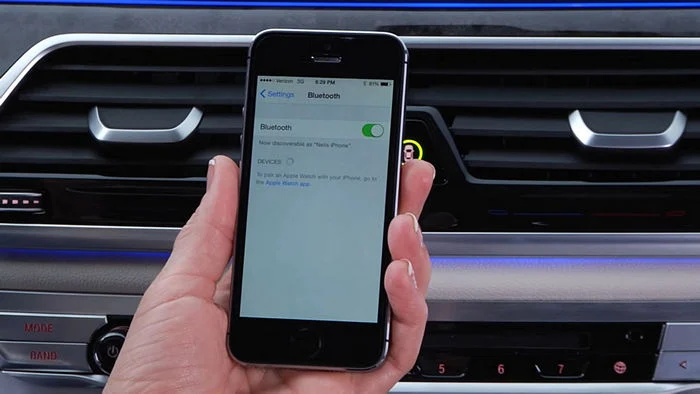
Step 1. Turn on your car’s Bluetooth system, and enable Bluetooth on your smartphone.
Step 2. Select your car’s Bluetooth name on your phone to pair.
Step 3. Open YouTube Music app on your phone, and start streaming any track or playlist.
Step 4. You can then enjoy the wireless music experience in your car.
Way 2. Listen to YouTube Music in the Car With Aux Cable
If your car has a AUX-IN port, you can use an aux cable to connect your phone to the car stereo. In this way, you are able to listen to your favorite YouTube Music in the car while on the road. This method is ideal for older car models without Bluetooth functionality.

Step 1. Plug one end of the Aux cable into your phone’s headphone jack or USB-C/Lightning adapter.
Step 2. Plug the other end into the Aux input in your car.
Step 3. Once connected successfully, launch the YouTube Music app on your phone and select the song or playlist you want to play.
Now, your favorite YouTube Music track is casting to car stereo quickly.
Way 3. Stream YouTube Music in the Car Using Apple CarPlay or Android Auto
YouTube Music is compatible with both Android Auto and Apple CarPlay. Both systems allow you to control YouTube Music directly from your car’s infotainment screen, making it easier to select songs, playlists, or albums while driving.
Steps to Play YouTube Music in the Car via Android Auto
Step 1. The Android Auto app is preinstalled on Android 10 and above system. If not, go to Google Play Store to search and install it on your Android phone.
Step 2. Connect your phone via USB or Bluetooth to your car’s system.
Step 3. Launch the YouTube Music app on your Android phone through the system.
Step 4. Browse and play music directly from the infotainment system.

Steps to Play YouTube Music Using Apple CarPlay
Step 1. The Apple CarPlay is available on iPhone 5 and newer models running iOS 7.1 or later. If not, update your iPhone and install the CarPlay app.
Step 2. Connect your iPhone to your car using a USB cable.
Step 3. On your iPhone, go to “Settings” > “General” > “CarPlay”, and select your vehicle name.
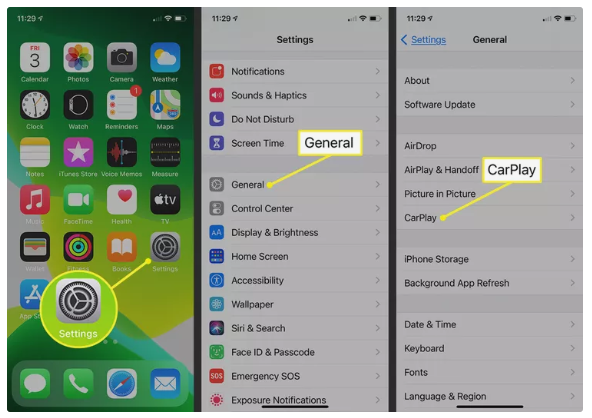
Step 4. Tap “Customize” and add the “YouTube Music” app to your vehicle.
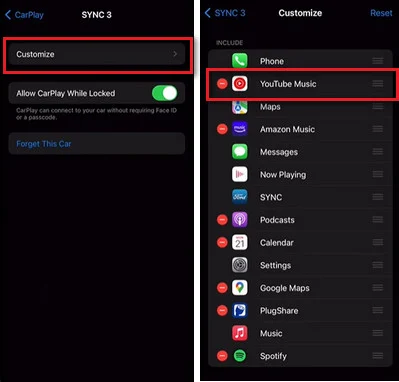
Step 5. Afterward, the YouTube Music app will display on your car screen. You can ask Siri to play any YouTube Music song on your vehicle.
Way 4. Play YouTube Music in the Car Using FM Transmitter
Another option for playing YouTube Music in your car is through an FM transmitter. This method allows you to play streaming music or other audio from your phone to your car’s stereo, especially if your car doesn’t have Bluetooth or an auxiliary input. Here’s how it works:
Step 1. Purchase an FM Transmitter, ensure your FM Transmitter has Bluetooth or a 3.5mm aux input.
Step 2. You can either pair your phone with the FM Transmitter via Bluetooth, or use a 3.5mm aux cable to connect your phone to the transmitter.
Step 3. Next, set your car’s FM radio to match the transmitter’s frequency.
Step 4. Open the YouTube Music app on your phone and start playing the music you want to listen to. Then the music should play through your car’s speakers.

Way 5. Play YouTube Music in the Car via USB Drive
While above methods are effective, but you need a stable and fast network connection to ensure a smooth playback experience. So, is there any way to enjoy YouTube Music in the car without network? YES! Most older and modern cars come with USB ports for play media files. You need to utilize a third-party tool to download YouTube Music to USB drive. Here 4kFinder YouTube Music Converter comes into handy.
4kFinder YouTube Music Converter enables you to efficiently download YouTube Music to your computer without Premium at up to 10 times the speed. Moreover, it can convert YouTube Music tracks, playlists, albums and music videos to MP3, M4A, FLAC, WAV, AAC, or AIFF formats, creating local files that you can easily transfer them to USB drive or burn them onto CD. In this way, you can play YouTube Music tracks in your car anytime, anywhere, without network connectivity or subscription requirements.
More Features of 4kFinder YouTube Music Converter:
- Built-in a YouTube Music Web Player to direct access and download YouTube Music.
- Download YouTube Music songs/albums/MVs/playlists to desktop without Premium.
- Convert YouTube Music songs to MP3, M4A, WAV, AAC, FLAC, AAC and AIFF in batches.
- Allow to customize parameter settings for YouTube Music songs freely.
- Preservation of ID3 info and music classification for easier music management.
- Add YouTube Music songs to any app, player or devices for offline playback.
How to Download YouTube Music to USB Drive to Play in the Car?
Step 1. Launch 4kFinder YouTube Music Converter
Download and install the 4kFinder YouTube Music Converter on your Mac or Windows computer. Launch the converter and log into your YouTube Music account. It supports both Free or Premium tiers.
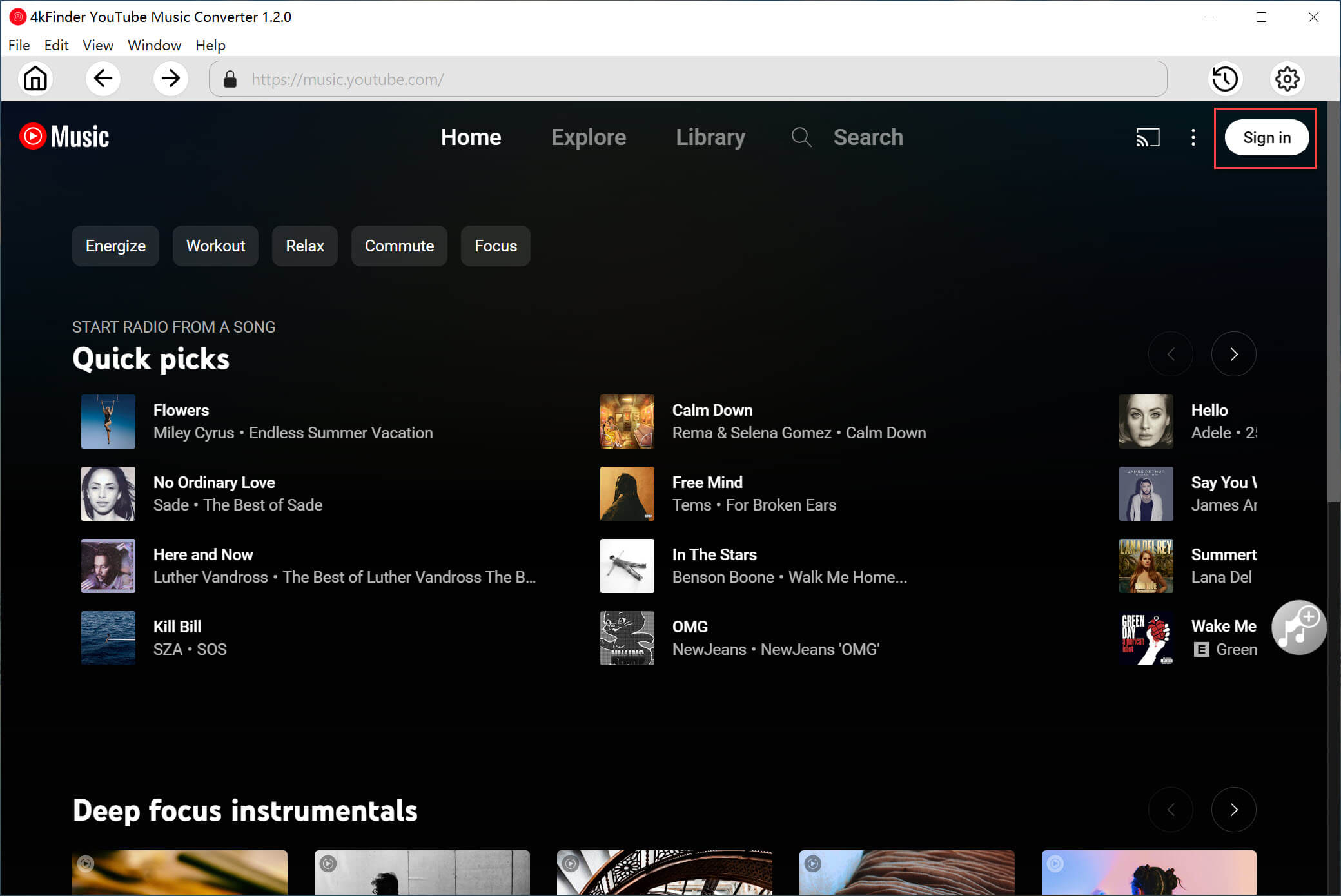
If you want to load your created playlists, you can choose to log in to your YouTube Music Free or Premium account.
Step 2. Set Output Parameters
Go to the settings window by clicking the “Gear” icon. Choose MP3 as the output format and select your desired audio quality (320kbps is suggested). You may also adjust other audio parameters freely.
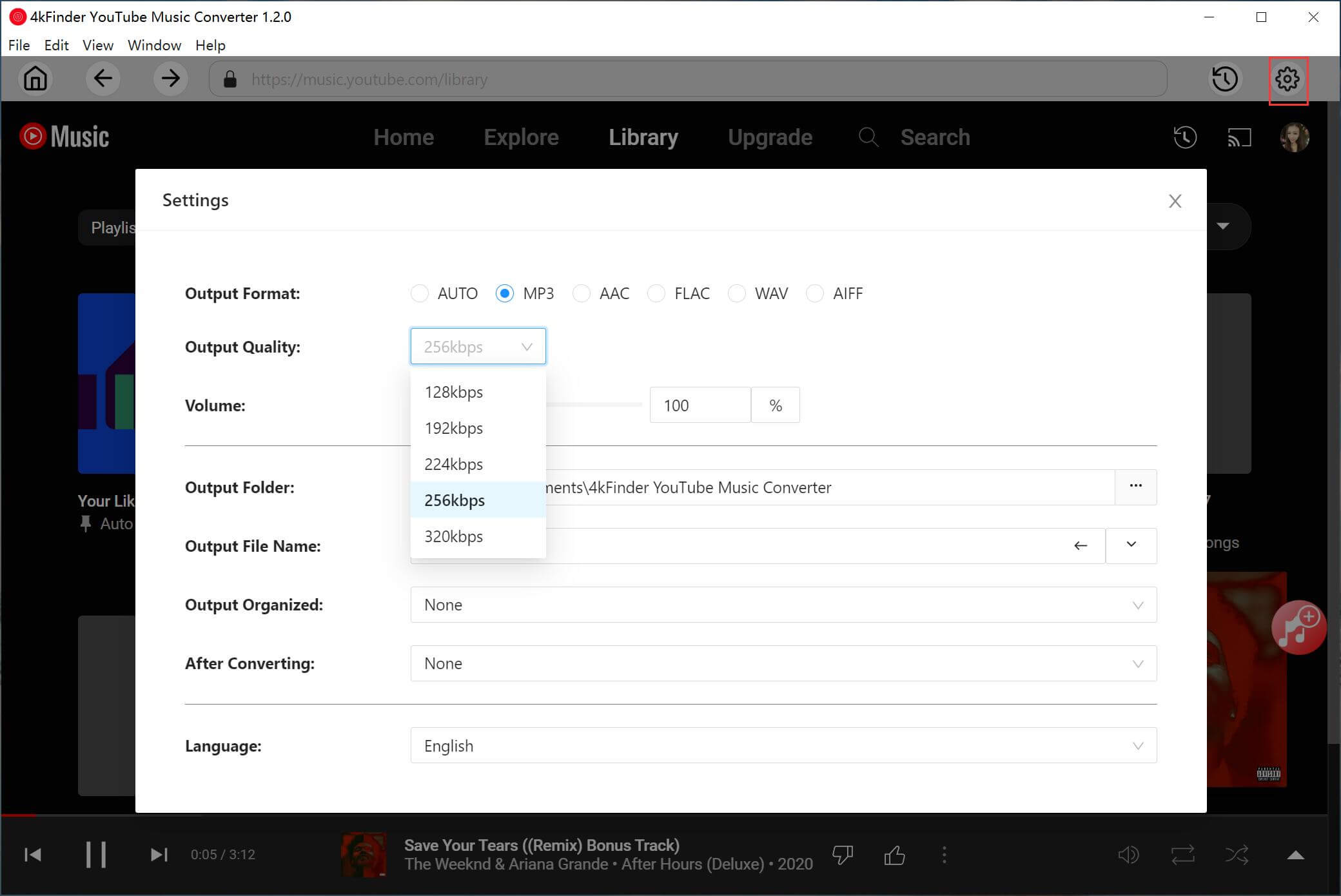
Step 3. Add YouTube Music Songs/Playlist/MV/Album
Select the YouTube Music tracks, albums, or playlists you want to convert to MP3, and click the red “+” icon in the right side.
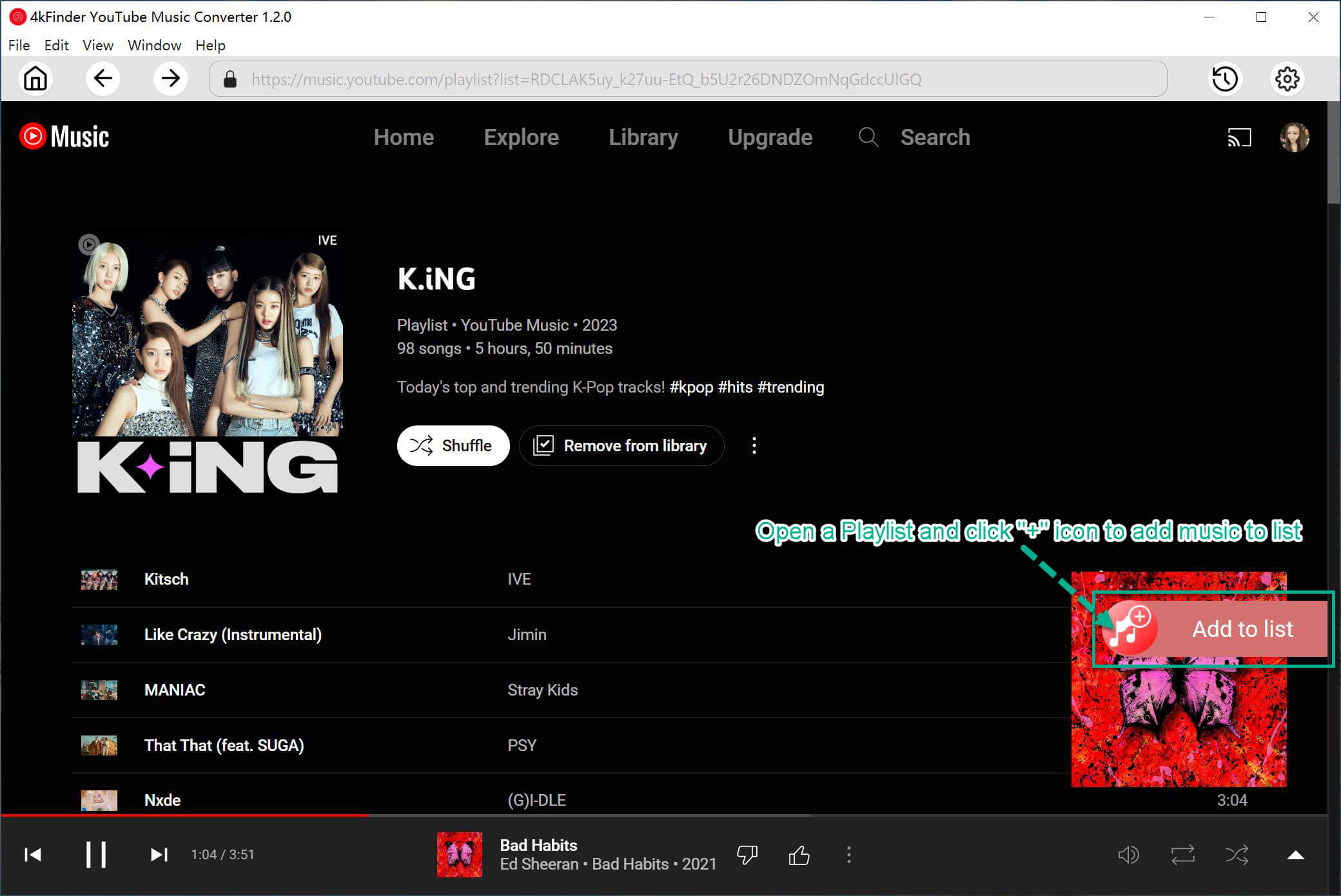
Now, check and confirm the selected YouTube Music songs you want to enjoy in the car. For unwanted ones, uncheck the box.
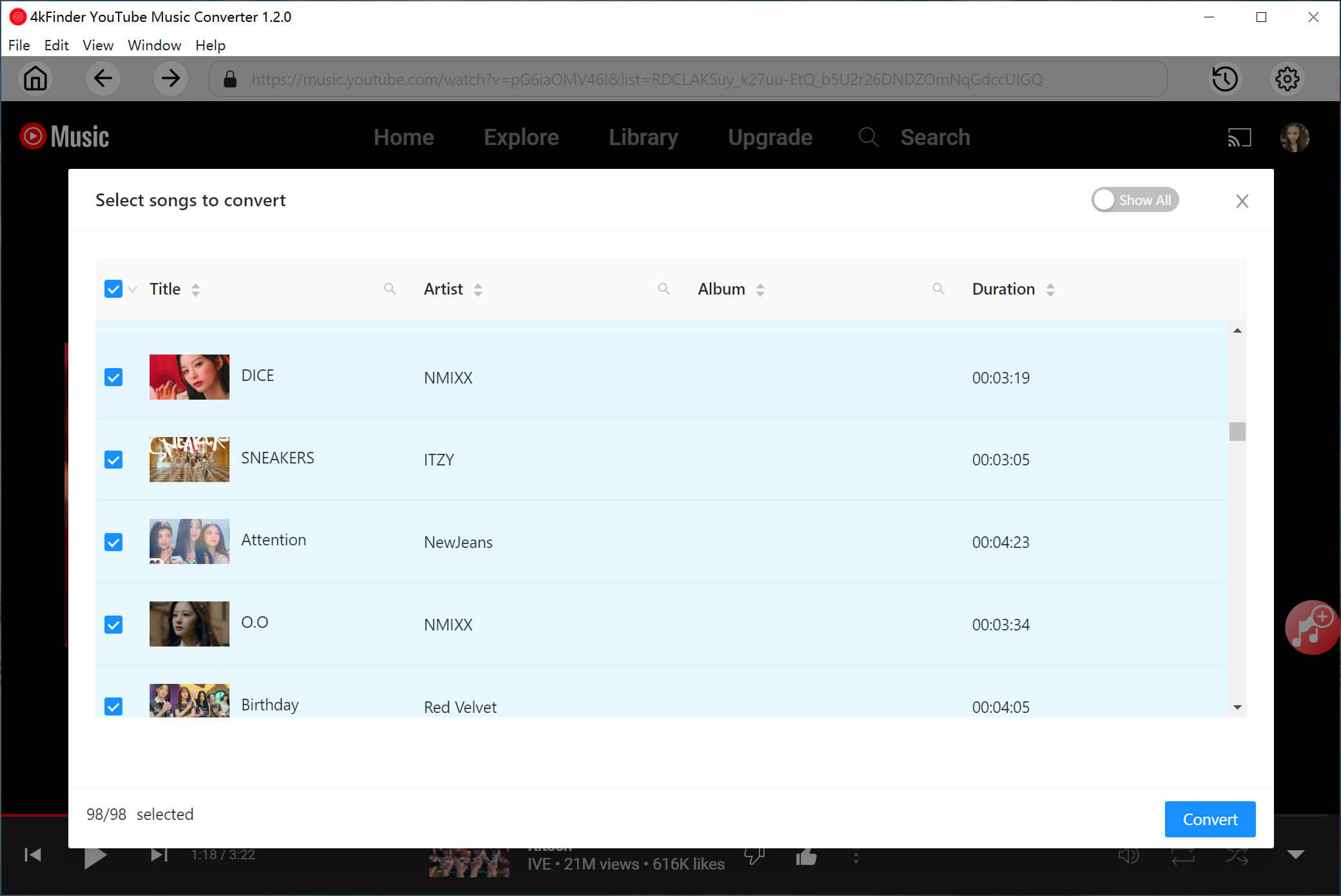
Step 4. Start Converting YouTube Music to MP3
Click the “Convert” button to start the conversion process of YouTube Music songs to MP3.
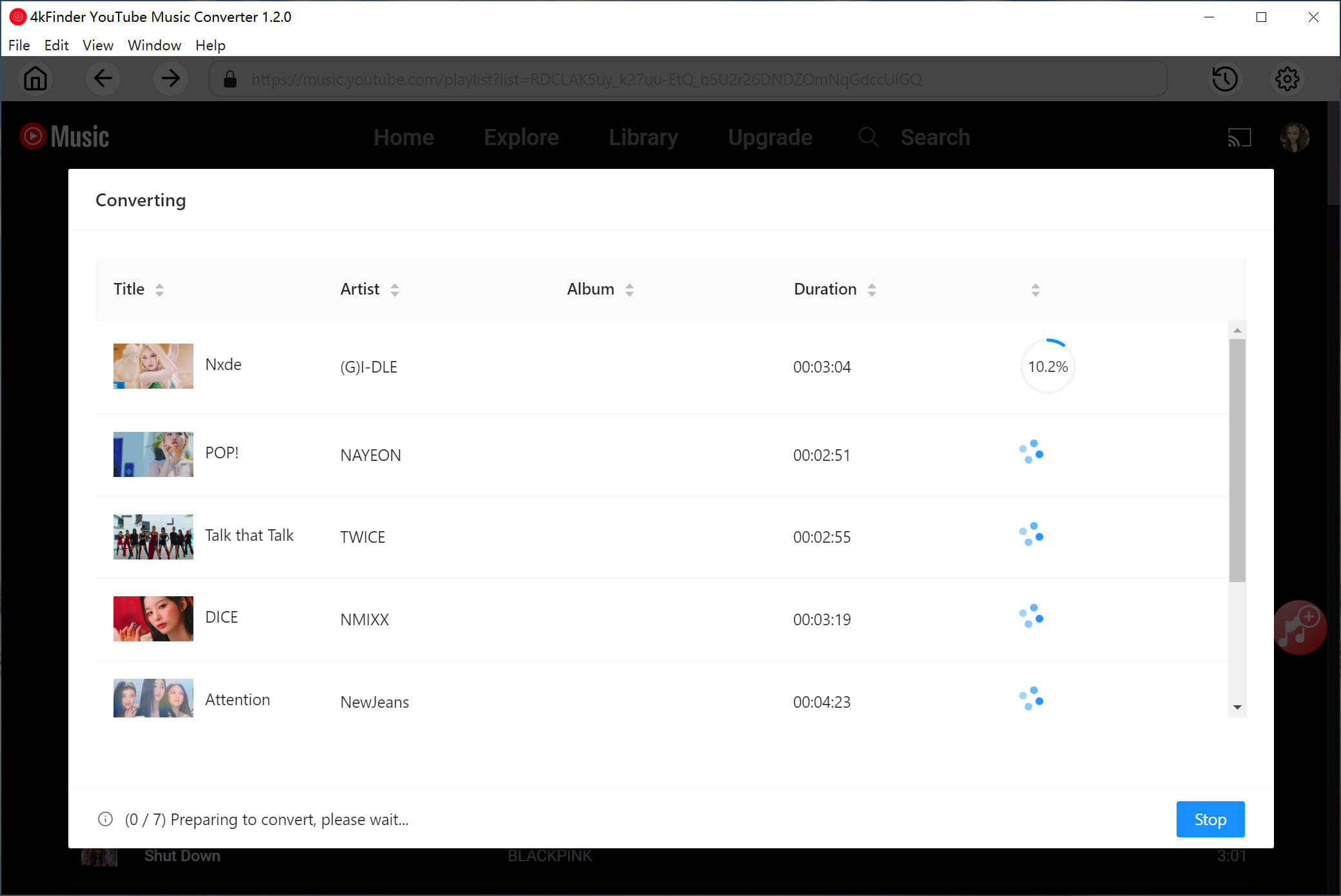
Step 5. Get MP3 YouTube Music Files
Once the conversion is complete, click the “History” at the upper right coner to get the output songs.
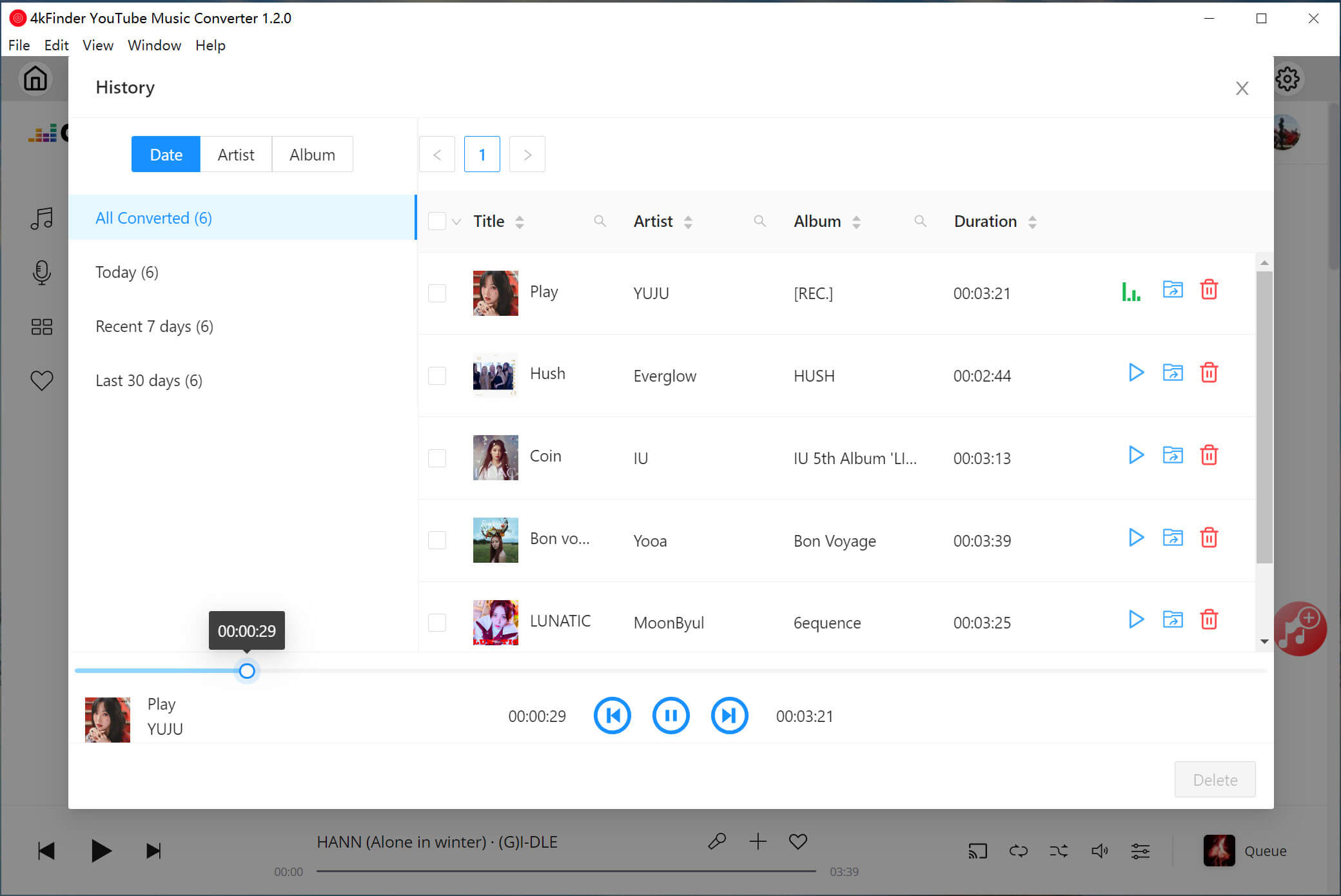
Then click the “Blue Folder” icon to locate the MP3 YouTube Music files.
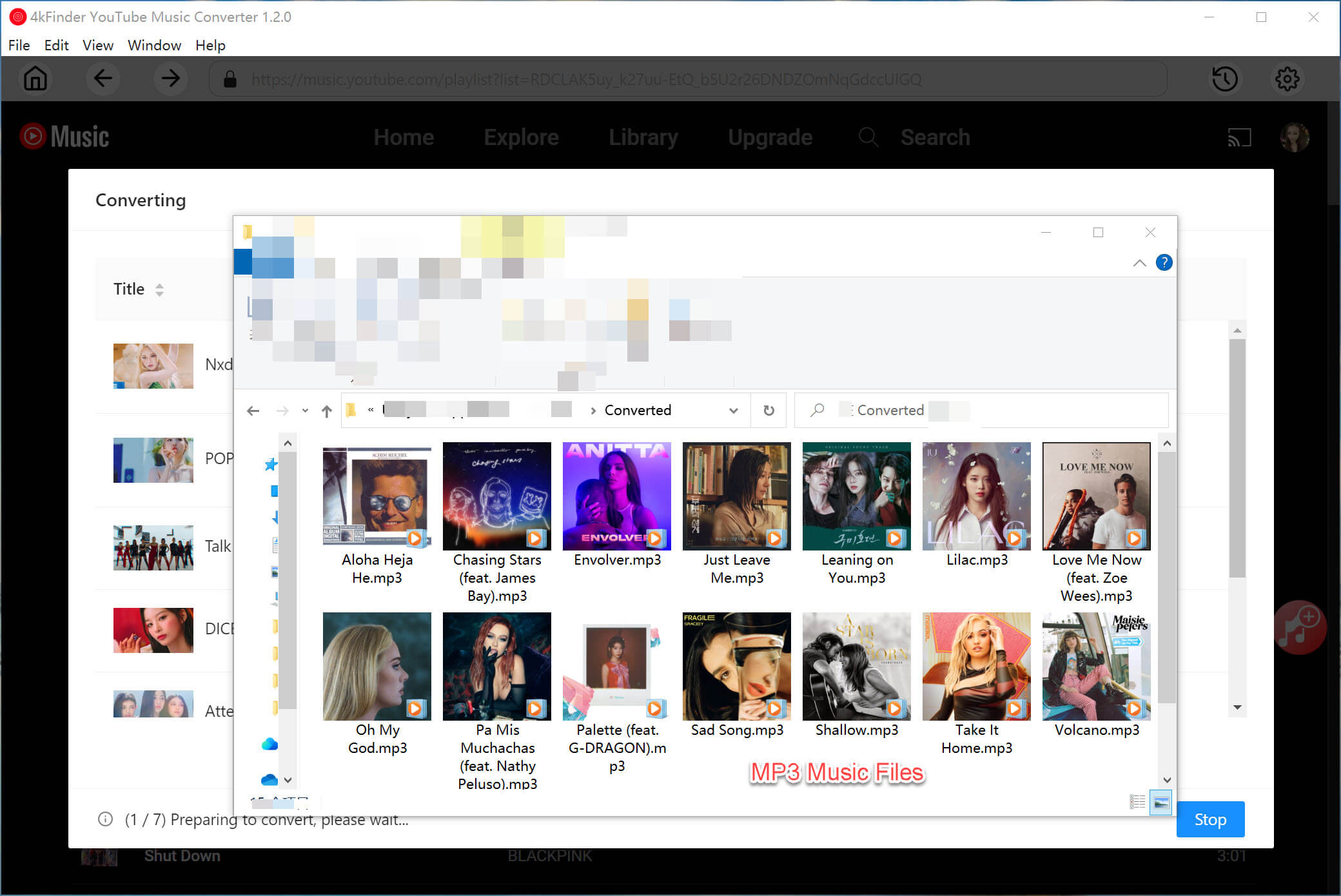
Step 6. Transfer MP3 YouTube Music Files to USB Drive
Plug a USB Drive to your computer’s USB port, copy and paste the converted MP3 YouTube Music files from local folder to it. Then eject the USB drive.
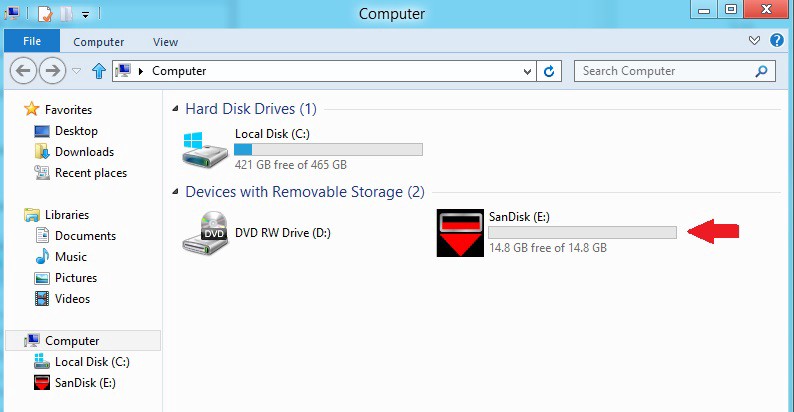
Step 7. Play YouTube Music in Car via USB Drive
Insert the USB drive into the USB port of your car’s stereo system. Navigate through the car’s menu to locate your YouTube Music files. You can now start playing your YouTube Music tracks directly from the USB drive without internet or data usage.

No interruptions during playback!
Way 6. Burn YouTube Music to CD to Play in the Car
Some older cars come with CD players. 4kFinder YouTube Music Converter features multiple audio formats to store YouTube Music songs. You can use it to convert YouTube Music to WAV formats, then burn these WAV files to a CD for playback in your car’s CD player, follow these simple steps.
- See Also: How to Burn YouTube Music to a CD
Step 1. Convert YouTube Music to WAV with 4kFinder
Follow above detailed steps, convert YouTube Music tracks or playlists to WAV format with 4kFinder YouTube Music Converter.
Step 2. Choose a Blank CD
Make sure you have a blank CD-R (Recordable) or CD-RW (Rewritable) to burn the music onto.
Step 3. Download and Install CD Burning Software
Use software like Windows Media Player, iTunes, or free programs like BurnAware or CDBurnerXP to burn your WAV YouTube Music files.
Step 4. Add WAV YouTube Music Files to the CD Burner
Insert a blank CD into your computer. Open the CD burning software and add the WAV YouTube Music files you want to burn to the CD.
In Windows Media Player, select “Burn” at the top, then drag your WAV YouTube Music files to the burn list.
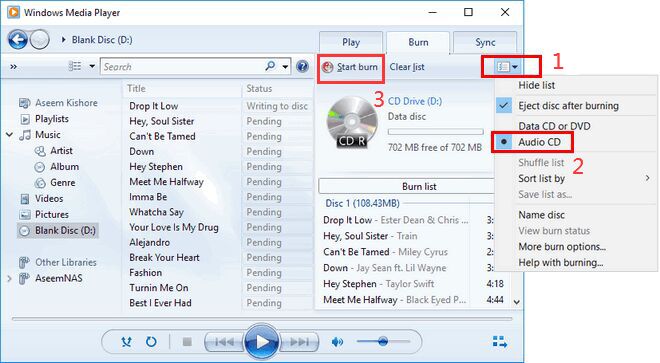
In iTunes, create a new playlist and import the converted WAV YouTube Music files to it. Choose “Burn Playlist to Disc” after selecting your WAV playlist.
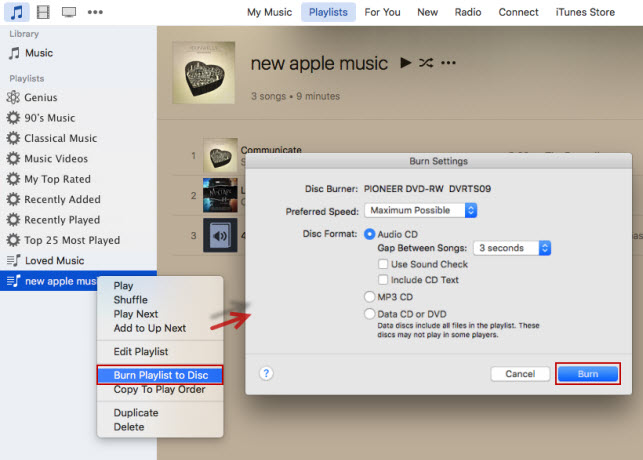
Step 5. Play YouTube Music in Car via the CD Player
Insert the CD into your car’s player and enjoy these YouTube Music songs while driving!

Way 7. Play YouTube Music Using a Portable Speaker in Your Car
Additionally, you may also play YouTube Music through a portable speaker in your car, this method provides better sound quality than traditional methods. This method is great for road trips or when you’re parked and want to enjoy music without using the car’s speakers. But you need to connect your smart speaker to your phone with Internet connection. Follow these steps:
Step 1. Turn on Bluetooth on both your phone and the portable speaker, pair the two devices.
Step 2. Open the YouTube Music app on your phone and select the music you want to play.
Step 3. The YouTube Music track will now play through the portable speaker rather than your car’s internal speakers.
And you can adjust the volume on both your phone and the portable speaker to your desired level. For YouTube Music Free users, you cannot skip the interrupted ads during the playback, while Premium subscribers can enjoy ad-free streaming. By comparison, 4kFinder YouTube Music Converter delivers a great and offline way to enjoy your favorite turns in your car. It enables you to convert YouTube Music tracks to MP3/WAV, so that you can transfer YouTube Music tracks to USB drive or burn onto CDs.
Conclusion
There are multiple ways to play YouTube Music in your car, whether through Bluetooth, an aux cable, Apple CarPlay, Android Auto, a USB drive, CD player, or even smart speaker. If you’re looking for a solution that doesn’t rely on an internet connection, saving YouTube Music tracks to a USB drive is a reliable method. By using 4kFinder YouTube Music Converter, you can easily convert any YouTube Music tracks and playlists to MP3 and other popular formats with high quality. This way, you can transfer YouTube Music tracks to a USB drive or any other portable devices. Whether you’re on a road trip or just commuting, these methods ensure you can always have access to your YouTube Music library, no matter where you are.

 Download Netflix videos to MP4 or MKV format in 1080P Full HD resolution.
Download Netflix videos to MP4 or MKV format in 1080P Full HD resolution.



