Want to share the downloaded YouTube Music files with friends or enable them for more individual uses? Where does YouTube Music Download to an Android or iPhone? This article will discuss how to find out YouTube Music Download location, and offers you the best solutions to keep YouTube Music downloads forever.
Q1: “Downloaded music from YouTube Premium…where are the files stored? I want to copy them to my USB drive to play in the car.”
Q2: “Where is YouTube music stored? I downloaded some tracks on my Samsung phone. Can I sharing the downloaded YouTube music files with my friend?”
YouTube Music is a popular streaming music platforms with two billion active users. It offer two versions: Free and Premium. With a YouTube Music account, users can access a large number of songs, music videos, albums, singles, remixes, live performances on Android, iOS and desktop. If you’re a YouTube Music Premium ($9.99 per month) already, you can easily download them for offline listening. Where does YouTube Music download to Android or iPhone?
We’d like to quickly point out that the download button is only works on mobile devices. YouTube Music Premium subscribers can only download YouTube Music tracks and playlist on Android and iOS devices. For some users, it’s a bit difficult to find out where is YouTube Music saved to. If you also have the same confusion, you can’t miss this post. Here we will guide you how to find out YouTube Music download location. Besides, we will offer you the best solution to download YouTube Music to local computer and keep them forever!
CONTENTS
Part 1. Where Does YouTube Music Download to Phone?
Many people are asking like this:
“Where does YouTube Music download songs to on Android phone?”
“Where is my music that I just downloaded from YouTube Music to my iPhone?”
Actually, when you download songs from YouTube Music or other streaming music platforms, you just get the cache files. The alleged “downloaded YouTube Music files” are all encoded in DRM (Digital Rights Management). They are stored inside an app data folder, which prevents all the outside use. If you plan to copy or transfer the downloaded YouTube Music files to other music platforms, apps or devices, you’ll fail to do that. You can’t edit or move them in any way.
But if you just want to find out the downloaded YouTube Music songs on your phone, you can use the Search feature on YouTube Music app running version 4.40 and above.
– Open the YouTube Music app on Android phone or iPhone.
– Go to “LIBRARY” > “DOWNLOADS”.
– Enter the song name on the search bar to locate it.

Part 2. How to Download and Keep YouTube Music Forever
Even the Premium subscribers are unable to download YouTube Music to computer. And the YouTube Music downloads will unplayable after the subscription ends. Don’t worry, all these hurdles can be resolved with a third-party YouTube Music Converter tool. Here we highly recommend 4kFinder YouTube Music Converter.
4kFinder YouTube Music Converter is best music downloader and converter tool for YouTube Music Free and YouTube Music Premium. All users can download tracks, albums, singles, playlist without a Premium subscription using this tool. It enables users to download and convert YouTube Music to plain MP3, M4A, AAC, FLAC, WAV, or AIFF formats losslessly. Unlike other traditional tools, 4kFinder YouTube Music Converter embeds the YouTube Music web player inside of itself. This means users can download music from the web, stream from the internet and save MP3 files as well as download YouTube Music in high quality.
Apart from these, 4kFinder is an all-in-one tool that also helps in organizing and managing downloaded YouTube Music on the computer. It not only saves YouTube Music files with original ID3 tags info (like cover, title, album name, artwork, artist and release year, etc.), but also lets you organize output songs by artist or album. In this way, you can manage your YouTube Music library easily, and keep YouTube Music songs forever, or transfer them to any music device, player, platform as you like.
Great Features of YouTube Music Converter:
- Free download YouTube Music songs, playlists, albums to computer.
- Convert any YouTube Music tracks to MP3, AAC, M4A, FLAC, WAV, AIFF.
- Download YouTube Music at 10X speed with 256kbps original or 320kbps high quality.
- Retain all original ID3 and metadata information in output YouTube Music songs.
- Organize output file name and sort output songs to build your music library.
- Save downloaded YouTube Music songs on local drive, and play music anywhere.
- Transfer YouTube music to USB drive, MP3 player, iPhone, Android phone, etc.
Guide: How to Download YouTube Music to MP3 on Computer Locally
Step 1. Open 4kFinder YouTube Music Converter
First, Download and install the free trial version of 4kFinder YouTube Music Converter on your Mac or Windows PC. Open the program, sign with your YouTube Music Free/Premium account to enter the web player.
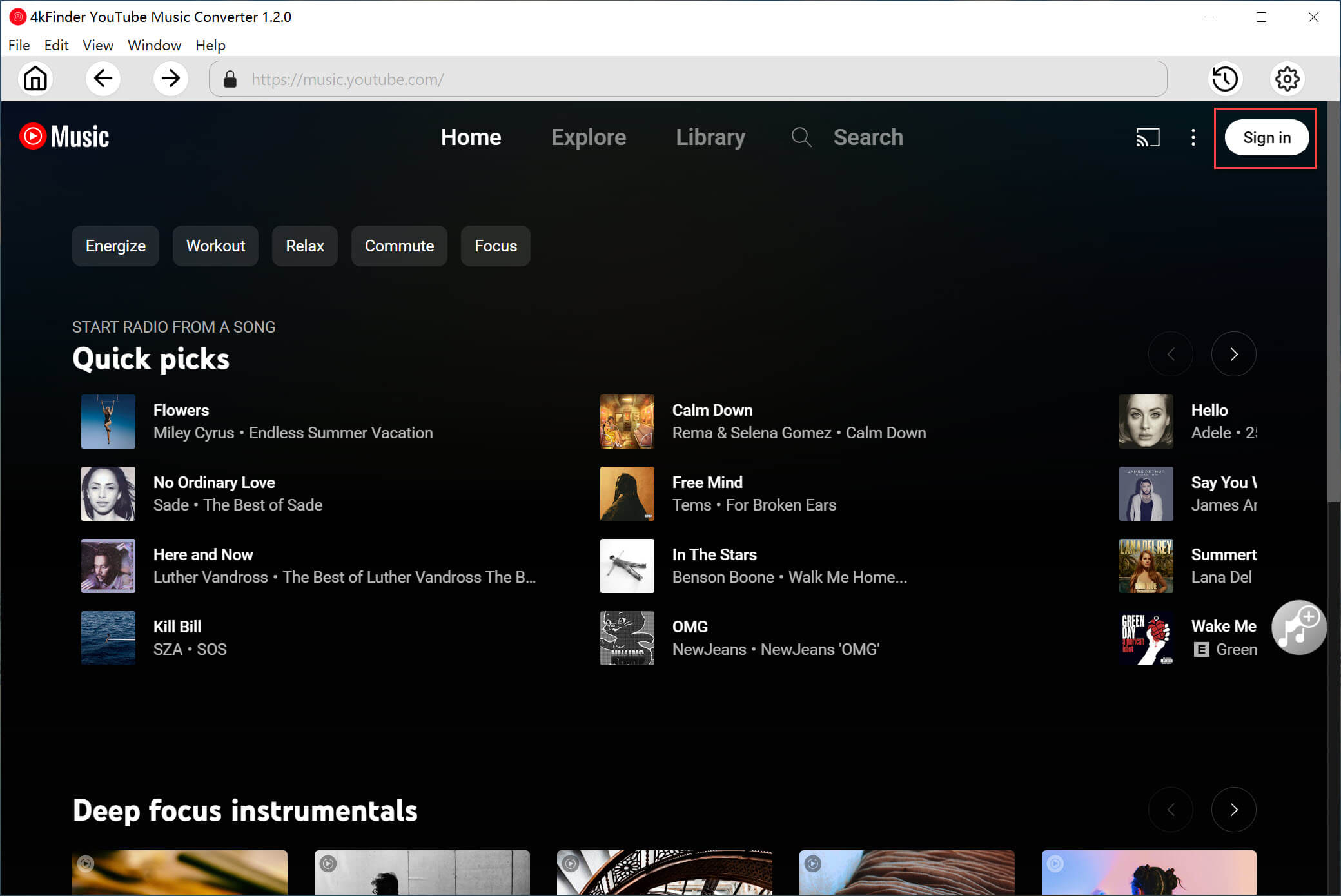
4kFinder needs to work with your YouTube Music account. Don’t worry, it will never take any other information from your account other than the songs.

Step 2. Set Output Format for YouTube Music
You may easily visit the “Settings” panel by clicking the Gear icon at the upper right corner. From where you may set the output audio parameters like output format (MP3 is recommended), output quality (choose 320kbps), output folder, output file name and more.
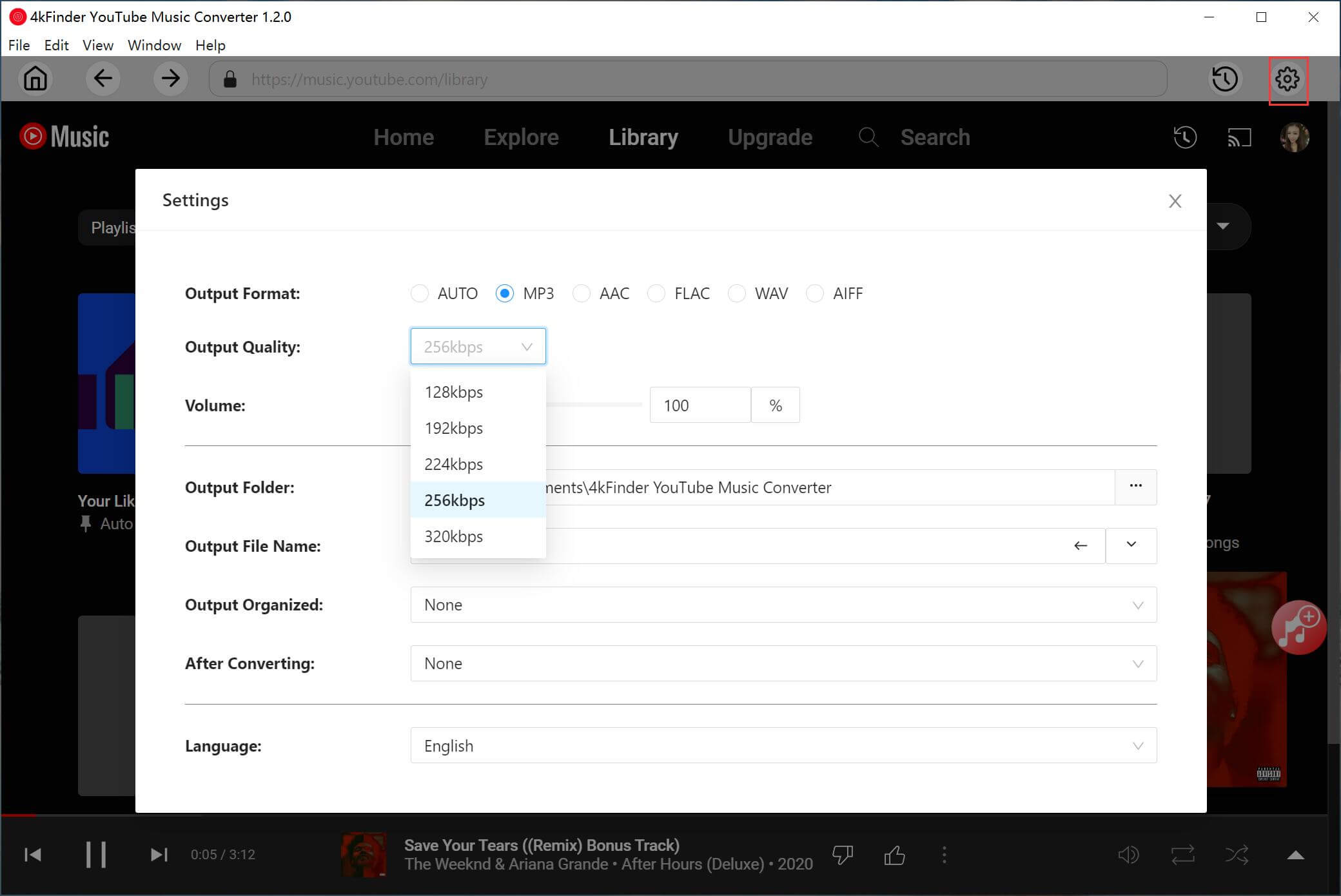
Step 3. Add YouTube Music Tracks/Playlist
After the above steps, open any track, albums, or playlist on the home page. Then click the “+” icon to make 4kFinder start reading the songs included on this page.
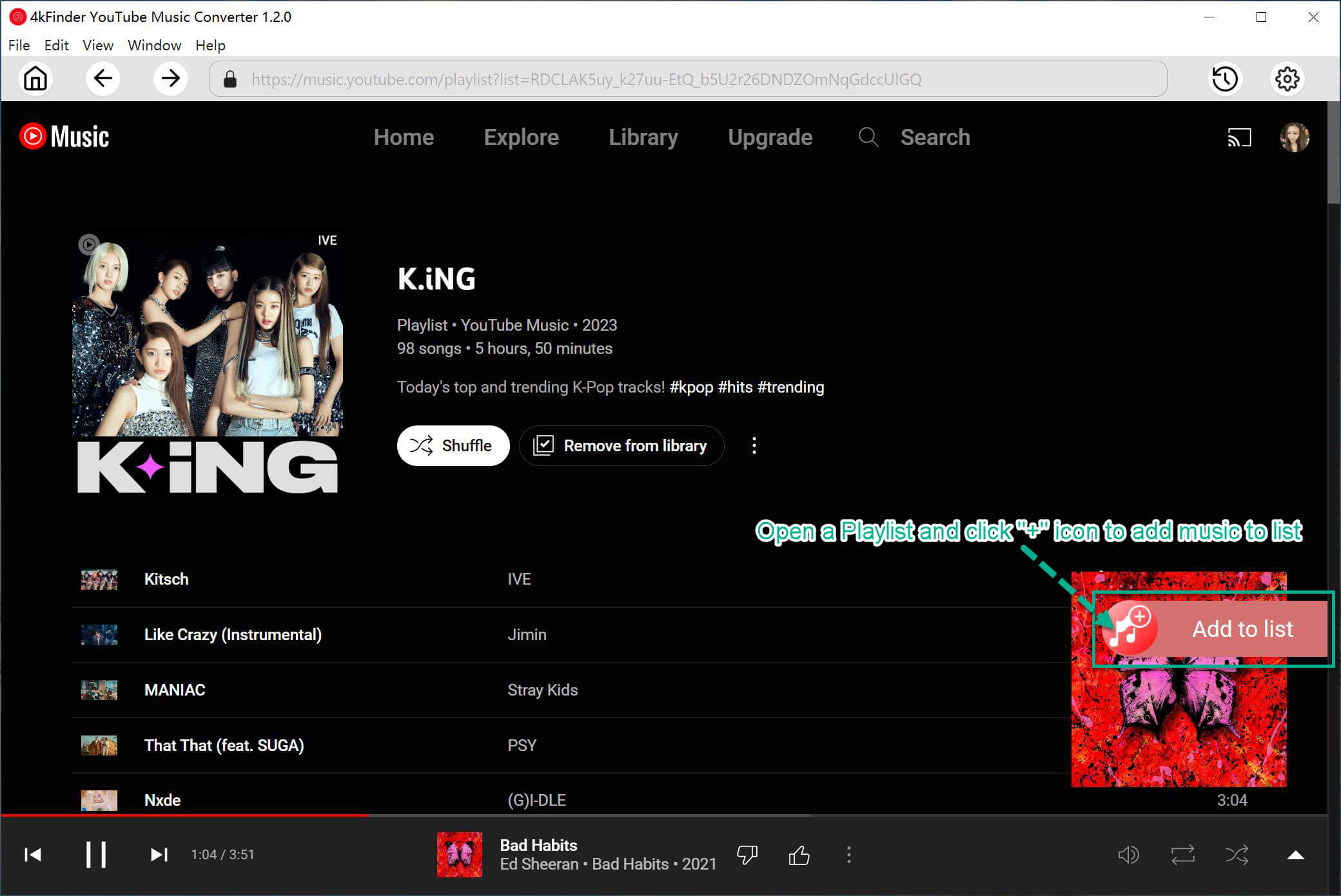
Confirm and select your preferred YouTube Music songs by ticking the checkbox.
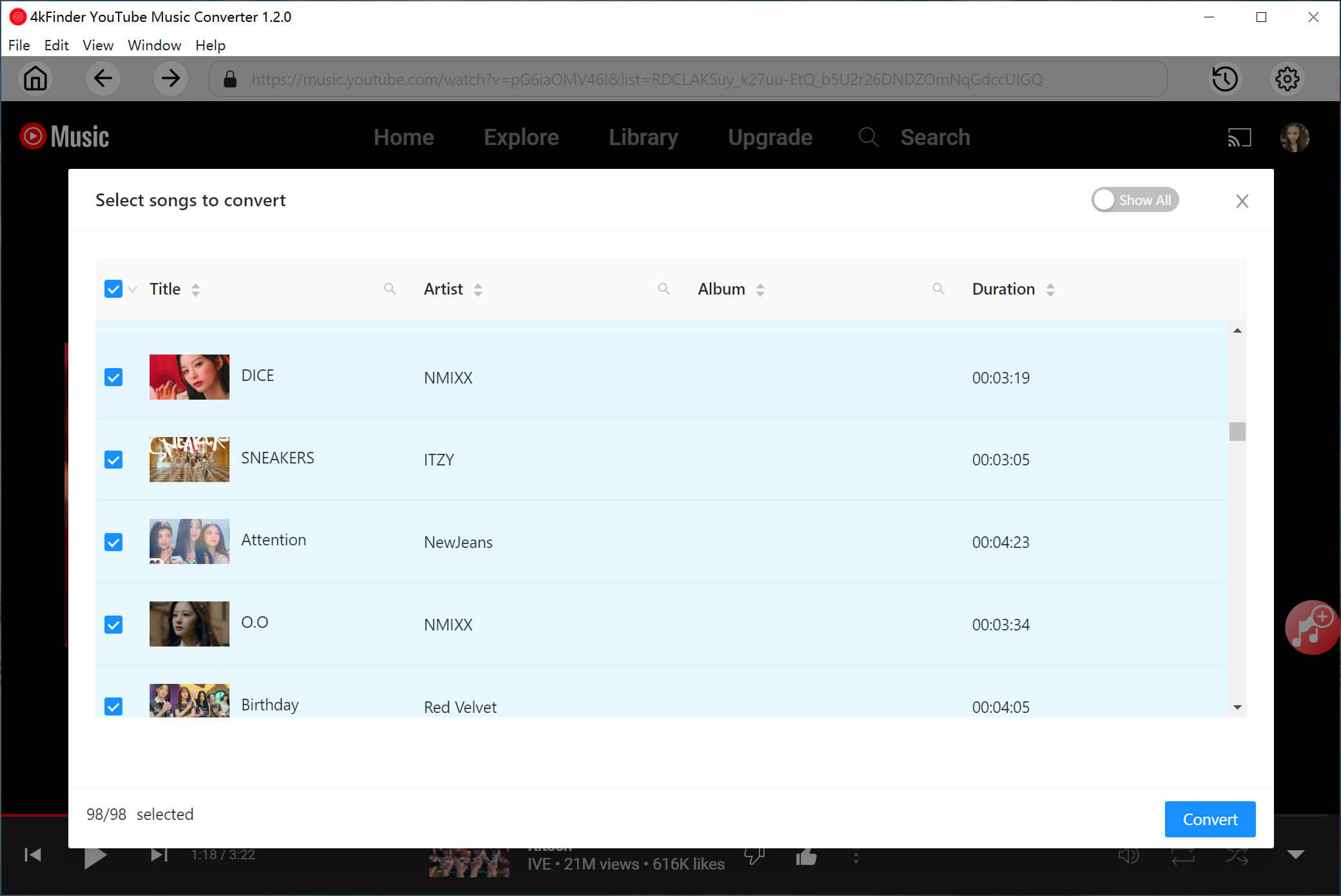
Step 4. Start Downloading YouTube Music to MP3
Click the “Convert” button to start downloading and converting the selected YouTube Music songs to MP3 or other format you set.
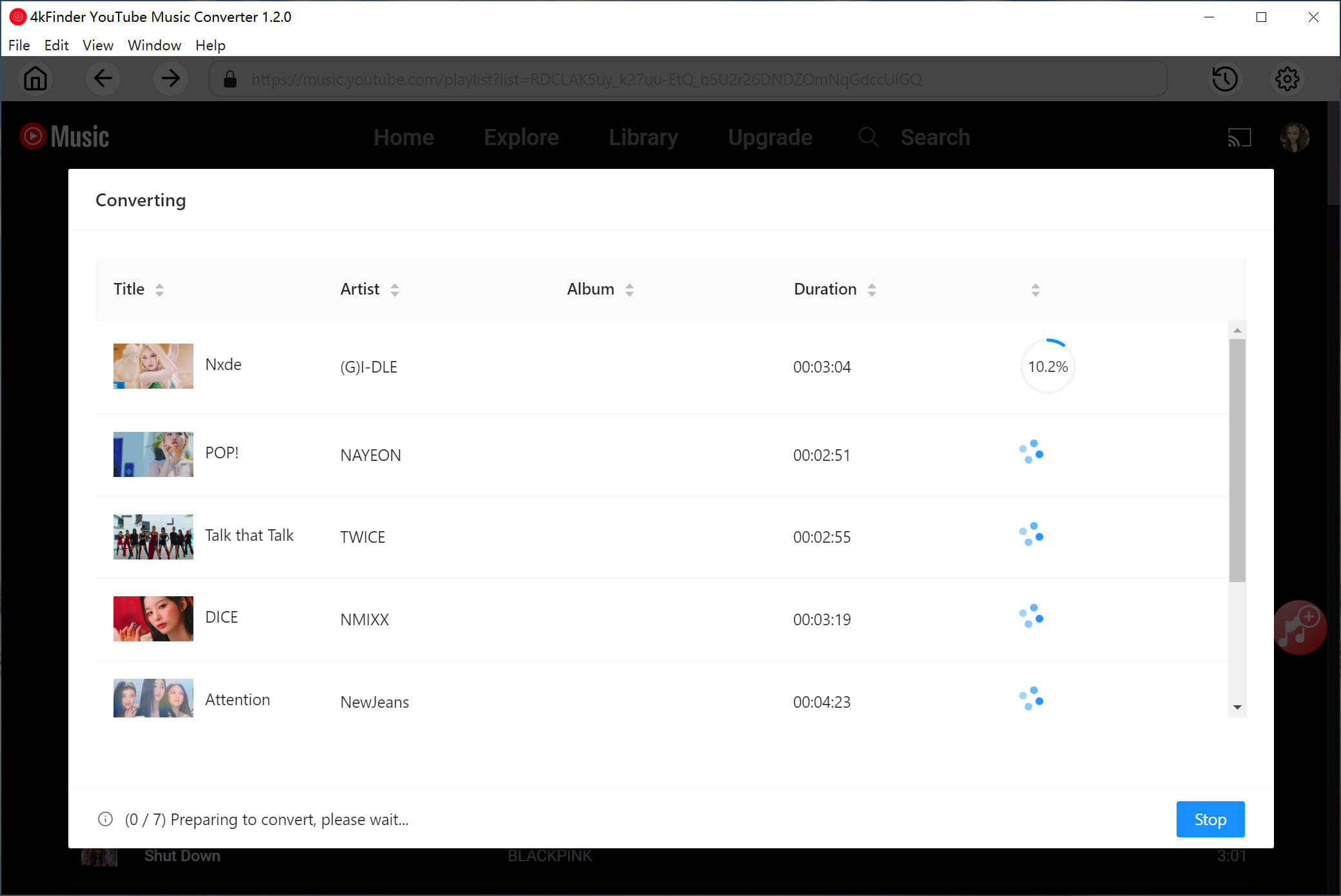
Step 5. Get the Donwloaded YouTube Music Songs
Once the conversion is finished, you can find the output YouTube Music songs by clicking “History” (a clock icon).
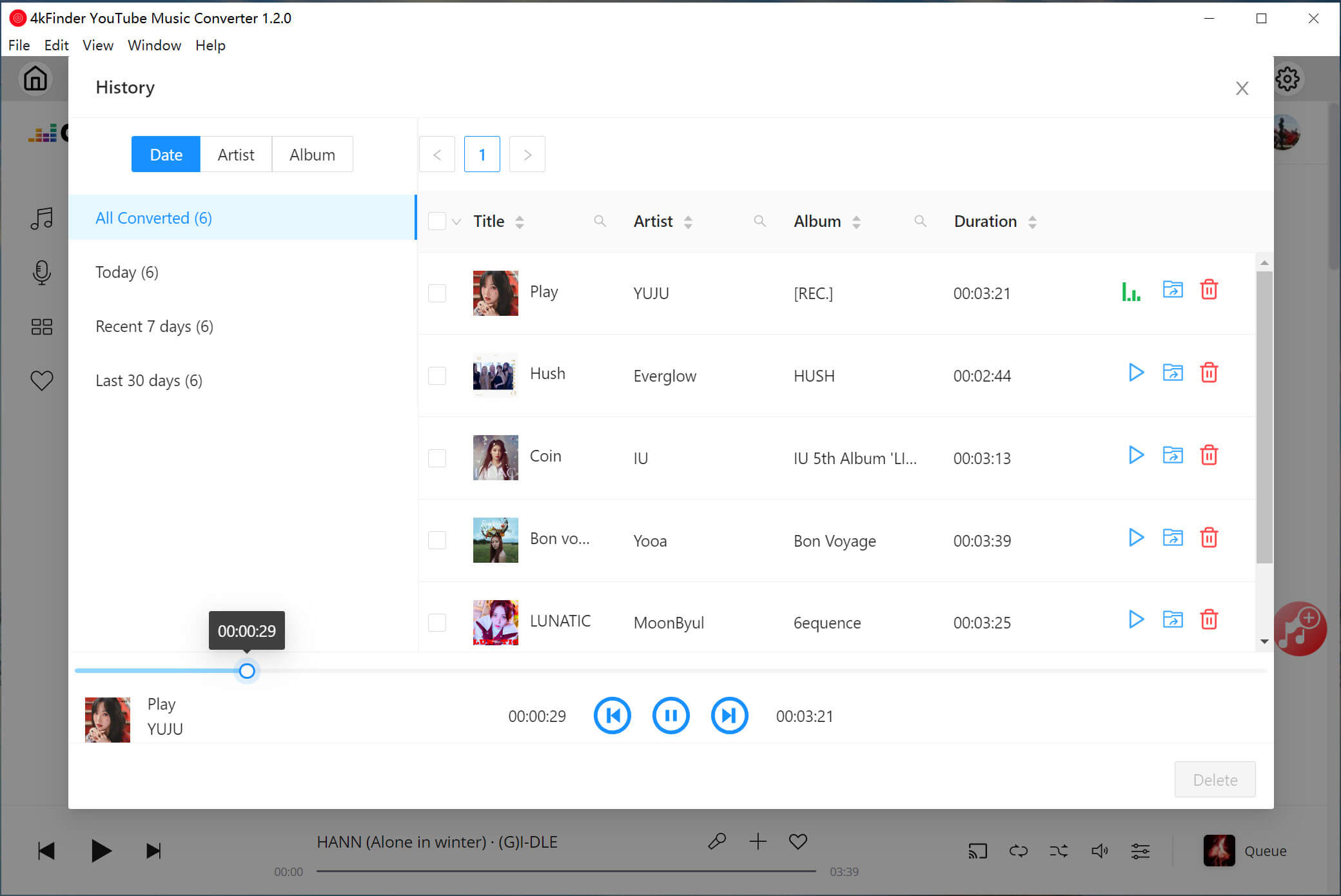
To locate the output folder, please click the “Blue Folder” icon. As you can see, all the downloaded YouTube Music tracks are all saved in .mp3 format on the computer.
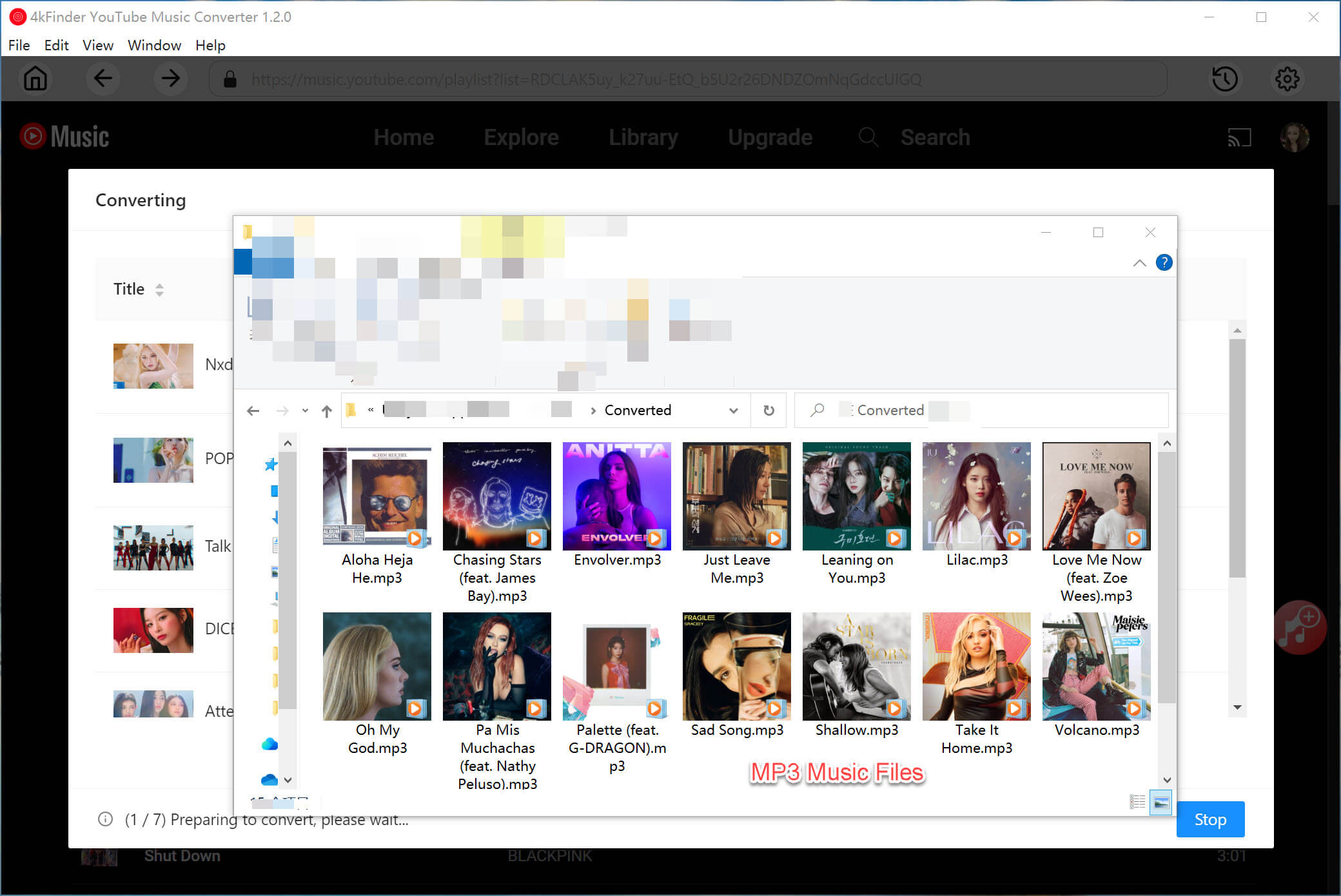
Part 3. Save YouTube Music to Android/Phone without Premium
Now, with the help of 4kFinder YouTube Music Converter, you have saved YouTube Music local files in MP3 format. You really own these songs! You can copy and transfer these YouTube Music MP3 files to to Android phone and iPhone via USB cable.
1) For Android Phone:
– Connect your Android phone to your computer using an Android USB cable.
– Trust your computer and connect your Android phone as a media device.
– Find and open the Music folder on your Android phone.
– Directly drag and drop the converted YouTube Music MP3 files to the Music folder.
– Once done, disconnect your Android phone with computer.

2) For iPhone, iPad, iPods:
– First, open the iTunes on PC or Music on Mac.
– Click “File” > “Add Files to Library”, import the converted YouTube Music MP3 files to it.
– Connect your iPhone/iPad/iPod to computer using a USB or USB-C cable.
– In iTunes or Music app, click the Device button and select “Music”.
– Click “Sync Music”, and click “Selected playlists, artists, albums, and genres.”.
– Then select “Recently added” > “Apply” button.

Final Thoughts
After reading this post, finding out the download location of YouTube Music on Android or iPhone is not a tough task. But if you want to store YouTube Music locally, and freely enjoy YouTube Music on other devices, you’ll have to use 4kFinder YouTube Music Converter to download and convert your YouTube Music tracks, playlists to MP3 or other audio formats. Now download it and have a try!

 Download Netflix videos to MP4 or MKV format in 1080P Full HD resolution.
Download Netflix videos to MP4 or MKV format in 1080P Full HD resolution.




One Reply to “Where Does YouTube Music Download to an Android/iPhone?”
Comments are closed.