Professional
Years of study, skilled staff and guaranteed quality
Guide Tips
Guide
Part 1: Trial Version Vs. Full Version Part 2: Installation & Register Part 3: Video Tutorial Part 4: Download Online Videos Part 5: Download Online AudiosPart 1: Trial Version Vs. Full Version
About 4kfinder
As its name suggests, 4kfinder is a fast 4K video finder & downloader, the application can not only download 8K, 4K, 2K, 1080p, 720p, 480p and 360p video from all popular video sites and social websites, but also can download audio/music from all online streaming sites, including YouTube, Facebook, Instagram, Twitter, SounCloud, Vevo, NicoNico, BBC, Vimeo, Bilibili, Veoh, VLive, Tumblr, Fmovies, WorldStarHipHop and more site.
4kfinder also can download HD videos and movies from most popular free erotic video sites: SpankBang, PornHub, Xvideos, Xhamster, RedTube, Youjizz, Xhamster, Tube8, YouPorn, Motherless, Eporner, Xnxx, YesPornPlease, PornTube, XNXX, Myxvids, Shameless, ThisAV, Sharevideos, DrTuber and more...
Since we haven't tested for other unknown video sites, you can try to download video from other video websites, just copy & paste the video link into the application and try to download videos.
Notice: 4kfinder is for personal use only, we not allows users to download copyright video.
Trial Version Vs. Full Version
Trial Version: 4kfinder trial version only allowed download 5 UHD full videos in 8k, 4k, 2k, 1080p or 720p in 15 days.
Full Version: 4kfinder full version allows you download as many videos as you like without limitations, one time payment, lifetime using and upgrades free.
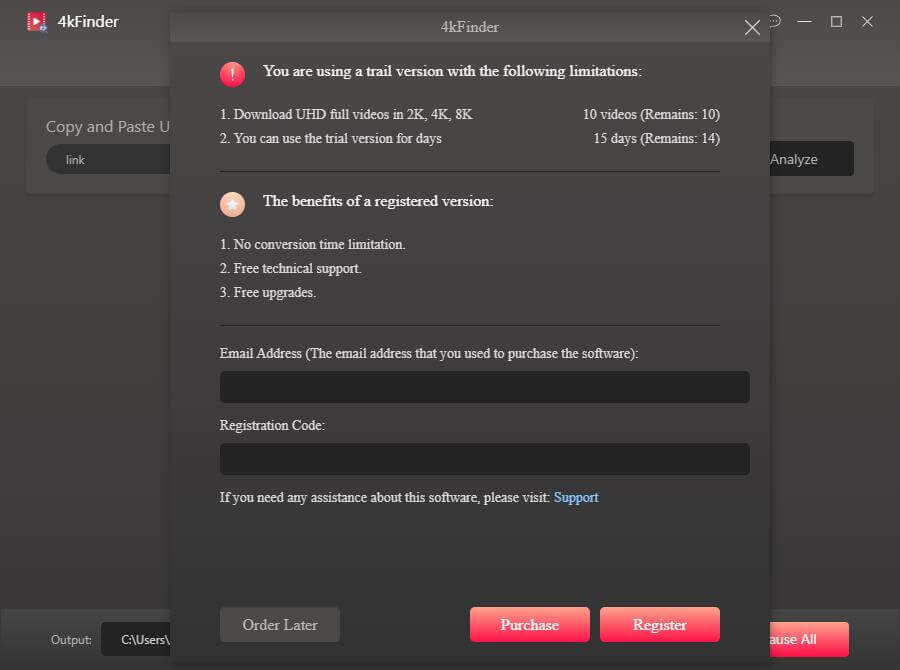
If you want to use 4kfinder full version, please buy the license code and activate the application to unlock the restrictions. You can purchase a license code from our Store, the activation code will be sent to your email automatically within minutes, then copy and paste your license code in the blank and click "Activate" button to register full version.
Currently, 4kfinder supports English, 日本語(Japanese), Português(Portuguese), Deutsch(German), Français(French), Españo(Spanish) and 繁體中文 (traditional Chinese).
To change the language, click “Setting” icon to select a language. To better meet requirements of users from all over the world, we will released multilingual version of 4kfinder Video Downloader in the future.
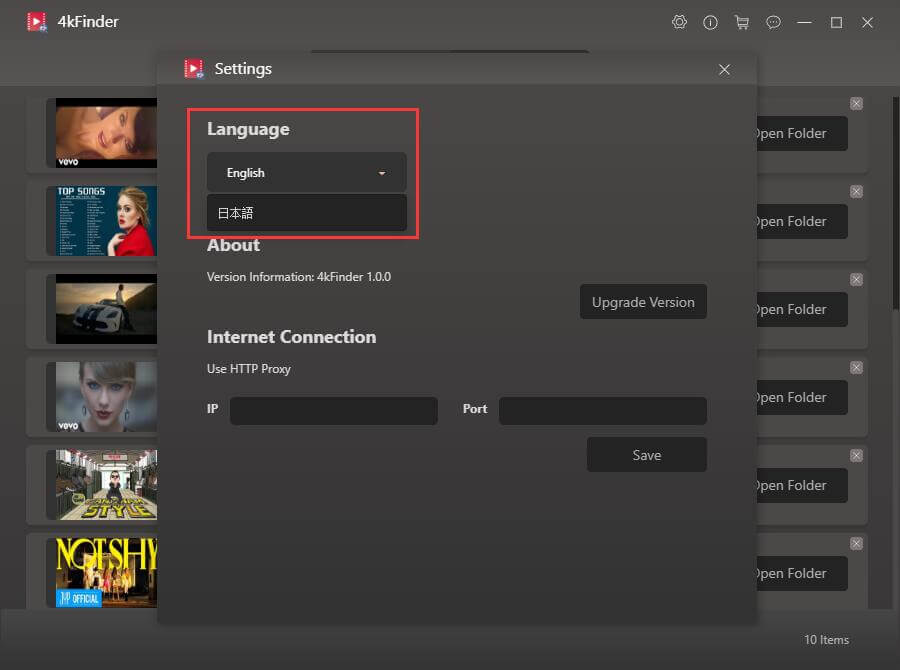
Part 2: Installation & Register
Installation & Register
Step 1. Download 4kfinder on PC
4kfinder for Windows is fully compatible with Windows 10/8.1/8/7/Vista/XP. Click the download button above to download the 4kfinder Windows version installation package. Then follow the instructions to install 4kfinder on your computer.
Step 2. Install 4kfinder on Windows PC
After downloading the installation package, you will see that the installation package on the Windows computer is 4kfinder.exe, while the installation package on the Mac is 4kfinder.pkg.
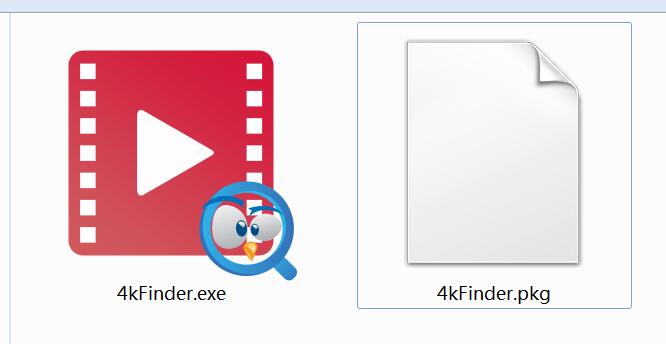
Double-click the installation package, it will pop up an installation window, click "Install".
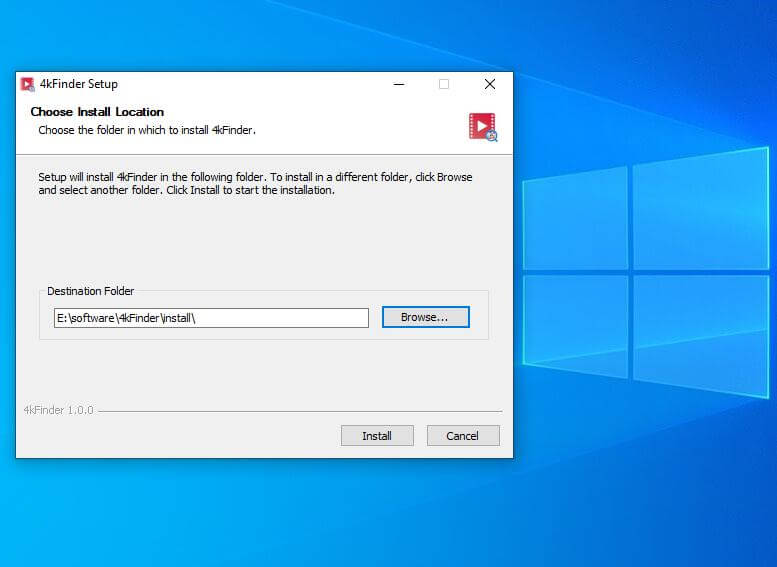
Start installing 4kfinder Video Downloader on the Windows PC, just wait a few seconds.
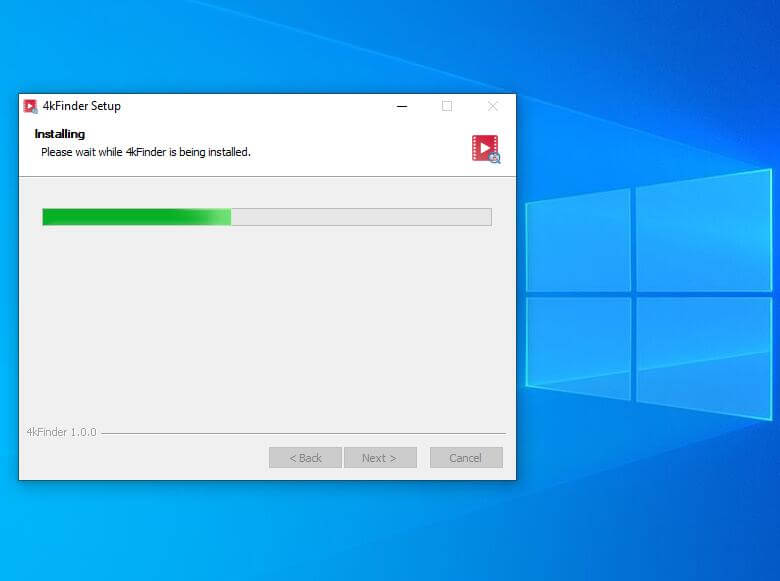
After the installation is complete, click "Finish".
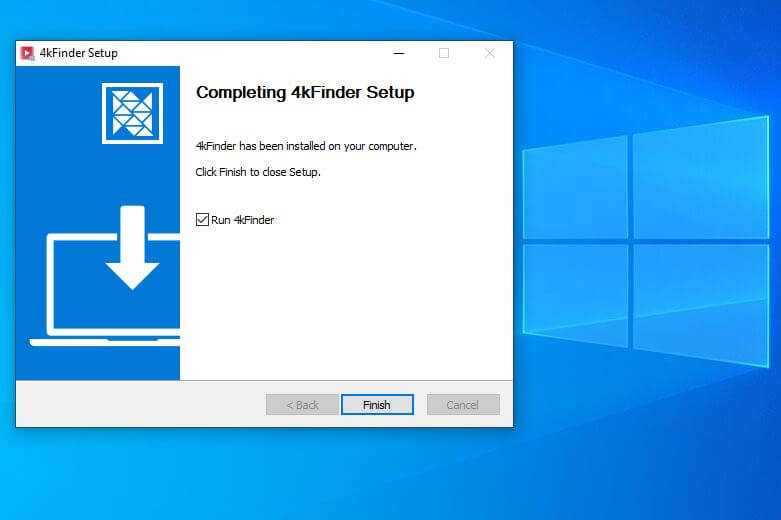
4kfinder for Windows will launch automatically.
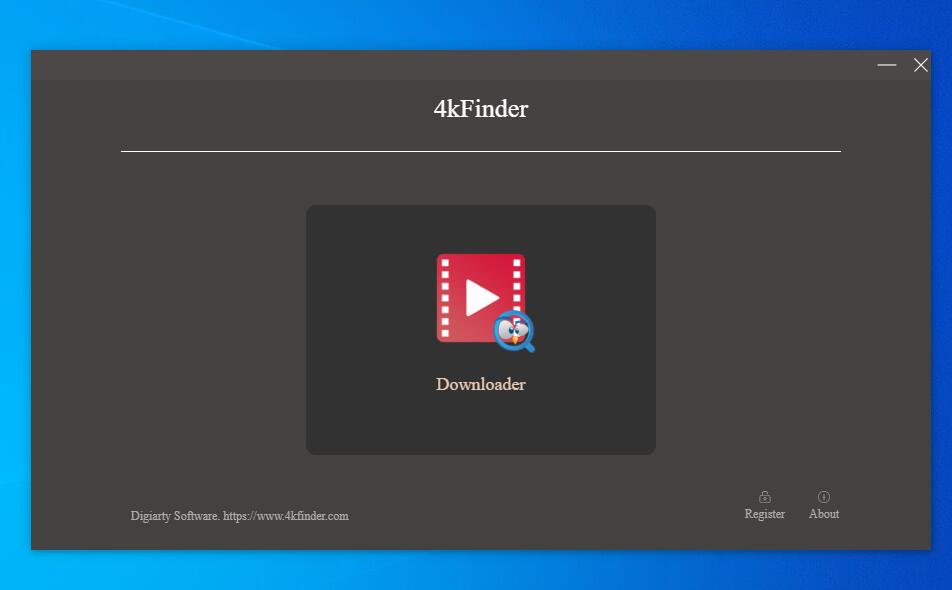
Click the “Downloader” enter it’s main interface.
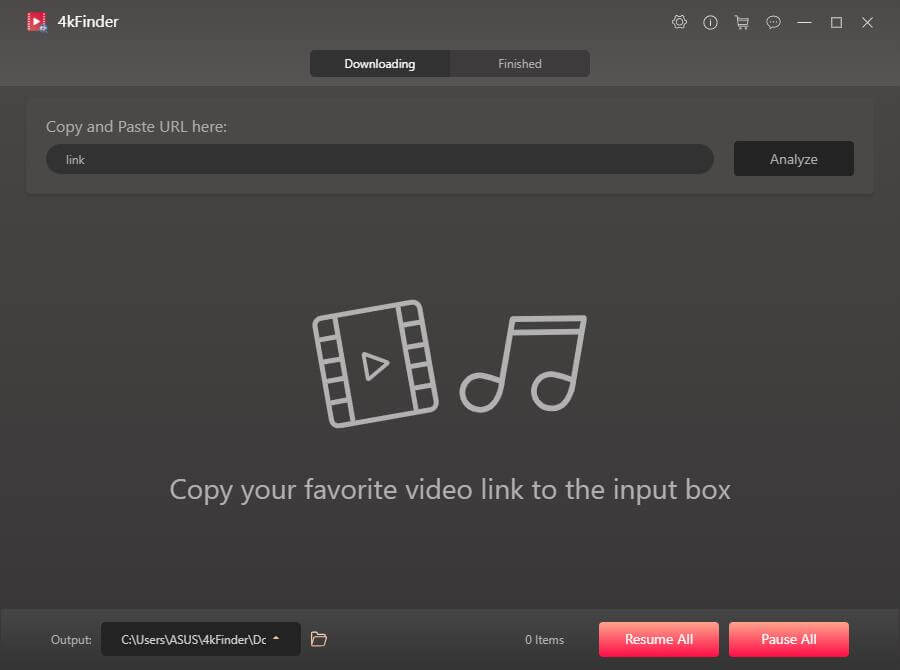
Step 3. Register 4kfinder for Windows
At this point, you will see that the interface of the software is very simple. Click "Register" in the lower right corner, enter the "Email Address" you used to purchase the software, and the "Registration Code" you received in the email. Then click "Register".
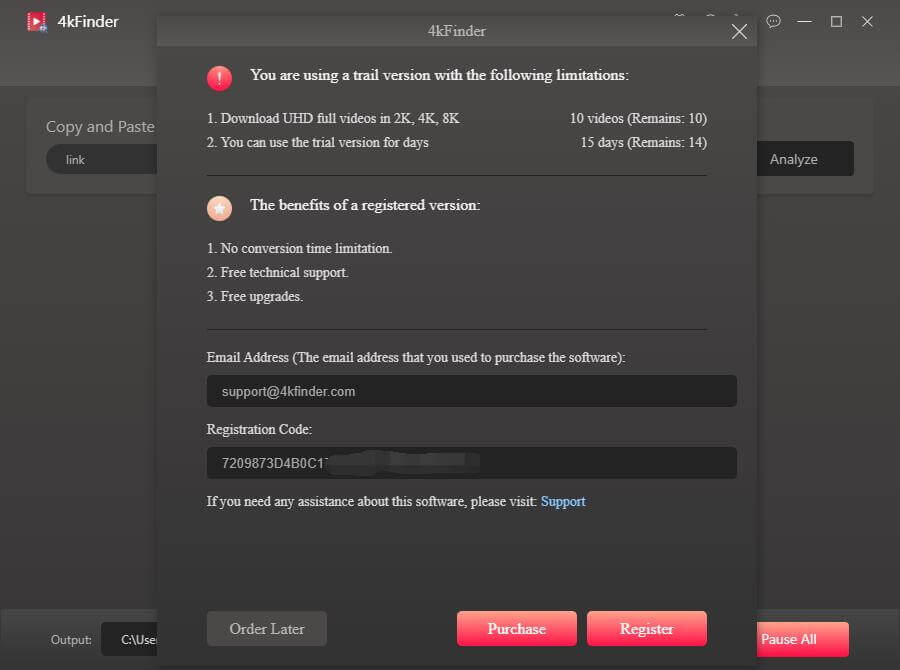
Congratulations, you have successfully registered! Now, you can batch download videos and music without limitation.
Part 3. Video Tutorial
Part 4: Download Online Videos
Download Online Videos
4kfinder is based on Windows and Mac versions and can help you download 720p, 1080p HD, QHD 2K, UHD 4K and 8K videos from thousands of video sharing sites such as YouTube and Facebook. If you are using Microsoft's Windows operating system, please double-click it to open it on your Windows computer after installation.
Step 1. Copy & Paste the Video URL to 4kfinder
The program is activated, and you immediately get such a 4kfinder main page. To be clear, all you need to do is to directly copy and paste the link of the video into the blank column, and click "Analyze" to start analyzing your video.
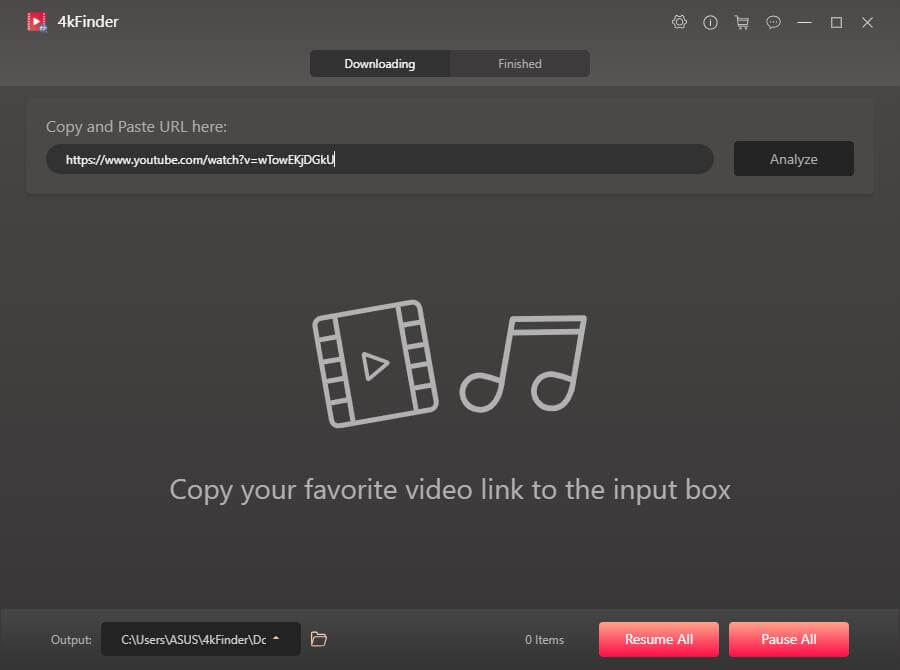
Tips: You can browse freely and choose the folder you want to save the output video at the bottom of the window. To change it, select the output path of the video from the drop-down list in the Output section.
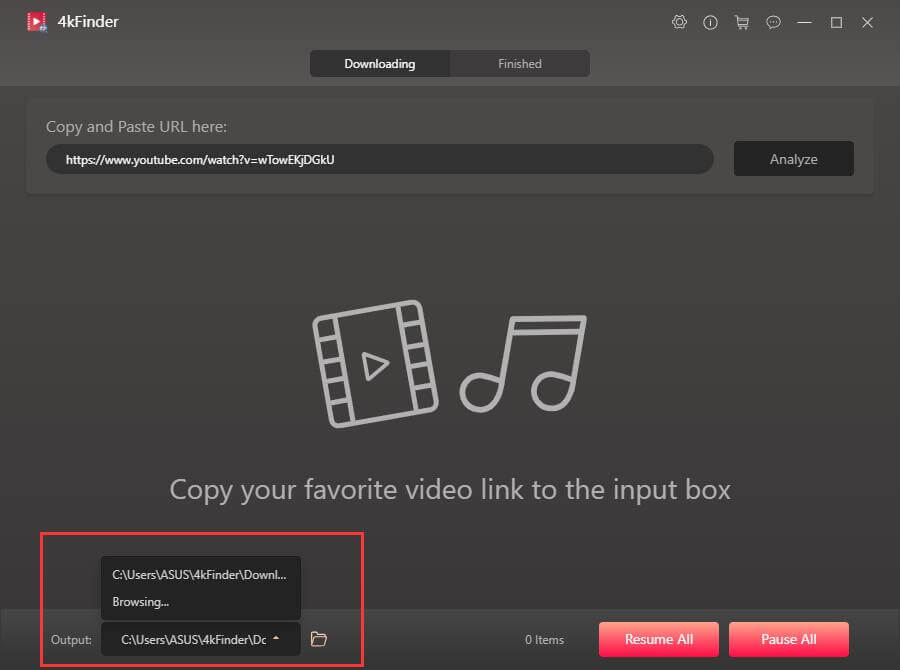
Step 2. Select Output Format and Resolution
Once the analysis is over, a small window will pop up. 4kfinder (Windows) supports downloading online HD, QHD 2K, UHD 4K and 8K videos to MP4, MP3, M4A without quality loss. The program supports multi-task downloading, and you can choose several output formats at the same time.
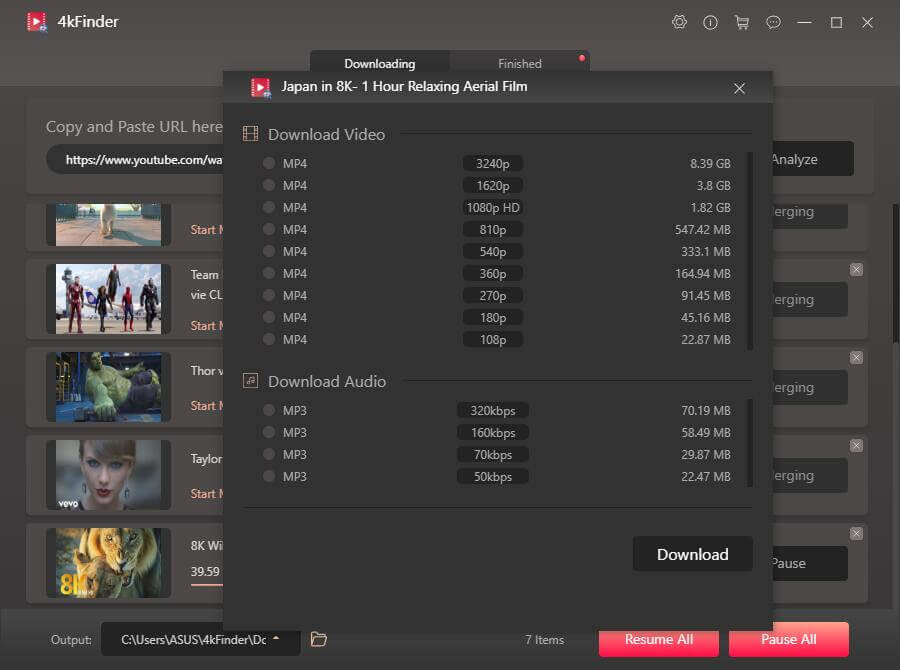
Step 3. Download Online Videos as MP4
Select the MP4 format and a video resolution you want then click the "Download" button, the program will immediately download the video to MP4. During the download, you can start or pause the download at will.
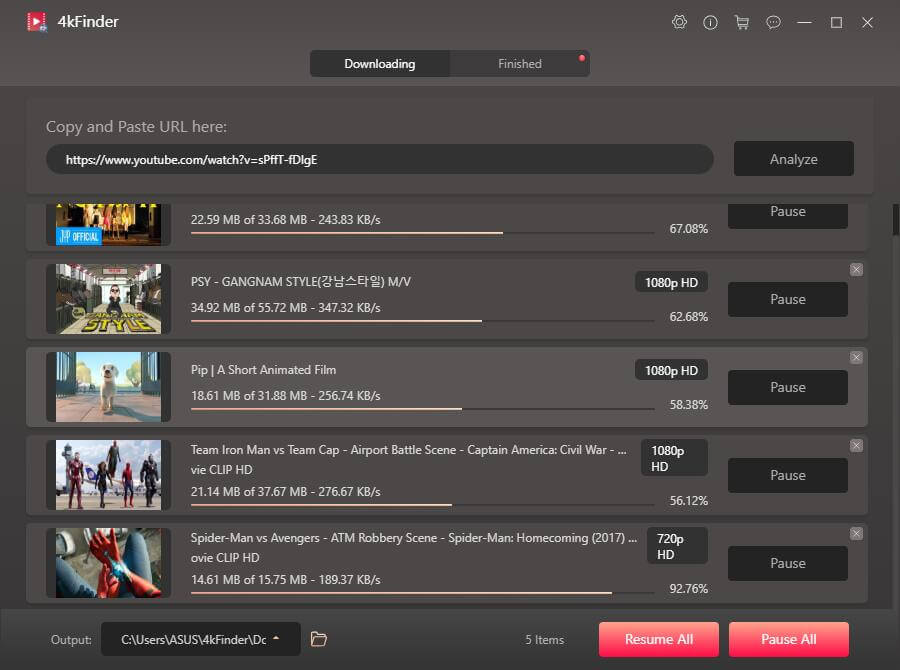
It’s just not enough, you can continue to add videos to download by simple copy and paste. The full version does not limit the number of downloads.
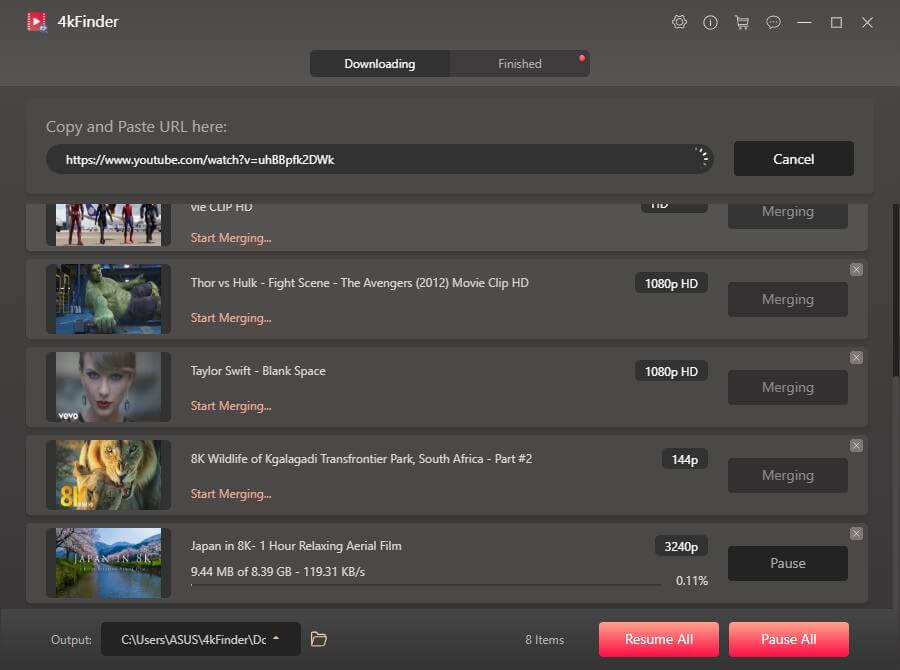
During the downloading process, you can click "Pause" or "Pause All" to stop the download task.
Tips: When you see "Processing..." or "Waiting For Merging...", it means that the download has ended. 4kfinder allows you to quickly get MP4 videos, but video merging may take some time, all good is worth the wait. And you are prohibited from clicking the "Pause" button.
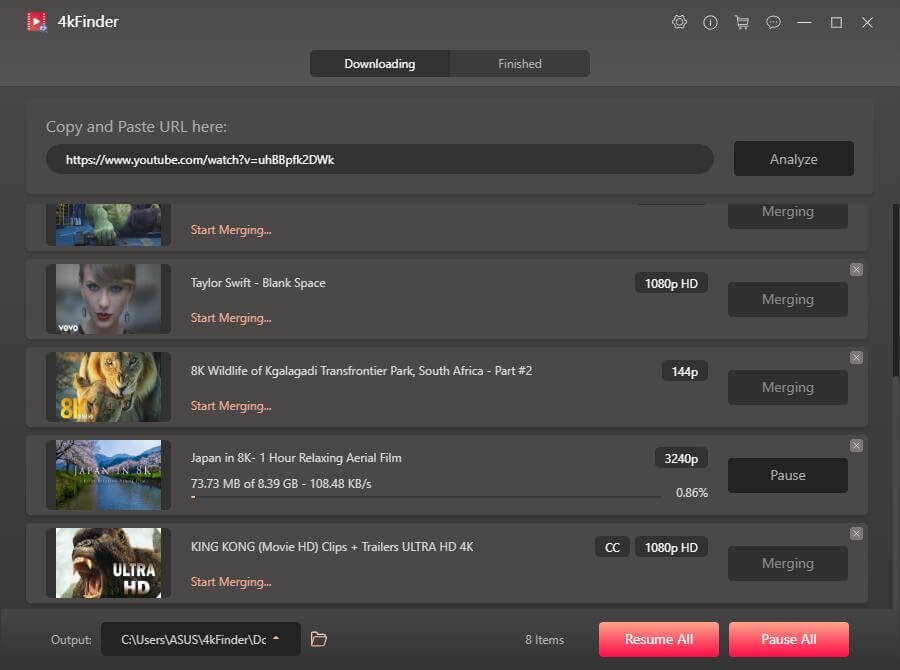
Step 4. Download Is Complete
After the download is complete, your video will be visible in the "Finished" list.
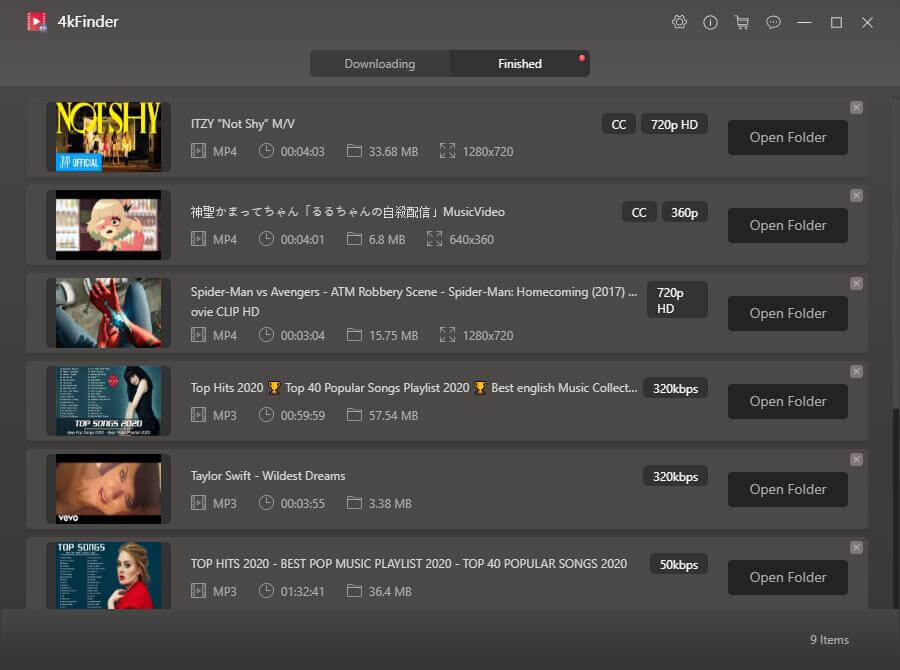
Step 5. Get MP4 Videos on PC
Click the red "Open Folder" on the right of the video to open the out folder. Now you can enjoy the downloaded video on your computer offline.
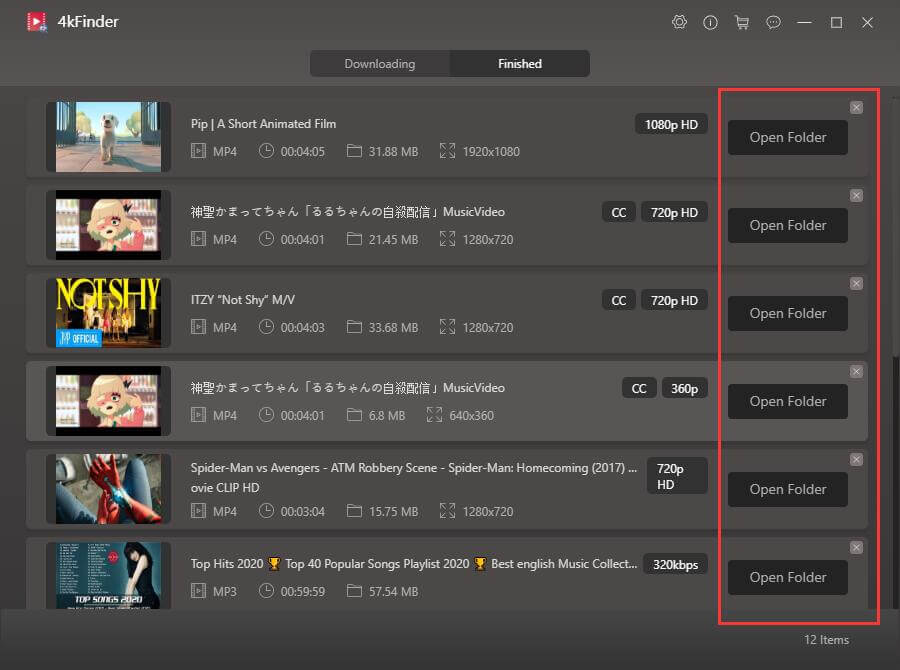
Double-click the video and you can use the default media player of the Windows computer to play the video. Of course, you can also transfer them to your HD TV, iPad, iPhone, Samsung, Huawei, PS4, Xbox, any MP4 players and other devices for offline playback.
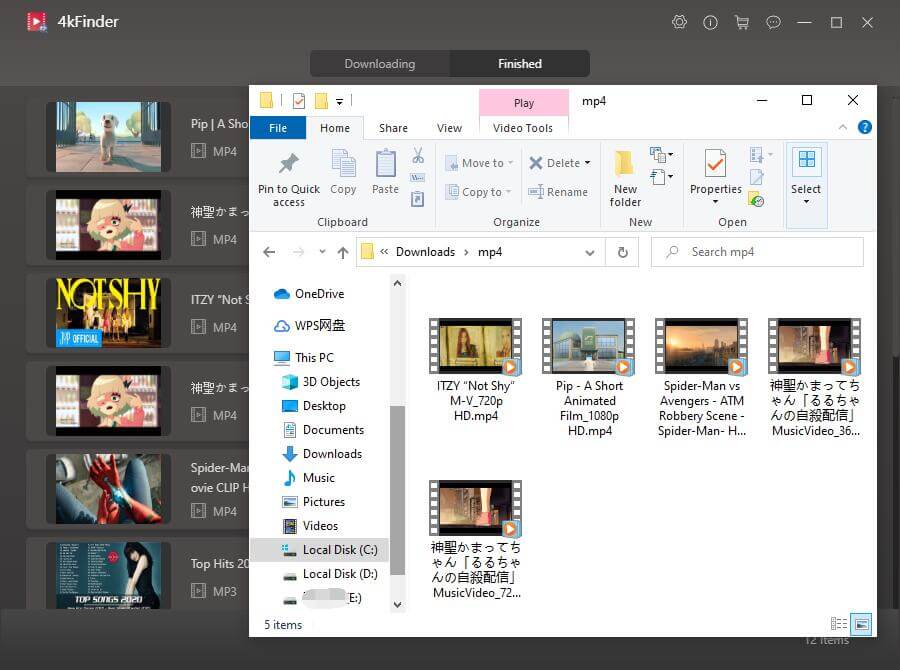
Part 5: Download Online Audios
Download Online Audios
4kfinder also supports you to download audio, music and music playlists from YouTube, SoundCloud and other popular websites, and the audio will be saved as MP3 or M4A with high quality. Now follow the detailed steps to download and save YouTube videos/playlist to MP3 on Windows.
Step 1. Launch 4kfinder and Copy & Paste YouTube URL
First of all, launch 4kfinder app on your Windows. Copy the URL of video/music/playlist/ from YouTube or other websites.
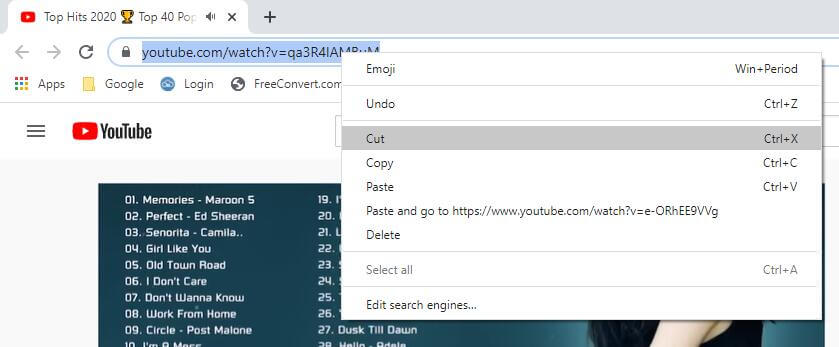
And then paste it to the bar of 4kfinder, and click "Analyze" to analyze the video source. You can also change the location of the output folder in the lower left corner.
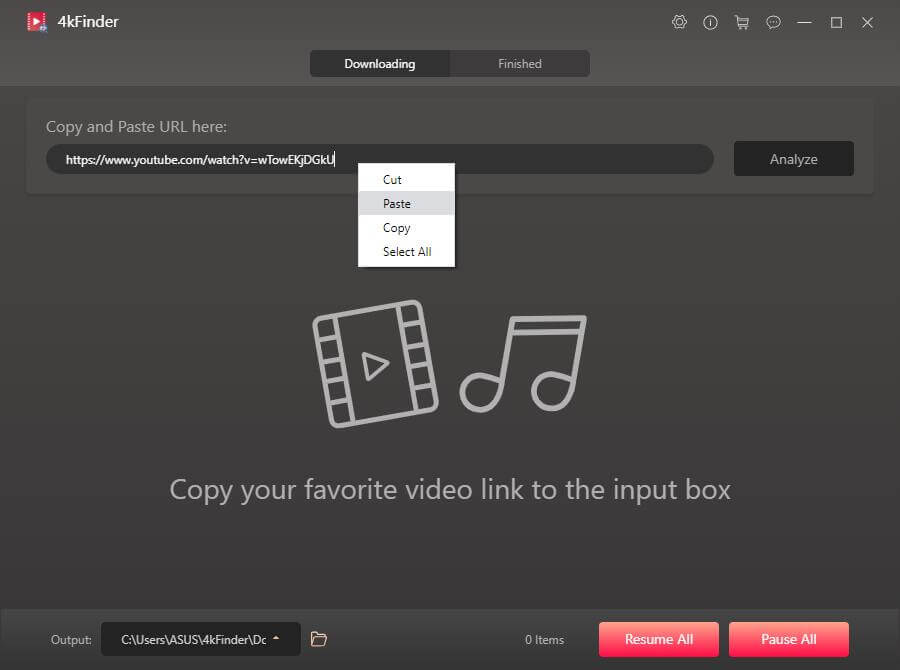
Step 2. Choose MP3 Format and Bitrate
When the audio source is analyzed, a window will pop up, please select the output audio format as MP3 and its bit rate(320kbps / 160kbps / 128kbps). The application supports downloading videos into MP4 video format and MP3 audio format at the same time! If the video source is M4A format, the software also supports downloading as M4A audio format.
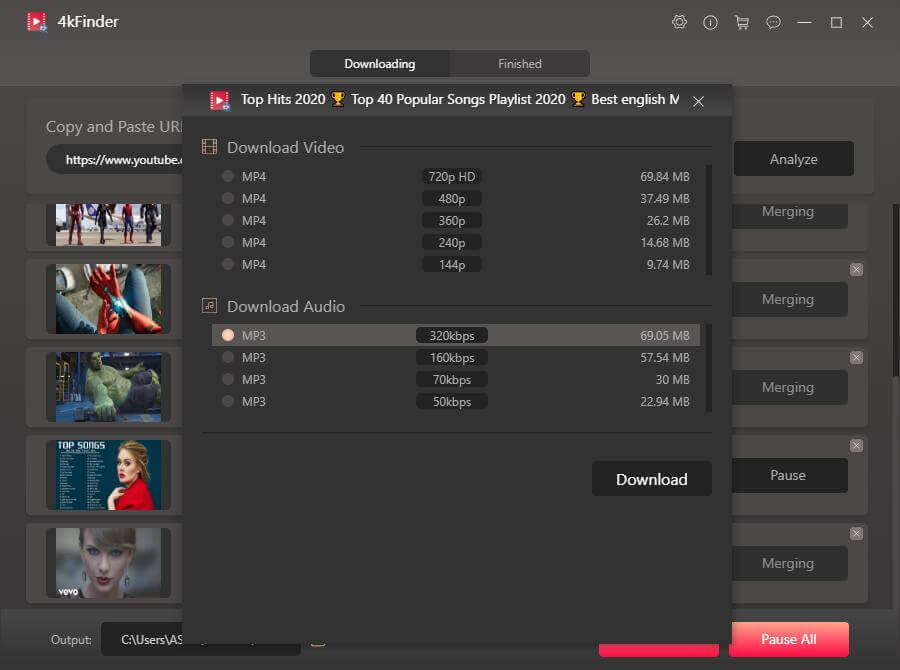
Step 3. Start Downloading Audio/Music from YouTube
After selecting the format, click the "Download" button to start downloading MP3 audio from YouTube videos, playlists, channels to local drive.
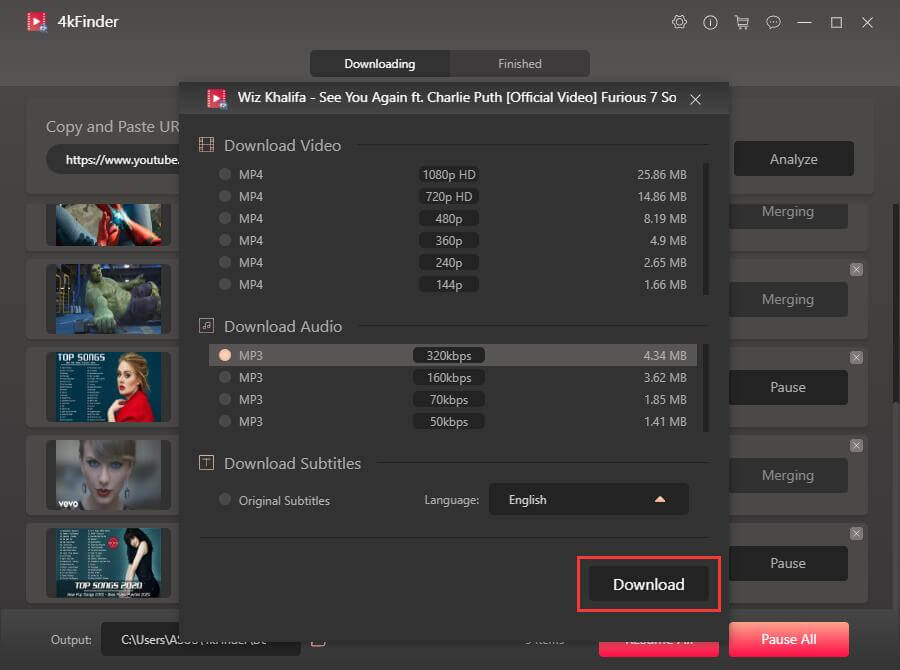
This program also supports you to download favorite music videos in batches, you can continue the above steps to download more audio files for your preference. By the way, you can click "Pause" or "Pause All" during the download process. In addition, you also can add more URL to download in batch, just continue the steps above to download more audios.

Step 4. View the Download History
The download speed is up to 6 times, just wait a moment to complete the download. After that, you can view all audio download history under the "Finish" option.
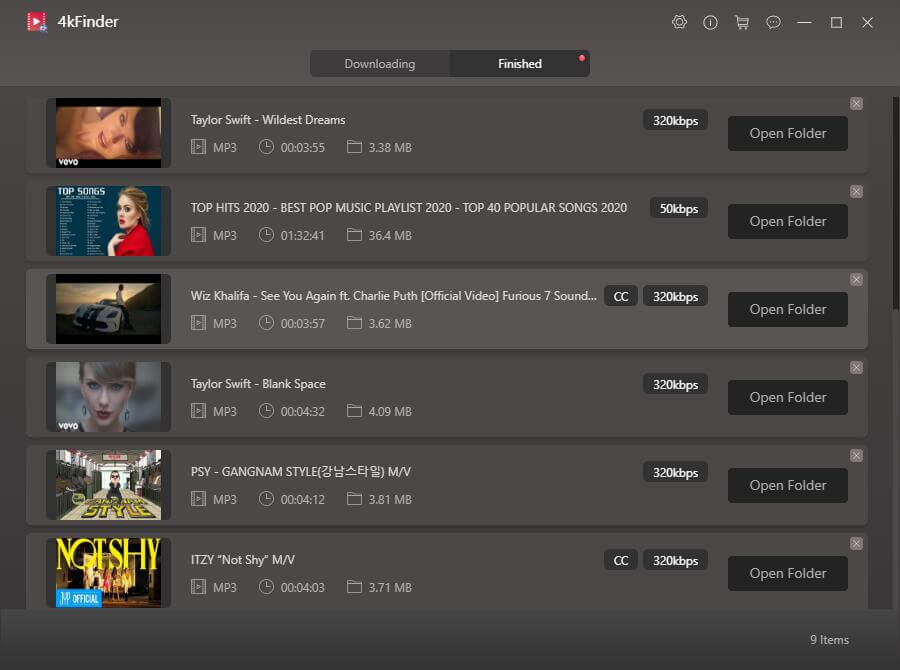
Step 5. Get MP3 Audio/Music for Offline Playback
Click "Open Folder" on the right side of the video to quickly locate the downloaded MP3 files.
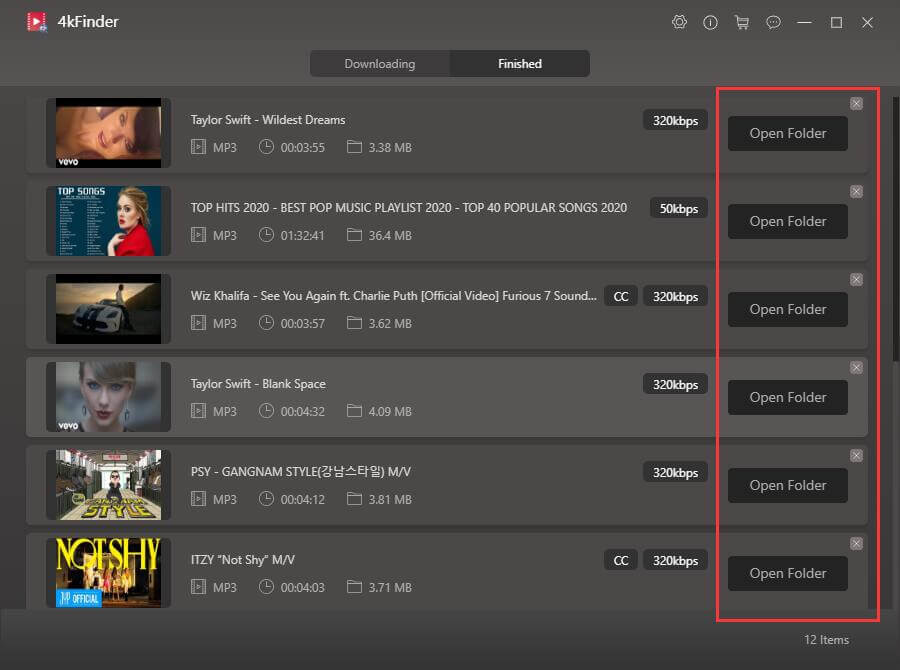
Now all your favorite music have been savbed in MP3 format on your Windows, you can play the downloaded audio files on your PC, or transfer them to any device for offline listening, such as MP3 players, Sony Walkman, iPod nano, iPod classic, iPod shuffle, iPhone, iPad, PSP, Samsung, Huawei and other devices, or even burn to a CD.
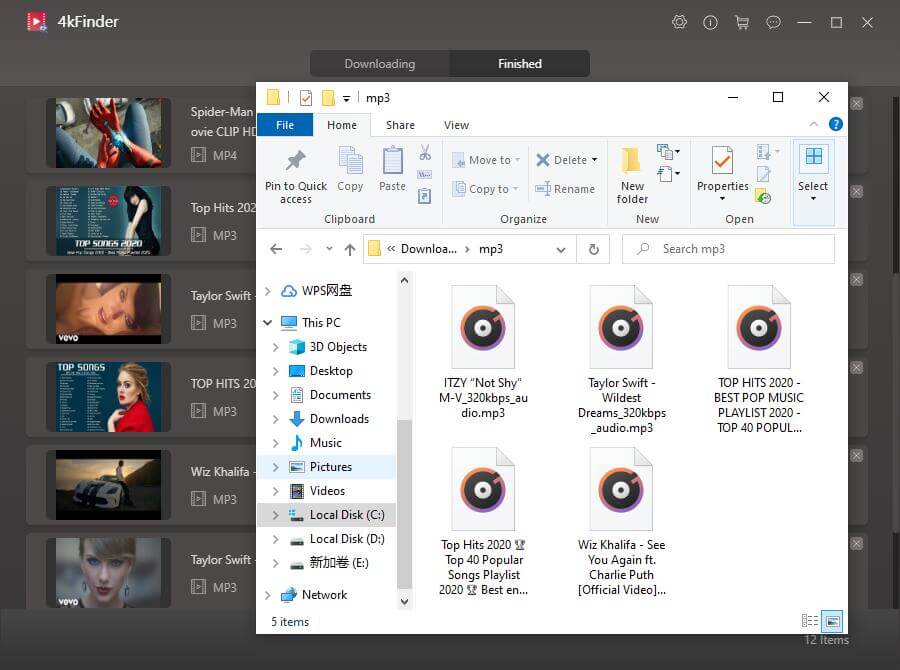
4kfinder is an all-in-one tool that can help you download videos and audios from popular websites quickly and easily so that you can enjoy them offline on your device! The video quality can reach 8K, and the audio quality can reach 320kbps. This smart tool supports English and Japanese, please download the trial version for free, and then start downloading your favorite music and videos.

Professional
Years of study, skilled staff and guaranteed quality

100% Safe
Risk-free and thoughtful service promised

Support
Free Updates & 7*24 Nice Support

Find and download 4K videos.
Multimedia Converter
Downloader
COMPANY
FOLLOW US
Copyright © 2023 4kfinder software Inc. All rights reserved.